The use of advanced AI models like GPT-4, Mistral AI or Llama can offer numerous benefits, but also raises legitimate concerns about data security and privacy.
Jan.AI offers an elegant solution by allowing access to these powerful models locally, while maintaining total control over your sensitive data.
This detailed tutorial will take you through the steps to take advantage of this AI chatbot revolutionary, with total peace of mind.
Downloading and Installing Jan.AI
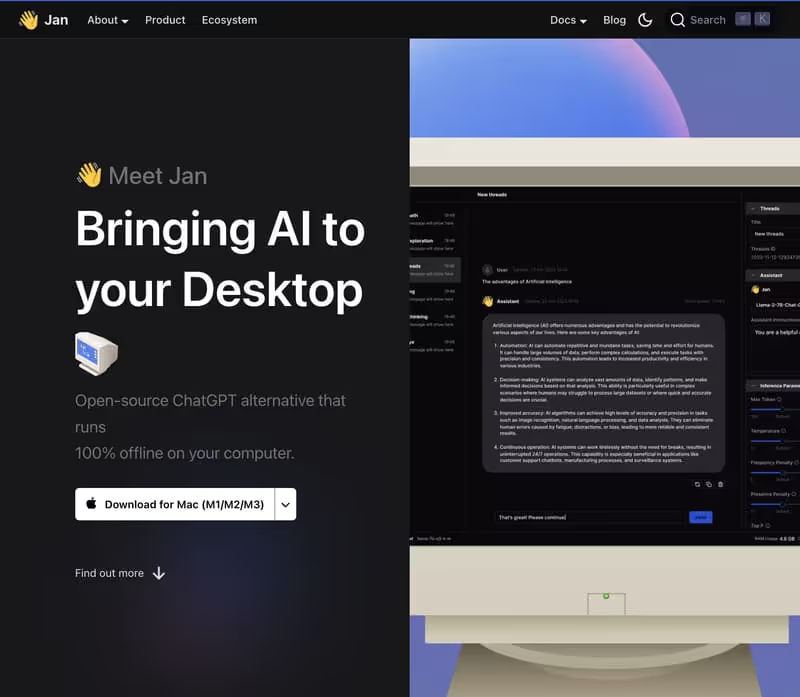
The first essential step is to get and set up Jan.AI on your local computer. This quick and easy process will allow you to start enjoying the benefits of AI in just a few clicks.
Detailed steps
- Download Jan.AI: Appointment on the official Jan AI website and click on the “Download” button to get the latest version of the application.
- Install the software: Once the download is complete, double-click the installation file and follow the instructions on the screen. Choose a location of your choice to install Jan.AI on your computer.
- Launch the application: After installation, you should be able to find a shortcut to Jan.AI in your Start Menu (Windows) or Applications folder (macOS). Click on it to launch the application.
Congratulations! You now have Jan.AI installed and operational on your local machine. You are ready to take the next step: downloading the AI models of your choice.
Configurations and Use of AI Models
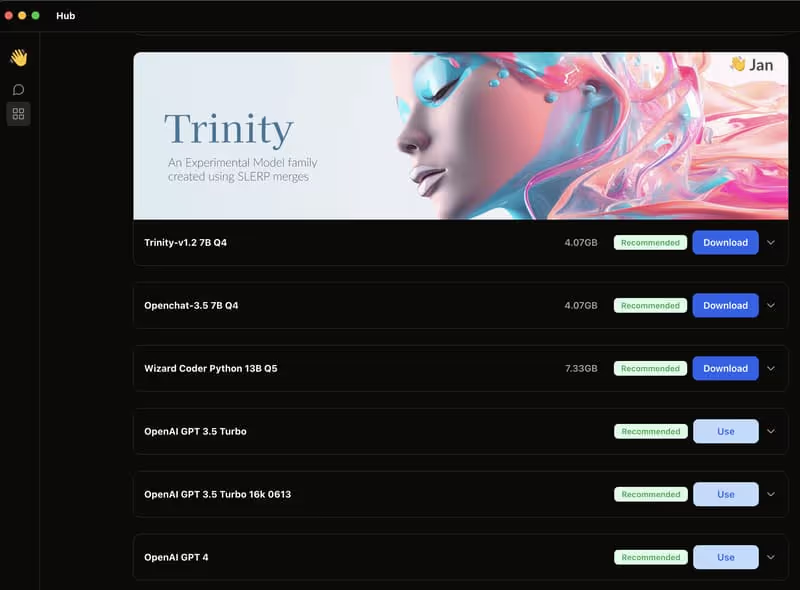
Jan.AI supports a wide variety of AI models from a variety of providers. Whether you're looking for the power of OpenAI's GPT-4 or an open-source alternative like Mistral, you have a choice. This section will guide you through the process of downloading the templates.
Detailed steps
- Open the Download Hub: In the main Jan.AI interface, click the “Models” button at the top to access the model download hub.
- Explore template options: You'll see a list of available models, each with details such as size, vendor, and a brief description. Scroll to explore the various options.
- Choose your model: Select the template you want to use by clicking on the corresponding “Download” button. For a quick start, the Mistral 5GB model is a great choice.
- Start the download: After clicking on “Download”, a pop-up window will open to confirm your choice. Click “Download” again to begin downloading the selected template.
- Wait while the download is complete: Depending on the size of the model and the speed of your Internet connection, the download may take some time. A progress bar will keep you updated on progress.
You have now successfully downloaded an AI model of your choice to your local computer. The next step is to set up this template and start using it for your tasks.
1. AI models available on Jan.AI
Jan.AI offers a variety of artificial intelligence models to meet diverse needs and preferences. Here is an overview of the available templates that you can use:
Mistral model
- Compact size : Mistral is an efficient and smaller model, usually under 5GB, which makes it quick to download and ideal for use on computers with modest specifications.
- Versatility : Well suited for a variety of text queries, Mistral can generate ideas, write texts, and answer questions competently.
OpenAI models
- GPT-3.5 : An earlier model in the GPT series, GPT-3.5 offers a robust ability to understand and generate text, suitable for a variety of applications.
- GPT-4 : The latest iteration in the GPT series, GPT-4, is a more advanced model with better context understanding and more refined text generation. Using GPT-4 via Jan.AI may require an Internet connection and API costs.
Other AI models
- Custom models : Jan.AI can also support custom models developed by third parties or by users themselves, providing flexibility for specific use cases.
- Updates and Add-Ons : Jan.AI is designed to be scalable, with the ability to add new models as they are available and developed by the AI community.
2. Setup and Use
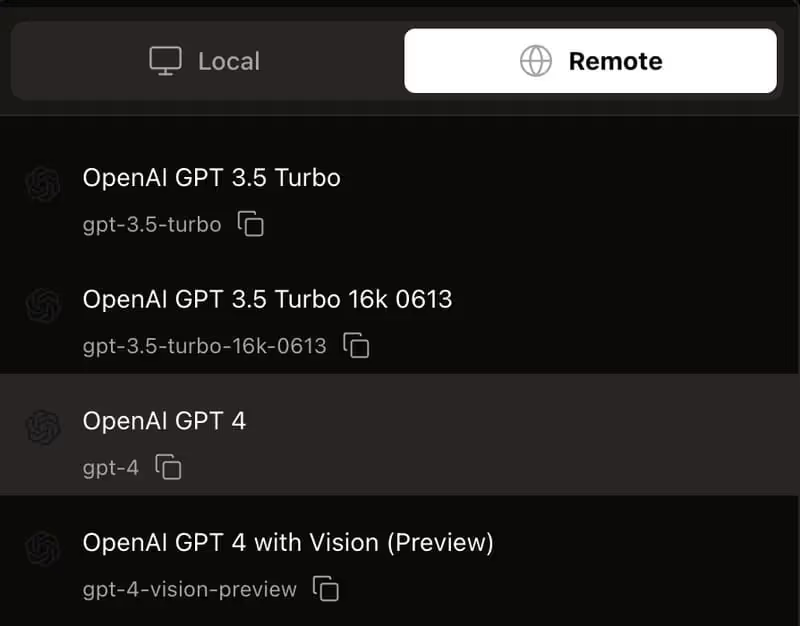
Now that you've downloaded an AI model, it's time to set it up for your specific needs and start using it. This section explains in detail how to create a new chat session and interact with the model.
Detailed steps
- Setting up the model: In the template hub, find the template you just downloaded and click the “Configure” button next to its name.
- Configuration settings: A configuration window will open, allowing you to adjust settings such as the amount of RAM allocated to the model. For the best experience, follow the recommendations shown.
- Start a new session: After setting up the template, click the “New Chat” button in the upper right corner of the main Jan.AI interface.
- Name your session: A pop-up will ask you to name this chat session. Choose a descriptive name that will help you find your way around later.
- Interacting with the model: Once the session is created, you will see a familiar chat interface. Type your message or prompt into the text box at the bottom and hit enter to send. The AI model will then generate an appropriate response.
- Navigating between sessions: To switch between sessions, simply click on the session tabs at the top of the interface. Your previous conversations will remain accessible.
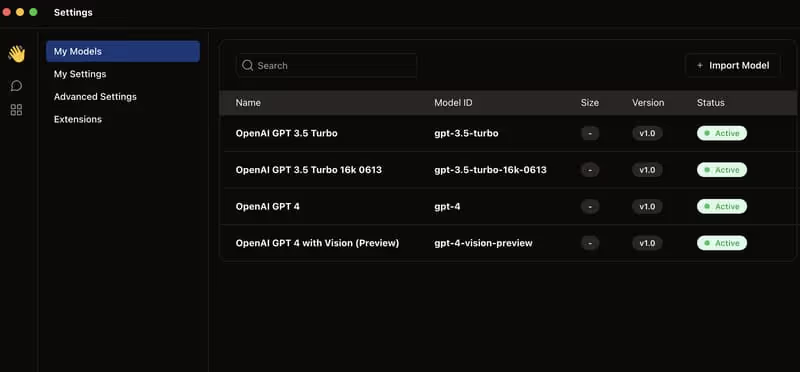
Congratulations!
You have now successfully set up an AI model of your choice and can start using it for a variety of tasks such as word processing, dialog, or decision support. Feel free to explore the advanced features of Jan.AI for the best experience.
3. Optimizing Prompts
To get the most out of advanced AI models, it's essential to phrase your prompts (or “prompts”) clearly and concisely.
This section will provide you with valuable tips for optimizing your interactions with the model and getting more relevant answers.
Tips for effective prompts
- Be specific: The more detailed and specific your prompt is, the more relevant and useful the model's response will be. Avoid questions that are too general or vague.
- Give a clear context: If necessary, provide the model with relevant background information so that it can better understand your request.
- Use examples: Where possible, include concrete examples to illustrate the type of response you expect from the model.
- Be iterative: Feel free to refine your prompt based on the model's responses. It's an iterative process that leads to better results.
- Test different formulations: Experiment with different ways of framing your prompt to see what works best with the specific template you're using.
By following these tips onOptimizing prompts, you will see a marked improvement in the relevance and usefulness of the responses generated by the AI model. Don't be afraid to be creative and test new approaches for the best possible results.
4. Resource Management
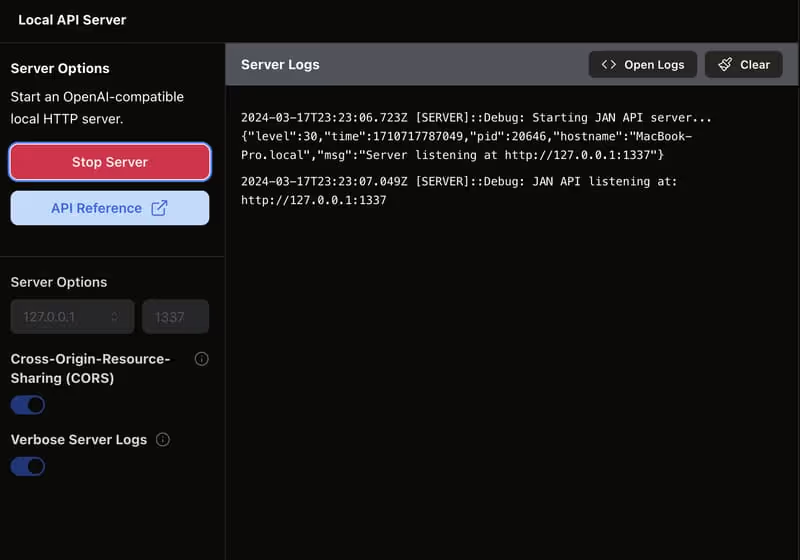
Although Jan.AI is designed to run smoothly on most modern computers, sometimes you may need to adjust settings to optimize resource usage, especially if you're working with large models.
Resource Management Options
- Allocated RAM: When setting up the model, you can adjust the amount of RAM allocated to the model. A larger allocation may improve performance, but at the expense of other applications that are running.
- CPU threads: Jan.AI also allows you to control the number of CPU threads used by the model. Reducing this number may free up resources for other tasks, but may slow response times.
- Execution mode: Depending on the power of your computer, you can switch between “Performance” mode and “Power Save” mode to find the best balance between speed and resource consumption.
- Monitor resource usage: Jan.AI includes built-in tools to monitor CPU, RAM, and disk usage while the model is running. This will help you identify potential bottlenecks.
By taking advantage of these resource management options, you can ensure that Jan.AI will perform optimally on your system without compromising the performance of other critical applications. Don't be afraid to experiment to find the ideal settings for your specific workflow.
Data Security and Limitations
1. Data security
One of the main benefits of Jan.AI is its ability to run entirely locally on your computer, ensuring that your sensitive data never leaves your machine. This provides a level of security and privacy that is unmatched compared to cloud-based solutions.
However, it is important to note that if you choose to use OpenAI's GPT-4 model via Jan.AI, an Internet connection will be required to access the OpenAI cloud API. In this case, your data will be transferred over the Internet, which may compromise their confidentiality.
2. Current limitations
While Jan.AI offers a feature-rich experience, there are currently some limitations compared to cloud-based solutions.
For example, Jan.AI does not yet support multi-modal capabilities such as processing PDF documents or creating images from text descriptions.
However, the Jan.AI development team is actively working on adding new features, and these limitations should be removed in future releases.
Conclusion
In conclusion, Jan.AI represents a revolutionary solution for accessing the most advanced AI models, while maintaining the security and confidentiality of your sensitive data.
Whether you are an entrepreneur looking for innovative ideas, a writer looking for inspiration, or simply a curious person eager to explore the capabilities of AI, Jan.AI offers you a powerful and secure platform to achieve your ambitions.
Feel free to dive into this detailed tutorial and start taking advantage of this exciting technology today.
With Jan.AI, the future of AI is in your hands, on your own computer.
.svg)



