OneDrive is a solution of cloud storage popular with students, professionals, and businesses. It comes with lots of fantastic features, especially for those who use Microsoft applications.
However, it is not perfect. So, we're going to show you the whole service to help you decide if it's right for you.
The software has evolved a lot over the years. As features progress, we want to keep you up to date - and that's exactly what we're going to do in this in-depth OneDrive review.
Key lessons:
- OneDrive is a fast and reliable cloud storage solution.
- It is the ideal option for those who already use other Microsoft applications.
- Privacy is OneDrive's weak spot, with the absence of zero-knowledge encryption.
- Overall, Microsoft OneDrive is a good choice for students and professionals.
While Microsoft OneDrive offers fast, reliable performance and plenty of features, it has one major flaw: privacy. The service is devoid of zero-knowledge encryption, which opens the door to unwanted access.
What is Microsoft Onedrive?
Formerly known as SkyDrive, Microsoft OneDrive is a cloud file storage service that was launched in 2007.
The reason for the name change is the dispute between Microsoft and Sky UK, a British television broadcaster, over the use of the word “Sky.” The High Court ruled that the service mark infringed Sky's registered trademark. Therefore, on July 31, 2013, “SkyDrive” was officially renamed “OneDrive.”
Today, Microsoft OneDrive is one of the best cloud computing platforms, with over 250 million users worldwide.
OneDrive allows you to store files online. It has the Office toolbox (Word, PowerPoint, Excel), making it easy to collaborate with others on documents.
The OneDrive app is available for macOS, Android, iOS, iOS, iOS, Windows, Windows Phone, Windows Phone, Xbox 360, Xbox One, and Xbox Series X and S and is already pre-installed on Windows PCs.
Who is OneDrive for?
OneDrive was created to try to satisfy the large Internet audience - personal users, technology experts, students, and business owners. Let's say they were able to do it.
I would especially recommend using OneDrive if you are a student since you can get Online Office and 1 TB of storage for free.
Features
If you use Office tools like Word and Excel, you'll appreciate the ability to create and edit documents directly in OneDrive, which automatically saves these files to the cloud. Access to these productivity tools makes OneDrive an ideal option for students and professionals.
You'll need a Microsoft 365 Personal or Family subscription to be able to download Office and use it with OneDrive on your PC, but standard OneDrive users have free access to the mobile and web apps. Similar services are available if you're using a different operating system, like macOS, with OneDrive for Mac users having a similar experience.
To stand out from the crowd, OneDrive offers what it calls a “personal safe.” You can add your most valuable files to your vault and only access them using a unique code or your fingerprint. It's an extra step for you, but an extra layer of security to fight cyberattacks.
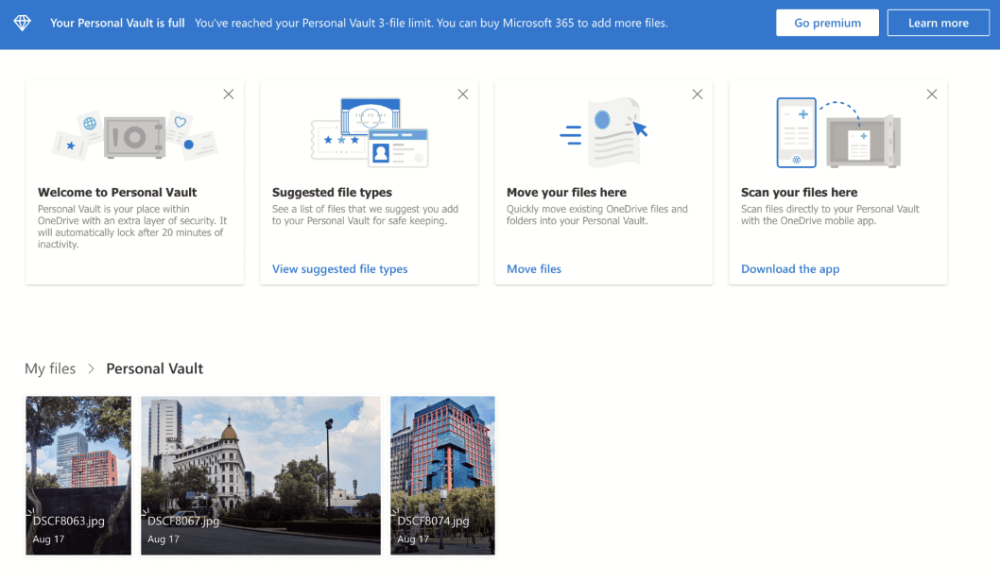
Free OneDrive users, as well as users with 100GB of storage, can save up to three files in their personal vault. You'll need a better plan to store more files up to your standard space limit.
Microsoft OneDrive PC Backups
To keep your files safe and up to date, OneDrive allows you to automatically back up folders, documents, and images on your desktop. Although this is a nice feature, it does not allow for a full system backup.
Beyond automatic backups, you can also sync and share files from your desktop by simply adding them to your OneDrive folder. This allows you to access your files on multiple devices, as long as you have access to your OneDrive account.
Restoring files
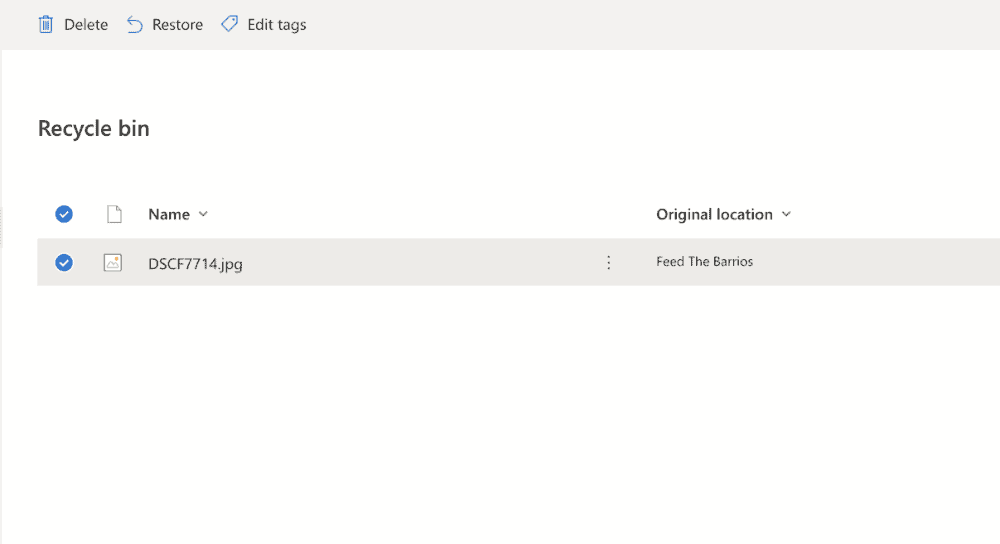
If you lose access to your account, you can take advantage of OneDrive's “restored files” recovery feature. This feature was previously limited to OneDrive for Business users, but has been extended to all users with a paid OneDrive or Microsoft 365 subscription.
OneDrive files on demand
OneDrive's “files on demand” allow users to keep files in the cloud to free up space on their hard drives. This gives you the ability to download and access files only when you need them, which you can do through the desktop app.
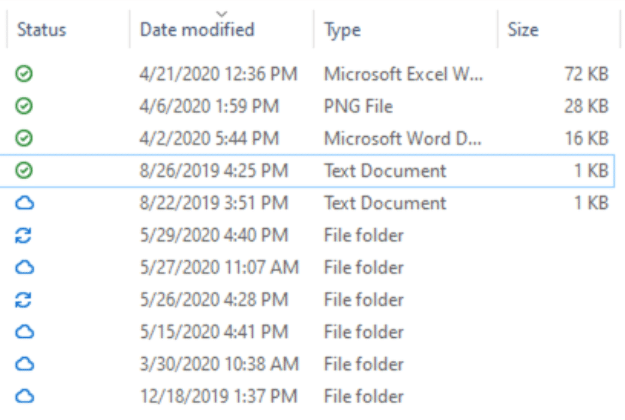
This is a valuable feature, especially if you frequently switch between devices when working (for example between home and work). With OneDrive's files-on-demand feature, you can edit files from your PC as if they were stored locally, easily picking up where you left off on another device.
Real-time collaboration
All OneDrive subscribers can benefit from document collaboration - after all, that's OneDrive's winning feature. However, other services like Google Drive and Google Docs offer similar collaboration features, as explained in our Google Drive review.
Thanks to OneDrive, you and your collaborators can edit a compatible document together in real time. Any changes you make are immediately visible to anyone who views the file. It's a great tool for reviewing documents or reviewing notes, and you can keep track of changes made and who made them.
Features like these make OneDrive a smart cloud storage solution for creating documents, whether for work or school.
Integrated image scanner
Finally, a nice feature that we like is the built-in image scanner. Users only need to tap the camera tab to scan documents, business cards, and photos. This feature isn't unique to OneDrive, but it's good that Microsoft recognizes the usefulness of this simple feature.
Pricing
OneDrive offers several subscription plans, making it accessible to a wide range of users. It's one of the best free cloud storage services, with 5GB of free space available on Windows and other platforms.
OneDrive for Individuals
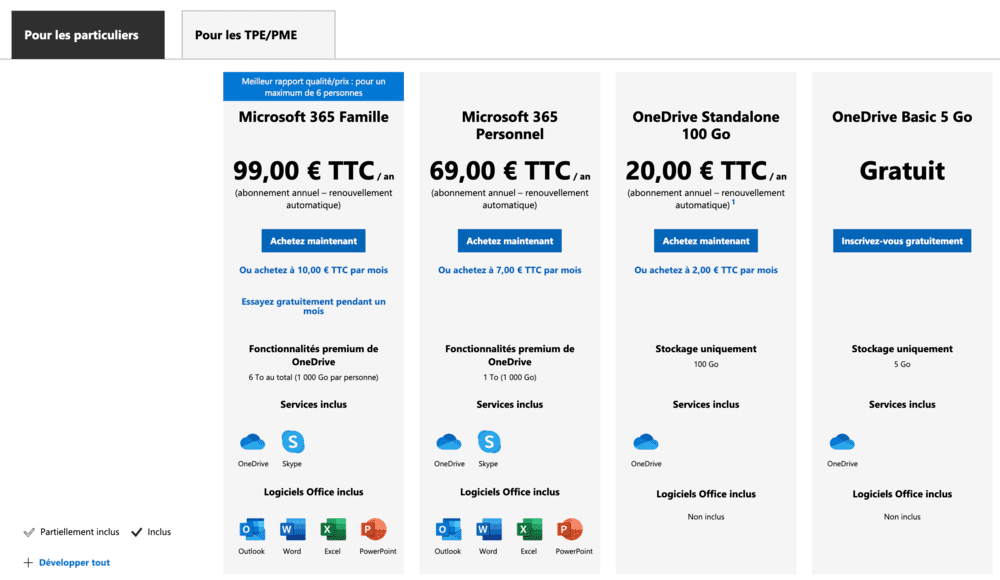
After the initial 5GB of free storage space, standalone plan users have the option to upgrade to 100GB for just $1.99 per month. The next tier, for business users, includes 1TB of storage space and Skype and Office integration for $69.99 per year or $6.99 per month. It would be nice to have more options between the two, as going from 100GB to 1TB is a big leap forward.
Families will need more, and that's what the Microsoft 365 Family plan at $99.99 per year offers. Up to six people have access to Office applications, plus 1 TB of space for each user. So it's a great option for household members who want to have their own storage space, but still have the ability to share files as a family.
OneDrive for VSEs/SMEs
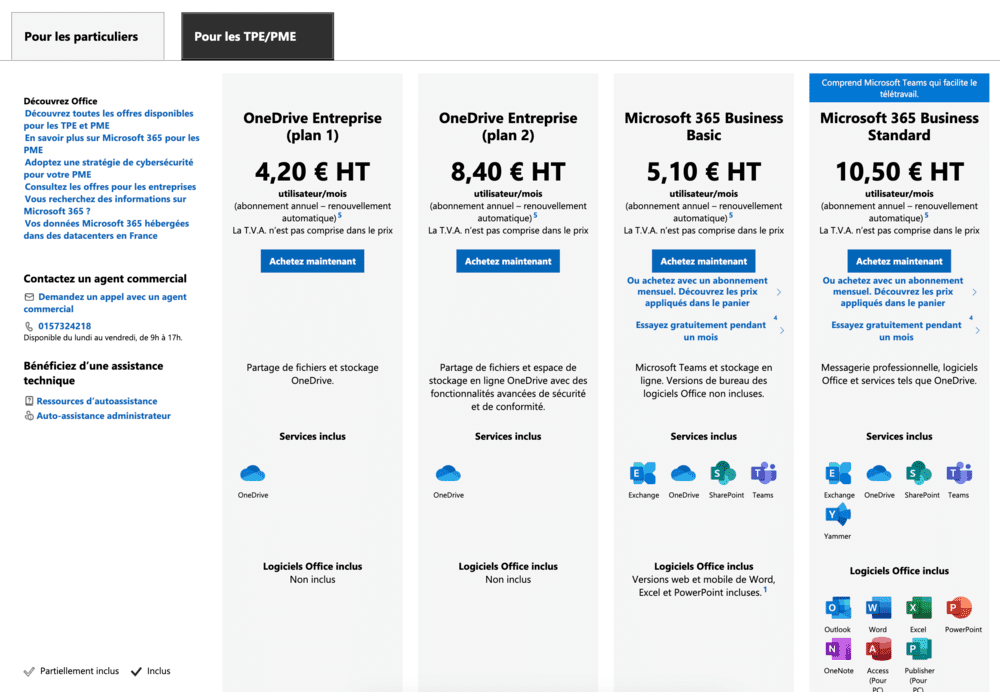
The professional user has four options. The lowest tier, at $5 per user per month, unlocks 1TB of storage per user. An additional $5 provides unlimited storage space per user. Beyond OneDrive, there's no app integration, making the service rather limited. To access other Microsoft product applications, such as SharePoint, Teams, and Office, users will need to switch to the Business Basic or Business Standard plan.
It's frustrating to see that neither the basic nor the standard plan offers unlimited cloud storage.
Ease of use
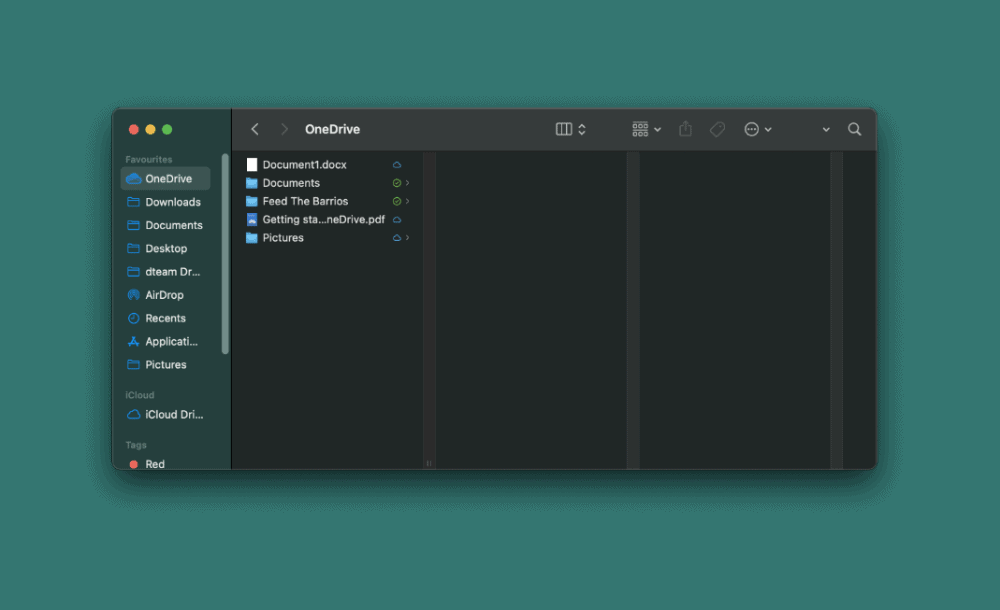
The best word to describe OneDrive is “polite.” For Windows users, OneDrive aims to outpace cloud storage competition by being pre-installed on your computer. While there's nothing stopping you from installing another provider, the fact that it's ready to use makes it easy to set up.
On Windows and macOS operating systems, Microsoft OneDrive exists as a folder on your computer. You'll be prompted to sign in with your Microsoft account the first time you use it, but from there, you can download files by simply adding or saving them to your OneDrive folder.
Like Dropbox and other major cloud storage services, OneDrive uses a single directory with its own subfolders and files on Windows PCs. The contents of this directory are then stored online and require no additional effort to save.
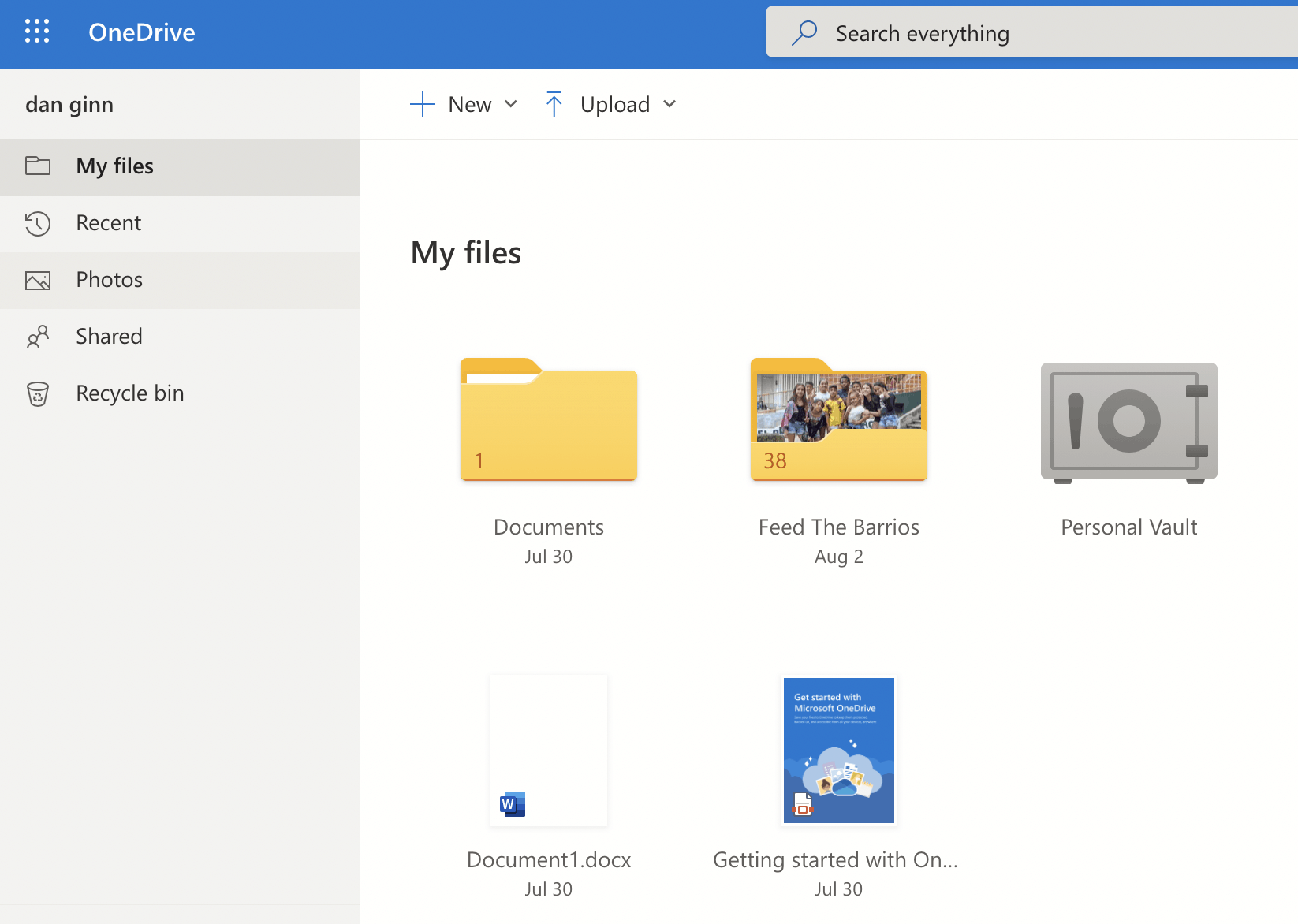
Your OneDrive files automatically take up space on your hard drive. However, this is where you can implement the files-on-demand feature and select files that you want to exist only in the cloud. The downside is that if you lose your Internet connection, you won't be able to access files that you didn't set up to be accessible offline.
The OneDrive web app is a good option for those who don't want to use the desktop app. The web interface is simple and easy to navigate, and it won't come as a surprise to Microsoft users. You can drag files onto the page to download them, and download the files you need by right-clicking.
You can also use the web interface to quickly change your settings, start Skype calls, and access the OneDrive help menu. As with other Microsoft web products, you can easily access other services, like Office 365 or Outlook, from the menu icon at the top left.
Mobile cloud storage solution
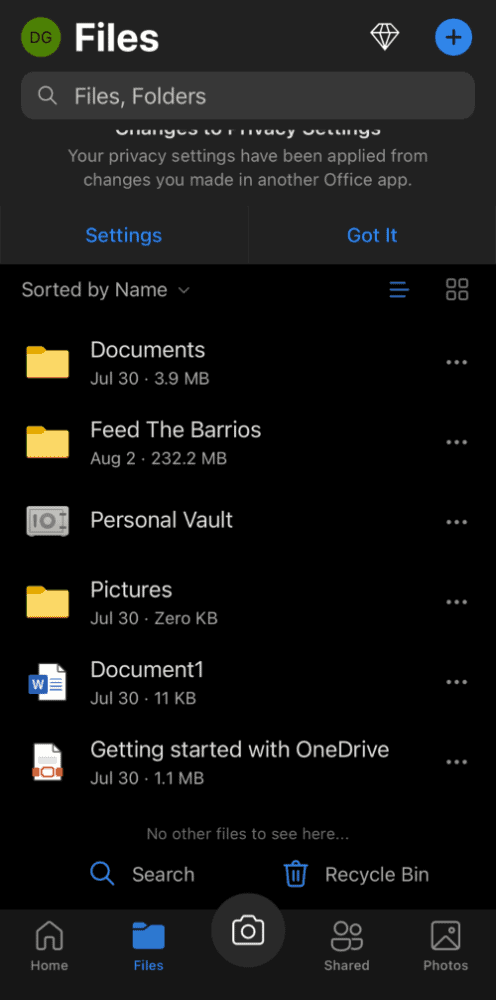
OneDrive for mobile is available on Android and iOS. It has most of the features included in web and desktop applications. However, Microsoft did well to keep it as simple as possible for mobile users. You can quickly view your recent files or see a complete overview of your stored files and folders, allowing you to upload files for offline viewing.
Additionally, OneDrive's mobile apps give you the ability to automatically download the photos and videos you take. This is handy, especially if you lose your phone, as your content will be safely backed up for you to restore elsewhere.
You can also switch to the “shared” tab to set up or view content that you've shared with other OneDrive users.
File sharing and syncing
Syncing and sharing files is important for any cloud storage provider, and it's something OneDrive does particularly well (although we have a guide for if OneDrive doesn't sync).
The sync folder works similarly to Dropbox, providing a specific location for files and folders on your hard drive that sync to Microsoft servers. If you are curious, check out our Dropbox review to learn a bit more about how this service works and the similarities it shares with OneDrive.
Sharing a file in OneDrive is as easy as right-clicking on the file and pressing “share” to get started. From there, OneDrive opens a menu that lets you select who you want to share your files with, or you can copy the link to your clipboard to share elsewhere.
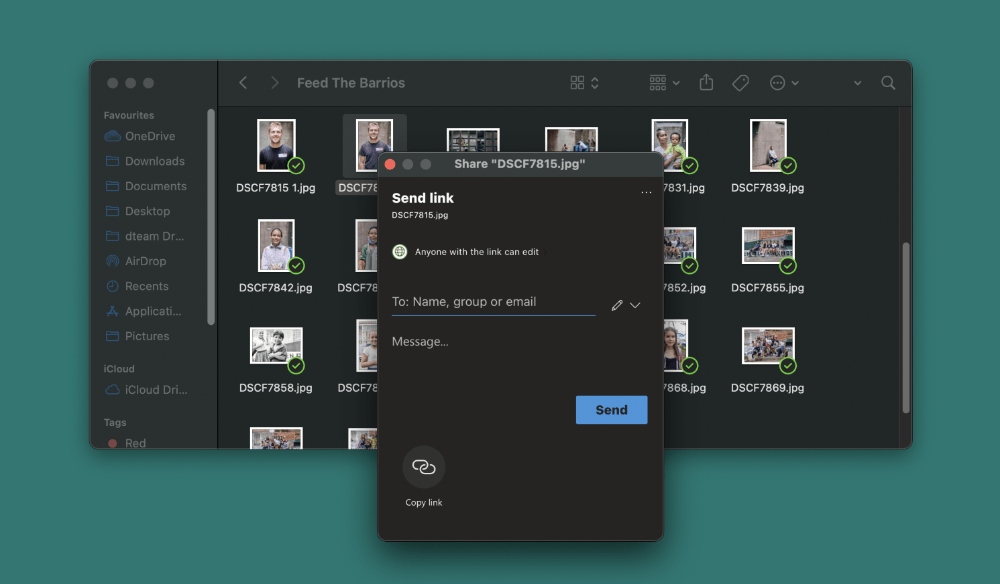
The web application also has the same sharing functionality. You can create shareable links and add permissions for users, and Premium users can set link expiration dates for added security.
Security
To keep your files safe, OneDrive uses 256-bit encryption in transit and at rest. Unfortunately, OneDrive is losing points because it is not a zero-knowledge provider, which means it can access users' encryption keys; OneDrive employees, intermediaries, and authorities all have the ability to see your files.
In the event of a data breach, OneDrive has an automatic notification service to alert you, which is a useful feature. Once notified, you can use any connected device to restore compromised files, change your password, and enable additional OneDrive security features.
The addition of two-factor authentication also helps protect your data from unauthorized connections. It's a great inclusion, and like all OneDrive features, it's easy to set up and use, especially if you're already using the Microsoft Authenticator app to secure your account.
Microsoft is slowly implementing passwordless access to user accounts across all of its platforms. Instead of entering a password (which hackers can potentially access), users can sign in with a unique code each time they access their account. The long-term goal is to abandon passwords and two-step authentication.
Respect for privacy
Ideas like the OneDrive Personal Vault are smart, but they mask a fairly poor interest in privacy from one of the biggest tech companies in the world. Microsoft talks a lot, but the truth is a bit murkier.
Businesses based in the United States are at a distinct disadvantage when it comes to protecting privacy. Companies like Microsoft are legally required to collaborate with law enforcement if asked to do so, and laws like the CLOUD Act prohibit a U.S. service from refusing that request.
If the U.S. government wants your data, it will get it. With that in mind, you should remember that OneDrive's features to help keep your data private don't matter, as Microsoft will hand over all of them if required by law.
However, you do have some control over your data, with Microsoft's privacy dashboard allowing you to view and remove certain content, such as your browsing data.
However, for OneDrive users, there's not much to offer here. You can delete your account, but Microsoft will keep your data for up to 180 days.
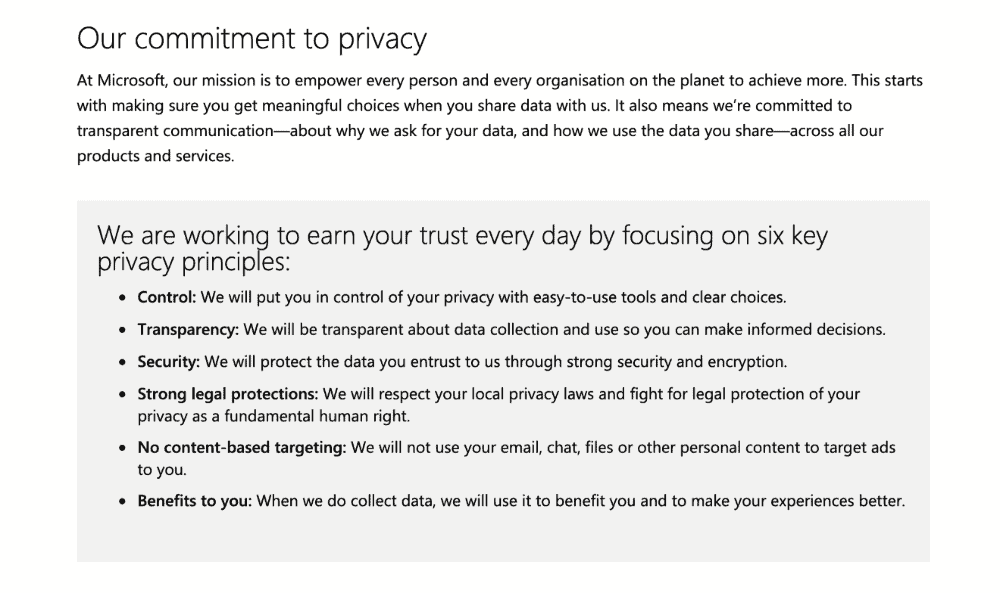
The options are fairly limited for direct control of your data, but you can opt out of some Microsoft privacy trackers, including the ability to stop personalized ads on your account. You may be able to change them to further limit this level of data tracking.
Overall, if you really care about privacy, you probably don't want to host your data with services based in one of the nations that share intelligence with the “Five Eyes,” like the United States.
Customer Support
OneDrive has an unconvincing support service for its users. There is a general helpline, but it's hard to reach the right person for a quick solution. There's also no live chat, which is disappointing considering that other cloud storage providers offer this feature.
Users can access community forums and read how-to articles. However, if the answer you're looking for isn't there, your only option is to send an email to OneDrive. Response times were fairly quick but took over two hours.
If the forum doesn't help, Microsoft offers a Chatbot that can guide you to common answers, support articles, or links to different parts of the site that you may have missed.
If that doesn't answer your question, you can ask to speak to a live support agent, but you may have to wait in line before you can talk to someone.
Alternatives to Microsoft OneDrive
In the sea of online storage providers, it's hard to choose the right one. Three of the services that most people turn to are:
- Google Drive
- dropbox
- iCloud
Here's how they compare to OneDrive.
1. Google Drive
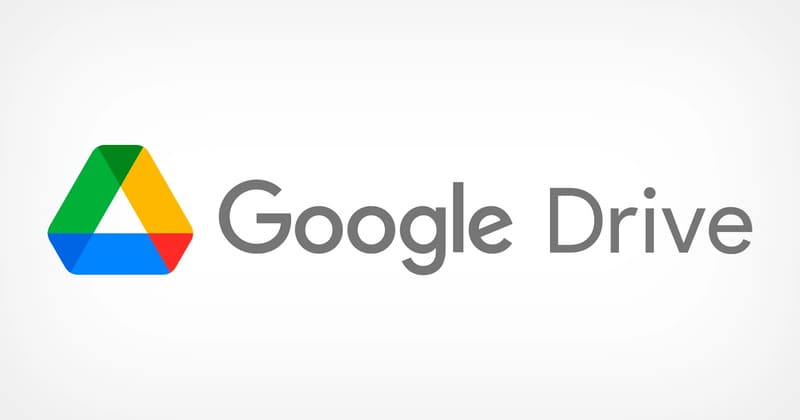
Google Drive is one of the best synchronization solutions on the market, launched in 2014 by Google. This online storage cloud provider offers its users with a Google account 15GB of free storage, with the option of upgrading to a paid plan.
Google Drive is cheaper than OneDrive, but it only offers three plans: Basic, Standard, and Premium. On the other hand, businesses can benefit more from OneDrive and its plans tailored to business users.
Both online backup services offer the same level of security and the same loading and unloading speed.
Ultimately, Google Drive is a better choice if you're a Google Docs or Sheets user. On the other hand, if you prefer Word and Excel, go for OneDrive.
2. Dropbox
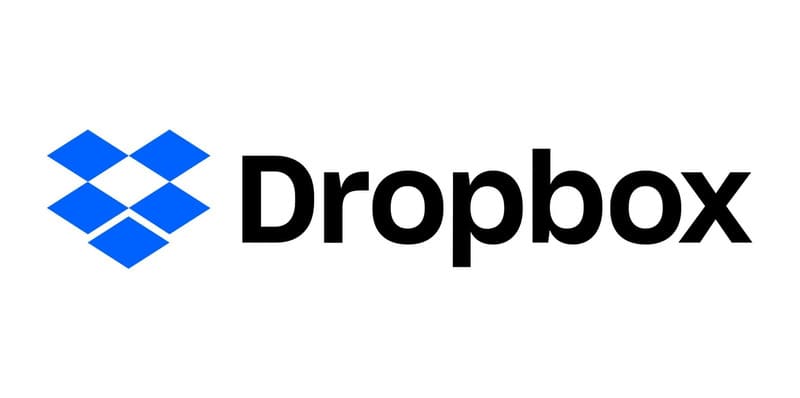
dropbox is a file hosting service operated by the American company Dropbox, Inc. headquartered in San Francisco, California. It offers cloud storage, file synchronization, personal cloud, and client software. The service has come under criticism due to security breaches and privacy issues.
Dropbox does a great job of managing large files. The storage provider has no size limits for files uploaded via the desktop or mobile app. However, it offers fewer plans than OneDrive, and is more expensive.
Dropbox also offers less free storage than OneDrive - only 2GB per user. However, it's better than OneDrive in terms of collaboration, and it makes it easy to work with hundreds of file types.
3. Apple iCloud
.jpeg)
Apple iCloud is Apple's cloud storage and computing service launched on October 12, 2011.
The service offers its users the means to store data such as documents, photos, and music on remote servers, to share and send data to other users, and to manage their Apple devices in case of loss or theft.
Both OneDrive and iCloud offer 5GB of free storage. However, the maximum file size for iCloud is only 50GB, while OneDrive's maximum file size is 100GB.
iCloud is best suited for Apple users because it integrates seamlessly with iOS.
FAQs
Is Microsoft OneDrive worth it?
Yes, Microsoft OneDrive is a great cloud storage option, offering plenty of features for a reasonable price. The integration with Microsoft Office 365 is particularly useful, and the service is very reliable.
What are the disadvantages of using OneDrive?
For starters, customer support is not as good as it could be. Additionally, OneDrive doesn't offer zero-knowledge encryption, which means your data is less secure than it would be with providers like pCloud. Also, OneDrive storage plans are confusing for some users.
Is OneDrive more secure than Google Drive?
Yes, OneDrive is more secure than Google Drive. Google Drive supports 128-bit AES encryption when files are at rest and 256-bit SSL/TLS encryption for files in transit, which means stronger security measures are used for file uploads. In contrast, OneDrive supports 265-bit AES encryption, regardless of whether files are in transit or at rest.
What is Microsoft OneDrive for Business?
Microsoft OneDrive for Business is a cloud storage service offered by Microsoft for businesses and organizations. It allows files, documents, and data to be stored in an online storage space that can be accessed from any device connected to the Internet.
Businesses can therefore access their files from anywhere and collaborate in real time with their teams, easily sharing files and folders.
OneDrive for Business is also integrated into the Microsoft 365 suite, offering a comprehensive solution for businesses that want to securely store, manage, and share their data online.
Can someone else upload to my OneDrive?
Yes, thanks to the file request feature, you can choose a folder where others can download files using a link that you send to them. However, the people you ask for files from can only download them. They can't edit, delete, or upload files, or see the contents of the folder. They also can't see who else uploaded files.
Can I share a OneDrive folder with someone who doesn't have OneDrive?
Yes, you can share a OneDrive file or folder with people who don't have OneDrive.
Final Verdict
When it comes to cloud storage, there's not much to complain about with Microsoft OneDrive.
The price is reasonable, the performance is impressive, and the ease of use of Microsoft applications makes them an attractive choice.
When it comes to finding space to store your files, sync, sync, collaborate, and share, OneDrive sticks to the best of them. It is an ideal option for students, professionals, and businesses.
However, if you are not bothered by the presence of potential eyes on your files and simply need a cloud service that is reliable, fast, and has lots of features, OneDrive has everything you need.
.svg)








