What is Qustodio Parental Control?
Qustodio Parental Control Is a software designed to help parents unto monitor and protect their children's digital activities. It offers a wide range of features allowing limit screen time, of filter web content And of track the use of applications.
Available on multiple operating systems, of which iOS, Android, Windows, MacOS, macOS, Chromebook, and Kindle, Qustodio allows parents to have a full visibility about their children's online activities.
It also offers a dedicated application for children, to be installed on their devices in order to ensure a optimal protection. With sound intuitive interface And its advanced features, Qustodio stands out as one of most complete solutions of the market for parental control.
Qustodio Features: Complete Parental Controls for Optimal Digital Security
Qustodio is a parental control solution known for its ability to monitor, protect, and balance children's digital experiences. With a range of advanced features, this tool adapts to the needs of modern parents while ensuring the safe and responsible use of screens. Here is a detailed and enriched overview of its options, including existing features and suggestions for filling potential gaps.
1. Web and Application Filtering: A Smart Barrier Against Inappropriate Content
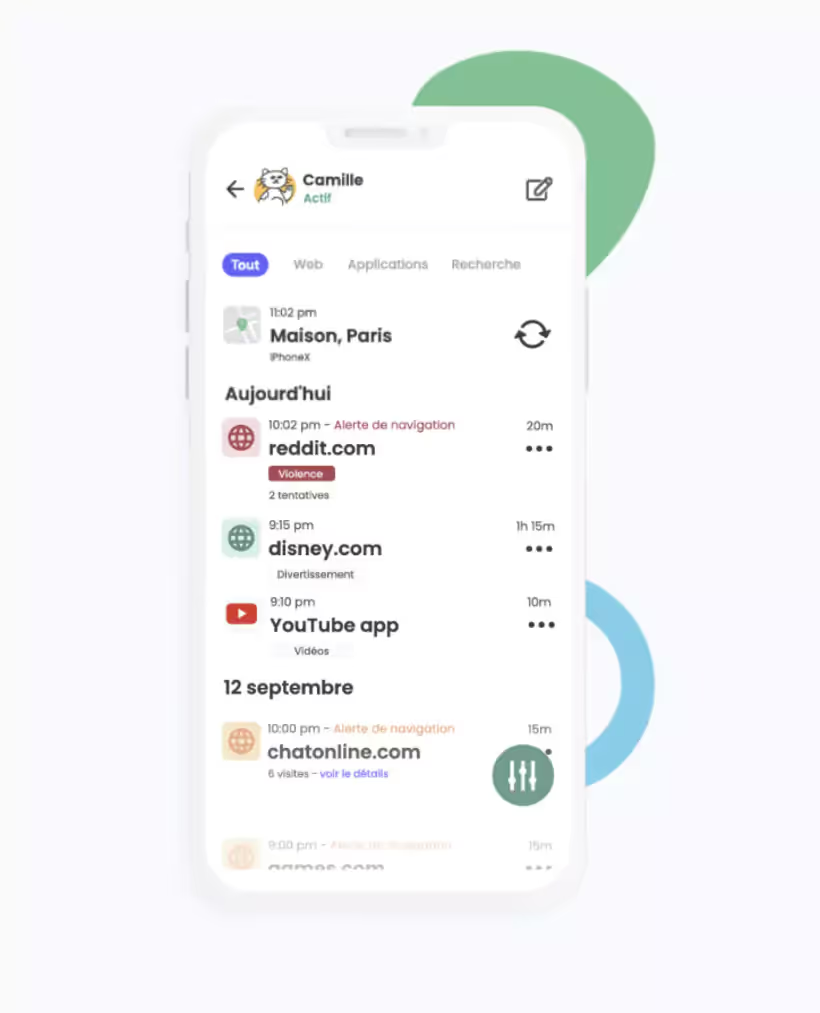
Web and application filtering Is at Heart of Qustodio, offering a heavy-duty protection against inappropriate content. Here's how this feature works:
- Automatic and dynamic blocking : Qustodio is based on a global database, updated continuously, for Block automatically sites and applications at risk (violence, pornography, gambling, etc.).
- Granular customization : Parents can create white lists (authorized sites) or Black (Blocked sites), adjusting the restrictions according to the specific needs of each child.
- Cross-platform Application Management : Available on iOS, Android, Windows, and macOS, this function allows you to limit or block access to specific applications (games, social networks like TikTok or Snapchat) at defined times.
- Safe browsing mode : Qustodio integrates a search engine filtering option (Google, Bing) for block explicit results, even when the secure search mode is activated.
- Contextual analysis : Thanks to theartificial intelligence, the tool detects suspicious content that is not listed, such as emerging forums or sites.
Added Value: This flexibility allows a proactive protection while leaving room for a adapted digital education at the age and maturity of the child. A missing feature could be a automatic suggestion of alternative educational content when sites are blocked.
2. Limiting Usage Time: Mastering Digital Balance
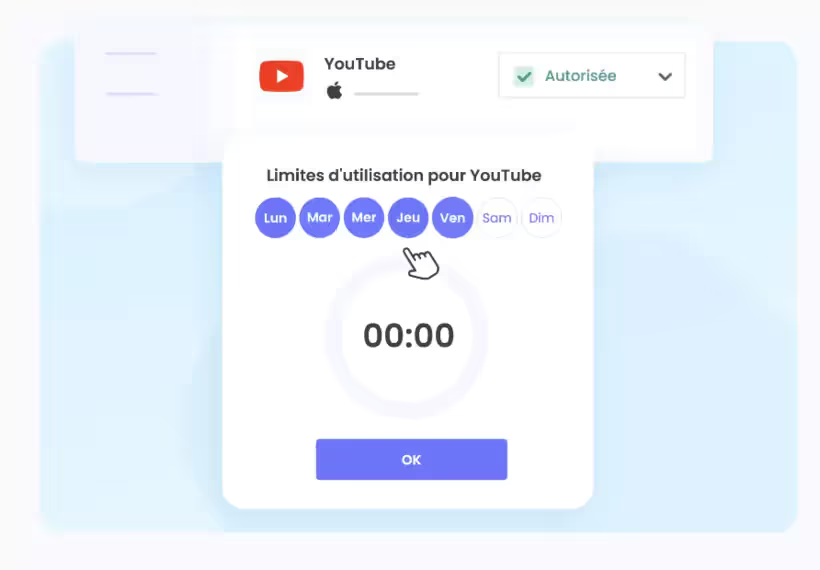
Managing screen time is essential to avoid digital overconsumption. Setting screen-free periods is important for a good balance between technology and family time. Qustodio excels in this field with precise and customizable options:
- Defined Time Spaces: Parents can program usage slots (e.g. 18h-20h) for each device, with separate rules for school days and weekends.
- Quota per Application: Divide the time between games, social networks and educational tools to encourage a variety of uses.
- Automatic lock: Once the daily limit is reached (ex.: 2 hours), the device crashes, with a personalized message option for the child (“Time is up, take a break! ”).
- Temporary Flexibility Mode: Parents can give extra time via the app, ideal for rewarding or meeting specific needs.
- Proactive alerts: Notifications sent to parents and children before limits are reached to anticipate the end of the session.
Added Value: These tools promote healthy habits and reduce conflicts around screens. A missing option could be a comparative table of uses (productive vs. recreational time) to make children aware of their own behavior.
3. Digital Activity Monitoring: Total Visibility for Effective Intervention
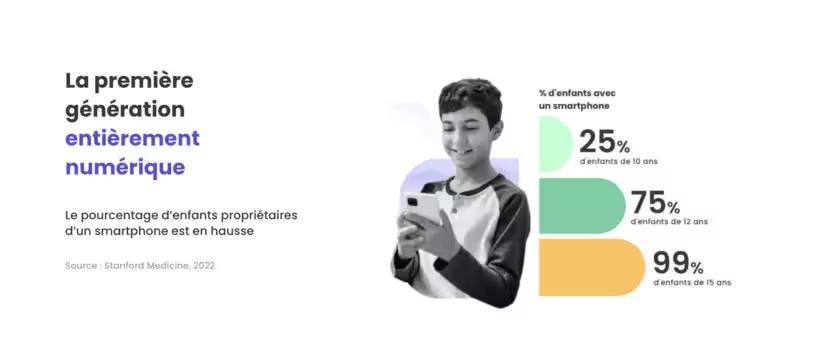
Qustodio offers valuable transparency on online activities thanks to an intuitive and detailed dashboard:
- Full history: Access to the sites visited, searches performed and connection times, with filters by period (day, week).
- YouTube monitoring: Tracking videos watched and searched on the platform, including comments left by the child.
- Social Network Monitoring: Analysis of interactions on applications such as Instagram or WhatsApp (limited by encryption on certain platforms).
- Visual reports: Interactive charts to identify trends (e.g.: peak activity in the evening).
- Bypass detection: Alerts if the child attempts to deactivate or bypass Qustodio (e.g. via VPN).
Added Value: This monitoring allows parents to identify warning signals (cyberbullying, inappropriate content) and to initiate educational discussions. A possible improvement would be the integration of a feeling analyzer to detect worrying messages in exchanges.
4. Call and SMS Control: Communications Security (Android Only)
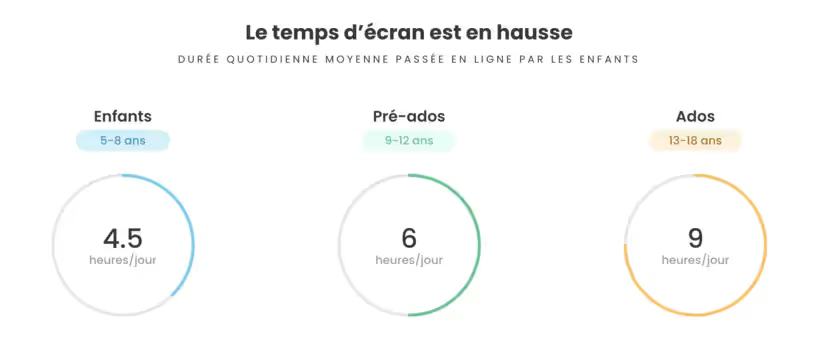
On Android, Qustodio offers advanced communications supervision, an asset for peace of mind:
- Detailed history: List of incoming/outgoing calls and SMS messages, with timestamp and message content.
- Blocking Contacts: Possibility to blacklist specific numbers (e.g. unwanted contacts or stalkers).
- Suspicion alerts: Notifications in case of exchanges with numbers that are not identified or reported as risky.
- Keyword filter: Option to identify worrisome terms in SMS messages (e.g. insults, threats).
Limitation and Suggestion: This feature is absent on iOS due to Apple restrictions. An alternative could be partnering with third-party messaging applications to extend this capacity.
5. Location and Geofencing: Connected Physical Security

Qustodio is not limited to the virtual and integrates efficient geographic tracking:
- Real-Time Location: Precise position of the child displayed on an interactive map, with a history of movements.
- Custom zones: Definition of secure perimeters (home, school, park) with alerts if the child leaves or enters them.
- Emergency mode: SOS button accessible to the child to send his location immediately to the parents.
- Battery Optimization: Geolocation is designed to minimize the impact on device autonomy.
Added Value: This function reassures parents and reinforces safety in the real world. One missing option could be integration with smartwatches for younger people.
6. Real-Time Reports and Alerts: Proactive Supervision
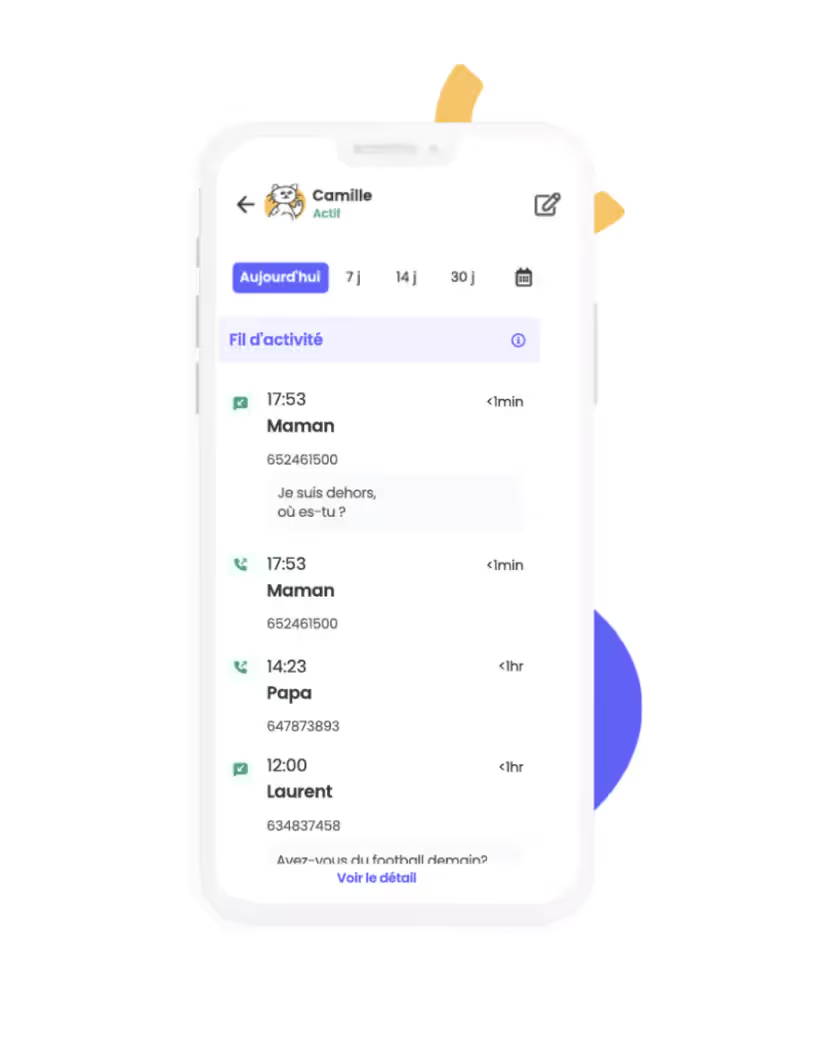
Qustodio excels in synthesis and responsiveness thanks to well-thought-out reports and notifications:
- Periodic reports: Weekly or monthly reports with detailed statistics (screen time, popular sites, triggered alerts).
- Instant alerts: Push notifications in case of access to sensitive content or abnormal activity (e.g., uninstallation attempt).
- Customizing Thresholds: Parents can define specific criteria to trigger alerts (e.g. keyword, excessive duration).
- Data export: Possibility to download reports in PDF format for long-term follow-up or sharing with an educator.
Added Value: These tools allow fine and reactive management, adapted to each family. One suggestion would be to add predictive AI to anticipate risks based on habits.
Qustodio Pros and Cons
Benefits
✔️ Intuitive and easy to set up interface.
✔️ Available on numerous platforms.
✔️ Advanced filtering and monitoring features.
✔️ Real time geofencing and tracking.
✔️ Extensive activity reports and instant notifications
✔️ Effective and responsive customer support.
✔️ Free version available with basic features.
Disadvantages
❌ Call and SMS monitoring limited to Android.
❌ Requires a Premium subscription to take advantage of the full features.
❌ Possible impact on the battery life of monitored devices.
Pricing plans
Qustodio offers several packages to meet the needs of families:
1. Free version
- Basic web filtering and monitoring features.
- Limit of only one connected device.
- Limited activity reports.
2. Premium version (annual rates)
- Small family (54.95€/year) : Up to 5 devices.
- Medium family (96.95€/year) : Up to 10 devices.
- Large family (137,95€/year) : Up to 15 devices.
Premium subscriptions provide access to all advanced features, including application control, call and SMS management on Android, and detailed reports.
Qustodio also offers quality customer service, with detailed documentation and a responsive ticket system. In the United States, priority telephone support is available with the service Care Plus.
How does Qustodio work?

Download and Install
- Install the application on the parental device.
- Download the child application on the device to be monitored.
Setup
- Create a Qustodio account and associate the devices to be monitored.
- Define the rules and restrictions you want.
Follow-up and adjustments
- Access the online dashboard to track activities.
- Change monitoring settings as needed.
Qustodio is compatible with Windows PCs, Macs, iPhones, iPhones, iPads, Android smartphones, Chromebooks, and Amazon Kindle.
It is also accessible via a web interface, allowing centralized management of parental control settings.
Qustodio Reviews
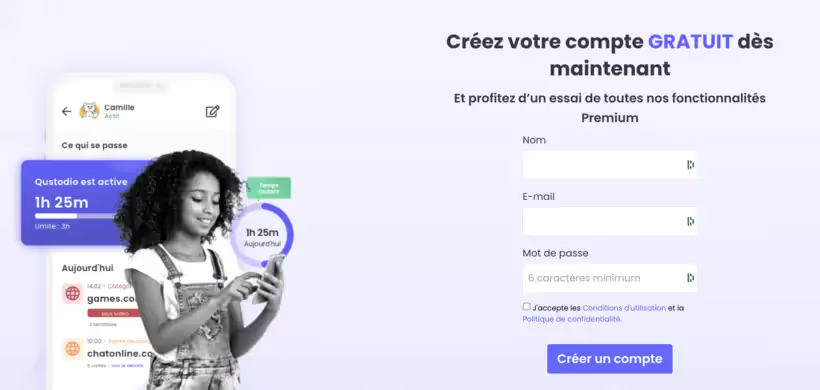
Qustodio is one of the best parental control apps out there, with a combination of advanced features and intuitive use.
Its simplified interface allows parents to easily monitor their children's activities, while giving them some autonomy.
The strengths most appreciated by users:
- Easy to set up and use.
- Efficiency of filtering and time limitations.
- Reliable and well-integrated geolocation functionality.
However, some parents regret the lack of call and text monitoring on iOS, as well as the relatively high cost of Premium subscriptions.
Our verdict (final score: 9/10)
Qustodio is an ideal solution for families who want to effectively protect their children online. Despite some limitations, it is still one of the most complete and efficient parental control software on the market.
.svg)

%252520(1).avif)


%2520(1).avif)

