What is Opera Software ?
When Opera Software closed My Opera, its virtual community website for Opera users, its co-founder, Jon Stephenson von Tetzchner, has launched another one. The new community was called Vivaldi, and it evolved into a browser.
Since Vivaldi Technologies launched this browser in April 2016, it has quickly become a credible alternative to Google Chrome. It is fast, easy to use, and as you would expect from software developed by a former Opera user, it comes with a lot of features.
Thinking of switching from Chrome to a different browser? In this article, we look at how Vivaldi fares in various categories, such as: - using Chrome, - using Chrome, and - using Chrome, and - using Chrome.
- specifications
- User experience
- Security and confidentiality
- Performance
- And more
Are you ready? Let's review the Vivaldi browser!
Installation and configuration
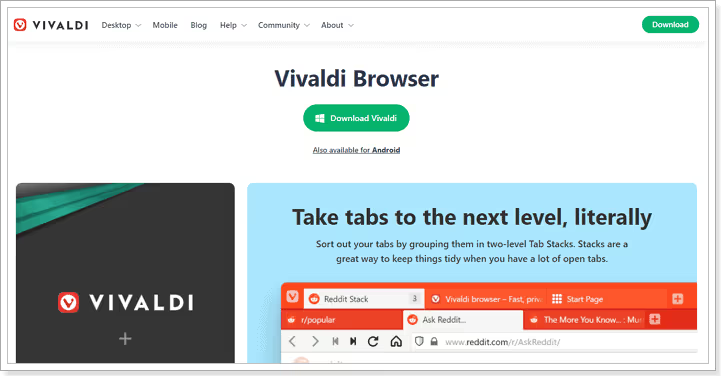
There is not much difference between starting with Vivaldi and starting with any other major browser. The browser is available on Windows, macOS, and Linux. All you have to do is visit the website to download the installation software.
There is also a mobile version for Android devices. iOS users have to wait for now.
The website automatically detects your operating system, so you don't have to worry about downloading the wrong version, which is pretty awesome. For this exam, I tested the Windows version, more precisely version 4.1, released in July 2021. It was a 75MB file that can be downloaded and installed in seconds.
After installation, Vivaldi takes up a significant amount of space on the hard drive (266 MB), which is more than Firefox's 91 MB, which is very low for a full browser. Nonetheless, it is much less than Google Chrome's 406MB.
The default installation language is English, but you can choose from over 50 languages in the advanced settings.
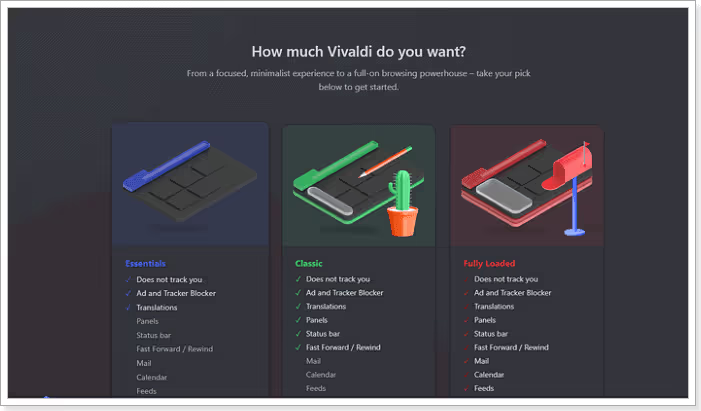
Personalization, as you'll see later in this article, is the philosophy that defines Vivaldi.
This can be seen immediately when you launch the browser for the first time. A short wizard offers you a series of customization settings to configure the browser.
You can opt for a loaded or uncluttered look, or something in the middle of the road. This feature is great because it allows users to determine what type of experience they prefer. Casual users don't have to be overwhelmed by the number of settings at their disposal.
They can simply pick the lighter version and start browsing.
After selecting your preferred experience, the assistant guides you through the other parts of the setup, including importing your browsing data from other browsers on your computer.
Overall, it takes less than ten minutes to download, install, and configure the Vivaldi browser for regular use.
Features
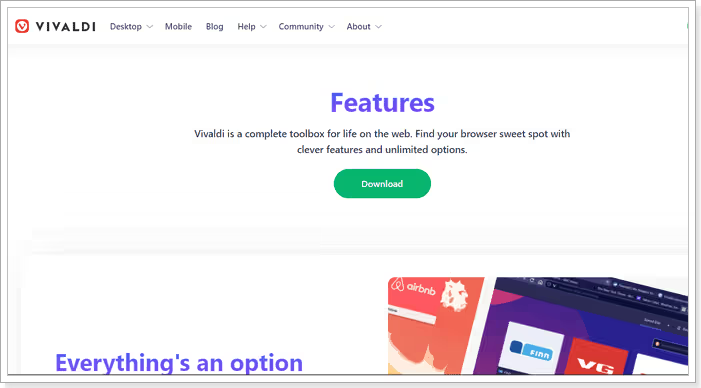
Unsurprisingly, Vivaldi has all the standard features of a modern browser.
It has page zoom, search engine customization, a feed reader, and Google's autofill feature, which allows you to fill in your information automatically.
It is also possible to choose your default search engine. Out-of-the-box options include Google, Bing, Ecosia, and DuckDuckGo, among others. There is also a reader view with a minute counter that shows the length of the content.
Plus, because Vivaldi is built on Chromium, it's compatible with most Google Chrome extensions. When I added the uBlock and Grammarly extensions, they worked great. On the other hand, it is not compatible with extensions that modify the interface. However, Vivaldi has solid appearance parameters that I will discuss later.
Beyond the standard features, Vivaldi has many others that make it worthwhile.
1. Managing tabs
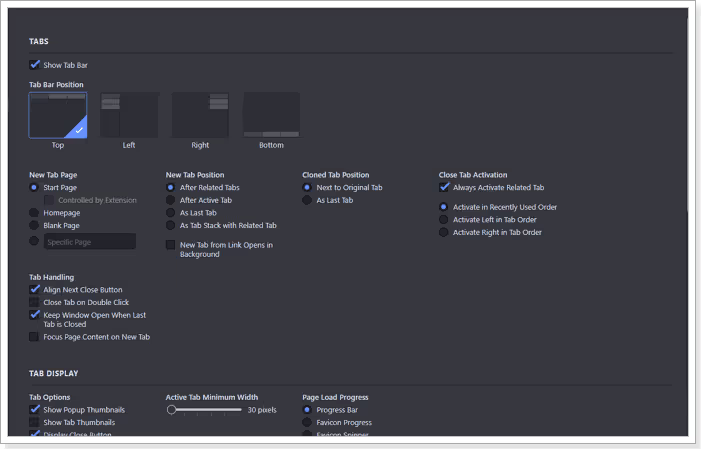
One of the features that Vivaldi is proud to present is tab management.
In keeping with the central philosophy that everything should be customizable, there are plenty of options for determining how your tabs look and function. They are numerous enough to be the subject of an article in their own right.
You can choose where tabs appear, what happens when you open one, set page reload intervals, and find tabs, among other options. Additionally, when you hover over a tab, the site thumbnail is displayed, just like in Edge or Chrome.
In particular, there are three ways to organize multiple tabs. These are accordion, compact, and two-tier styles, each of which also has its own settings.
For someone who opens a lot of tabs, Vivaldi makes it easier to know which tab is active. The active tab takes on the color of the site, while the rest remains in off-white. And like everything else, this behavior is completely customizable.
2. Split-screen mode
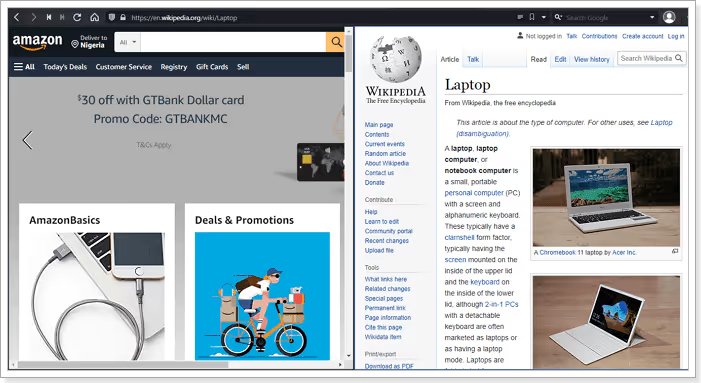
Vivaldi also has another cool and useful feature, the split-screen display mode. With this mode, you can display more than one web page on one screen. This feature is very useful when you need to keep an eye on one page while working on another.
For example, maybe you're waiting for tickets to a show to go online or you're following your Twitter or LinkedIn feed. You can split your screen and set the passive page to reload at a set interval.
Split-screen mode is accessible through a feature called “layout,” and you can view up to four pages at a time. The feature is easily accessible, and you can select different web pages for viewing regardless of their layout in the browser.
Vivaldi also has a web panel on the left toolbar, where you can pin any website and visit it on a split screen. The screen size is narrow by default, so the browser opens the mobile version of the site when available. However, the size is fully adjustable.
3. Email and calendar client
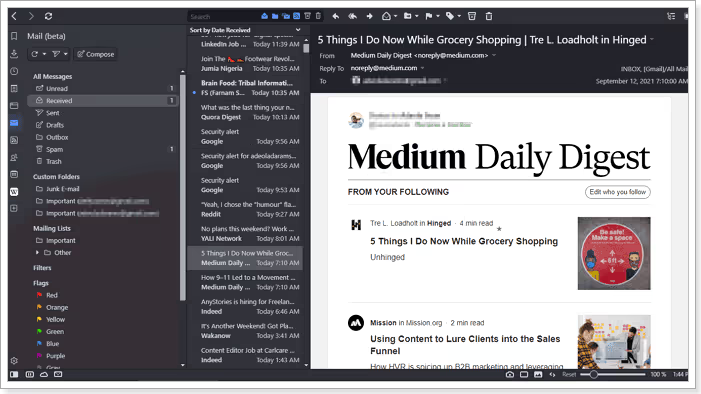
The Vivaldi browser also has a built-in email, calendar, and contact client. This feature is still in beta, but it's very accessible once you download the browser.
I've only run minimal tests on the email client, but it works fine. You can add your existing email addresses, and your emails (sent, received, draft, etc.) are automatically imported into the client. It is also possible to send emails or attach a file.
The same goes for Calendar and Contact customers. Even though they are still in beta, they are functional enough to be used on a daily basis.
Other notable Vivaldi features include the screenshot tool that allows you to take a snapshot of an entire web page or a selection. There is also a built-in notes function for creating text notes on a specific website.
Another great feature is the command chain. This Vivaldi feature allows you to combine multiple browser commands (over 200) and execute them with a single shortcut. Although it takes a minute to set it up, it's an easy way to automate your workflow if you regularly go online for work.
User interface
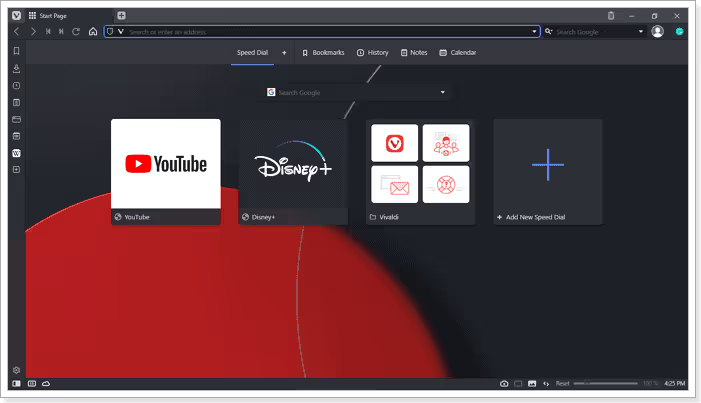
The Vivaldi browser is touted as the ideal browser for experienced users.
A lot of that claim comes from the interface. However, it depends on which user interface you choose. As mentioned above, there are three options: Essentials, Classic, and Fully Loaded.
The Essentials and Classic options have a cleaner interface and are very similar to other web browsers. The address bar and search bar are at the top of the screen. The Refresh, Bookmarks, and Home buttons are also in their usual places. Of course, you can choose to change the location of all of these items according to your preferences.
Vivaldi's classic layout includes panels and status bars. The panel is a thin bar on the left side of the screen. It includes traditional features like downloads, bookmarks, and history, as well as Vivaldi features like notes, messaging, RSS feeds, and web panels.
You can hide it and easily access it from the Vivaldi logo at the top of the browser or by toggling a dedicated button in the status bar. Additionally, this section also contains the Pause, Layout, and Picture/Animation behavior buttons.
In many ways, even in its simplified form, the Vivaldi browser integrates a lot of options into its interface, but 1) they are discreet and 2) you can hide them.
Finally, you can customize the overall look by selecting your own theme, with plenty of options to choose from, and there's a dark mode.
Overall, the interface is familiar enough to make it easy for anyone to get up to speed with the browser, but it takes a bit of learning and time to take full advantage of its customization options.
Ease of use
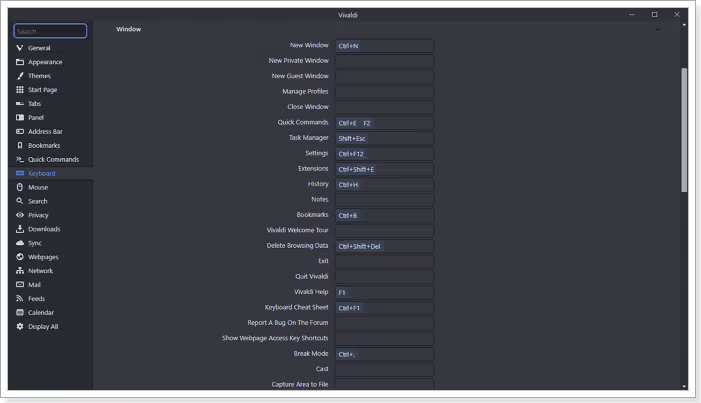
Thanks to a default appearance similar to that of most browsers, Vivaldi is accessible to all types of users.
The browser layout is familiar enough, even for casual users, with tabs, address bar, and navigation controls with recognizable icons.
Vivaldi adds another layer of ease to the browser based on this familiarity with extensive customization options. Almost all of Vivaldi's features are customizable, both in terms of appearance and behavior, allowing you to create a browser that truly resembles your own. Not only is it easier to use a browser, but browsing the Internet becomes a breeze.
After testing the browser, I darkened my theme, added my Whatsapp and Telegram accounts to the web panel, and set up two email addresses. I also set a command string to open ten websites that I always open on my laptop.
Now, when I open the browser and press the “T” key, Vivaldi automatically opens websites, and I'm ready for the day. I feel like Tony Stark walking into his garage.
You can also set keyboard shortcuts for many of the actions you perform on your browser on a regular basis, making your workflow even easier.
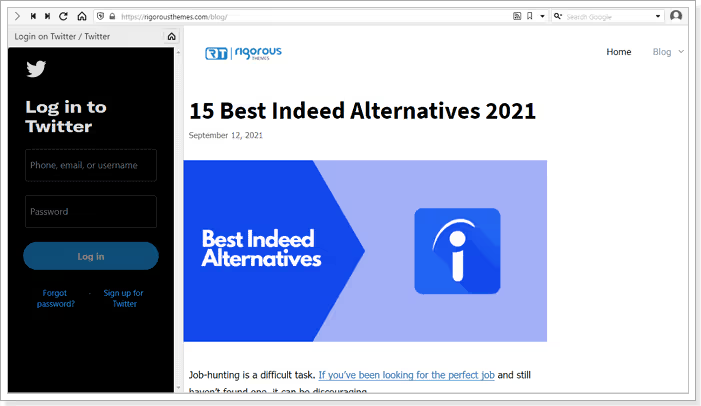
Apart from that, functions like the layout mentioned earlier allow you to open multiple websites simultaneously.
It also has a Tab Cycler function to scroll through open tabs, and you can scroll through them as a list or as thumbnails.
Finally, the layout has a lot of features that allow you to do a lot of things without using a shortcut or opening the settings. You can follow social media without leaving your work tabs or using your phone.
Performance
Earlier versions of Vivaldi were significantly slower than those of its main competitors, which critics and users have rightly complained about.
However, since the software company adopted Chromium, its speed and compatibility with various websites have improved significantly.
On Html5test.com, a website that tests the compatibility of browsers with the latest web standards, Vivaldi got a score of 528 out of 555 possible. It matched the latest version of Google Chrome and beat Edge, Opera, and Safari. In JavaScript tests like JetStream2 and Google Octane, Vivaldi got results similar to Opera and Chrome.
In WebXPRT 3, another industry standard test for HTML5 and JavaScript compatibility, the browser received a score of 81. That's four points better than Opera's 76 and Google Chrome's 73.
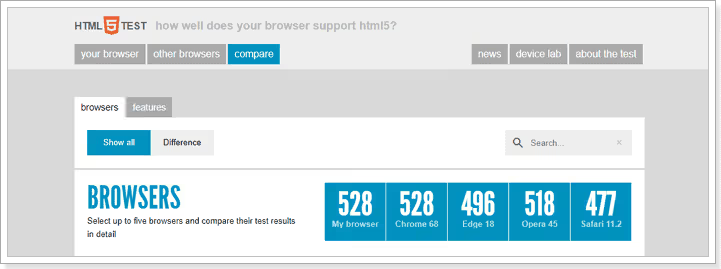
If you're not the type to live and die based on benchmarks, visiting websites with different types of content was a breeze during my test, including media-heavy sites like 9GAG and Twitter.
Optimized pages load quickly, scrolling is smooth, and there was no need to reload a web page after leaving it for over an hour.
However, Vivaldi is not as great when it comes to RAM consumption.
With 24 processes and 13 tabs open, it consumed over 1,400 MB. That's a lot, but it's still around 10% less than Chrome. In addition, you have the option of hibernating inactive tabs, which decreases the level of consumption.
Despite its high RAM consumption, Vivaldi consumes a moderate amount of battery. During these tests, its power consumption remained low, sometimes drifting to Very Low.
In short, is Vivaldi the most efficient browser on the market? Especially when it comes to RAM consumption? Not at all, but you get a lot of benefits from it.
security

When it comes to security, Vivaldi doesn't do much better or worse than many modern browsers.
Thanks to its Chromium foundation, the browser uses Google Safe Browsing to protect users from malware and known phishing sites.
It works, but it's not without its drawbacks. The browser should send your browsing activity to Google. However, let's say you prefer not to divorce Google at all. In this case, Vivaldi offers the option to deactivate the service, as long as you understand the risk.
In addition, Vivaldi updates the application regularly, currently once a week. That's good considering that Chromium's popularity makes it vulnerable to attacks. Its frequency is even better than that of Chromium, which only receives updates every two to three weeks. So you are more likely to see a potential security risk corrected quickly by Vivaldi.
The browser also alerts you when you try to access an unsecured website, especially using the HTTP connection. You don't have to be a tech savvy to notice this warning. As for Chrome, a sign “Not Secure” appears next to the address bar.
In addition, Vivaldi has a sync function, which allows you to share your browsing data between mobile and desktop applications. You can share the following items between devices
- History
- Autofill data
- Passwords
- Settings
- Bookmarks and speed numbers
- Notes
Naturally, this exchange of data presents a risk, especially when it is in transit. However, Vivaldi has end-to-end encryption for its Sync service.
In the end, Vivaldi is not the safest browser, in large part because of its attachment to Google. Nonetheless, it does a decent job of securing user data, especially on services that it has total control over.
Private life
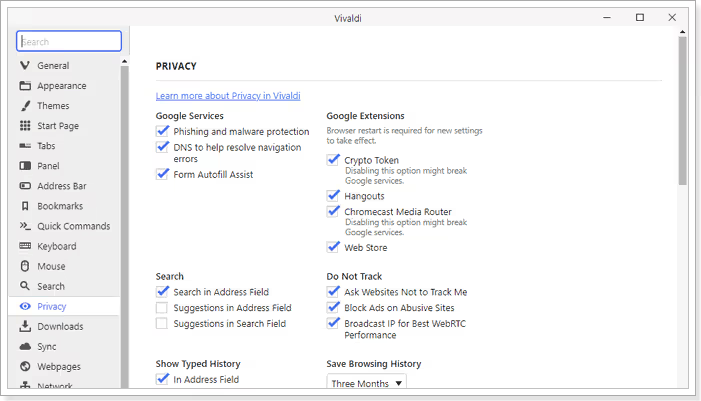
Vivaldi is one of the few recently launched browsers that advertise themselves as privacy browsers.
In this respect, it does some things well and surprisingly poorly others.
- The bright side of things : The browser only collects basic information about your device. This information includes the version of the browser you are using, processor architecture, screen resolution, and the random ID assigned to your browser after installation.
- The bad side : Vivaldi collects information every 24 hours. It also collects your IP address, but without the last octet (the last three digits). According to the company, the browser does this to “determine the total number of active users and their geographic distribution.”
That's an unusual policy from a browser that's supposed to be privacy-oriented, but it's not Vivaldi's worst flaw in this category. It lies in its default settings and the lack of sufficient privacy features.
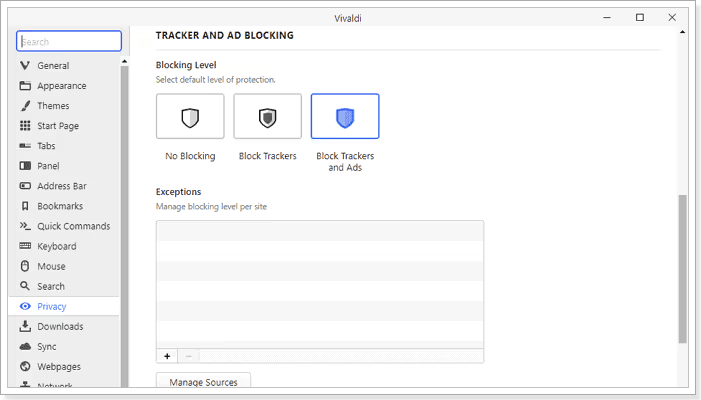
Vivaldi has a good ad blocker and trackers that protects you from tracking cookies from websites that want to show you ads. It also has the side effect of speeding up the loading of pages. But that's about it when it comes to browser privacy features.
That's a lot less than Brave, with its features for randomizing fingerprints and upgrading HTTP connections to HTTPS.
In addition, Vivaldi also enables WebRTC by default, a service that broadcasts your IP address. Even though this service is necessary according to the Chromium Foundation, it should not be enabled by default for a privacy-oriented browser. In addition, the browser accepts all cookies by default.
To be fair, great browsers like Firefox don't have default privacy settings either. But the difference is that Firefox offers more privacy-focused features than an ad and tracker blocker.
On the other hand, Vivaldi has a privacy policy document more direct and easier to understand than Google Chrome or Opera.
Vivaldi mobile browser

So far, we've reviewed the desktop version of the Vivaldi browser. There is also a mobile version of this ascendant browser. It is only available on Android, but it has been downloaded over a million times with a score of 4.2.
The mobile browser is not a direct copy of the desktop version. There are a few notable differences, but it's a more than decent replica, especially in crucial categories.
1. specifications
One of the things I like about the mobile version is the ability to group tabs together, or as Vivaldi officially calls it, tab stacks.
You can also swipe quickly to find open tabs, like Tab Cycler in the desktop version.
You also get Vivaldi's ad blocker and trackers, with the option to set your preferred level of protection. You can choose between no blocking, blocking trackers, blocking trackers, and ads from the settings. It is also possible to change the settings for an individual website.
The blocker uses DuckDuckGo Tracker Radar, which is known for its rich block list that enhances Internet privacy.
The mobile version also has several search engines. However, unlike its desktop version, you are limited to seven options: Ecosia, DuckDuckGo, Google, Bing, Startpage, Wikipedia, and Qwant. Sure, that's enough for most people, but an option to add your own would have been nice.
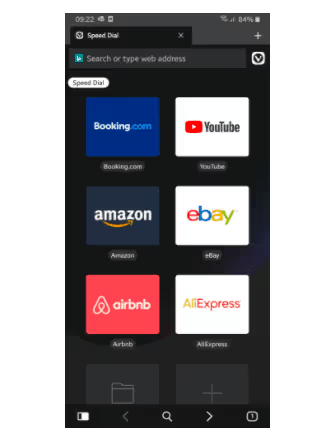
Other notable features include the screen capture tool. You can capture the entire page or the visible area without the possibility of manual selection. You will need to crop it with another application.
There's also reader mode, private tabs with DuckDuckGo as the default search engine, and end-to-end encryption sync with the desktop version.
Overall, these features are presented in a user-friendly user interface that focuses on content and is also customizable.
2. Friendliness
Vivaldi Browser's user interface is pleasant to look at and easy to use.
It is fully customizable, in particular by hiding the status bar permanently or when it is in landscape mode.
It also has a tab selector that uses thumbnails to help you find a specific page, as well as a drag-and-drop feature to organize active sites.
In addition, thanks to the Notes and Sync function, you can attach a note and access it later on your PC or vice versa when you search using your mobile device.
The search engine icons above the address bar are a quality that I found to be particularly neat and intelligent. Even though you can set a default search engine, you can choose your preferred search engine when you hit the address bar for that particular query.
Final Verdict.
There's a lot to discover about Vivaldi, and the more you use it, the more you fall in love with it. It offers so many features, most of which are integrated into a single window.
I especially like the fact that I don't have to open multiple tabs or reach for my phone to keep up with my work and social media.
That said, it could benefit from a few additional privacy features, like a built-in VPN, and its mobile sync is currently limited to Android devices.
The fact remains that this browser is fast and easy to use, and offers a number of advantages. The only reason I wouldn't recommend it is if you're a casual user. You will be overwhelmed by too many features and it would be a shame to only use the basic mode.
.svg)




