What is Yoast SEO?
Now Yoast SEO is a plugin WordPress SEO popular that helps you optimize your WordPress site for better SEO. In other words, Yoast SEO provides you with useful features to rank your Wordpress site higher in search engines.
Officially launched in 2010, Yoast SEO has over 5 million active installations on WordPress.org.
The Yoast SEO plugin consists of tools that allow you to completely check your website for various factors that influence SEO.
Some of these are the title of the page, the meta description, the use of keywords, the alt tags of the images, etc.
After checking, it provides suggestions on how these factors can be improved to make it better from an SEO perspective.
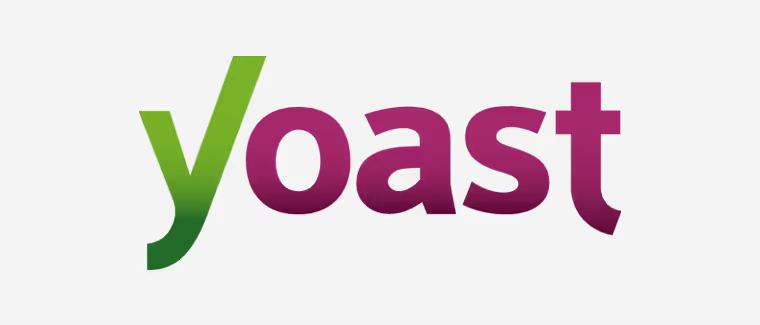
In addition to that, another important characteristic is that it checks the quality of your content to make it readable.
Yoast's word count, use of transition words, tone of writing, paragraph length, and other suggestions help your content become readable.
Yoast has a multitude of other features like sitemap creation, integration, search preview, rich snippets, the yoast seo extension and much more.
You will have access to all these features after they are installed on your WordPress site. So let's jump into another section to see how you can set up the Yoast plugin.
Yoast SEO Target Users
Yoast SEO is primarily aimed at website owners, bloggers, web developers, and digital marketers who use WordPress as a content management system (CMS).
This plugin is ideal for those looking to optimize their website for search engines without the need for extensive technical SEO knowledge.
Whether it's for a personal website, a blog, an online store, or a business site, Yoast SEO offers tools and features tailored to improve the SEO of various types of web content.
SEO newbies particularly appreciate Yoast for its ease of use and practical advice, while professionals take advantage of its advanced features to fine-tune their SEO strategy.
In addition, marketing agencies and SEO freelancers often use Yoast SEO to manage the optimization of multiple client sites, thanks to its intuitive interface and numerous customization options.
Features
Yoast SEO has plenty of ready-to-use features to help you optimize your website and individual web pages. Also, Yoast works well in optimizing your blog posts by detecting issues and providing relative solutions in your posts.
Plus, it has lots of other features like link suggestions, Google preview, etc.
So, here are some of the main features of Yoast that will help you make your web pages and blog posts easy to reference.
1. Use of keywords
Yoast SEO allows you to enter your target keyword/keyphrase, which is the keyword you want your specific pages or blog posts to appear on.
Yoast then analyzes the quality of the types of content to see if it can be ranked for the keyword in question.
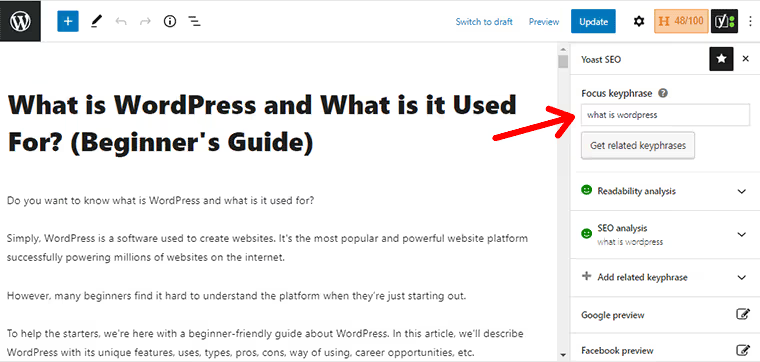
With the free version of Yoast, you can only enter one keyword and optimize it for it. However, with the premium version, you can enter multiple keywords and analyze your content for each keyword individually.
In your post/page editor, you'll see the Yoast button at the top right of the page.
By clicking on it, you will see a text box where you can enter your key phrase.
The keywords you enter help you optimize your SEO analysis. Now let's take a look at Yoast's SEO analysis feature.
2. SEO analysis
Above all, SEO analysis is the most important feature of Yoast SEO. It analyzes your web pages to check if they meet the SEO requirements of search engines, primarily Google.
Yoast reads your content types first and then provides feedback and suggestions on what's being done well and what needs to be improved.
To do this, it uses a three-color indicator: green for good results, orange for average results, and red for optimization needs.
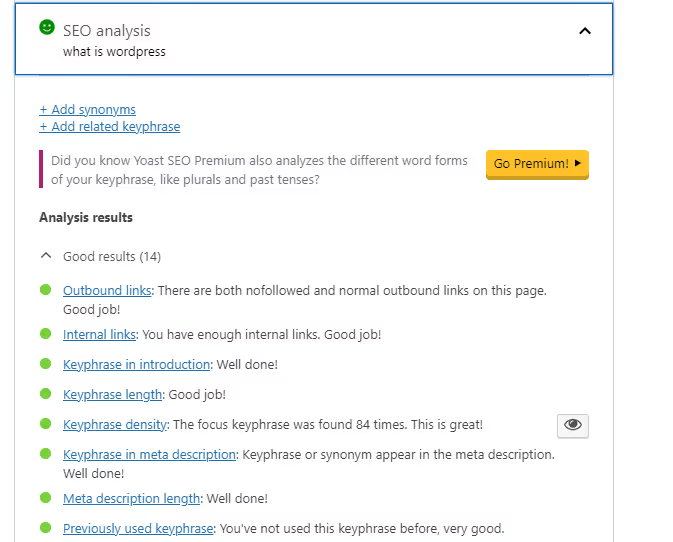
The main things it seeks to improve are the structure of your content, the use of keywords, the use of links, the use of appropriate images, etc.
First, it checks the use of the key phrase in different parts of your content types, such as title, meta description, subtitles, image alt tags, etc.
It also checks the length of the key phrase to make sure that the target keyword phrase is not too long. In addition, it checks the density of keywords to ensure that they have been used in your content an optimal number of times.
In addition, it checks the length of the text, paragraph and meta description, the use of links, images, etc., which are important for improving the SEO of your website.
3. Readability analysis
Your blog posts should be well-written and structured before being published live. Therefore, they would be easy for the public to read. For this, Yoast SEO presents a feature called readability analysis.
Readability analysis is an approach to making your blog posts readable for users.
It aims to make your content easy to read through the use of transition words, appropriate subtitles, voices, etc.
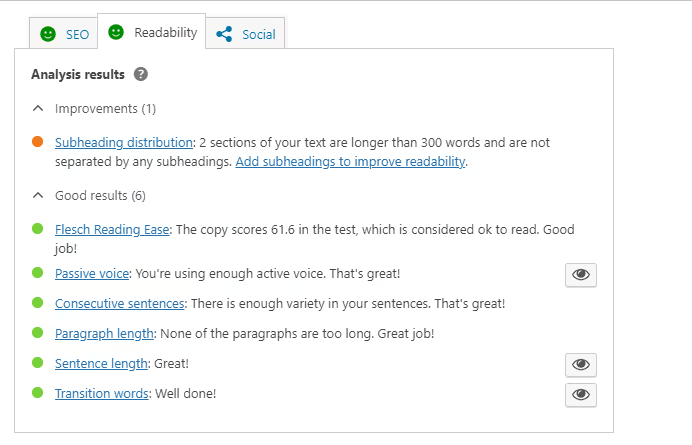
It reads all of your content and then shows which aspects of your blogs are good, need improvement, or need to be worked on. Similar to SEO analysis, it shows results in 3 different colors, namely green, orange, and red.
In addition, it checks that your content types make optimal use of transition words, active voice, paragraph length, sentence length, etc. It also focuses on varying your content. For example, it avoids having more than two sentences beginning with the same word.
It also checks the distribution of subtitles to make sure that each of your subtitles contains no more than 300 words.
4. Suggested internal links
Internal links are links in your content that take users from one post/page to another post/page in the same domain. Adequate internal links improve the SEO of your site and increase the visibility of your audience. In addition, Google robots can find and explore links so that they are well registered in the Google database.
To help you, Yoast SEO has the feature to suggest internal links on your articles. However, this feature is only available in the premium version.
It essentially finds words and phrases in your content that are similar or related to your published content. Next, he suggests linking the published content to the phase making the same sentence the anchor text.
5. Google search page overview
Yoast also offers a search preview feature that allows you to see how your pages or posts will appear in the search result. Plus, it shows a preview for mobile and desktop results.
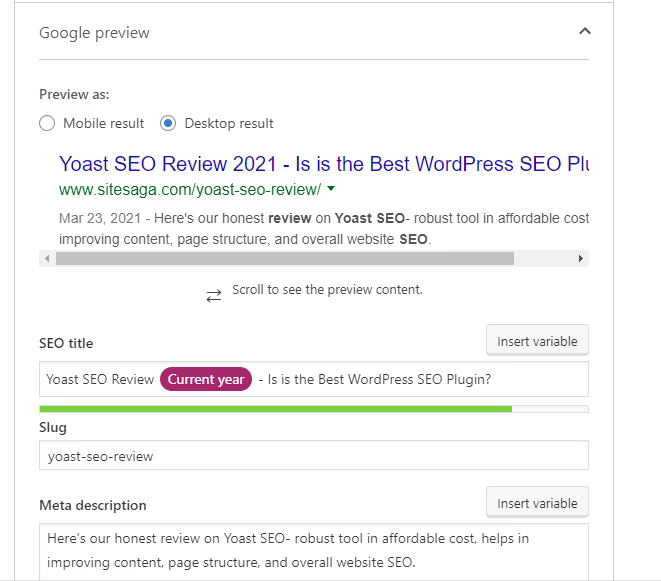
It also has other options like editing the title, meta descriptions, and permalinks. This allows you to customize how you want your web pages to appear in search results. You can include your favorite keywords in order to improve SEO.
Like these, there are more SEO features of the Yoast SEO plugin that provides additional assistance in search crawling, indexing, and ranking. So we are going to talk about it below.
6. Webmaster Tools integration
Webmaster tools help you verify with search results that the site is yours. Plus, it offers a variety of analytics, performance tracking, and other features to help site owners like you.
Now Yoast helps you integrate webmaster tools from the most popular search engines like Google, Bing, Yandex, and Baidu.
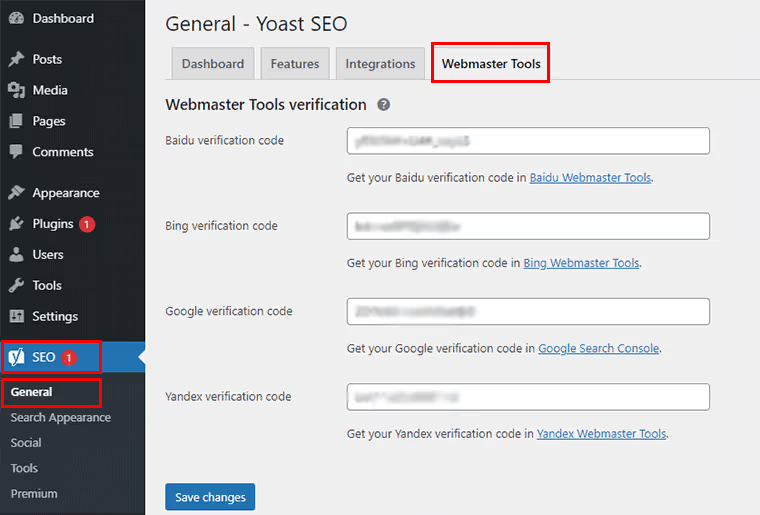
To verify your site with their webmaster tools, you need to get the verification code first. You'll get it after entering your site's URL into each search engine's webmaster tools.
Then, all you need to do is enter the code acquired in the Yoast Webmaster Tools verification.
7. Creating XML sitemaps
A sitemap is a map that guides Google and other search engine crawlers to all pages on your website.
You can submit it in webmaster tools like Google Search Console. This way, search result crawlers will be able to crawl your website and index all the essential pages on your site.
In Yoast, creating sitemaps is automatic. In the Yoast menu, go to General, then click Features. Then scroll down to XML sitemaps. Make sure the option is enabled.
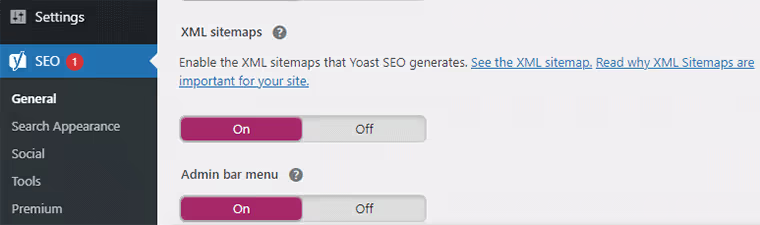
If you want to consult the site map created, simply click on the question mark icon and then on the “View XML site map” link.
8. Social media integration
Social media integration is another useful feature in Yoast SEO. It allows you to add and link your social media profiles with your WordPress site. With this, search engines know what social media accounts are associated with your site.
You can link different social accounts like Facebook, Twitter, Instagram, Instagram, LinkedIn, MySpace, Pinterest, and YouTube. If you have a Wikipedia page, you can also link to it.
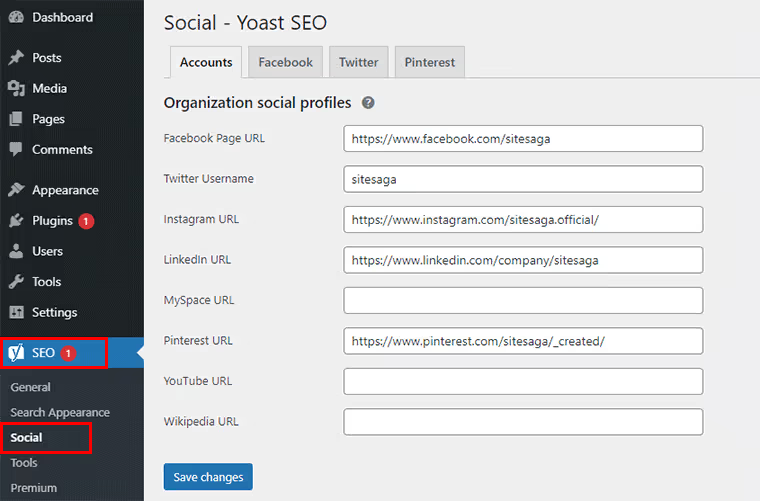
Additionally, Yoast also offers an overview of social snippets. With this, you can preview and configure the appearance of your social media posts. You can change images, titles, and descriptions for various social media accounts.
9. Schema.org integration
Schema.org is a community that aims to provide structured data so that your content is easily understood by search engines.
Now Yoast has deep integration with Schema.org so that your website content is automatically structured in search results.
For example, if you have a blog about the top 10 products, Google will show the 10 products on your list directly in the search result. This makes it easy for users to find results when they search.
Pricing
You may know that Yoast is a freemium plugin, that is, there are free and premium versions.
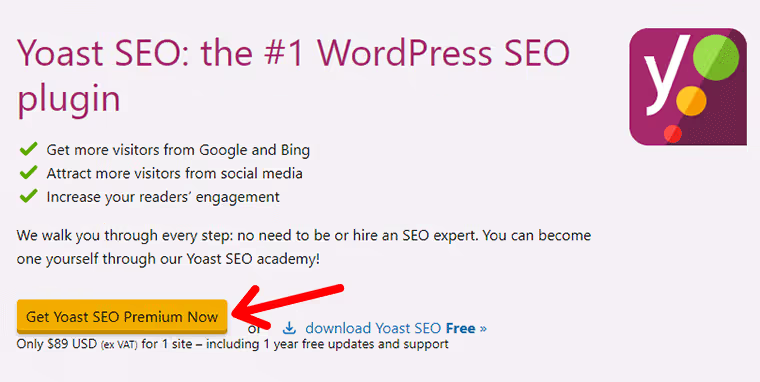
As for the premium plan, the price is very simple. It costs $89 per year for one site. In detail, the pricing plan is as follows
- $89/year for 1 site
- $169.10/year for 2 sites
- $253.65/year for 3 sites
- $338.20/year for 4 sites
- $400.50/year for 5 sites
- $756.50/year for 10 sites
With the premium version, you'll have access to a lot of features that you don't get in the free version. The pro version has an integration with Semrush with which you can find powerful keywords to use on your blog posts. Additionally, you'll have full access to the Yoast Academy to get detailed SEO training.
In addition, multiple languages, link suggestions, content monitoring, content monitoring, breadcrumb checking, duplicate checking, redirect manager, etc. are other useful features.
Customer Support
Yoast SEO customer support is distinguished by its flexibility and multiple support channels, suitable for both free users and premium customers.
Free User Support
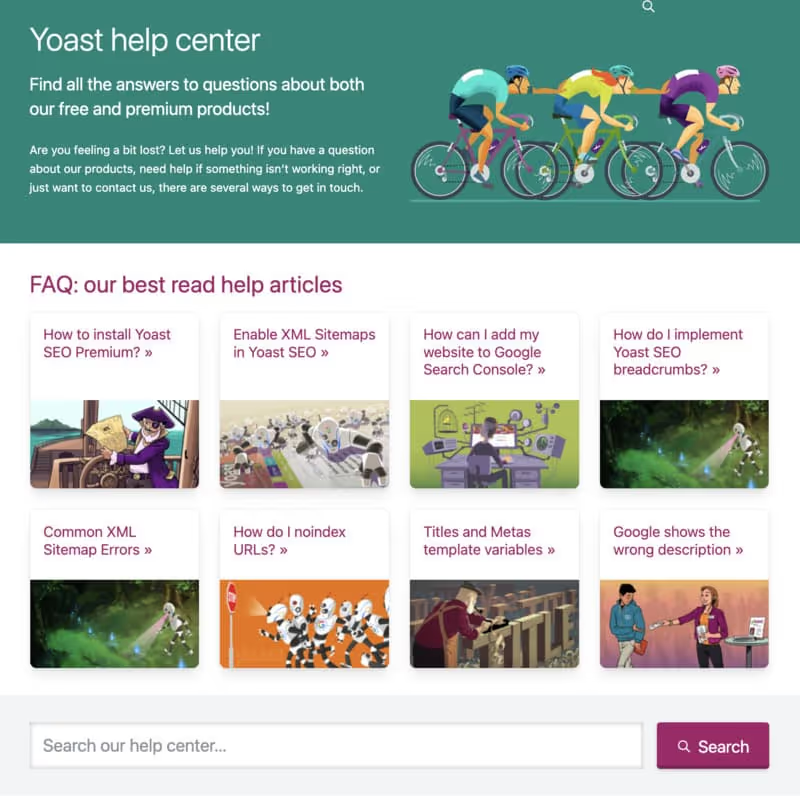
Users of the free version of Yoast SEO have access to community support and an extensive knowledge base:
- WordPress.org Support Forum : Ask questions and get answers from Yoast experts and the community.
- Complete Knowledge Base : Explore detailed articles, guides, and tutorials to solve common problems and learn how to use the plugin effectively.
Premium Support for Paying Customers
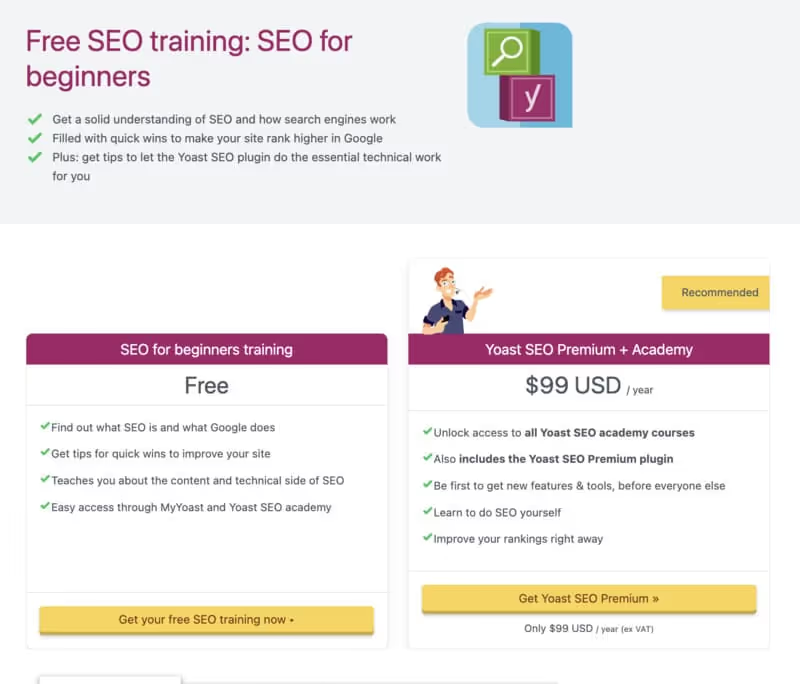
Customers who have subscribed to the premium version of Yoast SEO get exclusive customer support:
- Priority Email Support : Get quick, personalized answers from the Yoast support team.
- Yoast Beacon : A secure and convenient tool for sending questions directly to the Yoast support team.
Complementary resources
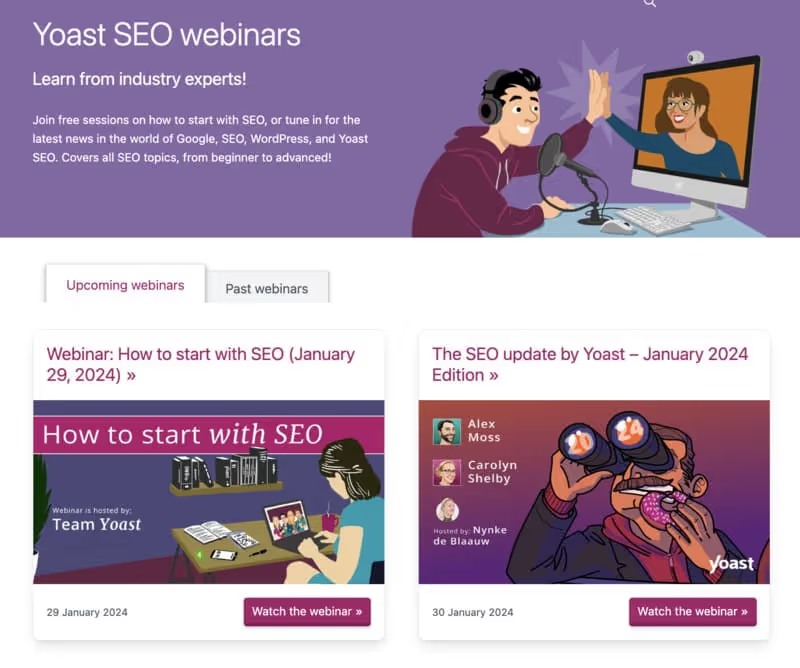
In addition to direct support, Yoast offers additional resources to enrich your SEO knowledge:
- Yoast SEO Academy : An online training center with detailed courses on SEO and the optimal use of Yoast SEO.
- Community Forums and Blogs : Stay up to date with the latest SEO trends and participate in community discussions to share tips and tricks.
Yoast SEO customer support is designed to offer accurate and timely help, whether you are a beginner or an experienced user. With its multiple support channels and comprehensive educational resources, Yoast SEO ensures that its users have all the information they need to effectively optimize their WordPress sites for search engines.
Alternatives to Yoast SEO
Each SEO plugin has its own characteristics and specialties for which it is popular. And that's what makes people prefer them over other plugins.
So, we've listed some of the popular SEO plugins that could be the alternative to Yoast SEO.
1. Rank Math
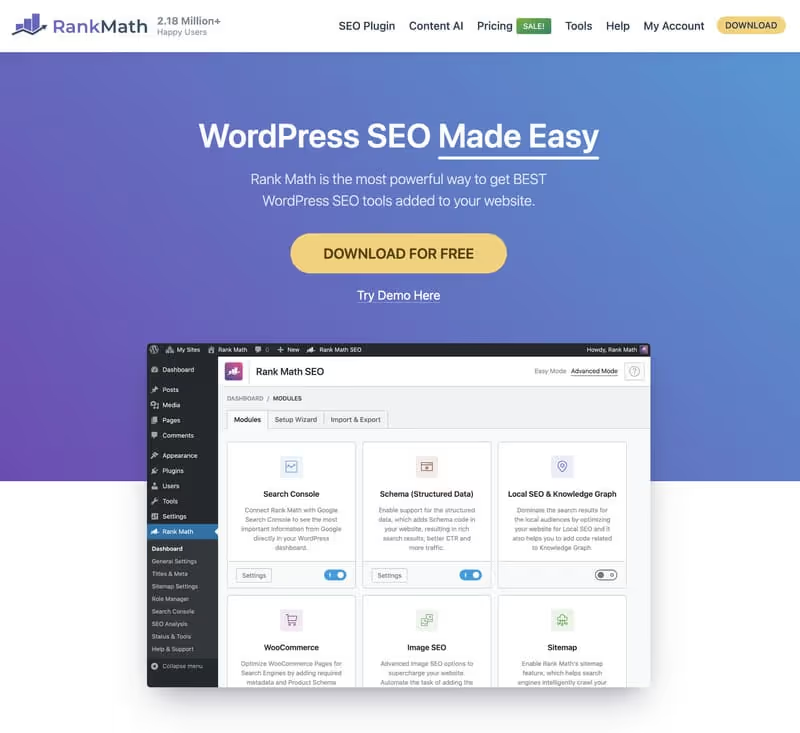
Rank Math is an SEO plugin for WordPress that offers an advanced optimization experience. Thanks to its ease of use and extensive functionality, it quickly became a popular choice among WordPress users.
Features
- SEO analyzer: Offers detailed suggestions for optimizing content for SEO.
- Integration with Google Analytics: Direct monitoring of site performance from the WordPress dashboard.
- Redirections Management: Easy to manage 301 redirects to avoid error pages.
Pricing
- Free: Basic features available at no cost.
- Pro: Starting at $59/year for advanced features and priority support.
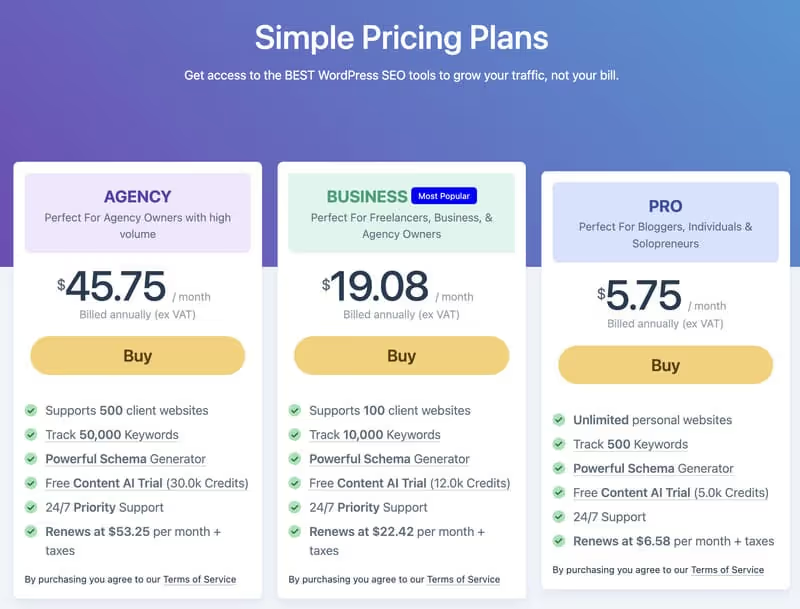
Rank Math is a great Yoast SEO alternative, especially for those looking for advanced features in a free or affordable plugin.
2. All in One SEO Pack
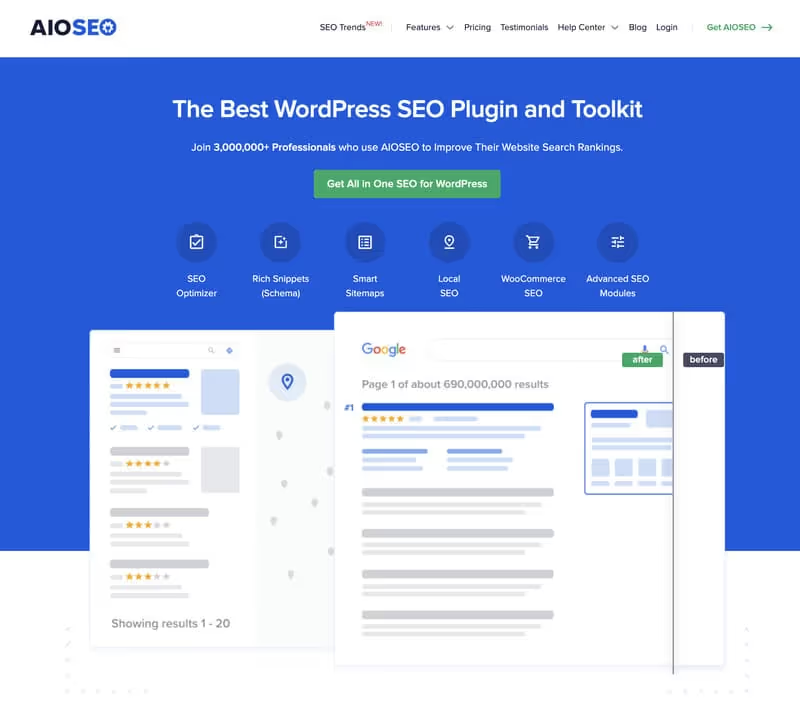
All in One SEO Pack is another popular WordPress plugin, known for its simplicity and effectiveness in improving SEO on WordPress sites.
Features
- Automatic Title Optimization: For better visibility in search engines.
- XML sitemap generation: Facilitates indexing by Google and other search engines.
- AMP support: Optimization for accelerated mobile pages.
Pricing
- Free: Basic SEO features at no cost.
- Premium: Starting at $57/year for advanced options and technical support.
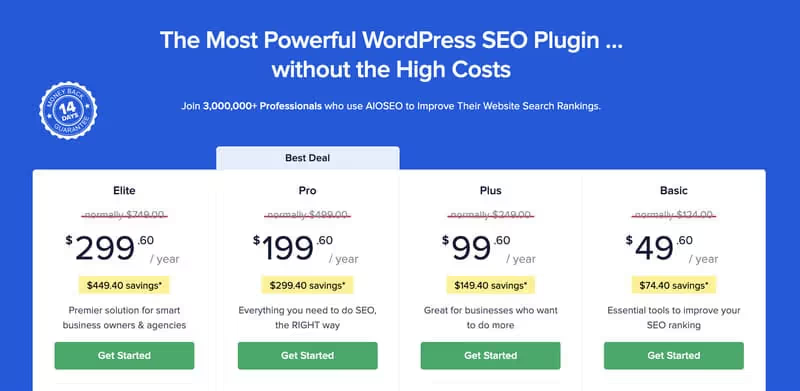
All in One SEO Pack is a reliable solution for those who prefer a more direct and less complex approach to SEO on WordPress.
3. SEOPress
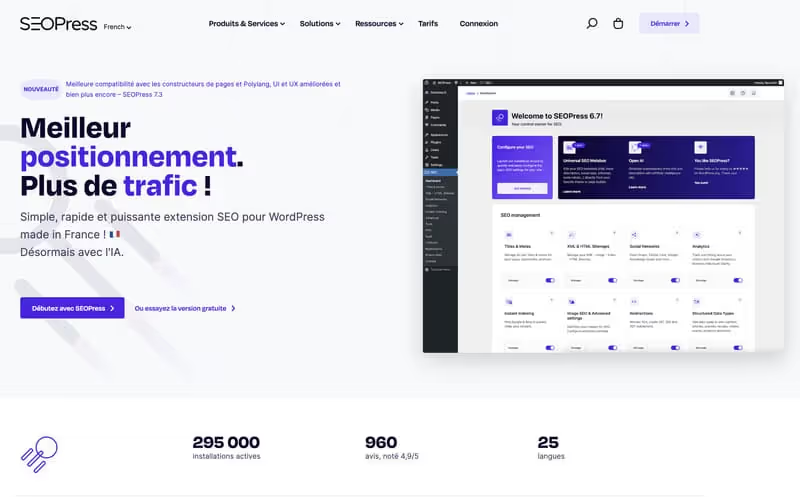
SEOPress is a powerful SEO plugin for WordPress that offers a complete range of tools to optimize your site for search engines.
Features
- Headings and Meta Descriptions: Easy customization to improve on-page SEO.
- Breadcrumbs: Improves site navigation and SEO structure.
- Content analysis: Tips for optimizing articles and pages.
Pricing
- Free: Offers basic SEO features at no cost.
- Pro: Starting at $39/year for advanced features and customization options.
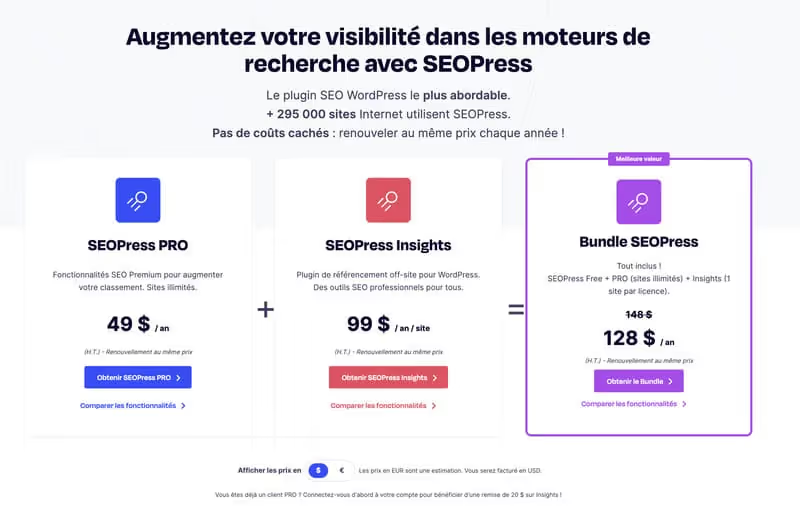
SEOPress is a solid option for those looking for a comprehensive SEO plugin with a flexible pricing structure and advanced features.
How do I use the Yoast SEO plugin?
In other words, the more you learn to master the Yoast SEO plugin, the more effective your website's SEO will be. I would say it's worth the time and effort, isn't it?
This section will give you a basic Yoast tutorial so you can better understand how to navigate the plugin when creating content for your website.
The first and most common use of Yoast is for on-page SEO. To see the Yoast SEO plugin in action, create a new article (or open an old article) in WordPress. Scroll down the page to see the Yoast SEO box displayed under the visual editor.
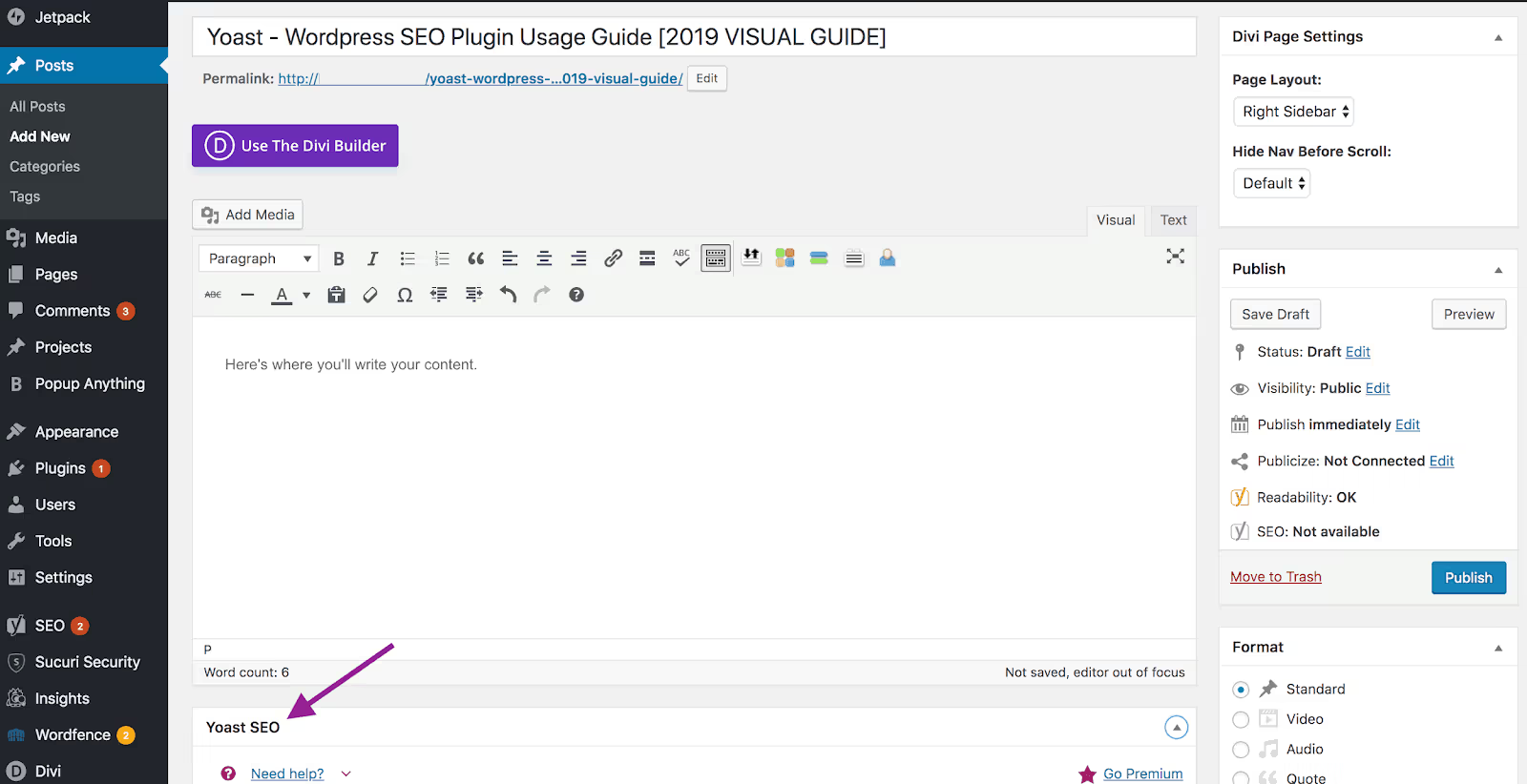
In this box, you'll see three menu tabs: Content Optimization, Social, and Advanced. We are going to look at them in detail.
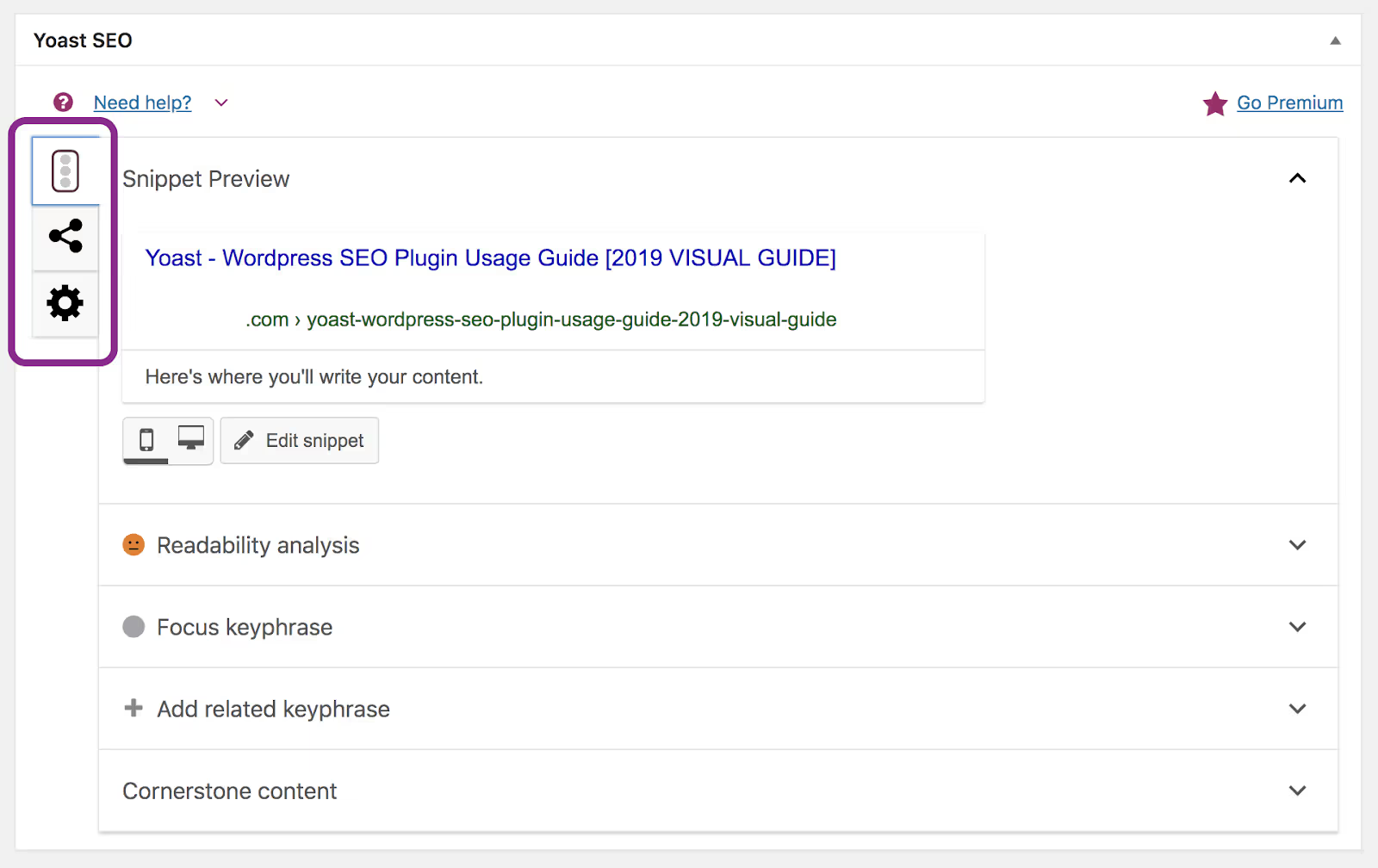
Content Optimization
Under the Content Optimization tab, you'll see four main sections: Excerpt Overview, Readability Analysis, Target Keyphrase, and Key Content. (You'll also see the option to add a related keyword, but this feature is for Yoast SEO Premium users only.)
Let's see what each section does.
The “Snippet Overview” section shows you how your content will appear on search engine results pages (SERPs) and social media shares. Click on Preview of the extract to open and edit the excerpt of your page. Here's what you can change:
- SEO title: The title of your blog or web page. Yoast extracts the title based on the settings you chose; you can update these settings or change the title in the snippet editor by clicking Insert snippet variable.
- Slug: The URL for this specific blog or web page. Yoast will use the title to create the slug, but you can change it to something shorter and more enjoyable.
- Meta description: A brief description of your blog or web page displayed on SERPs and on social media. Yoast extracts a snippet of your content based on the settings you've chosen. Again, you can change these settings in the snippet editor by clicking Insert snippet variable.
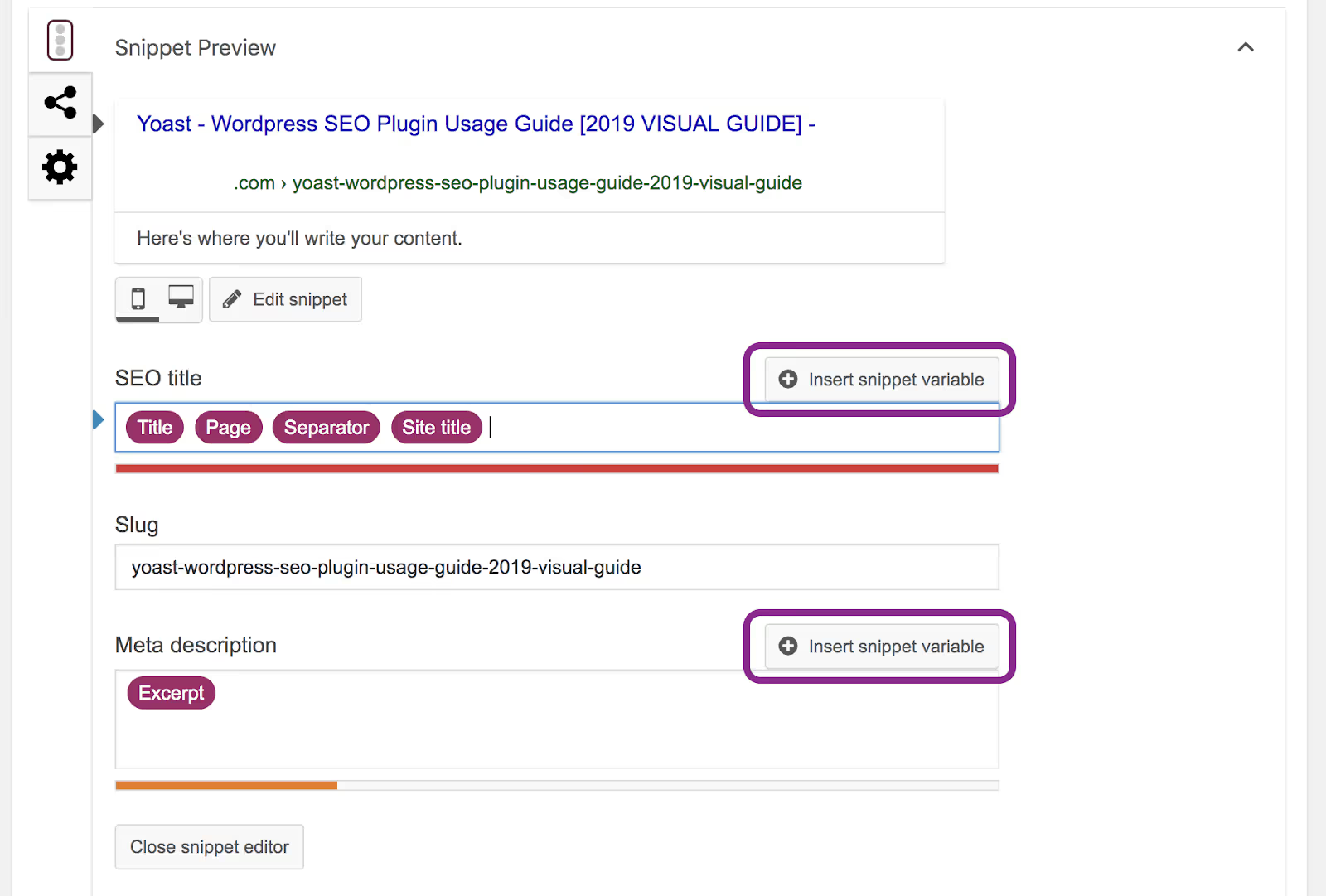
The Readability Analysis section is the “check” of your content by Yoast. It analyzes the content of your page to check its readability, grammar and length.
Yoast feeds this section as you write, so you don't need to refresh or check for new analysis if you change or update your content. (This example doesn't reflect a good score because I only wrote sample content in the WordPress visual editor.)

The Focus Keyphrase section allows you to enter the main keyword or keyword phrase that you are trying to rank for with this specific blog or web page. This field is not mandatory but we strongly recommend that you use it.
Yoast will analyze this keyword based on your content and tell you where you can use this keyword to improve the discoverability of your page. Yoast also checks your inbound and outbound links, the alt text in your images, and the information in your snippet. (Again, my content isn't doing well because I've only written sample content in the WordPress visual editor.)
note : If you want Yoast to analyze synonyms, plurals, past tenses, and related key phrases, consider upgrading to Yoast SEO Premium.
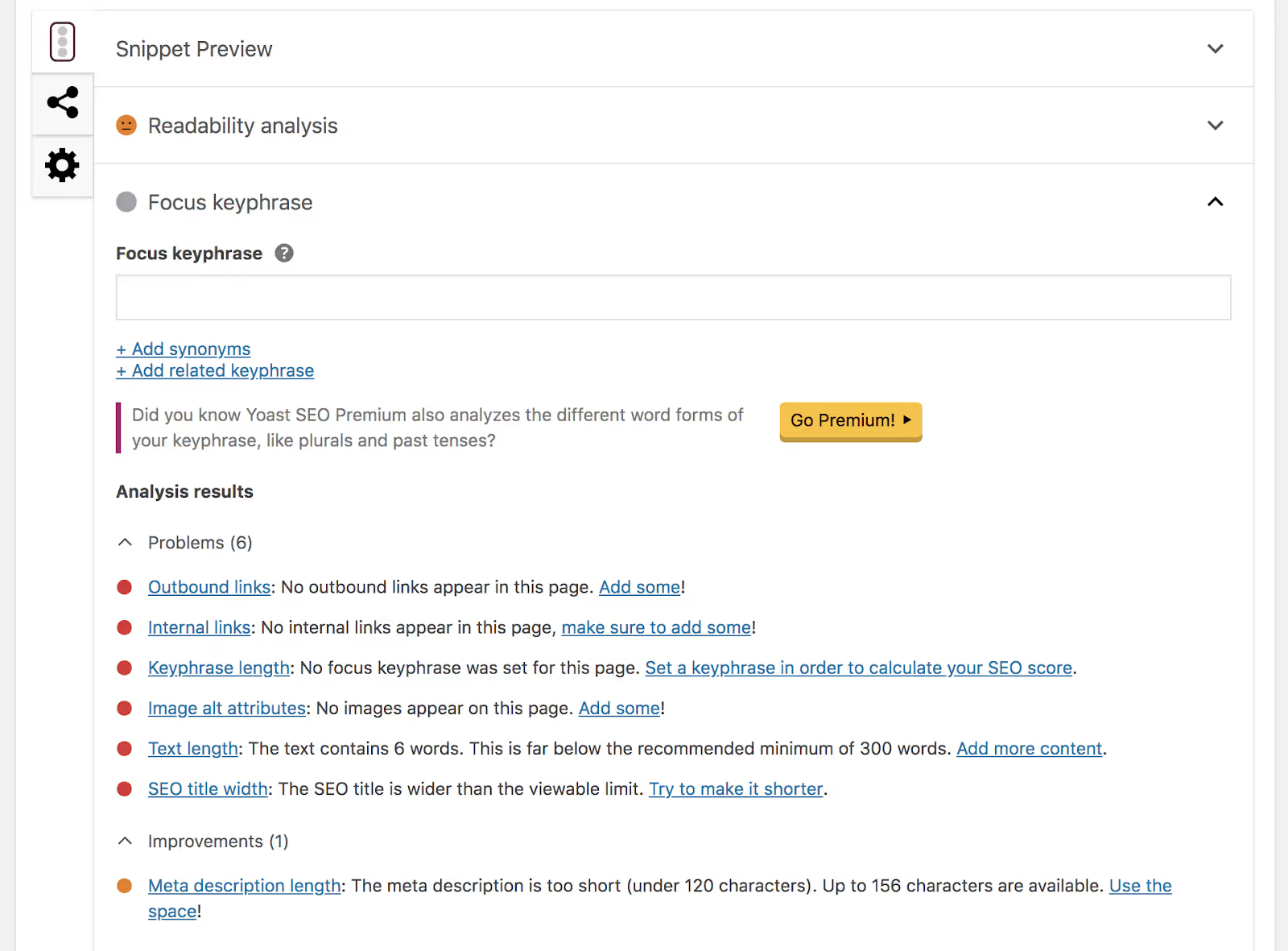
The Core Content section allows you to indicate whether the page you are writing or editing is considered “core content.” This setting should be reserved for the most important, scalable, and comprehensive content on your website, such as the ultimate guides.
Yoast uses this setting to structure your website's internal links and ultimately make your articles easier to discover on search engine results. Marking a piece of content as “core content” will also change how Yoast analyzes and grades your content.

Social
Under this menu tab, you can edit or change how your article will be displayed when shared on Facebook. If you don't want to use the post title, meta description, or featured image from the original WordPress content, you can change these settings here.
You can also add your Twitter and Pinterest previews in the Yoast SEO settings under Social.
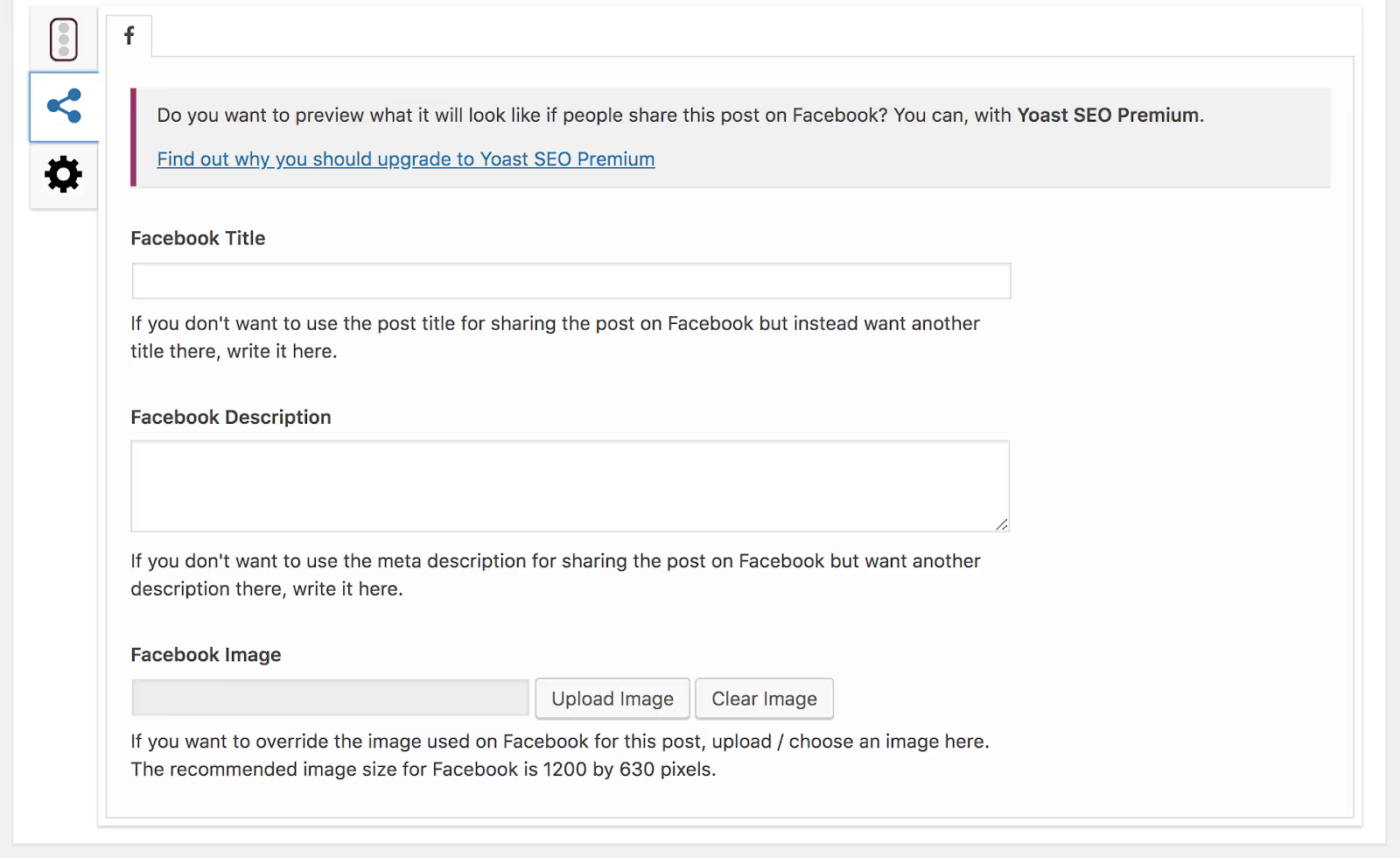
Advanced
Under this last tab in the menu, you'll find a few important SEO settings for your page. Here is a brief description of your options:
- Allow search engines to show this page in search results? In fact, it's just asking whether or not you want that specific page to appear in the SERPs. (Hint: you probably want it.)
- Should search engines follow the links in this article? This is where you can indicate whether or not you want search engines to reward backlinks to pages you linked to on that specific page. (Hint, probably also yes).
- Advanced meta robots. This section allows you to specify any meta robots specific to this page. That includes noimageindex, which prevents search engines from indexing images on SERPs; Our snippet, which prevents engines from displaying a text or video snippet on the SERPs; or Noarchive, which prevents engines from displaying a cached copy of the page on the SERPs.
- Canonical URL. This section allows you to insert a canonical URL, which is a preferred URL that helps search engines know which page to extract when multiple pages share the same URL. If you leave this section empty, search engines will use the page permalink by default.
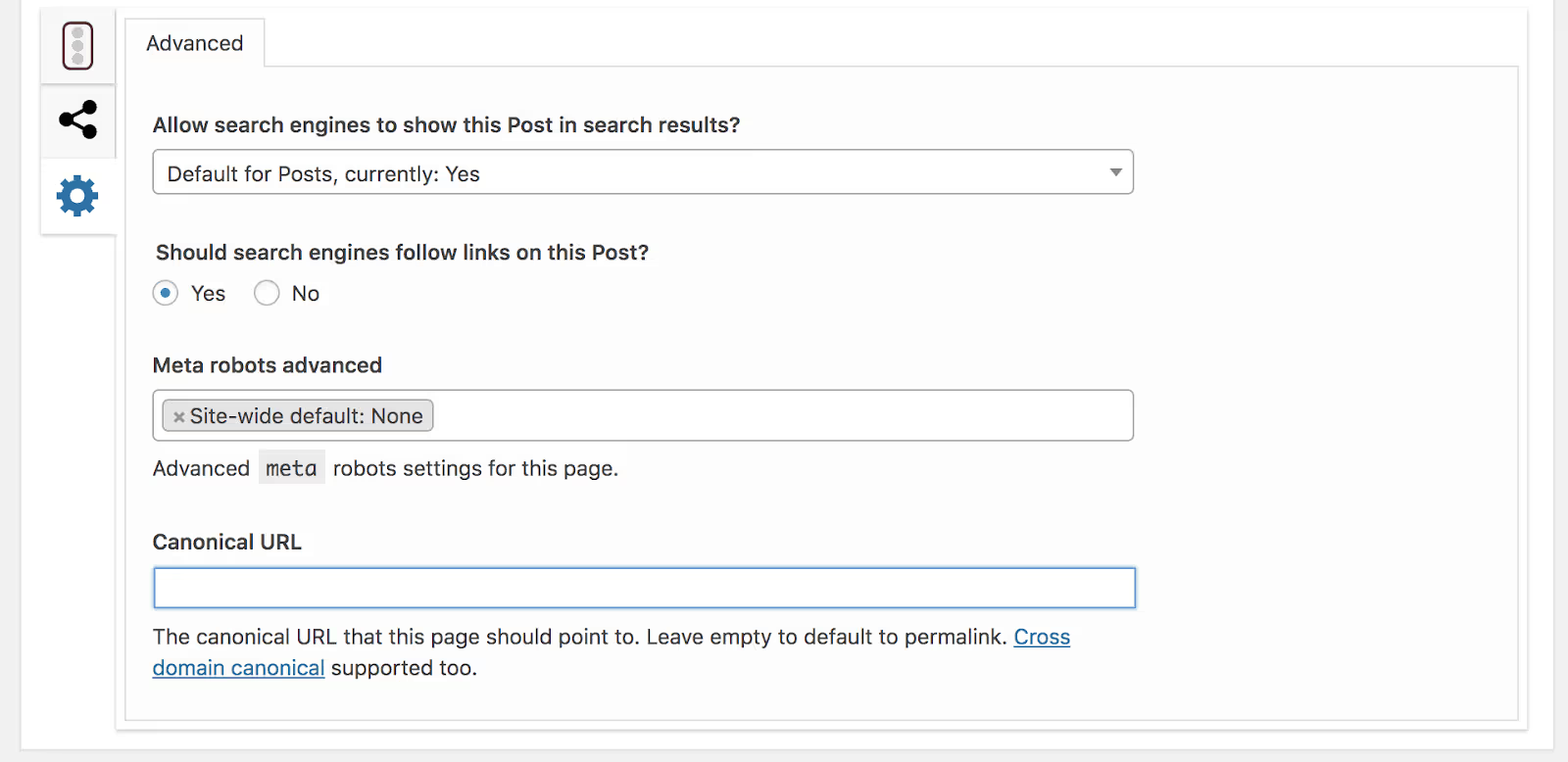
This is how you use the free Yoast SEO plugin to improve your on-page SEO when creating and editing your WordPress content!
Tutorial to install and set up Yoast SEO
The installation of Yoast is done like that of any other WordPress plugin, whether it is the free or premium version. It has a few simple steps. So, let's go through these steps briefly.
1. Installing the WordPress plugin
To install the free Yoast plugin, first connect to your WordPress dashboard from your browser. Then go to Plugins > Add New. Search for “Yoast” in the search bar and install the first plugin that appears. Just click on the Install Now button.
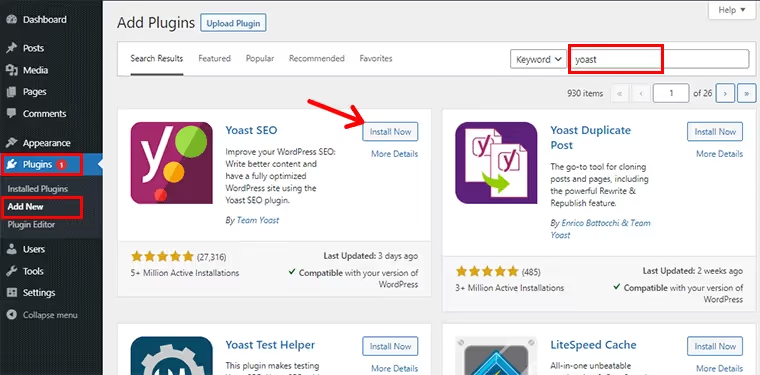
Then click on the Activate button to make this plugin work.
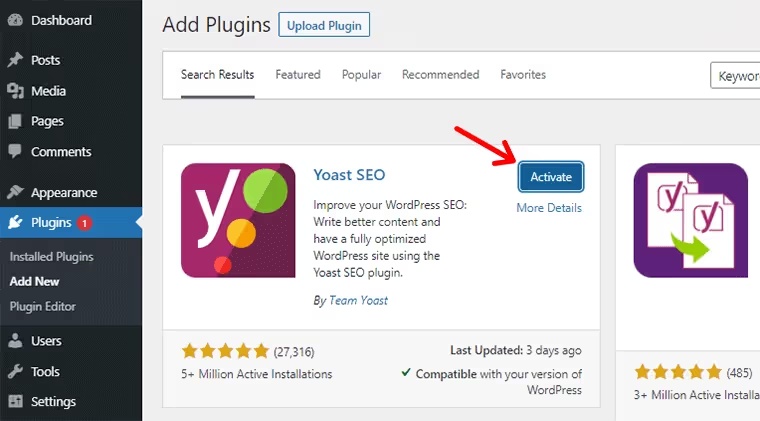
If you intend to install the premium version, buy and download it first on the Yoast official site. Make sure the downloaded plugin is zipped.
Next, go to your WordPress dashboard, go to Plugins > Add New, then click Upload Plugin.
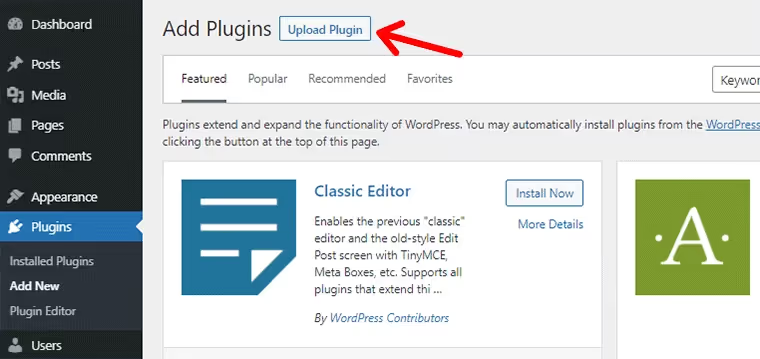
After that, click Choose File, and select the downloaded Yoast plugin. After that, click Install Now to begin the installation.
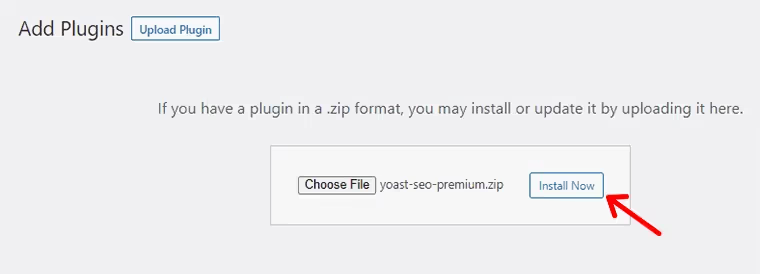
Then click Activate Now.
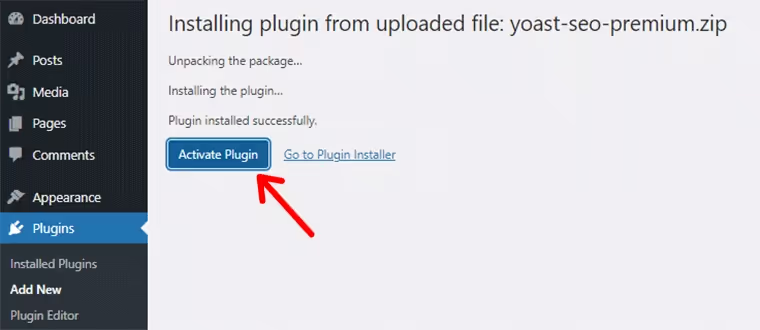
If you want to know more, read our article on installing a WordPress plugin.
2. Running the Setup Wizard
Then, after installing the plugin, the next very important step is to run the Yoast installation wizard. It guides you through some important SEO parameters.
To launch the assistant, simply hover over the Yoast button in the top bar of your admin area. Then click on Setup Wizard.
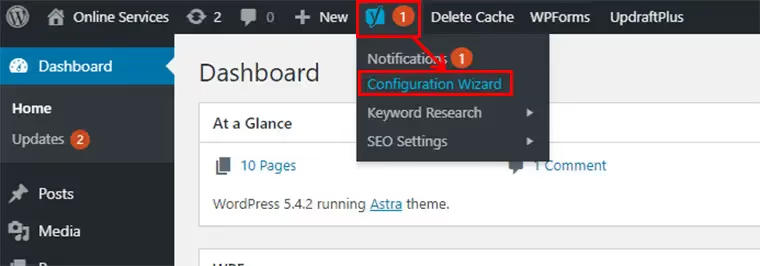
Next, you will need to provide valid information on your site. You will need to choose and enter some options like site type, organization details, social media URLs, search results, etc.
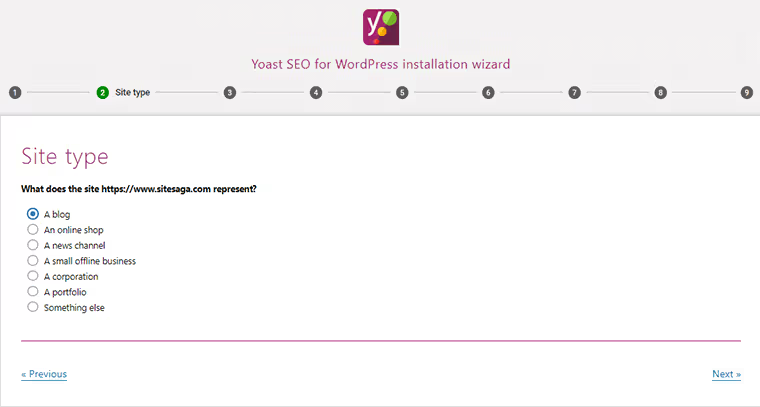
Additionally, you can find other Yoast settings in the new Yoast menu that appears in your admin area after installing the plugin. You can find numerous settings categorized under the General, Search Appearance, Social, and Tools submenus.
We are going to talk about all the features and how to use Yoast SEO in detail. This takes us to the next section where we'll talk about using the Yoast plugin.
FAQs
Is Yoast SEO Premium worth it?
No, that is not the case. The multiple keyword feature is virtually useless, redirects can be set up using free redirection plugins, and nothing in Yoast Premium directly improves your SEO. It's not worth $99/year. I only have it because I write SEO journals/guides for a living.
Are multiple keyword options useful in Yoast SEO?
No, this is not useful because secondary keywords are generally used as partial matches and Yoast does not detect them, so SEO analysis becomes useless for secondary keywords.
Can redirections be set up?
It is possible. Redirection or Quick Page/Post Redirect are two (free) plugins that can be used to set up redirects, or use.htaccess to not need a plugin.
Does Yoast SEO Premium keep your site up to date for the Google algorithm?
Not in the least. It's crazy that they're making this claim because Yoast has nothing to do with the quality of your links, the thin content, or even the selection of good keywords. There are a lot of factors in Google updates and to think that Yoast is in some way protecting you from these updates is totally wrong. This statement by Yoast is false.
Is the internal links feature useful?
I have Yoast Premium (only because I write reviews for a living) and I don't use their internal links feature. As long as you remember to add internal links to your content (which you should do anyway), counting internal links on every post is a bit obsessive.
Is Yoast premium support good?
They're not going to review, connect, or help you optimize your site. They're mostly just going to refer you to tutorials that they've written. I wouldn't buy Yoast Premium for that, or at all.
Final Verdict
Yoast SEO is the most popular and powerful SEO plugin that you can use on your site.
From this review, you could understand that Yoast SEO is a great plugin. It has a wide range of features that help your site with content optimization, crawling, indexing, and ranking.
Yoast has been used for a long time now. And, there is no question that it proves its worth. But do we think it's the best WordPress SEO plugin among all the others? Well, that's something we can all discuss.
To talk about us, we use Yoast SEO across various projects. We assure you that it was very useful and effective in increasing the ranking of our site in Google. So without a doubt, we recommend everyone to use Yoast SEO.
Features like detailed content analysis, Schema.org integration, etc., affordable prices, and access to the entire Yoast SEO academy make it superior to the others.
.svg)

.avif)






