What is Capsule CRM?
Capsule is a CRM software that allows you to monitor and manage commercial relationships between your organization and your prospects and customers.
In general, a CRM solution allows you to
- seize, organize and analyze leads
- monitor communication with prospects and customers
- assign tasks to your team
- manage your “sales pipeline” (that is, identify leads and follow the customer conversion process).
- handle customer inquiries
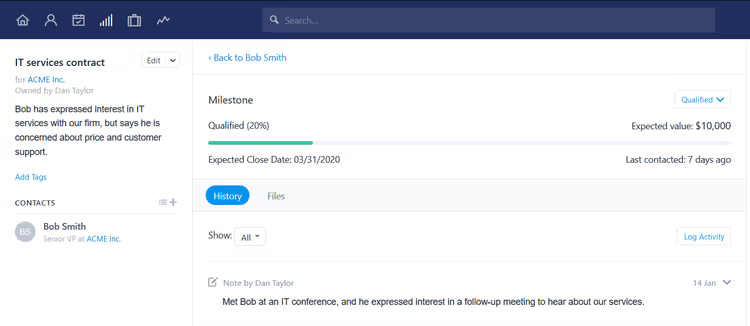
Capsule is ideal for sole owners or small businesses focused on B2B sales who are looking for a super simple and straightforward platform that can be accessed via the cloud (with a good mobile app as a bonus) and in which they can launch directly.
This software gives you your own domain and allows you to jump right into the adventure - which could be disheartening if you are dealing with other more complex software, but not with this intuitive and easy to use platform.
Ease of use
Capsule is really easy to use - its interface is clean and very user-friendly.
There are 6 icons that you use to access the main features of Capsule:

The main menu of Capsule:
- a home icon, which allows you to access a screen detailing upcoming tasks and newly added contacts
- a people and organizations icon, which allows you to browse your contacts
- a “Calendar and tasks” button, which allows you to access your calendar, tasks, and activities.
- a sales pipeline icon, which allows you to manage your sales opportunities
- a case icon, which allows you to manage your open cases (i.e. support requests or commercial requests).
- a report icon, which takes you to the reporting dashboard.
Unless you're a complete technophobe, you shouldn't have too much difficulty using Capsule CRM or experience a learning curve. The interface is very simple.
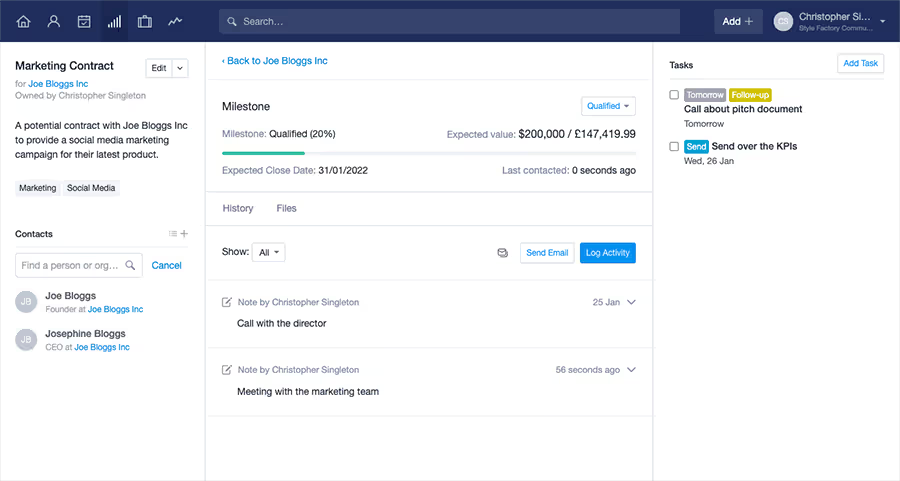
Features
In terms of basic functionalities, Capsule CRM allows you to
- store and share contacts with colleagues
- categorize data using tags
- manage and report on your “sales pipeline”
- track activity between you, your colleagues, and potential customers (for example, you can automatically add a copy of an email to a potential customer's file, add information about a meeting you had with them, etc.)
- manage task lists and calendars
- create tasks related to specific operations and share them with co-workers
- use “leads” to create a standard sales process (“leads” are a sequence of predefined tasks that must be completed and checked in Capsule when following up on a business opportunity)
- integrate the system with Microsoft 365 and Google Workspace (this is discussed in more detail below)
- use a series of third-party tools, such as Mailchimp or Zendesk (to manage electronic communications or a support service respectively).
- identify contacts who are present on social networks and add their profile information to the contacts
- manage “cases” related to particular events - you can use them to handle customer inquiries or manage work related to a particular project. As you might expect, these cases remain open until they are resolved and are closed when they are complete. This feature effectively allows you to manage a basic support service.
We'll see how some of these features work later. But first, a quick look at the ease of use of Capsule in general.
1. Email activity tracking
An essential aspect of a CRM tool is its ability to keep a record of communications between you and a prospect or customer.
As with most CRM solutions, if you want to send an email to someone and store that message in Capsule, you'll need to BCC a “Dropbox” email address to save the message (to store the messages received in Capsule, you'll need to forward the message to the Dropbox address).
However, it is easy to forget to do it. There are other solutions that I think better handle tracking email activity - with Nimble's Gmail, Microsoft 365, and IMAP integrations, for example, all email history can be stored automatically regardless of the email program used to send and receive emails.
(A new beta version of the “automatic transfer” feature could make things a bit better for Gmail users, though -- we'll get to that in a moment.)
However, as long as you are working within Capsule, everything should be fine, because if you click on the email address of a contact in Capsule, a new window will automatically open in your default email program, with the “to” field filled in with this email address and the “bcc” field filled in with the Capsule drop box address. The trick is to remember to keep the Capsule app open and use it religiously when sending emails.
If you use Gmail, you also have the option of using Capsule's Google add-on, which allows you to add Gmail messages to Capsule (and view Capsule's contact information in Gmail).
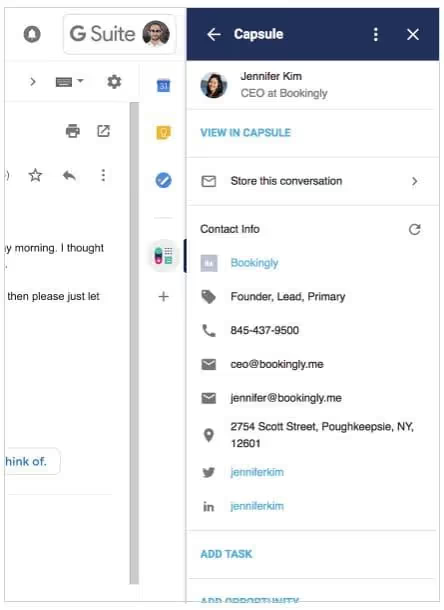
Likewise, there is an add-on for Outlook, which works in a similar manner and allows you to easily store conversations.
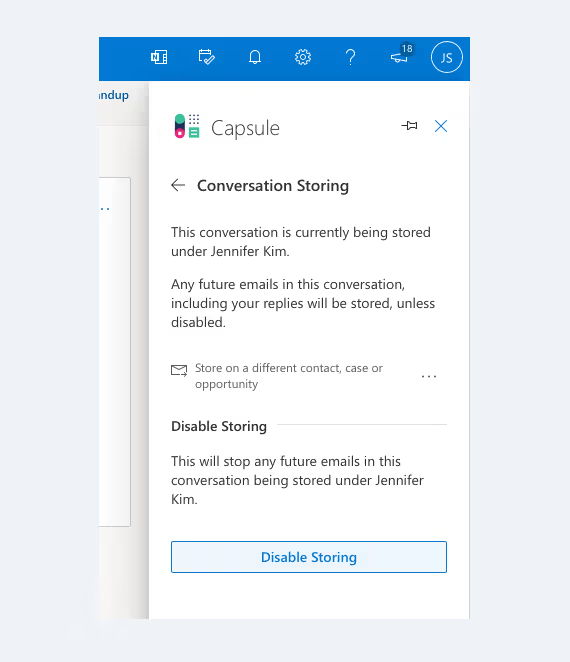
2. Managing a sales pipeline
Managing a sales pipeline in Capsule CRM is extremely easy.
You can either use the standard Capsule pipeline or customize it to use custom milestones (you can find this option under Account Settings > Sales Pipelines).

Customizing sales pipelines in Capsule CRM.
Once you've established a pipeline that's right for you, it's easy to get deals through the various stages. All you need to do is create an opportunity and drag it into your pipeline as needed.
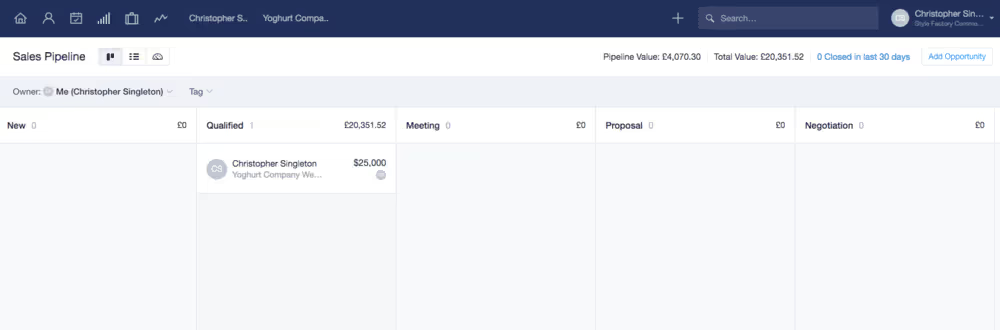
Managing transactions in a Capsule CRM sales pipeline
Overall, Capsule CRM's sales pipeline functionality is both easy on the eye and easy to use. However, you should note that only the most expensive plans ('Teams' or more) allow you to create multiple pipelines.
3. Mass mailings and marketing automation
If you're hoping to create newsletters, send mass mailings, or automate your marketing in a sophisticated way (for example, using autoresponders), you might be a bit disappointed with Capsule.
While you can use Capsule to create basic newsletter templates, the tool doesn't have group messaging or autoresponder features.
That said, it's possible to integrate multiple email marketing tools with Capsule - an official integration is available for Mailchimp - and you can use Zapier to connect other email marketing applications to Capsule.
If you're not afraid to connect such a tool to your Capsule CRM account and spend some time setting things up, you can use your Capsule data to feed e-newsletters and autoresponders.
But if you're looking for something that integrates email marketing, it's best to turn to a solution like Hubspot, which includes this feature as standard (even on its free plan).
4. Reports
Capsule CRM has significantly improved its reporting system in recent years. It now contains a dedicated reporting section that allows you to get key sales data.
Unfortunately, the free version of Capsule doesn't really offer any reporting functionality (you have access to a sales pipeline and that's all).
With the “Professional” edition of Capsule, you don't have a lot of reporting tools either:
- Activity reports (information about the number of calls, meetings, etc. that your staff organizes or what tasks they perform).
- The sales pipeline dashboard
The “Teams” and “Enterprise” versions of Capsule offer comprehensive reporting functions, with key reports such as.. :
- Team reports
- Detailed sales reports
- Custom Activity Reports
- Custom reporting functionality
It should be noted that the custom report feature is only available if you connect Google Data Studio to your Capsule account - so you'll need to have some familiarity with the first product to get the most out of it.
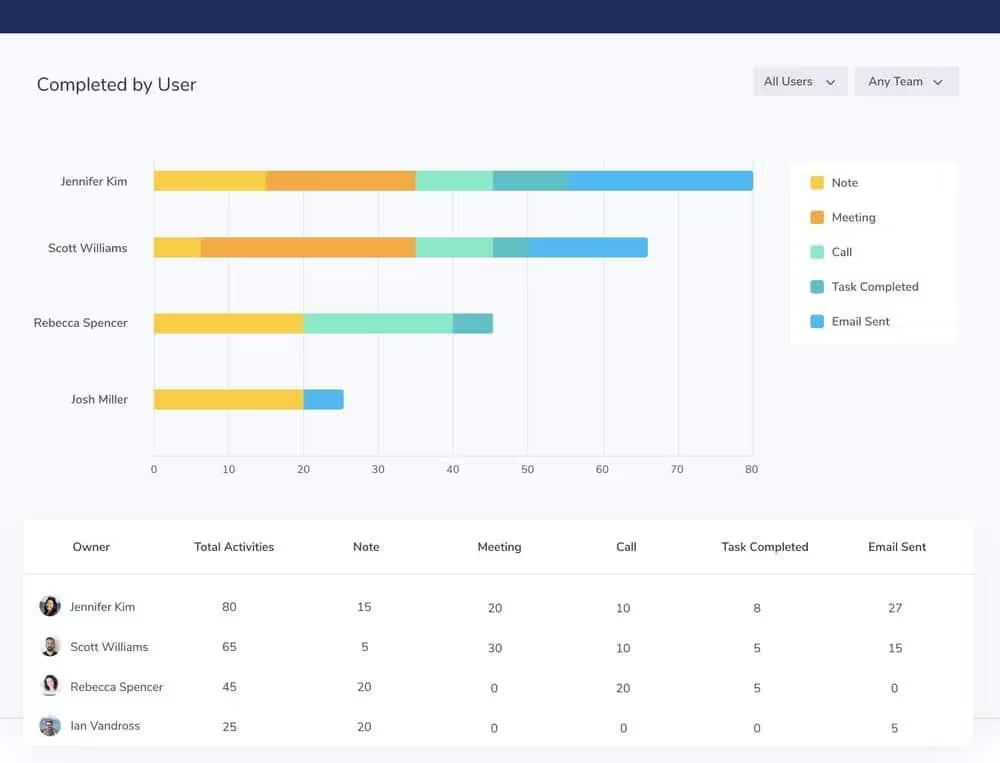
Integrations
Google Workspace
A really important aspect of Capsule CRM is its integration with Google Workspace (the suite of productivity tools formerly known as G Suite).
With millions of businesses now using Google Workspace to manage communications, file storage, and calendars, I was very eager to know the quality of Google Workspace.
My conclusion: it is quite good, but it could be a bit better.
The good stuff first:
- Each time you add a contact to Capsule, their contact details are automatically added to your Google address book (but NOT the other way around).
- When you click on a contact's email address, a Google email window automatically opens and allows you to send them an email (your message will also be automatically added to that contact's communication history).
- You can use a handy Google add-on for Capsule within Gmail, allowing you to add new contacts and information about them directly into Capsule from within the Gmail interface.
- You can open your Capsule task calendar using Google Workspace. However, all of the new activities in it must be added to Capsule - the sync is one-way.
- Depending on your plan, you can use Capsule in conjunction with Google Data Studio, which gives you sophisticated ways to analyze your CRM data.
- If you have subscribed to a paid Capsule CRM plan, you can use Google SSO (single sign on) to access your Capsule account.
That's good, but there are a few things you need to pay attention to:
- Google Workspace integration is more or less limited to email, contacts, and calendars. There is no obvious way to integrate other Google Workspace applications, or Google Drive, into the procedures.
- It would be better if the contact sync was bi-directional from the start, and it would also be great to be able to view Google calendars in Capsule and add appointments directly to them.
- It would be nice to be able to view your Gmail inbox directly in Capsule. Other similar CRM packages, like Nimble, allow for this.
Microsoft 365
For a number of years, no Microsoft 365 integration was available for Capsule CRM - but the good news is that an integration was recently introduced.
This integration allows you to access Microsoft 365 contacts and events in Capsule.
The best way to work with contacts is to install the “Outlook Add-on,” which is on the side of your Outlook (desktop or browser version) and allows you to find or add contacts. You can also add opportunities to contacts using this add-on.
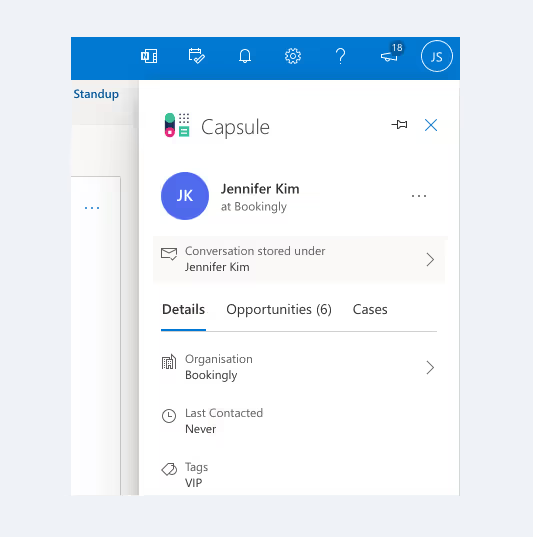
The calendar integration allows you to view Microsoft 365 calendars in Capsule - unfortunately, this is a one-way sync only, so you'll need to add events using Outlook.
Overall, the Microsoft 365 integration is pretty decent and good to have. However, some experienced users may feel that they need a bit more functionality, in which case they may consider using third-party integration between the two platforms (there are several, including Zapier and Automate.io, which allow you to connect the two platforms in a very interesting way).
Synchronization tools
Capsule CRM is immediately integrated with fifty other services, including well-known tools such as
- Freshbooks
- Xero
- Mailchimp
- Quickbooks
- Sage
- Wufoo
- Zendesk
If you need to integrate an application for which there is no built-in integration (for example Shopify, GetResponse or Campaign Monitor), you will need to use a synchronization service like Automate.io or Zapier.
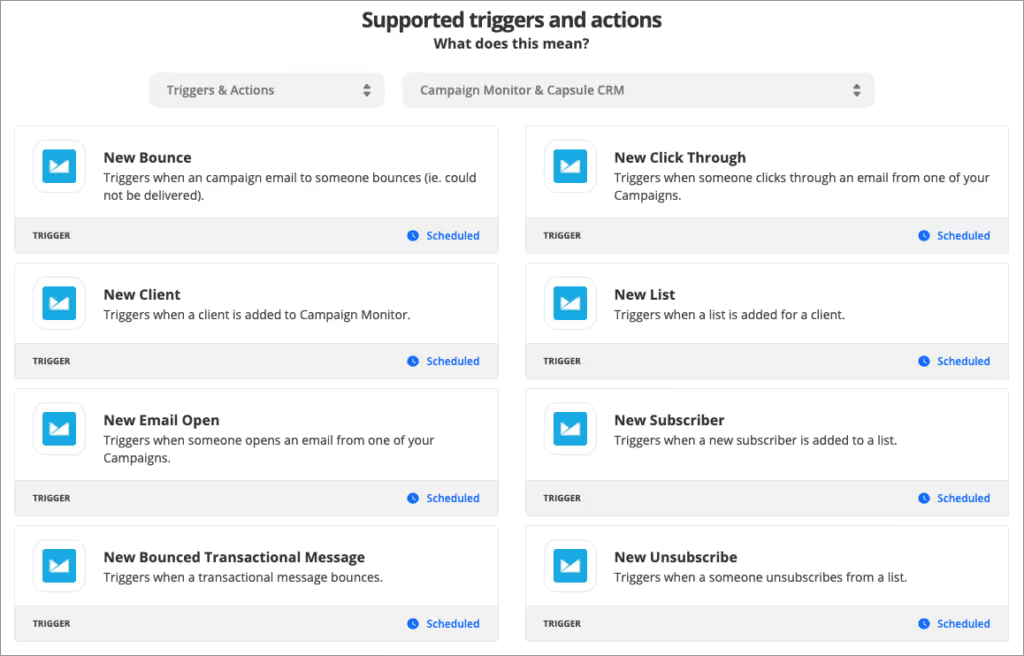
Customer Support
Support for Capsule is available via email or, if you want to ask questions in public, via Twitter.
The help desk is available Monday through Friday, but the hours are not clearly defined.
My (admittedly limited) experience with the support available during my trials of the product has been good, but I think it would be better if the support was provided through more channels - the addition of a live chat would be welcome, for example.
Capsule CRM's support offering has the merit of being available for all plans, even the free plan.
Pricing
Four Capsule plans are available:
- The free version
- 'Professional' capsule - $18 per month
- 'Teams' capsule - $36 per month
- 'Enterprise' capsule - $54 per month
All three plans share some basic features, including the ability to store contacts, manage sales channels, track customer activity, and assign tasks to other team members.
The main differences between the plans relate to contact and storage file limits, as well as access to more advanced features.
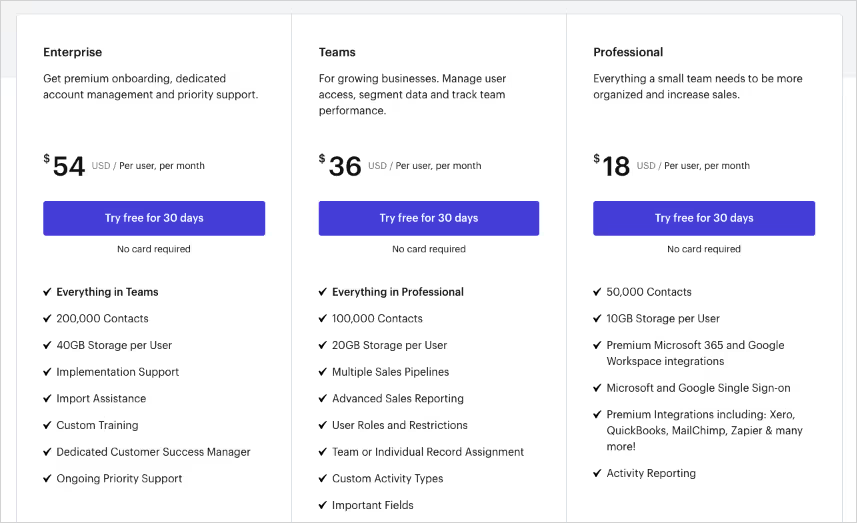
Let's look at them briefly.
The free version of Capsule:
- is limited to two users
- allows you to store up to 250 contacts.
- has a storage limit of 50MB
The “professional” version of Capsule costs $18 per user per month; in addition to the features available on the free plan, you get
- the possibility of storing a greater number of contacts (50,000)
- more file storage (10GB per user)
- access to reports
- access to premium integrations (Freshbooks, Xero, Mailchimp etc.)
- Single sign-on functionality for Microsoft 365 and Google Workspace
With the “Teams” option ($36 per user per month), you also get the following key features:
- A limit of 100,000 contacts
- 20GB storage limit per user
- the ability to create multiple sales pipelines
- advanced report
- team-based features (the ability to organize users into teams and restrict access to recordings)
- a Google Data Studio integration
Finally, there's the “Enterprise” version, at $54 per user per month, which gives you the following key features in addition to all the others listed above:
- A limit of 200,000 contacts
- 40GB storage limit per user
- implementation/import assistance
- training
- account management
- priority support
Alternatives to Capsule CRM
In general, it's fair to say that Capsule is at the most basic end of the CRM range, so if you find that you need more advanced features — particularly when it comes to marketing automation — there are plenty of other products available to consider.
Salesforce and Infusionsoft are probably the most well-known alternatives that offer marketing automation features, but they are importantly more expensive than Capsule.
Nimble CRM is also worth looking into - it's slightly more expensive than Capsule but offers a wider feature set and full integration with Office 365.
You should also think of Hubspot, which offers a very good free CRM plan.
FAQs
Is Capsule CRM easy to use?
Yes, and in fact, it seems to be their best selling point. The dashboard is very simple and straightforward, and perfect for teams — or individuals — who simply need a cloud-based platform that organizes their contacts and opportunities. However, the features and integrations are not as solid as those of other CRM solutions.
Does Capsule CRM integrate with third party applications?
Capsule has a limited list of integrations, and they're only available in the paid version. However, it does work with Zapier, which links it to numerous other third-party app integrations. If you're looking for a platform with a considerable number of integrations, there are better options in our CRM software directory, but this platform will definitely cover the basics like G Suite.
Is there a mobile version of Capsule CRM?
This software offers a great application, which, in our opinion, is quite rare for CRM software. As soon as you sign in, you see all of the recent activity and you have five icons at the bottom that go to your dashboard, contact list, calendar, pipeline, and cases. It's all at your fingertips, and it's very easy to navigate.
Final Verdict
Capsule is a solid, easy-to-use CRM system that's a good solution for small and medium-sized businesses, and its free plan is great for startups. However, it's one of the most basic CRM tools out there right now and lacks some key features, especially when it comes to conversation tracking and email marketing.
The main advantage of Capsule CRM is its very competitive price. Although it is one of the cheapest CRM tools, it offers a set of features that will allow you to manage a large database, identify business opportunities, track communications, and manage a sales pipeline with ease. The learning curve isn't steep at all, and for startups that don't have a lot of budget to invest in tools like CRM, it won't break the bank.
.svg)








