What is WiseCut?
Wisecut is one of the best AI video editing software that helps you cut your videos and add powerful zooms using its AI facial recognition.
Additionally, Wisecut allows you to edit your entire video using a storyboard.
But not everything is as good as it seems. For a lot of people, it might not be the right choice, but I'm going to help you decide in this Wisecut review.
So let me move on to the tool.
Who is Wisecut for?
Wisecut is great for content creators, YouTubers, vloggers, vloggers, passionate video creators and editors, top entrepreneurs, critics, coaches, gamers, and anyone who loves to share their passion but doesn't want to waste time in the editing room.
Features
1. AI-powered auto cut and smart background music
Creating quick clippings has never been easier. The AI-powered editing tool automatically and quickly removes long and annoying breaks.
With AI, you can bring your videos to life with music that matches the style and ambiance of your video.
Wisecut's bespoke music selections are pre-authorized, allowing you to monetize on YouTube. You don't have to worry about copyright issues anymore!
2. AI storyboarding tool and automatic captions with translation
The user-friendly design of the mobile and desktop platform makes editing simple for creators of all levels, with text-based editing using an automatically generated storyboard.
Improve the engagement and accessibility of your videos with automatically generated subtitles and edit them quickly using the Wisecut AI Storyboard tool.
Increase viewers with automatic translation into other languages with a single click.
3. “Punch In/Out” audio enhancement and facial recognition (input/output)
Use AI to balance your audio and remove background noise, automatically turning the music down when someone is speaking and increasing it when speech is absent - so your audience hears what matters most.
Create the illusion of a second camera by automatically adding closer shots using “punch in” and “punch out” montages powered by AI and facial recognition.
This very common technique gives jump sequences a more organic flow. Make your video more engaging and concise.
4. Other features
Cut scenes smoothly with quick cuts and Wisecut Snippets. AI media library to quickly find content in Wisecut. Export with the possibility of exporting transcripts as text without timestamps (exclusive to LTD buyers). 4k export quality for all Level 3 Sumolings (exclusive to LTD buyers).
Alternatives
1. Magisto
Powered by artificial intelligence, Magisto is a simple online automatic video editor designed for automated video editing and production. Wisecut also offers mobile applications for Android and iOS devices.
With the Magisto web app, you can choose photos and videos from your computer or Google Photos, or you can use stock clips and images.
Then, select the image format and duration. Then choose a video style. And finally, choose the music from the video. The engine ofartificial intelligence Then start analyzing your footage from three perspectives: visual analysis, audio analysis, and narration.
Magisto can check camera movement, object detection, and action in your footage frame. If required, Wisecut will apply automatic stabilization, color correction, and other changes. Then Wisecut will pick the best parts of your footage to create a new video.
After that, you can save this video to your device or continue to edit it. You can add a title sequence or captions to the video, add stickers to the video, and change the music, style, etc. To facilitate automatic video editing, Magisto has a variety of video styles and templates, a huge music library, and over 100 stickers.
You can use Magisto with a free account, but your video will have a watermark. If you choose a paid plan, it produces videos without watermarks. Ans' paid plans start at $9.99 per month now.
For more information: Detailed Magisto review
2. Kapwing
Kapwing is another automatic video editor. Wisecut uses the Smart Cut tool to automatically detect silences and remove them from the video simultaneously.
That means you don't need to check every second of your footage and split it up multiple times to cut through silences or dead spaces in the video.
Kapwing's Smart Cut tool offers a user-friendly interface and it only takes two clicks to edit this video.
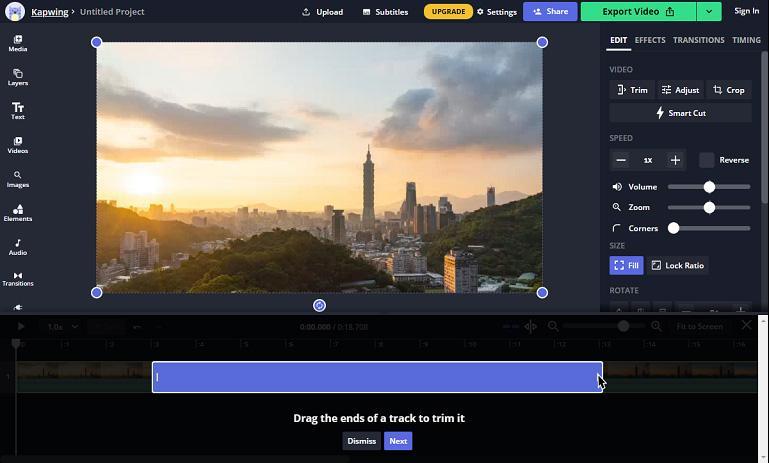
Additionally, Kapwing offers tools for resizing, cutting, converting, blur, blur, loop, convert, blur, loop, split, rotate videos, change video speed, create GIFs, change video color, change video color, change video color, translate videos, and more.
For more information: Kapwing detailed review
3. Muvee Reveal Encore
Developed by Muvee Technologies, this automatic video creator is also one of the best automatic video editing programs for Windows. It can turn your videos and photos into a video with just one click after uploading them and choosing a style.
Then, this automatic video maker automatically zooms, crops, adds music, applies effects and transitions, and makes other edits together. And this software also includes photo enhancement, text animation, music cutting, and more.
The original price of Reveal Encore Automatic Video Editor is $79.99, and now it's only $14.99. And it has a 15-day free trial.
Pricing
And if I go to the pricing section, they have two plans: the basic plan that gives you 45 minutes per month and the professional plan that costs you $57 per month.
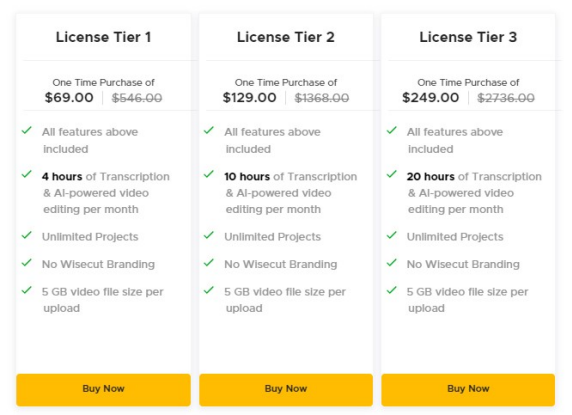
The bottom line is that, even under their monthly plan, resolution support is maximum up to 1080p. That is something that you need to take into account.
How do I get started with WiseCut?
Once you've logged in, the first place we'll start with is the new project area, before you even give your project a name, you need to add your media.
And the process of uploading a video in Wisecut is very easy.

You can download your separate video files all at once and Wisecut will place them together in order on your timeline.
And I can go to the style section and then “someone is speaking” where I have to select the language.
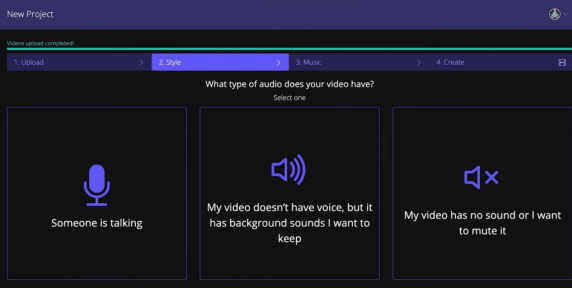
The user interface and the user interface need to be refined, to be honest.
Next, I need to select the background music that I would like to have in this video.
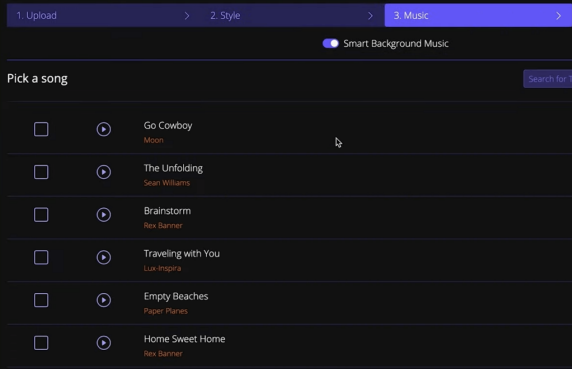
These are all royalty-free tracks.
You can select any of these titles and Wisecut will automatically adapt the music to my video.
You can select music from their library or let Wisecut choose for you. But this is where Wisecut makes editing a lot easier.
Before creating your video project, you can choose from this selection of AI functions:
- Automatic mute
- Automatic punching
- AI voice amplification
And more.
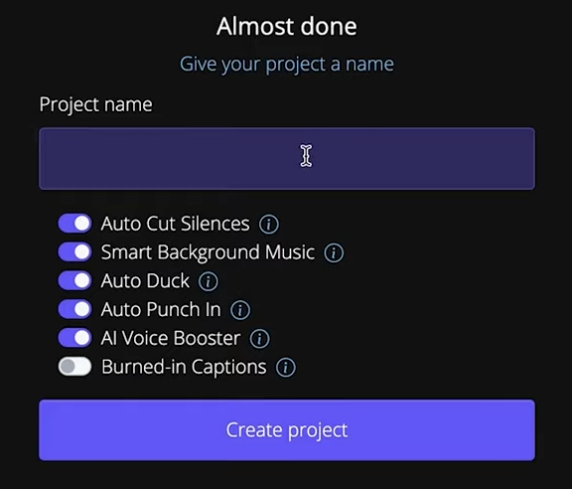
With the automatic mute function, you can easily eliminate unnecessary filler words in your video. Likewise, smart background music automatically adapts to your voice, reducing the volume of the music when you speak. Punch in zooms are also done automatically to improve the visual effect of your video.
In addition to these features, you benefit from an AI voice amplifier and raised subtitles to improve the accessibility of your video. There are many more features available.
When I uploaded a 13-minute video for this review, the AI took about an hour to process and complete the editing. On the other hand, when downloading a 1-minute clip from my 87MB training course, it took the AI about a minute to process the video and edit it.
In short, Wisecut allows you to benefit from advanced features to improve the quality of your video and reduce processing time thanks to AI.
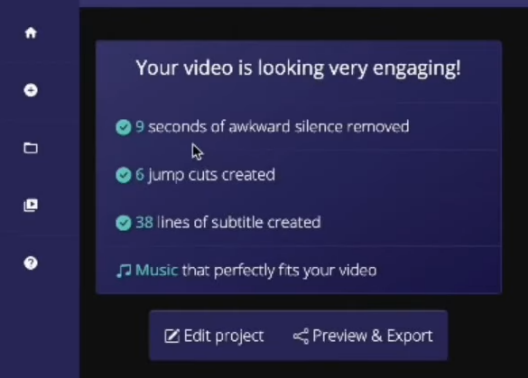
Wisecut allows offers interesting features:
- Remove awkward silences, create jump cuts, and add subtitles.
- Wisecut automatically creates scenes and allows you to add scenes from other videos.
- You can change the scene type to an intro or outro scene and edit the subtitles.
- It is possible to divide the scene into sub-scenes to get rid of certain parts and to delete an entire scene.
- You can select certain scenes and create a new project based on them to effectively reallocate different segments or scenes from your full video to separate videos for use on social media.
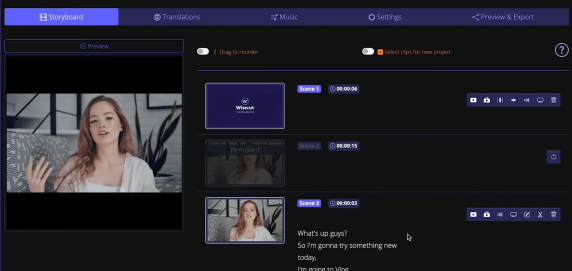
In conclusion, Wisecut is a powerful and practical AI video editing software that offers plenty of options for editing your videos in an efficient and personalized way.
Translations
And then we have the translations.
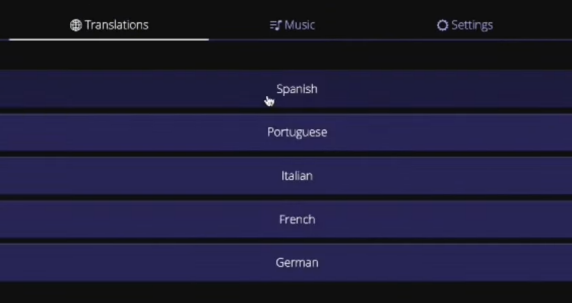
So, as long as your subtitles are 100% accurate, we can use the translations in our video.
In the settings, we have things like the AI voice booster, which eliminates background noise and improves voice quality.
And based on my experience so far with this tool, Wisecut really does its job by removing noise without any distortion in the basic audio.
They have a really cool feature called auto-ducking. For example, when I didn't say a word, the music came. When I start talking, the music goes in the background. That's what auto-ducking is all about.
The final step is previewing and exporting.
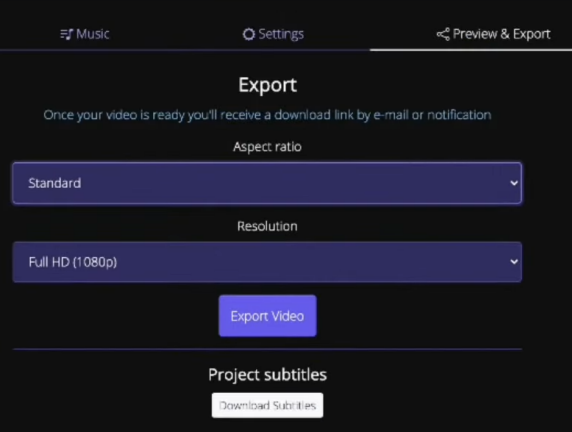
You have a maximum resolution of 1080p and you can select the aspect ratio, and you can also download subtitles in SRT format.
At this point, your video is ready to be rendered.
And the video rendering process will again take one minute for this one minute video.
So, if your video is around 20 minutes long, you might have to wait an additional 15 minutes for it to generate a preview of the changes you've made.
It was an aspect that I did not really like.
The AI silencing feature is really good. She added enough padding on the left and right to make the fit really soft. Not really rough, similar to Kapwing's.
And after that, you need to upload your footage, once this process is complete. They don't limit download speed.
The download speed is really good. Wisecut takes about 40 seconds to generate the preview.
But one thing I really like is that when you go to the project list, you see the progress of the rendering and it says, “we'll let you know by email when it's ready.”
You can leave your tab just in case, if you have projects that are really well planned in advance, then the rendering process won't be a disaster in time because you planned it really well.
FAQs
What is Wisecut for?
Wisecut is video editing software. Wisecut offers the following features:
- Media library
- Audio tools
What languages does Wisecut support?
For now, Wisecut can edit and generate automatic subtitles in 6 languages. Here is the current list of supported languages:
- Englishman
- Spaniard
- Frenchman
- Italian
- Portuguese
- Philippine
- Allemand
Final Verdict
After looking at my workflow, I don't see a solid reason to migrate to Wisecut right now as I'm already using Timebolt which is offline and saves me time.
However, for some people, using Wisecut can be time consuming because it requires significant processing time to preview the changes made.
However, depending on your workflow, it may be worth trying Wisecut to see if it fits your needs.
.svg)








