List of software available to edit PDF files
Here is a list of online applications that allow you to edit a PDF document:
1. pdfFiller.
pdfFiller is a great online platform to easily edit PDF files in no time and with just a few clicks. With this platform, you can add or remove text, add a watermark, highlight or annotate items on the file, and much more.
Here's how you can easily use pdfFiller to edit your PDFs:
- Upload your PDF file You can also choose to import a PDF file or open one that is already stored in your pdfFiller account.

- Now you can replace or edit text anywhere in the open PDF document. Here you can also see options for highlighting or redacting certain elements of the document.

- You can then reorder, add, duplicate, or remove pages from your PDF file.
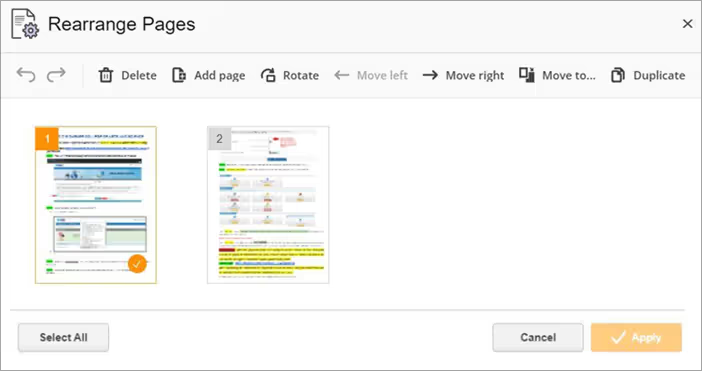
- Click on the record button available in the upper right corner of your screen once you have finished editing.
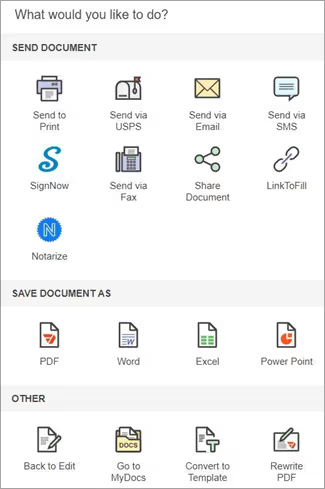
2. Google Docs.
Google Docs is a word processor. Like MS Word or Pages, it offers various utilities to create multiple documents and share them with colleagues. It also offers free grammar and spell checkers.
To edit a PDF file on Google docs, it's quite simple, just follow the steps below:
- Go to the File menu and click “Open” or press Ctrl+O.
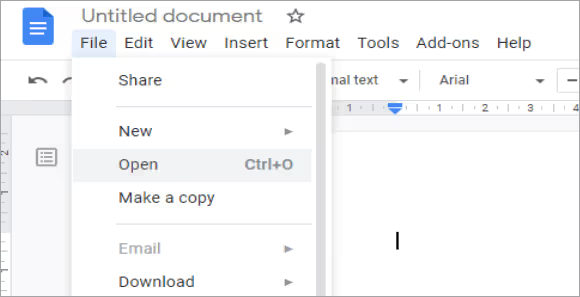
- The “Open File” window appears, you can open a file from your drive or from your device.
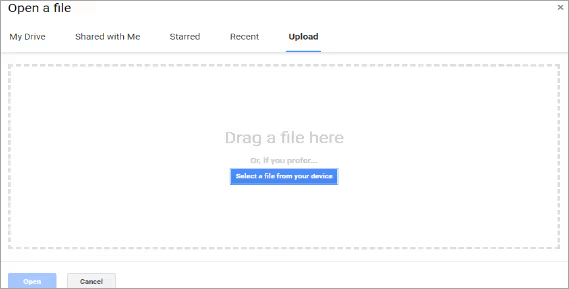
- The file now opens to be viewed in Google drive or Google Tasks, select the “Open with Google Docs” option at the top.
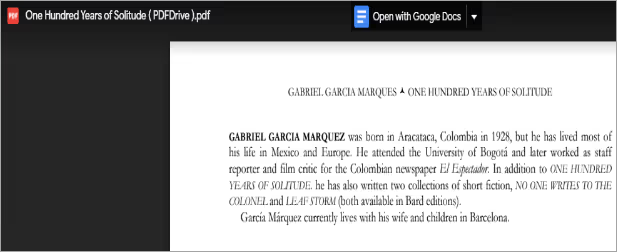
- Once you have edited your document, go to the “File” menu and select the “Download” option to download the file to your device or share it with your peers.
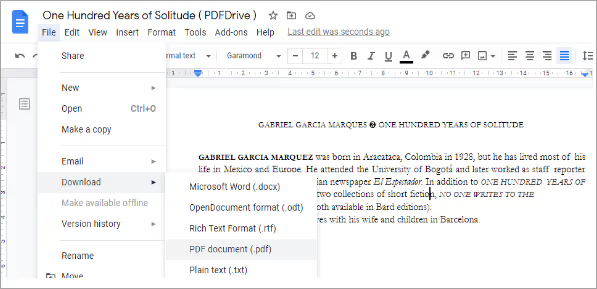
3. WPS Office.
WPS Office Suite is another word processor like MS Word. It is an offline software that can run on your desktop. Most of the essential functions are free and are at the same level as applications like MS Word or LibreOffice, but some functions are chargeable.
%25252520(1).avif)
The function we are interested in is also chargeable (unfortunately). Although the WPS office suite allows you to edit a PDF file of up to three pages, for a file of more than three pages, you need to buy the premium version.
To edit PDF documents on the WPS office suite, simply follow the simple steps listed below.
- Click on the File menu on the right side of the screen and select “Open.”
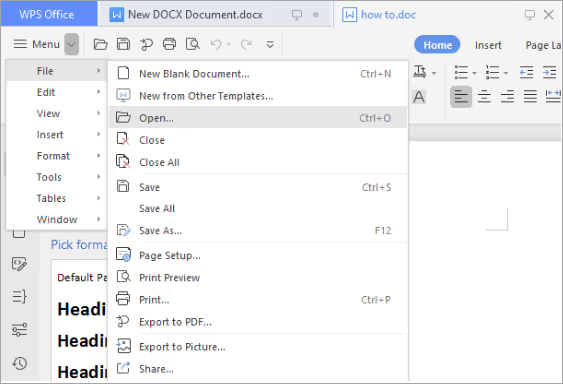
- In the “Open File” window, select the location and file you want to edit.
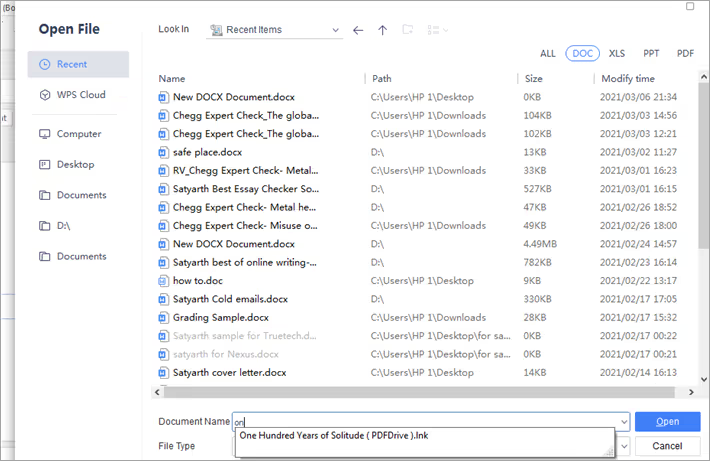
- The file now opens in another window. In the toolbar, select the “PDF to Office” option and from the dropdown menu, select “PDF to Word.”
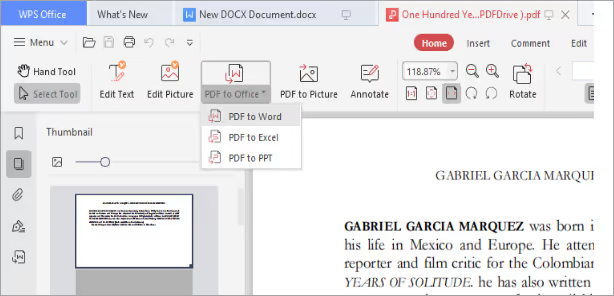
Note: You need a premium version to edit a file with more than three pages.
Price: $10 per quarter or $30 per year.
4. Adobe Acrobat Online.
Probably the most famous application for creating, editing, and sharing PDF files is Adobe Acrobat, which remains the main competitor in the field of the.pdf extension.
The Adobe Acrobat online platform allows you to comment on your file, edit it, compress it, etc. There is a free trial and a premium subscription option. Registration is required to use the platform.
To edit PDFs on Adobe Acrobat, simply follow the steps below:
- Log in or register to open your personal account on the Adobe online platform.
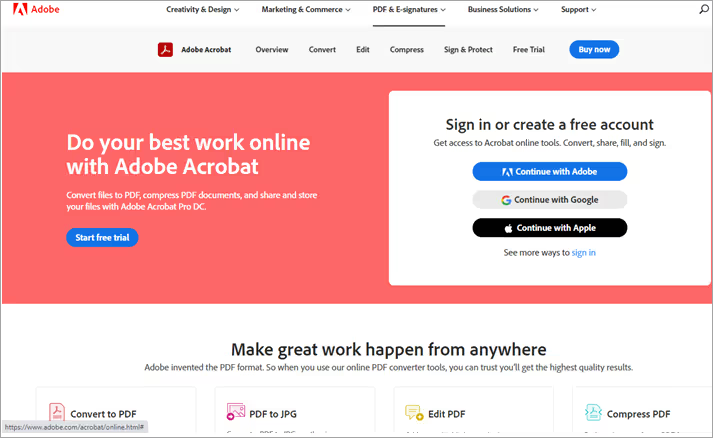
- The “Home” window appears with numerous functions that allow you to adjust your file. In the top toolbar, select the “Edit” menu and then, from the dropdown list, choose the function you want to use for your document.
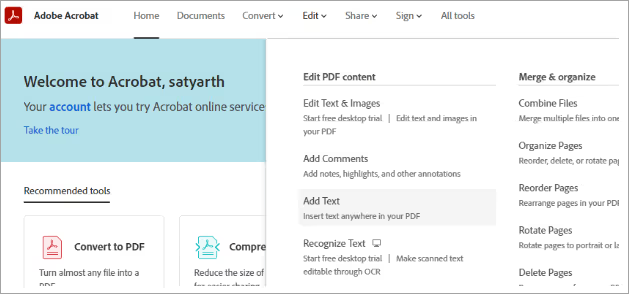
- After selecting the function, download your file from your device and the file opens on your screen.
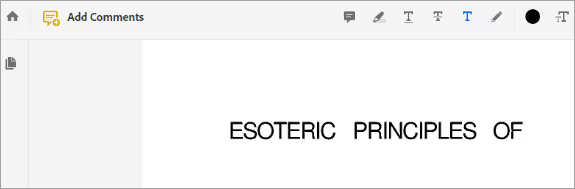
- Using the tools provided, edit your document according to your standard. Now, to download a copy, go to the “Share” dropdown menu on the left side of the screen and select the “Download a copy” option. You can also share it on various platforms.
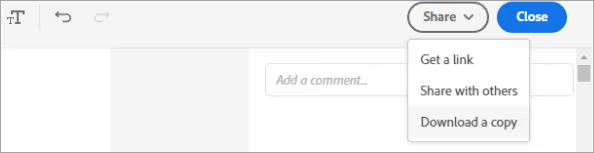
Note: The Adobe online platform offers a free trial and a premium version.
Price: $15/month
5. Smallpdf.
Smallpdf is similar to other online PDF editors. The advantage of using Smallpdf is that it does not require a login. It offers you almost all the functions available in the premium version, but its free version also allows for comfortable editing.
To edit a PDF file on Smallpdf, follow the steps below:
- Open/drag and drop your file onto the “edit page.”
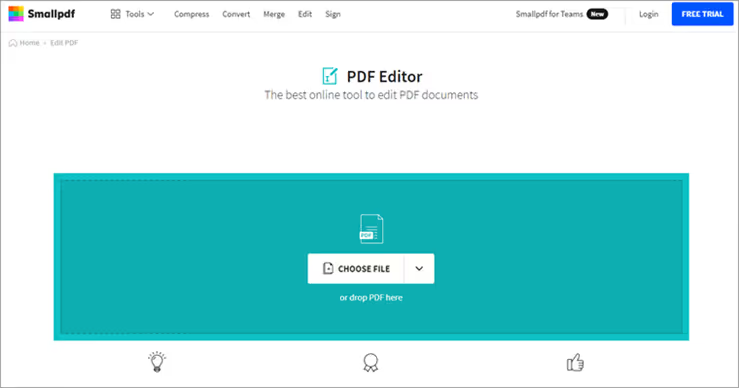
- Use the tools on the right side of the screen to edit your PDF and use the “Download” dropdown menu on the left to save your edited file.
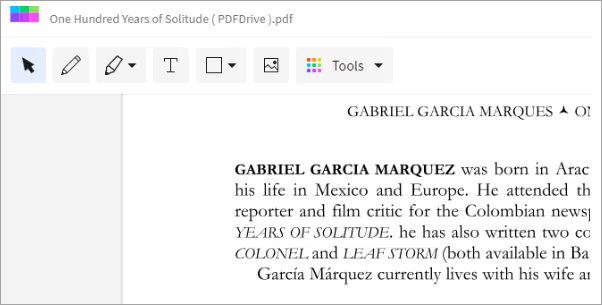
Note: Smallpdf offers a free trial and a premium version.
Price: $9/month
FAQs
What does a PDF file contain?
Similar to a Word file, PDF files can contain audio, images, form fields, text, graphics, links, etc. They are a tool for documenting specialized information.
Why is the PDF format so popular?
PDF files allow for easy mobile access and are not easily editable. That's why people prefer to send important information in the form of PDFs.
How do I open a PDF file?
To do this, you will need a special application that allows you to open.pdf extensions. The most popular of these is Adobe Acrobat, which allows you to view, create, and edit PDF files.
Conclusion
In this guide, we've tried to give the easiest and easiest way to edit a PDF file. The process can be as complicated as you want it to be. However, the methods we have shared can generally be applied to quickly edit your PDF file.
Keep in mind that applications like Google Docs allow for first-hand editing and not for editing the document on the page. This means that Google docs will also change the formatting of the document and you will need to adjust the formatting after editing the file.
All other platforms allow editing the document (i.e. picture to picture), so you don't need to worry about formatting. Regardless, editing a PDF file is a fairly easy task and now, with this guide, you can do it without wasting your time experimenting with the process.

.svg)




.avif)
