What is the best screen capture and screencasting software?
Here are my picks for the best paid and free screen capture software.
1. Screencast-O-Matic.
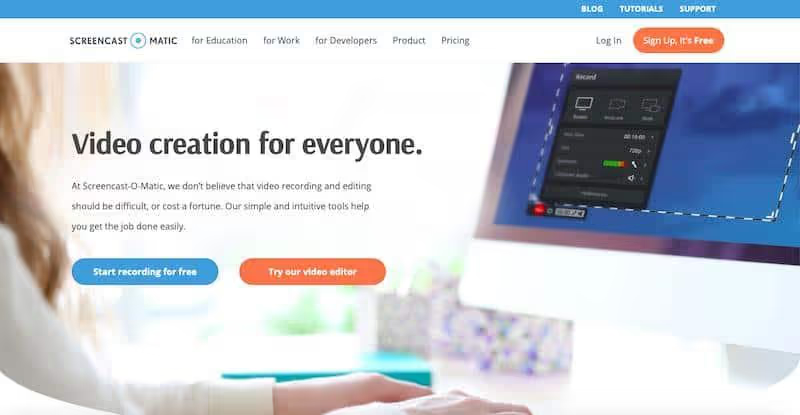
Originally published in 2006, Screencast-O-Matic is a screen streaming and video editing software that can be launched directly from the browser. Available as both free and paid software, it is compatible with Windows, Mac, and Chrome OS.
Based in Seattle, WA, this screen capture software provides services at one of the lowest rates on the market and provides excellent value to its customers.
Features
- A robust set of tools allowing a high level of personalization.
- Allows you to add music, animations, and infographics to your video.
- Keep your screenshots safely thanks to online backup.
- The free screen recorder comes with features like screen capture, webcam recording, and microphone audio recording (up to 15 minutes).
- The paid version allows you to upload files to Google Drive, Dropbox, and Vimeo.
- During the screenshot, you can zoom in, zoom out, and add text.
- Allows you to edit and cut the audio and video sections of a screencast (paid version).
- Supports mp4, AVI, and FLV file formats.
- Scenarized screenshot options.
- Very affordable
Pricing

Besides the free version, there are two paid versions.
The Deluxe version costs $1.50 per month and is payable annually. The second version is the Premier plan and costs $4 per month, payable annually.
This version offers all the benefits of the deluxe version as well as additional features, including additional bandwidth, the absence of ads and watermarks, and more.
Overall, considering the features and the price, Screencast-O-Matic is my top choice.
Try Sceencast-O-Matic ->
2. Camtasia.

Originally published in 2002, Camtasia was developed by TechSmith to create video tutorials and screencasts. It is compatible with Windows and Mac and supports a wide range of file formats for exporting and importing videos and other projects.
This screen capture software is particularly useful for making YouTube, marketing, and educational videos.
Features:
- You can add catchy titles, effects, annotations, and more.
- Allows audio recording at the same time as video screenshot
- Users can add or download add-ons and extensions
- Allows you to add zoom-in, zoom-out, and pan animations to your video screenshots.
- Seamless integration with Microsoft Outlook
- Create interactive videos with clickable links to generate dynamic video content.
- Wide range of screen capture options (computer screens, PowerPoint presentations, webcam, voice recordings)
- Wide range of editing options (from visual effects to animations of virtual whiteboards)
- Allows you to add quizzes to your videos
Pricing
Unlike the previous two tools on this list, Camtasia is not free software. However, you get a 30-day money-back guarantee and a free trial.
Thereafter, it is billed once and for all $199 (single-user license). No credit card details are required for automatic billing.
Start with Camtasia ->
3. Screenflow.
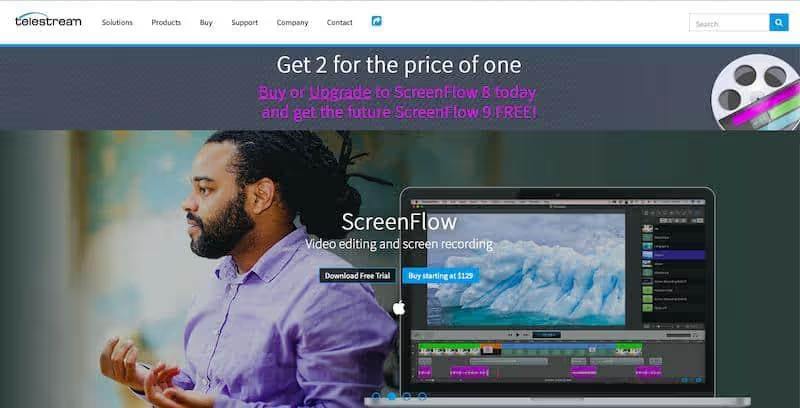
Screenflow is a great screen capture software that is available for Mac. It offers a wide range of features and can be used to record the entire screen or a portion of it.
In addition, it allows you to readjust, delete, cut, and insert specific parts of screenshots and offers high customization capabilities. Features like high-quality video screenshot capture, professional motion, and closed caption support make it one of the best options available on the market.
Features
- Mp4 compatibility and encoding
- Motion and animation graphics
- Closed caption support
- Partial and complete screen capture
- iOS recording (very reliable)
- Highly customizable
- Record videos and add your own narration
- Allows you to trim clips and add zoom and pan effects.
- Easily add text on top of the video screenshot for better explanations
- Add and use drop shadow and reflection.
- Can record simultaneously from multiple sources
- Batch export function (allows multiple files to be exported simultaneously)
- Chromatic key holder available (replace your colored background with images from your recording)
- Post your videos directly to YouTube, Facebook, Google Drive, Vimeo, or Dropbox.
- You can export your file in a variety of formats including AIFF, GIF, MV4, MOV, and MP4.
Pricing
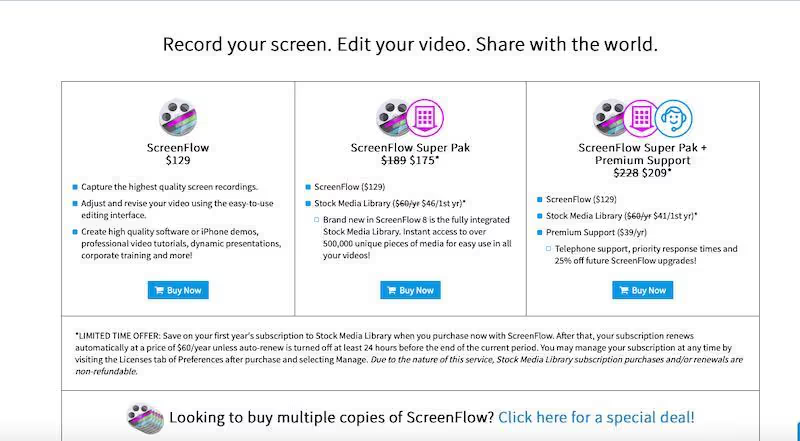
Paid plans start at $129, and it's one of the most expensive screen recorders out there.
Try ScreenFlow for free ->
4. Ezvid.

Ezvid Inc. is a video and screen capture software company based in Los Angeles. With a talented team of developers, writers, and designers, she makes one of the best screen recorders for Windows and Mac.
With its comprehensive video editor and screen recorder, it's easy to create videos for Twitter, Facebook, and other social media sites.
Plus, it has quick keyboard shortcuts that you can use to enable hands-free recording. Packed with features like instant slideshow creation, free music included, and easy video speed control, Ezvid is a great option.
Features:
- Text-to-speech tool
- Efficient built-in editor
- No watermarks when recording or editing videos
- Easy to use screen recorder
- Allows you to easily upload videos to YouTube with a resolution of 1280×720 (optimized for the liquid crystal screen).
- Free soundtrack music (legal for YouTube)
- Automatic animation effects
- Automatic audio normalization
- Blocks spyware, malware, and ads (100%)
- FaceCam, text-to-speech, screen drawing, and speed control are available.
- Video speed control
Pricing
This screen capture software is completely free.
5. TinyTake.
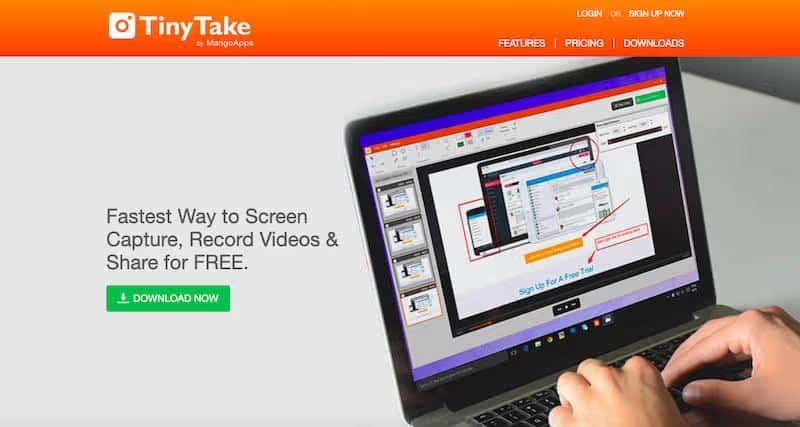
Designed by MangoApps, TinyTake is one of the best video screen capture software available for Windows and Mac on the market right now. The basic version is free for everyone. They also offer paid subscription options that come with advanced features.
With great attributes like YouTube integration, webcam image capture, and automatic folder compression, TinyTake is one of the lightest and easiest to use video recorders you'll ever encounter.
Features:
- You can easily capture images of a selected area, in part or in full screen.
- Easy to use drag-and-drop editor
- Grab attention with the highlighter
- Blur certain parts of the screen
- Videos can be anywhere from five minutes to two hours in length.
- Integrated online file viewer
- Video player optimized for a smooth mobile experience
- Integrated YouTube downloader
- Quick online filter (to filter media files and more)
- Share screenshots in one click (save to a file, send to the printer, copy to the clipboard, or attach to an email).
- No watermark
Pricing
This video screen capture software basically has a freemium plan and three paid plans.

- The first is a free plan, with a 5-minute screenshot limit for 2 GB.
- The second plan is priced at $29.95 per year and offers a screenshot time of 15 minutes with a storage capacity of 20 GB.
- The third plan is priced at $59.95 per year, and offers a 30-minute screenshot time, with 200GB of storage.
- The latest plan costs $99.95 per year, and offers a screen capture time of 60 minutes, with a storage capacity of 1 TB.
The last two plans don't include ads and have YouTube integration.
6. CamStudio.
CamStudio was originally released in 2001 by RenderSoft but has been re-released by Microsoft as source code video screen capture software. In the recent past, allegations have been made that it contains malicious software. However, it has been declared virus-free for a long time.
This screen capture software is perfect for creating quick screencasts and demos and uses the AVI format. Video files can also be converted to Flash and mp4 formats.
Although it is free and open source software, it is very good in terms of features. With CamStudio, you get unlimited video recording, the ability to add multiple extensions, a simple setup and installation process, and much more.
In addition, it is especially useful if you need to make a video from still images and add texts. If you are a person with high personalization requirements, this is a great choice for you.
Features:
- Saves files in AVI format
- Can record an entire screen or a small portion of the screen.
- Possibility to add text and comments to video and image captures
- Offers automatic panning
- Possibility to highlight the cursor path for more clarity
- Recordings with sounds
- Extensions and editing options can be added to the code
- No unwanted ads
- The latest version has attributes such as codec support and automatic notifications of new updates.
Pricing
It is free and open source software.
7. Icecream Screen Recorder.
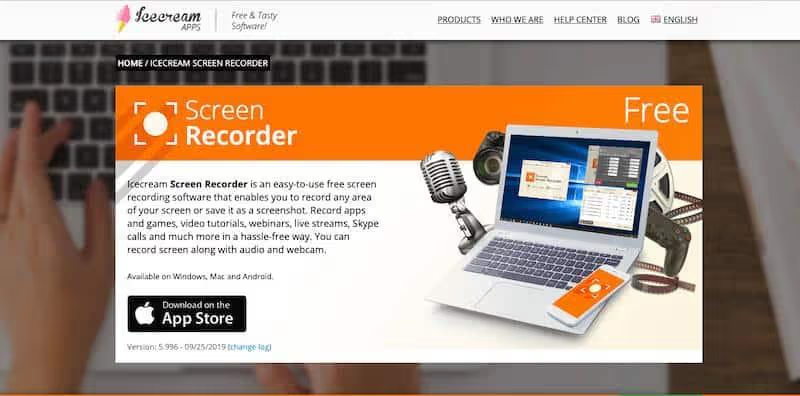
After CamStudio, Icecream Screen Recorder is another feature-rich, easy to use, free, and open-source software on this list. One of the best parts of this screen capture software is that it allows you to capture any area of your screen, in part or in full, and save it as a screencast or video screenshot.
On top of that, it allows you to record games, video tutorials, webinars, live streams, Skype calls, and much more. You can access it on Windows, Mac, or Android.
One of the main advantages of this application is that it is very lightweight and is updated automatically.
While popular reviews indicate that its editing capabilities are limited, it may be beneficial if your needs do not require a high editing frequency.
Features
- You can choose the quality of the video
- You can record audio
- Allows you to select and capture a portion of your screen
- Annotate (add text, shapes, and arrows for a better description)
- Easy download (with YouTube, Dropbox, and Google Drive)
- Zoom in function (to make videos closer and more personal)
- Allows you to cut screenshots (cut unnecessary parts)
- Hide the cursor and disable screen saver options while recording
- Change the microphone volume according to your needs
- Shows the shortcut keys used in videos
- Screenshot scheduling (defining multiple screenshot tasks at once)
Pricing
The use of the software is completely free. However, you can buy Screen Recorder Pro for a one-time fee of $29.95.
8. iSpring Free Cam.
iSpring Free Cam is one of the best screen capture software available on the market right now. It allows you to record any part of your screen and upload it directly to YouTube or save it as a WMV (Windows Media Video) format.
With screen capture software, you can easily create screencasts and train your employees to use business software. One of the benefits of this software is that you can add a video of the presenter to the top or bottom of the screen, allowing you to provide better user engagement.
Features:
- Voiceover screencasts (quick creation of narrated tutorials)
- You can record your entire screen, a portion of the screen, or just an application.
- Sound effect recordings (to make the application more engaging and provide a real experience)
- You can also use the mouse to draw attention to your actions on the screen.
- Interactive canvases (possibility of dragging and dropping, annotations, etc.)
- You can add a personal touch to videos (add the presenter's video to the top or bottom of the presentation).
- Helps users become familiar with the system using visual clues.
- You can cut or delete videos (split and merge fragments)
- Smooth scene transitions (eliminate abrupt transition cuts for a smoother experience)
- Easily share your videos (upload them to LMS, YouTube, or send them to stakeholders).
- Noise reduction, voice attenuation, and volume control functions
Pricing
iSpring Free Cam is a free and open-source application available on the Internet.
9. Free Screen Video Recorder.
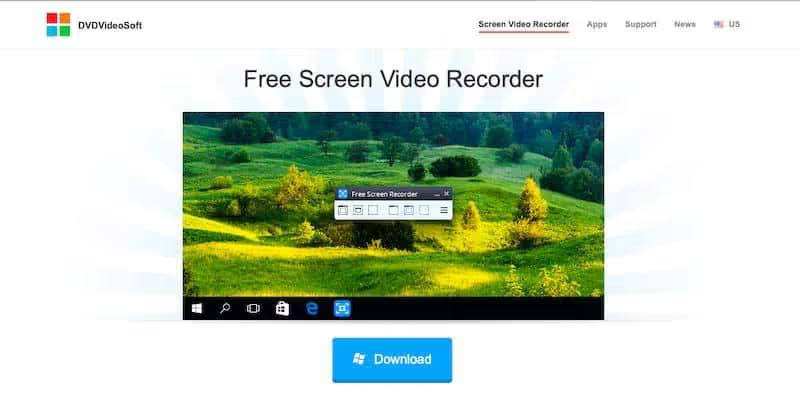
Free Screen Video Recorder is a compact and comprehensive video screen capture tool. The best part is that it allows you to easily record screen activities and capture everything on the screen, including objects, menus, full screen, and rectangular regions.
You have several options and can choose to save the captures to a file or to the clipboard or to print them directly. In addition to being free and free software, it is completely free of ads and viruses, which further adds to its value.
Features
- Records screen activities, on-screen changes, microphone speech, and even mouse movements.
- Can capture multiple windows (can capture objects including multi-level menus)
- You can resize, crop, and rotate the output images.
- Save screen video in mp4 format
- Highlighting the summary course for more clarity
- Options for saving the file in BMP, JPEG, GIF, TGA, or PNG formats.
Pricing
As the name suggests, Free Screen Video Recorder is free and open source software.
However, you can buy a license to access more advanced features, all of DVDVideoSoft's software tools.
It costs $9.95 for six months, $14.95 for twelve months, and $29.95 for unlimited membership. All of these features come with superior customer support and easy update management.
What is screen capture software?
Screen capture software captures video and audio content from your computer screen to share with an external audience.
Video screenshots are increasingly being used to create demos, educational videos, tutorials, and product demonstrations.
Screen capture software video recordings have an apparent advantage over other modes of communication, such as:
- It explains things visually (with audio input for instructions).
- Can build customer trust (by watching videos of other customers validating a product or service)
- It can explain things more comprehensively than infographics or texts.
Summary.
Before selecting a screen capture software, you should choose the one that fully meets all of your video requirements.
Today, choosing the ideal screen capture software is more a successful business strategy than a valuable complement, and there is therefore little room for error.
The best part about this list is that most of the tools mentioned above are either free or come with a free trial, which is handy if you want to test the product before you buy it.
So define the long-term goal and vision of your business, and see which of these tools works best for you.

.svg)





