ClickUp vs. monday.com: Overview of these project management software
1. ClickUp:
ClickUp is a cloud-based project management software that allows businesses and teams to manage projects from a central location.

ClickUp replaces all productivity software in most departments and allows collaboration through a single application for tasks, documents, chat, goals, and team management.
It is a fully customizable and flexible tool.
You can use it for project management, workflow management, email marketing campaign management, organization of your company documents, marketing tasks, file storage, lead tracking, and more.
Get started with ClickUp for free.
2. monday.com:
Monday.com is a project management software that offers you ways to work on projects with your team collaboratively. At the same time, it helps you stay focused on daily tasks and reach your goals every week, every month, and every year.

Whether it's launching a new product, planning an event, or writing an ebook, you can use Monday.com to build, plan, and communicate your ideas
Its main features include project planning, inventory tracking, resource management, workflow automation, time tracking, CRM, marketing and sales goal tracking, a user-friendly interface, and more.
Try monday.com 100% free
ClickUp vs. monday.com: A detailed comparison of project management software.
Let's see how these 2 project management software compare each other in this in-depth analysis.
1. Task management and project management.
Monday and ClickUp are 2 of the popular project management software in the SaaS world right now. The 2 programs offer a agile project management, simplified team collaboration, file sharing, the ability to manage multiple projects simultaneously, automation with multiple applications, and more.
Let's see that in detail.
ClickUp:
ClickUp is a powerful project management tool that makes it easy to complete tasks. View, organize, and share your team's tasks from anywhere and on any device - desktop, tablet, or mobile.
The functions of task management and projects are at the heart of it.
Initially, you will be asked to choose a dashboard template based on your needs, experience, industry, etc.
ClickUp offers nearly 130 usable templates in its database.

The good news is that they have a project management template ready to use, with various layout options, custom statuses, customizable fields, and more.

The entire platform works like a hierarchical system, allowing you to distribute and divide your tasks or projects into groups that are easy to manage.
The elements of this hierarchy are as follows:
- Workspaces
- Spaces
- Lists
The workspace is like your office building where everything related to work takes place. You then have spaces within the workspace, which you use to categorize your projects and tasks into high-level categories. These can be different types of work, teams, departments, areas, etc.
Then, you can also divide your work into lists to group related tasks (e.g. all tasks related to the development of an application)
If this project management model sounds familiar - you've probably seen a similar structure in project management platforms like Trello - you won't be out of your way to group these related lists into folders.
Here's a quick overview of the ClickUp dashboard:



Then, you can also assign tasks to as many team members as you want, set due dates or times and statuses, set recurring tasks, change priorities using flags (as in Outlook).
You can also add comments directly to tasks so that each team member can follow conversations and overall all project information.

“Views” are another key feature of ClickUp.
The different views allow you to visualize tasks in different ways. You can choose the view format that best suits your project.
The various views include the List View, Kanban Boards, the Box View, the Docs View, the Calendar View, Mind Maps, and the Gantt View.
For example, Gantt charts help you visualize project deadlines and task dependencies. It also allows you to track tasks that are “completed,” “not started,” or “in progress.”

ClickUp also allows you to integrate charts, tables, and data from other sources like Google Sheets.
Additionally, it allows time tracking across multiple devices for customer meetings, development, quality control, delivery, and tasks. It also provides specific time estimates based on the work involved and inputs such as members working, complexity, and priority.
To enable time tracking, you need to go to ClickApps in your leftmost navigation bar.

You can add folders, lists, tasks, subtasks, and create dependencies between tasks and visualizations to plan and ensure timely project completion. This is especially useful for melee teams that use Agile.
This project management platform also helps you manage budget, expense tracking, project planning, requirements management, and resource management. In addition, it allows teams to monitor the status in real time and keep an eye on the overall progress of the project.
They have a lot of resources, including welcome videos, self-help articles, demonstrations, webinars, etc. They are very useful if you are stuck somewhere or if you want to learn more.
Monday.com:
Monday is a well-known project management tool. It provides comprehensive methods for managing and completing tasks and helps you collaborate with your entire team, analyze progress, identify pain points, and resolve issues more quickly.
Like ClickUp, Monday.com also comes with a library of workflow templates that you can use to set up your global workspace. The library also includes 5 ready-to-use project management templates.
Below is a list of the five integrated project management models:
- Work calendar
- Unique project
- Advanced single project
- Advanced project management
- Project requests and approvals
Each model works for different scenarios.
Take a look at the “Advanced Project Management” template, for example.
This template helps you manage complex projects and tasks. It effectively manages and streamlines budget monitoring, project monitoring, risk management, and resource allocation.

You can also import data from other platforms like Asana, Google Excel, Jira, Zendesk, Trello, Basecamp, and more.
Then, you can assign tasks to multiple team members simultaneously, prioritize them, set due dates, add color-coded labels to mark a task, and manage progress in real time.
Monday allows you to stay on schedule by setting up reminders and notifications for important tasks. Their shareable “weekly tasks” module provides transparency on the tasks that need to be completed each week and helps maintain accountability.
You can also visualize your workspace and tasks using various views and layouts.
It has a Gantt view, a Timeline view, a File view, a Map view, a Workload view, a Chart view, Kanban boards, a List view, and more.

You can add multiple views to your workspace table, and all of them will be accessible from the top of your board.
Managers can clearly visualize the team's workload, assign daily tasks, and take steps to minimize dependencies and overcome disputes and problems.
They can also add labels that are specific to certain tasks. And a simple search using the tag will provide access to a real-time update of the progress of the marked tasks.
🏆 Winner: None, the 2 compete on this point!
Monday and ClickUp make daily work goals more accessible and more streamlined. They also allow you to display multiple views to visualize workspaces, collaborate with teams, and make it easy to assign, filter, sort, and prioritize tasks.
Additionally, both project management software solutions are capable of managing projects for businesses and teams of all sizes, including small teams, remote teams, large teams, HR teams, and more.
Try monday.com 100% free
2. Monitoring of projects and objectives.
Tracking time spent on tasks and collaborating with your team members are an integral part of project management.
Let's take a look at how ClickUp and Monday compare in this area.
ClickUp:
ClickUp helps you create goals, break them down into measurable targets, and track progress in real time. You can name your goal, set an end date, and give access to as many members as you want.
You can also create goal owners for specific goals to maintain accountability. If you want reviewers or observers to follow the goal, you can also grant them access.
It is also possible to give an explanation of your goal and how to achieve it.
Then, you'll break down your goals into targets. Targets are measurable results that, once achieved, also complement the objective.
You can name and choose the type of targets you want to use. You can choose from the following types of goals: numbers (for example, a scale of 1 to 10), true or false (done/not done), percentage, etc.
You can also measure your goals using currency or tasks.

It's a great way to break tasks down into goals and targets, set milestones, and keep track of them.
You can also create a list of your most important tasks on the home page. You'll also see an overview of the to-do list and the tasks and reminders scheduled for each day.

These little things can come in handy when working on multiple tasks simultaneously.
ClickUp also makes it easy to measure and track goals and key results. It helps you compare the goals of the tactics and actions (tasks) and the time required for the team to achieve them.
And not only tasks and sub-tasks, but ClickUp also allows managers to set up and monitor progress between important steps, identify possible difficulties, provide quick solutions, and ensure that goals are met.
There are several features that allow you to determine how your team members use their time.
For example, there is a “Roll-Up” function that shows you a combined total of all the time spent on different tasks and subtasks.

You can also change the time, including adding or subtracting time from your tracking if needed.
ClickUp users can also add other widgets (ClickApps) for time management, including:
- Time in the state - It shows how much time has been spent in each state for tasks in your workspace.
- Time estimates - Add time estimates to all tasks in your workspace.
- Rollup of time estimates - It calculates the estimate of the total time based on the sub-tasks of a task.
It is also possible to create and customize timesheets in the dashboard. This helps you track time by day, week, month, or any other custom range. You can set time goals, group them by dates, and even see individual entries to determine where the time was spent.

ClickUp also allows you to track and segment billable and non-billable projects and to view estimates.
The Chrome extension ClickUp's free is another bonus. It allows you to track your projects and record your time from your desktop, mobile, or web browser.
monday.com:
This tool makes it possible to separate the different verticals into specific workspaces for better monitoring of progress. You can split each workspace into multiple tables.
There are shareable boards that you can share with external partners, private boards for individual use, and boards that are accessible to team members.
These tables consist of More Columns, where you can add a separate column to track progress. It will indicate the percentage of completion of each subject.

You can move tasks into different groups such as scheduled tasks, completed tasks, and backlog items. The progress changes depending on the status of the task. For example, when you mark status columns as “Done,” the progress bar will automatically show 100%.
The dashboard clearly communicates the tasks to be completed and the progress of each team member. You can follow the evolution of individual deadlines.
Then, there's the Timeline view, which visually represents your project dates and deadlines. It also gives you an overview of the time required to complete a task or project, allowing you to plan ahead.

There's also a separate “workload view” that gives you an overview of how your team's work is distributed.

You can see which team member is working beyond capacity and assign upcoming tasks accordingly. If needed, you can even reassign or change deadlines.
Monday's template library also offers a “Resource Management” workflow that helps you track and manage every project asset, including employees.
🏆 Winner : ClickUp.
ClickUp is the clear winner with its extensive range of time management tools and widgets.
Get started with ClickUp for free.
3. Automation.
Automating workflows is a great way to increase productivity without increasing your work time. It helps you manage the tedious tasks required to run your business.
Let's see how ClickUp and Monday compare here.
ClickUp:
The automation function automates redundant tasks and saves time and effort.
ClickUp offers pre-designed “triggers and actions” that you can combine and use to automate your project management process.
You can see the number of automation recipes activated in the top right corner. You can also add/remove recipes as you want. Two good examples: always adding the same observers to a particular task or assigning specific tasks to the same user.
You can browse the ready-to-use “Automations” based on various categories, including statuses, creation, dates, and more.

The “When” tab defines the automation elements and acts as a trigger. You can choose from a multitude of triggers to suit your needs.
When the trigger is triggered, the “Next” button is activated. Choose from a multitude of other actions you want to take.
You can also set conditions for the automation, where the automation will not be executed if the conditions are not met.
For example, work only starts when tasks have the “Priority” label.

You can also customize your workflow automation steps at any time.
Additionally, ClickUp also allows you to create automations through third-party integrations and create new issues on Github. For example, if the task deliverable changes, you can send a text message or email when a task's due date arrives.
monday.com:
Monday also provides predefined triggers and automation actions to help streamline your work.
As with ClickUp, you can choose from tons of automated actions based on various categories. Automation center categories are related to status changes, recurring tasks, due dates, item creation, and more.
For example, when a number is greater than a particular value, change the status of the task to something.
You can find an automation recipe (a combination of a trigger and an action) for almost any need. You can use it to move items between boards, remind yourself of upcoming projects and due dates, assign tasks, and more.
Managers can also establish dependencies between the various elements on board and activate conditions for them. Additionally, it can be used to set up triggers via SMS or email so that the project manager is informed of the latest notifications.
Once the task is complete, and the dependencies are no longer valid, they can be removed.
🏆 Winner: None, the 2 compete on this point!
Try monday.com 100% free
4. Reporting and analysis.
Reporting is an integral part of any project and task management process. You need to be able to get a detailed overview of your projects and team members to analyze their productivity, time requirements, etc.
However, for some reason, few project management software packages come with separate reporting and analysis functions.
Let's see how ClickUp and Monday.com perform here.
ClickUp:
ClickUp is one of the few project management platforms that provides detailed reports to determine who is working on what.
You can also change the time frame to view reports for a specific period of time, or sort the reports to look specifically at a particular space.
To get started, you can develop and see the projects that each team member has completed.

After the “Completed” reports, you can see the “In progress” reports.
These reports give you an overview of the progress your team members are making on each task. There are tons of filters and task statuses to help you determine who spent how much time on each task.

Then there's a report called “Team Points” that describes the points awarded to each team member.
It's a bit like gamification, where each member receives points based on notifications deleted, comments added, comments resolved, tasks completed, and the number of tasks they're working on.

This report helps you analyze who is working faster and producing higher quality work.
There are tons of other reports out there, such as the Who's Behind report, the Time Tracked report, and the Time Estimation report.
The Who's Behind report helps you identify who's behind schedule and what's blocking them. It's handy for identifying obstacles and improving collaboration between teams.
These reports can be effective in establishing roadmaps and predictions.
You can also add visual analytics reports to your dashboard, which will give you a quick overview of your project status, remaining tasks, this week's priority, and more.

ClickUp has one of the best reporting and analysis features among most other project management platforms on the market.
However, most of the advanced reports are only available with a paid plan. The free version only provides information about completed projects.
monday.com:
Monday doesn't provide separate reports like ClickUp, but it does offer a “graphical view” that gives you an analytical overview of the workspace.
You can choose the type of chart you prefer in their galley, including the pie chart, the stacked chart, and more.
Here is an example:

You can also select and customize the breakdown of your chart.

You can also get a comprehensive overview of your team's work and its distribution using the Workload view from Monday.com.
🏆 Winner: ClickUp!
With more extensive analytic reporting options, ClickUp is the clear winner here.
Get started with ClickUp for free.
5. Integrations.
Without the right third-party applications in your project management tool, you'll never achieve real productivity.
Both ClickUp and Monday have a marketplace that makes it easy to add collaboration tools and other applications that plug into your software.
ClickUp:
ClickUp allows native integration with over 1000 tools, which means it integrates with almost every popular tool on the market.
Its popular integrations include Dropbox, GitLab, GitHub, Webhooks, Outlook, Google Drive, Vimeo, YouTube, Google Calendar, among other tools.
You can also create custom integrations and applications with the ClickUp public API. Another option is to integrate it with Zapier to get access to more integrations.
monday.com:
Monday offers native integration with a multitude of CRM software, marketing platforms, software development solutions, project management platforms, and more.
Their most popular integrations include Outlook, Microsoft Teams, Dropbox, Slack, Zoom, Google Calendar, Google Drive, Excel, Jira, Salesforce, Zapier, onedrive, and more.
You can also combine automation with third-party integrations using Monday's predefined recipes. For example, when a status changes to “Done,” everyone in Slack's #HR channel should be notified.

All of these add-ons help you streamline your work and get more done in a limited amount of time.
🏆 Winner: None, the 2 are similar
Try monday.com 100% free
6. Pricing.
ClickUp:
ClickUp offers four pricing models, including the following:
- Individual (free forever) - Unlimited tasks, unlimited users, five workspaces, unlimited custom views, 100MB file storage, 100 automation recipes per month.
- Unlimited ($5 per month/billed annually) - Unlimited tasks, unlimited workspaces, unlimited custom views, unlimited storage, 1000 automation recipes per month.
- Business ($9 per month/annual billing) - Everything in the unlimited plan + 10,000 automation recipes per month, current time, granular time estimates, goal folders, etc.
- Enterprise (custom plan) - Everything in the Business plan+250,000 automation recipes per month, Tableau web connector, priority customer support, dedicated customer success manager, and more.
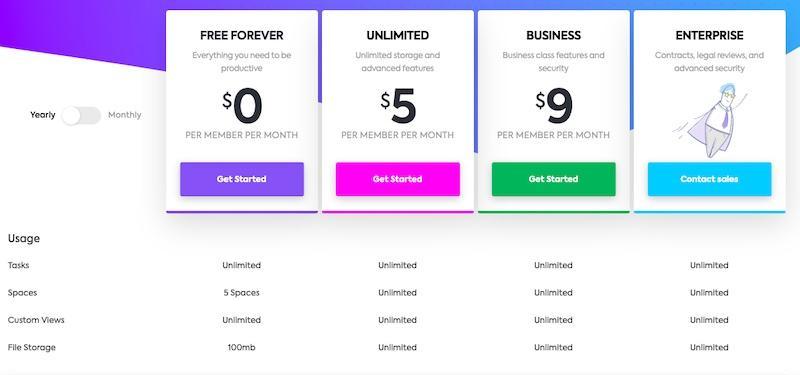
monday.com:
Monday.com offers different pricing plans to suit every type of business, from small businesses to large businesses.
Monday's five pricing plans include:
- Individual (free plan) - Up to 2 people, 1000 items, 500MB of storage, etc.
- Basic ($8 per month/annual billing) - All the features of the individual plan + an unlimited number of free viewers, an unlimited number of tables, an unlimited number of items, over 200 project templates, over 20 column types, iOS and Android mobile applications, priority support, and more.
- Standard ($10 per month) - Includes everything in the basic plan + Timeline and Gantt views, Calendar view, guest access, 250 automation actions per month, creating a dashboard that combines five boards, and more
- Pro ($16 per month) - All the functionalities of the Standard+Private Tables plan, graphical view, Formula column, time tracking, 25,000 automation actions per month, creation of a dashboard that combines ten tables, etc.
- Enterprise plan (on request) - Includes all the features of the Pro+ plan, enterprise-wide automation and integrations, multi-level permissions, advanced reporting and analytics, personalized onboarding, premium support, creating a 50-board dashboard, and more.

These are annual plans (you can save 18% if you choose to pay annually rather than make monthly payments).
Final review
Finding the best project management software can be a bit difficult. Knowing the best option for your needs is vital if you're a business, a freelancer, a startup, or a non-profit organization.
The use of these tools provides solutions and helps managers and employees to carry out their projects successfully and to progress with greater productivity.
ClickUp and Monday are the two big names in the field of project management tools. Both offer a comprehensive suite of project management tools, ease of use, mobile apps for iOS and Android, a high level of customization, a knowledge base, and video tutorials to get you started.
But you should choose one based on your personal needs and preferences.
Use ClickUp if:
- You want to get a detailed overview of the progress of your project and the productivity of the team.
- You need time tracking features.
- Advanced automation recipes.
Get started with ClickUp for free.
Use monday.com if:
- You need advanced automation features.
- You need a detailed overview of your resources and workload.
- You are a medium or large company.
- You need help managing your personal goals.
Try monday.com 100% free
That summarizes my comparison between ClickUp and Monday.com.
If you want to get a more in-depth look at ClickUp, check out my ClickUp test.
Which of these tools do you plan to use? Let me know in the comments sections.
Check out my other detailed project management reviews:

.svg)





