What is the best screen sharing software?
Here are my top picks for the best screen sharing software:
Let's get to the list.
1. Loom.
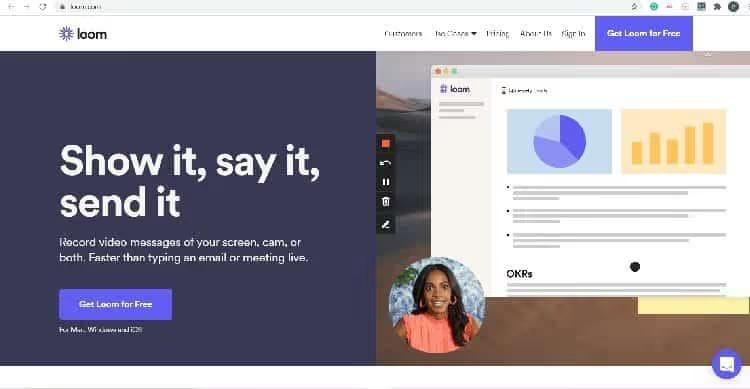
Loom is the best screen sharing software overall and I use it almost every day when interacting with my team on Slack.
It allows you to create asynchronous screenshot videos and share them using custom URLs. With the Loom app, you can avoid long meetings and share thoughts and ideas through screenshots.
Loom gives you features like screen sharing, faster recording and editing, and easy link distribution. You can choose to record all screen activity or record individual applications. Granular controls help protect your privacy when sharing videos.
In addition to sophisticated editing tools, Loom also allows you to add CTAs and privacy filters for videos. So you can ensure that your screenshot videos are only viewed by authorized participants.
Features
Loom can be used on Windows and macOS, as well as the website-based application, available via any web browser. For mobiles, you can use the dedicated iOS application. There's even a browser extension for Google Chrome that allows recording with a single click.
Here's a simple breakdown of the many features Loom offers:
- Asynchronous video for flexible team communication
- Detailed information and reports on the commitment
- Support for comments and emojis
- Multi-speed videos
- Screen drawing capabilities
- Varied use cases ranging from sales and support to engineering and design.
- Integration with applications like Slack, Jira, and Gmail.
Pricing
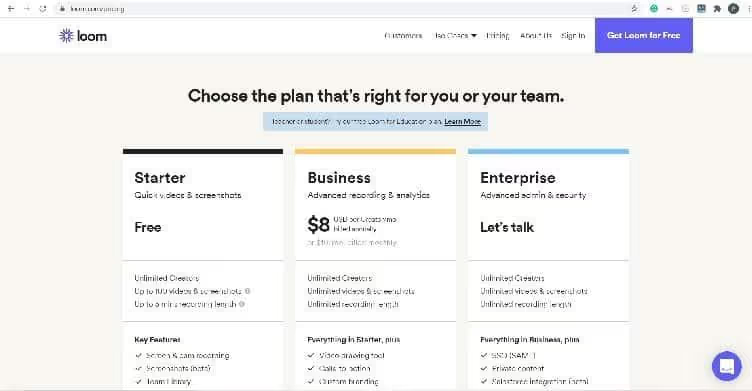
Loom's pricing plans are simple and spread across three levels as explained below.
1. Start plan at 0
- Unlimited creators
- Up to 100 screenshots and videos
- Maximum recording time of five minutes
- Team library and viewer overview
2. Business plan at $8/user/month (billed annually)
- Everything in the Starter plan
- Tools for drawing on videos
- Custom tagging options
- Detailed engagement analysis
3. Business plan (custom pricing)
- Everything in the business plan
- SAML-SSO
- Salesforce integration
- SCIM support
Loom also offers a free plan for educators and students, Loom for Education.
The Starter plan is free for up to 5 minutes of video, and you can try the Business plan with the 14-day free trial.
Get started with Loom ->
2. Screenleap.
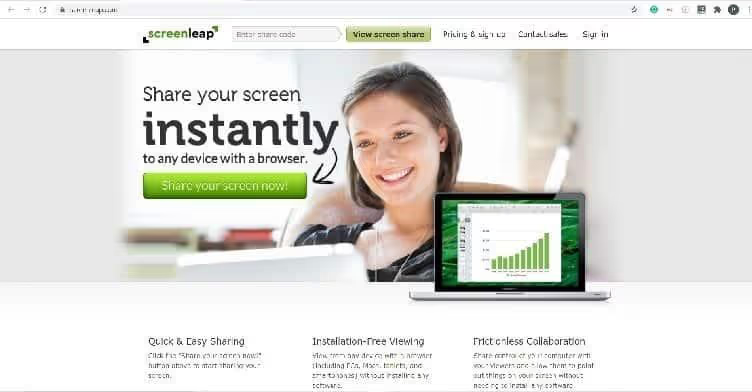
Screenleap is a minimalistic screen sharing software that offers seamless viewing from any device. It is compatible with Windows, macOS, iOS, and Android PCs. The tool works on all devices and offers access to screens without installation.
Users can download and install the desktop application or use the online tool. Screen sharing is done either by sharing links or by entering the 9-digit sharing code on the website. The tool allows you to share an entire window, a single tab, or an entire screen.
Features
Screenleap's features make it an ideal tool for small businesses that have limited screen sharing needs. Besides quick and easy screen sharing, Screenleap offers multiple other functions and benefits.
Below is a list of the key features of Screenleap:
- Multi-device compatibility
- Can be used on most standard operating systems
- Provide numerous tools for drawing and annotating
- Unlimited number of shares with a paid plan
- API to integrate screen sharing into websites
- Includes webinar tools
- Freemium pricing plans
Pricing
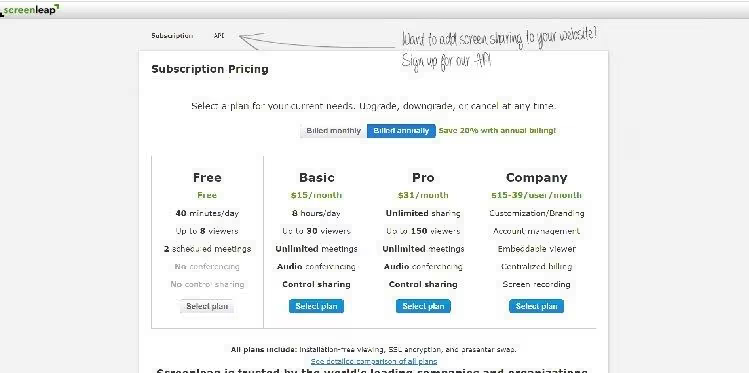
Screenleap offers a four-tier pricing plan, with monthly or annual billing. By opting for annual billing, you save 20% compared to monthly billing plans. Below is a brief description of each plan and its benefits.
1. Free plan at 0
- 40 minutes of screen sharing per day
- Up to eight viewers
- Up to two scheduled meetings
2. $19/month basic plan ($15/month on annual billing)
- Eight hours of screen sharing per day
- Up to 30 viewers
- Unlimited meetings, audio conferencing, and shared control
3. Pro plan at $39/month ($31/month with annual billing)
- Unlimited hours of screen sharing
- Up to 150 spectators
- Unlimited meetings, audio conferencing, and shared control
4. Business plan at $19-49$ per month (15$-39$ on annual billing)
- Brand-specific personalization
- Screen recording function
- Centralized billing
To get started with the free plan, you can go to here ->
3. GoToMeeting
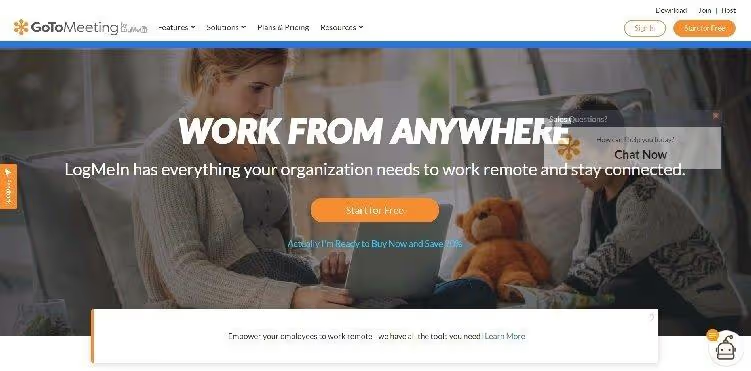
GoToMeeting allows you to organize online meetings, as well as screen sharing features and team collaboration tools. It is compatible with desktop and mobile devices and offers video conferencing and screen sharing features.
With this tool, you can share entire screens or individual applications. Free screen sharing can be done through the GoToMeeting app as well as through Google Chrome. In addition to sharing on desktop and mobile, the app even allows you to record meetings.
The recording feature is only available if you have a paid plan. But the free tool includes features like mobile-to-desktop sharing, laser pointer tools, and even annotation features. For more advanced features, you can opt for a paid account.
Features
In addition to the video call feature, GoToMeeting allows you to audio call up to 250 participants. The software is even integrated with Microsoft Office 365, allowing you to manage meetings via MS Outlook.
Here is a list of the essential features of this tool:
- Secure connection with SAML SSO
- Local and cloud recording
- Google Calendar plugin
- Real-time recording and transcription functions
- Access from a desktop computer or mobile phone via an application or a website.
- HD video streaming
- Live bandwidth adjustment
Rates
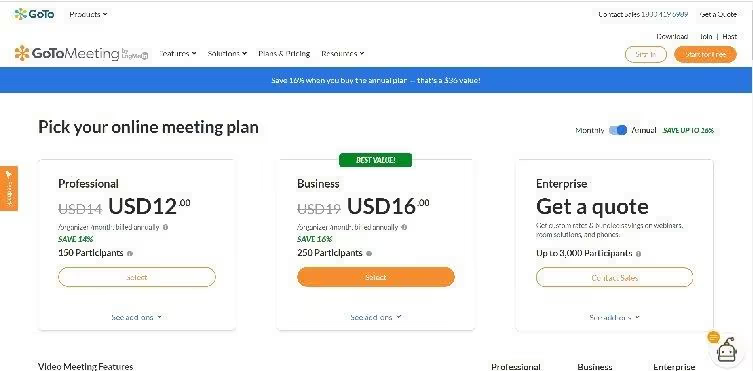
The GoToMeeting pricing plan is split across three levels. As with most services of this type, you can save a lot (up to 16% for this tool) by opting for annual plans. Here is a simple breakdown.
1. Professional plan at $14/month ($12/month if billed annually)
- Up to 150 participants
- Unlimited meetings
- Personal meeting room
2. $19/month business plan ($16 on annual billing)
- Up to 250 participants
- Everything in the professional plan
- Smart assistant and note-taking functions
3. Business plan with custom pricing
- Up to 3000 participants
- Everything in the business plan
- Downloadable administrative reports
Apart from the above, there are a host of other features available with each plan.
To get started with GoToMeeting, you can opt for a free 14-day trial ->
4. Cisco WebEx.
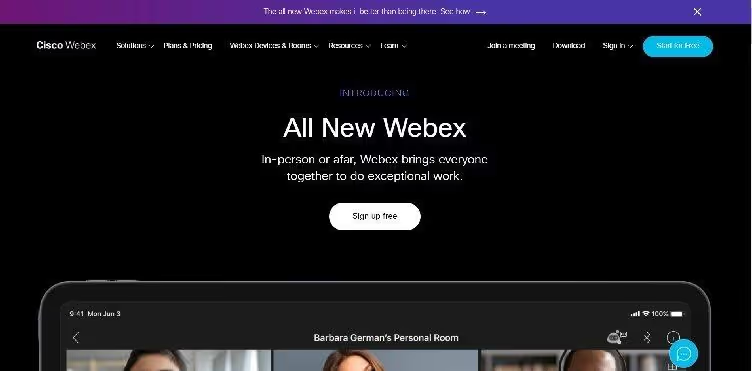
WebEx is a team collaboration software that offers screen sharing features for free. It also allows you to use several other communication tools such as application integration and video conferencing.
WebEx gives you all the features of Zoom, with the difference that WebEx allows you to record meetings, even with the free plan. If you're considering creating videos for training and onboarding, WebEx is the ideal solution.
WebEx screen sharing is available on Windows, Mac, and iOS as well as Android devices. It works on desktop and mobile and is compatible with advanced security standards like HIPAA compliance.
Features
WebEx allows you to share entire device screens and even individual application screens. You can share web pages, videos, and also chat via built-in messaging. It even has remote desktop features similar to Teamviewer.
Here are some of the key features of WebEx:
- Possibility to record online meetings
- No time limit for user meetings
- Can accommodate up to 100 participants per session
- Enables real-time file editing during calls
- Whiteboard drawing tools
- Noise suppression and speech improvement
- Live translation of meetings in up to ten languages
- Video layouts and templates
Pricing
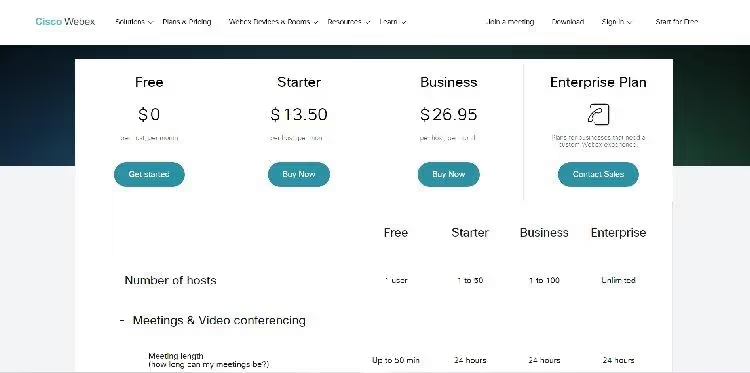
As with Screenleap, WebEx's pricing plans are divided into four levels. Below is the breakdown of each plan and some of the essential characteristics associated with it. All prices are listed on a per host basis.
1. Free $0/month plan
- A single host
- Meeting length: up to 50 minutes
- Maximum of 100 participants
2. $13.50/month Starter Plan
- Minimum one host and maximum 50 guests
- Length of meeting: 24 hours
- Maximum of 150 participants
3. Business plan at $26.95/month
- Minimum one host and maximum 100 hosts
- Length of meeting: 24 hours
- Maximum 200 participants
4. Business plan at a personalized price
- Unlimited number of hosts
- Length of meeting: 24 hours
- Maximum 100,000 participants
5. Slack.
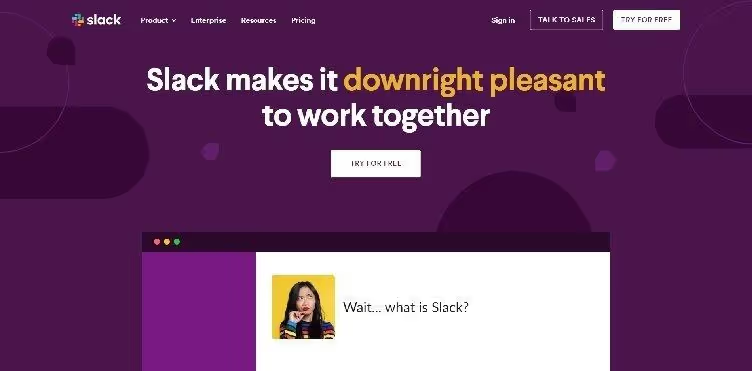
Slack is an online collaboration tool that's ideal for securely sharing computer screens. This conferencing software and messaging tool helps users communicate through text chat and Slack calls. The desktop app also allows for screen and file sharing.
When sharing a screen on Slack, you can draw and annotate on shared screens. With this tool, you can even create shared workspaces where remote teams can collaborate on projects. All data transmitted via Slack is encrypted on site as well as in transit.
Features
Slack lets you collaborate, share files and screens, and organize video meetings. It is suitable for teams of any size and acts as a comprehensive communication platform. In addition to messaging, voice, and video calls, Slack has plenty of features that make teamwork easier.
Here's a list of the many features Slack has to offer:
- Dedicated channels for teams, projects, and topics.
- Searchable work history
- Over 2000 applications and integrations
- Ability to automate routine actions using the Workflow Builder
- Enterprise-wide encryption key management
- Data protection at every level of communication
Pricing
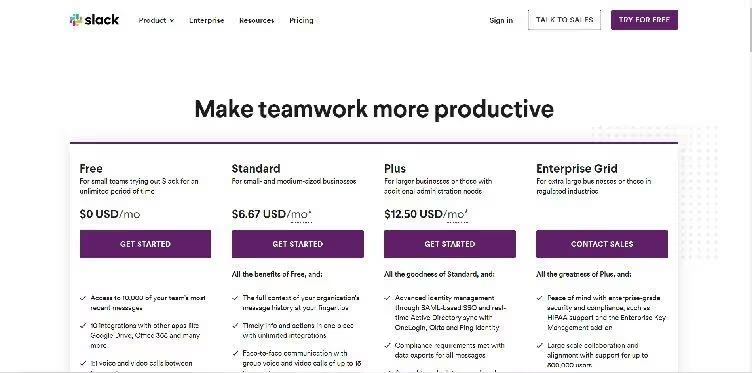
Slack's pricing plans have been split across four levels and change depending on the size of the team you need to manage. From small and medium-sized businesses to large businesses, Slack has something for everyone. Here's an overview of what each plan offers.
1. Free $0/month plan
- Access to the 10,000 most recent messages
- Up to ten application integrations
- One-to-one video and voice calls
- Great for small teams
2. Standard plan at $6.67/month
- Unlimited integrations
- Conference calls with up to 15 participants
- Secure collaboration with external teams
- The best solution for small and medium businesses
3. Plus plan at $12.50/month
- Identity management using SAML-based SSO
- Data exports that meet all compliance requirements
- 24/7 support for teams
- The best solution for large businesses
4. Business grid plan at personalized rates
- Enterprise key management with HIPAA support
- Collaboration with up to 500,000 users
- Personalized support
- The best solution for businesses
6. Mikogo.
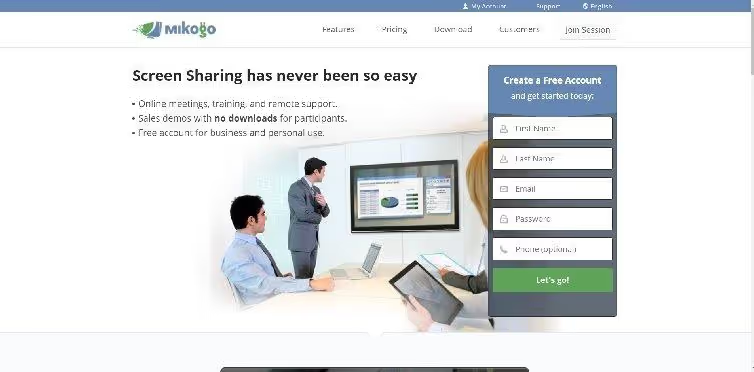
Mikogo is a remote control and screen sharing application that is available on multiple platforms. You can use the tool on mobile and desktop devices.
Meeting participants can join via any web browser without having to download and install the app.
Only hosts, that is, those who share screens, need to download the app. Mikogo allows individual applications as well as full screen sharing. You can even organize online meetings and training sessions.
The free version of the app only allows one-on-one meetings. By upgrading to the paid version, you will be able to accommodate multiple meeting participants. Mikogo also allows you to view a history of all past meetings and video sessions, as well as related information such as date and duration.
Features
The highlight of this application is that it is completely cross-platform, which means you can use the service on Windows, macOS, iOS, and Android. You can even join meetings via mobile browsers.
Here is a list of Mikogo's most important features:
- Speaker change function
- Remote screen sharing and control
- High quality video conferencing and VoIP
- Advanced meeting scheduler
- Session reader
- Whiteboard and annotation tool
- Multi-monitor support for up to four screens
- File transfer up to 200MB
- Individual and group discussions
Pricing
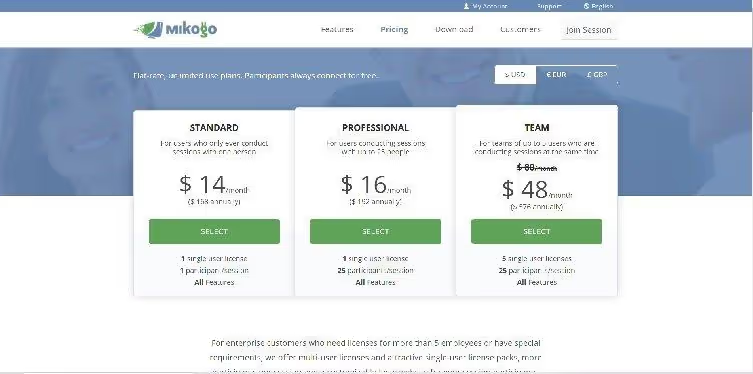
Creating an account on Mikogo is free, although the capabilities are limited on the free service. If needed, you can upgrade to a paid plan to take advantage of improved features.
1. $14/month standard plan
- Single user license
- One participant per session
- Suitable for conducting sessions with one person
2. Professional plan at $16/month
- Single user license
- Up to 25 participants per session
- Suitable for group meetings
3. $48/month team plan
- Five user licenses
- Up to 25 participants per session
- Suitable for teams conducting simultaneous sessions
If your organizational needs are not met by the above plans, Mikogo offers business plans. To start using Mikogo, you can open a free account right now.
7. Chrome Remote Desktop.
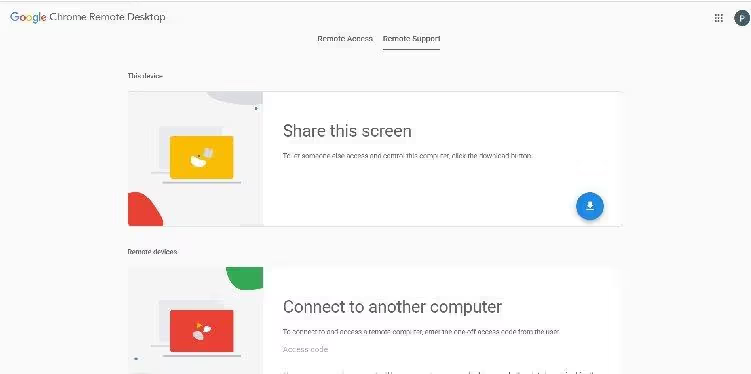
Chrome Remote Desktop is a completely free remote control and screen sharing application in the form of a Chrome extension. The application is available for most computers and mobile device platforms. Unlike the other applications on this list, you can use this extension with Linux.
It is a basic application that does not offer many possibilities, apart from screen sharing. Because it's a Chrome extension, viewers and hosts need to install it in their browsers. You can then use a 6-digit pin code to enable remote access and control.
For businesses looking for a completely free screen sharing solution, Chrome Remote Desktop is a good option. It allows you to organize quick and easy screen sharing sessions with a single click.
Features
- Screen sharing
- Remote access
Pricing
- Free to download and use
To get started with Chrome Remote Desktop, simply click hither.
What is screen sharing software?
Screen sharing software refers to video tools that allow you to share the screen of a computer or mobile phone on another device.
With these tools, you can present information, collaborate on shared files, and even teach new users how to navigate software.
Today, more than 77% of businesses use video conferencing tools that have screen sharing capabilities.
These tools allow remote teams to collaborate effectively and businesses to launch remote marketing and training campaigns.
How do I choose the best screen sharing software?
So much for my list of the best screen sharing software. There are other options on the market, like Skype, Join.me, and Zoom. Each tool comes with distinct functions and capabilities.
There are several factors you should keep in mind when choosing appropriate screen sharing software. Below is a list of some key aspects to keep in mind.
1. The purpose of its use.
When choosing screen sharing software, the key aspect to consider is the exact purpose for which you need it.
Do you only need to share screenshot videos? Then Loom is your best bet.
For larger capabilities, such as video conferencing and remote computer control, you can use GoToMeeting or Cisco WebEx. In short, that's what you want to do with the tool that should determine the exact software you'll choose.
2. Set of features.
If you are unsure of the exact goals, go for a tool that offers comprehensive features. Software like Mikogo and Slack offer a lot of features in addition to screen sharing. The use of such a tool may prove to be advantageous in the long term.
3. Browser or download.
Screen sharing applications are generally of two types: those that need to be downloaded and installed, and those that work through browsers. In general, if you are the host, you need to install the application. Attendees can generally attend the meeting via browsers through a link or a shared code.
4. Rates.
Finally, budget should always play a role in your choice of software. While most screen sharing apps have a free plan, they offer limited functionality. For advanced features, you should upgrade and opt for a service that offers the best value for money.
In the next section, I'll try to answer some key questions related to screen sharing software.
FAQs
1. Is screen sharing safe?
If you're sharing screens with someone you know, such as a company employee, you can expect a certain level of security. Sharing screens with unknown or unauthorized people can lead to data leaks.
Screen sharing data can also be hacked while in transit. If you're sharing sensitive information through screen sharing software, it's best to opt for a service that offers end-to-end encryption.
2. Do all screen sharing apps allow remote access and control?
Not all screen sharing software is necessarily remote control software. There are a large number of tools that offer screen sharing at the same time as remote access. You will need to consult the tool's features page to understand its capabilities.
3. Can you share mobile screens?
You can share mobile screens using tools like Screenleap. You can even take control of another mobile and demonstrate operations using screen sharing applications that allow it.
4. Does the screen sharing software need to be downloaded and installed?
Most screen sharing tools offer desktop applications as well as browser-based interfaces for screen sharing.
5. How many people can participate in screen sharing?
Screen sharing software can allow screen sharing between two people or between several people. It all depends on the package you choose.
Summary
The global distribution of workforces and customers has made screen sharing software extremely important.
Whether you need to welcome new employees and customers or organize a business meeting, the following tools can help:
- Loom : Best for asynchronous screen recording and sharing.
- Screenleap : best for casual screen sharing.
- GoToMeeting : The best for web conferencing.
- Cisco WebEx : the best for collaboration between large teams.
- Slack : The best for encrypted screen sharing.
- Mikogo : The best for cross-platform remote support.
- Chrome Remote Desktop : The best for fast, free screen sharing.

.svg)





