What is the best software for managing, sorting and organizing photos?
Here are the top choices when it comes to photo management, sorting, and organizing software.
1. Adobe Lightroom: Complete solution for pro and semi-pro photographers
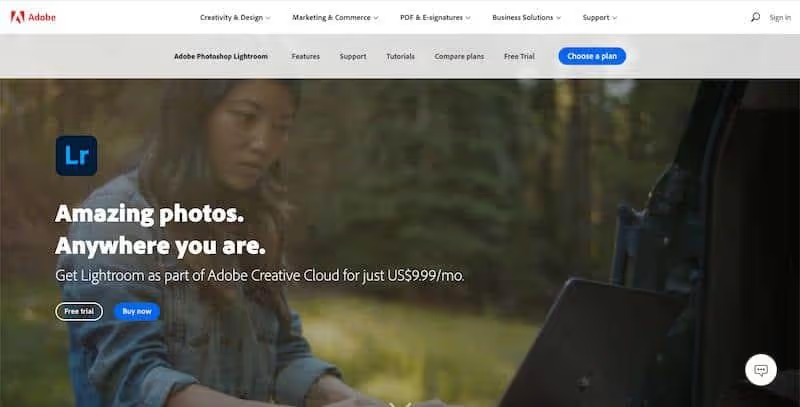
Adobe Lightroom is a cloud-based photo management, sorting, and organizing software that allows you to edit, organize, store, and share your photos on any device.
It is equipped with AI technology to automatically manage numerous photos at once and to save all the changes made on your smartphone. In addition, it offers a machine learning feature that recognizes people and themes and creates albums by itself.
Initially, you get one terabyte of cloud storage, which is good enough for most graphic designers and mid-sized businesses. However, you can buy more storage space if needed.
Features
- Organization through records, collections and keywords
- Edition non-destructive RAW and JPEG photos
- Advanced editing tools (curves, tones, HSL)
- Cloud sync between devices
- Customizable presets and profiles
- Local retouching with brushes and graduated filters
- Correction of chromatic aberrations And of the warp
- Management of EXIF and IPTC metadata
- Creation of photo books, Slideshows and web galleries
- Photoshop integration for advanced editing
- Module of mapping for geolocation
- Features of comparison and Assessment Some photos
Rates
You can get Adobe Lightroom as part of Adobe Creative Cloud for $9.99 per month.
Critical review
Lightroom is positioned as a solution robust and complete, particularly suitable for professional and passionate photographers. Ses advanced editing tools and its capacity to cloud sync make it a top choice for those looking for an integrated photography workflow.
However, its functional richness is accompanied by a fairly steep learning curve, which can put off newbies. The subscription model, although allowing regular updates, can represent a significant investment long term for some users.
FIND OUT MORE: Discover the Adobe Lightroom website
2. Adobe Bridge: Versatile for creative pros using the Adobe suite

Adobe Bridge is an application for managing, sorting, and organizing digital assets that allows you to quickly preview, edit, organize, and publish multiple photographs. It also allows you to edit metadata and add tags, keywords, or rankings to organize your images.
Metadata search and filter options also help you find and organize your assets in order. The photo management, sorting, and organizing application also collaborates with multiple libraries, allowing you to publish your photos directly to the Adobe Stock site.
Features
- Fast visualization and file navigation
- Metadata and keywords customizable
- Seamless integration with Adobe Creative Cloud
- Batch processing (rename, resize, apply metadata)
- Creation of collections And of favourites
- Previewing files RAW, PSD, AI and other Adobe formats
- Rating and labelling Files
- Advanced search based on metadata
- Creation and application of Camera Raw presets
- Management of copyrights and copyright information
- Synchronization settings via Creative Cloud
Rates
Adobe Bridge is not a standalone tool; it comes with the full Creative Cloud package that costs $20.99 per month.
Critical review
Adobe Bridge excels in her role as nerve center for managing media files within the Adobe ecosystem. Its strength lies in its ability to visualize quickly a wide variety of formats and to manage metadata effectively. THEseamless integration with other Adobe software is a major asset for creative professionals.
However, his limited edition features and its interface that may seem less modern that some competitors may be sticking points for some users.
FIND OUT MORE: Discover the Adobe Bridge website
3. Magix Photo Story: Ideal for hobbyists creating slideshows
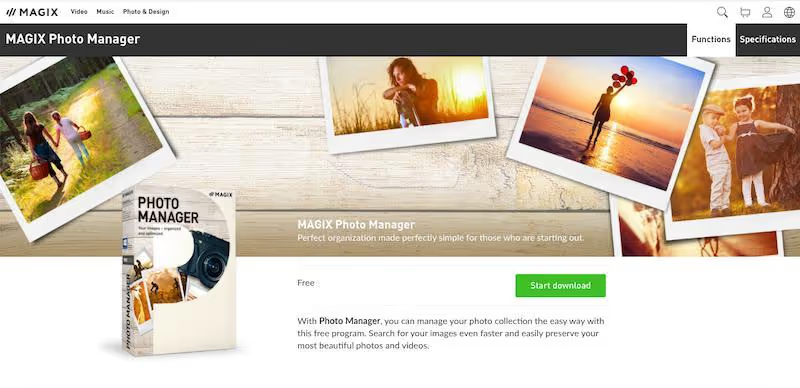
Magix Photo Story is a free photo organization application that helps you edit, sort, and organize your photos and videos. Its optimized user interface allows you to make quick edits, create slideshows that are easy to share, and import photos directly from the camera.
You can also take advantage of its adjustable display modes and custom albums to find videos and photos in your library. Additionally, you can rate and categorize images for better management.
Features
- Creation of Slideshows with transitions and effects
- Basic editing tools (crop, brightness, contrast)
- Organization by albums and happenings
- Addition of music And of narration to the slideshows
- Effects and transitions customizable
- Easy sharing on social networks and video platforms
- Creation of DVD and Blu-Ray with interactive menus
- Templates predefined slideshows
- Photo editing tools Basics
- Support for videos And the 360° photos
- Export in different video formats
Rates
Magix Photo Manager is a freemium tool that allows you to manage and organize your photo collection. However, it does offer paid plans for more advanced photo management, sorting and filing, and editing features.
Here are all the pricing plans offered by Magix:
- MAGIX Photo Manager: Free
- MAGIX Photo Manager Deluxe: $49.99
- MAGIX Photostory Deluxe: $69.99
Critical review
Magix Photo Story is distinguished by its usability for creating slideshows. Son intuitive interface and its options for sharing on social networks make it an attractive tool for casual users who want to create photo presentations quickly.
However, his organizational skills are basic, which may limit its usefulness for managing large photo collections. He is more oriented to visual storytelling than towards pure photo management.
FIND OUT MORE: Discover the Magix Photo Story website
4. ACDSee: All-in-one solution for advanced and professional amateur photographers
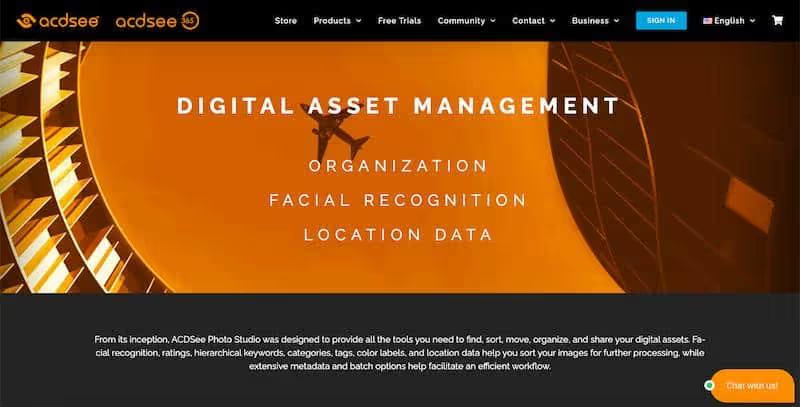
ACDSee is a tool for managing, sorting, and organizing digital assets that helps you organize your photos through facial recognition and data location features. It also helps you find, sort, and share your media collection.
Features like customizable categories, import-free access to your photos, and keywords help make your workflow easier.
Features
- Management of advanced metadata
- Multiple display modes (vignettes, details, movie strip)
- Edition non-destructive with change history
- Face recognition and geolocation
- Cloud sync and automatic backup
- Advanced editing tools (curves, levels, HDR)
- Management of Layers for complex editing
- Creation of dynamic collections based on criteria
- Tools of side by side comparison
- Format support RAW numerous devices
- Creation of Slideshows And of web galleries
Rates
ACDSee pricing starts at $59.99 as a one-time payment, per user. There's no free edition, but you can try the full version for one month for free.
Critical review
ACDSee Offer a Interesting balance between photo management and editing capabilities. Ses Organizational tools are powerful, including a advanced metadata management And a facial recognition, making it suitable for large collections. THEnon-destructive editing And the cloud sync are valuable assets.
However, the interface may seem Loaded for new users, and the price of the most advanced versions may be a brake for some. It is particularly suitable for advanced or professional amateur photographers looking for a complete alternative to Lightroom.
FIND OUT MORE: Discover the ACDSee website
5. Google Photos: Free and easy solution for the general public
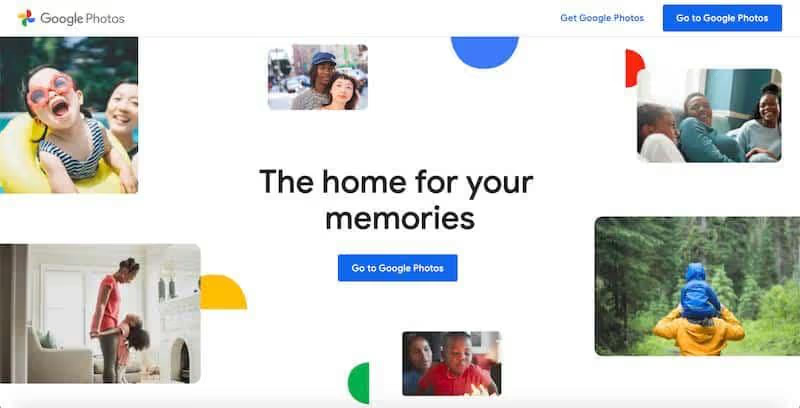
Google Photos is a free photo management, sorting, and organizing software that allows you to save and access your videos and photos from any device.
You can either drag and drop your photos directly from your system to Google Photos or click the “upload” button.
Once uploaded to the online storage, Google Photos automatically organizes all of your photos and makes them searchable. Simply enter relevant keywords into the search bar to find the photo you are looking for. It also allows you to search for images based on a variety of factors such as events, people, and locations.
Features
- Cloud storage unlimited (with compression for free accounts)
- Face recognition and Of objects powered by AI
- Automatic creation ofalbums, ofanimations And of collages
- Easy sharing and collaboration On the albums
- Search by content (places, objects, people)
- Integrated basic editing (filters, cropping, adjustments)
- Automatic backup from mobile devices
- Creation of photo books and printouts
- Assistant Suggesting actions and creations
- Integration with others Google services
- Mobile applications for ios and android
Rates
Google Photos is completely free and offers unlimited storage. However, you can only record images with a resolution of 16MP, while videos are compressed to 1080p.
If you want to back up original files, you can opt for the paid subscription plan that starts at $1.99 per month for 100GB. The good news is that this plan is also free up to 15GB.
Critical review
Google Photos stands out for its ease of use and its accessibility. Son cloud storage and its functionalities of Object and face recognition based on AI make it a powerful tool forautomatic organization photos. The easy sharing and the automatic creation of albums are strengths for mainstream users.
However, the compressing photos in the free version can be problematic for professionals or image quality purists. The lack of manual control on some aspects of the organization can frustrate advanced users.
FIND OUT MORE: Discover the Google Photos website
6. digiKam: Powerful open-source solution for Linux users
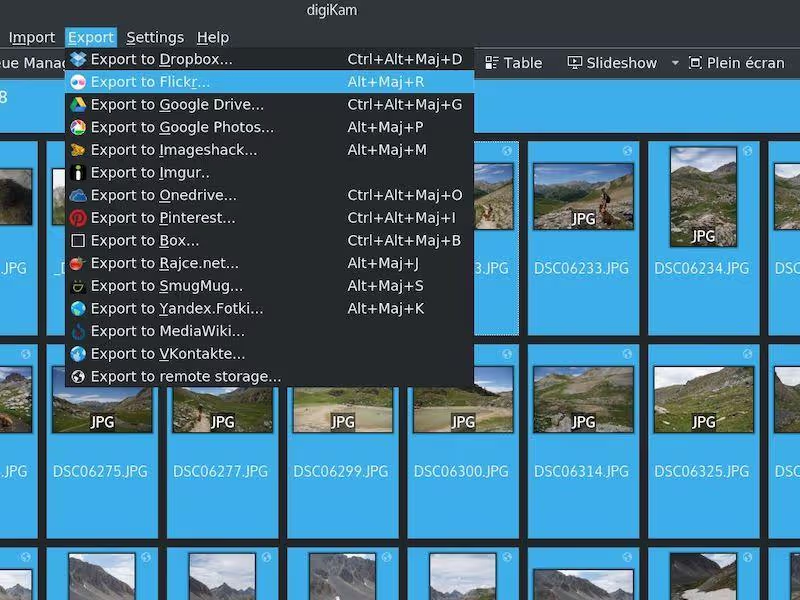
digiKam is a free and open-source photo management, sorting, and filing software that can manage libraries containing over 100,000 images.
It allows you to import, manage, edit, and share RAW files or photos. You can also import photos, videos, and RAW files directly from external storage devices or digital cameras.
Features
- Open-source and multiplatform (Linux, Windows, MacOS)
- Advanced management of EXIF, IPTC, and XMP metadata
- Full format support RAW
- Integrated editing tools with history of changes
- Organization by Tags, albums and dates
- Face recognition
- Geolocation and mapping
- Advanced search and filtering
- Import/export to numerous online services
- Management of versions And duplicates
- Creation of HTML galleries And of Slideshows
- Taking care of plugins to extend the functionalities
Rates
digiKam is an open-source tool, so completely free to use.
Critical review
digiKam stands out as a solution open-source and free, offering professional features at no cost. Ses advanced metadata management capabilities and its full support for RAW formats make it a powerful tool for demanding photographers.
THEorganization by tags, albums and dates is flexible and efficient. However, his interface may seem dated and less intuitive than commercial solutions. digiKam is particularly suitable for technical users, but maybe intimidating for newbies because of its complexity and its sometimes delicate installation.
FIND OUT MORE: Discover the digiKam website
7. FastStone: Fast and easy solution for Windows users
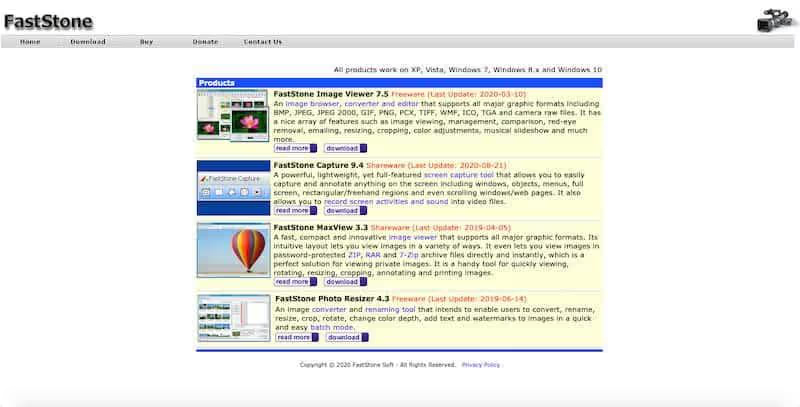
Faststone is a visualization software and image management, sorting, and ordering that helps you organize, edit, rename, and add text and watermark to your images.
The platform supports all major image formats including JPEG, PNG, BMP, BMP, JPEG 2000, JPEG 2000, animated GIF, ICO, TIFF, PCX, WMF, TGA, etc. It also supports digital camera RAW formats such as CR2, CR3, NEF, NEF, CRW, PEF, PCX, WMF, TGA, etc. It also supports digital camera RAW formats such as CR2, CR3, NEF, NEF, CRW, PEF, DNG, RW2, X3F, etc.
Features
- Interface slight and swift optimized for Windows
- Basic viewing and editing (cropping, resizing, adjustments)
- Side by side comparison up to four images
- Batch processing (rename, convert, resize)
- Format support RAW currents
- Creation of Slideshows with transition effects
- Screenshot integrated
- Magnifying glass and histogram in real time
- Metadata editing EXIF and IPTC
- Creation of Contact boards And of image catalogs
- Tools of drawing And ofannotation
Rates
Here are the costs for four different FastStone photo management, sorting, and filing products (all licenses are available for life):
- FastStone Image Viewer: $34.95
- FastStone Capture: $19.95
- FastStone MaxView: $19.95
- FastStone Photo Resizer: $19.95
The Faststone Image Viewer and Photo Resizer tools are free for personal and educational use, while FastStone Capture and MaxView require a license. However, you need support for all tools if you are using them for commercial purposes.
You can try FastStone Capture and MaxView free for 30 days.
Critical review
FastStone stands out for its lightweight and fast interface, ideal for a effective visualization and basic editing. Its functionalities of side by side comparison And of Batch Processing are particularly appreciated. The RAW format support is a plus for amateur photographers. However, his editing tools are limited compared to more comprehensive solutions.
FastStone is perfect for quick management small to medium collections, but can lack advanced features for professionals or large image libraries.
FIND OUT MORE: Discover the FastStone website
8. Phototheca: Simple but powerful organization for Windows.
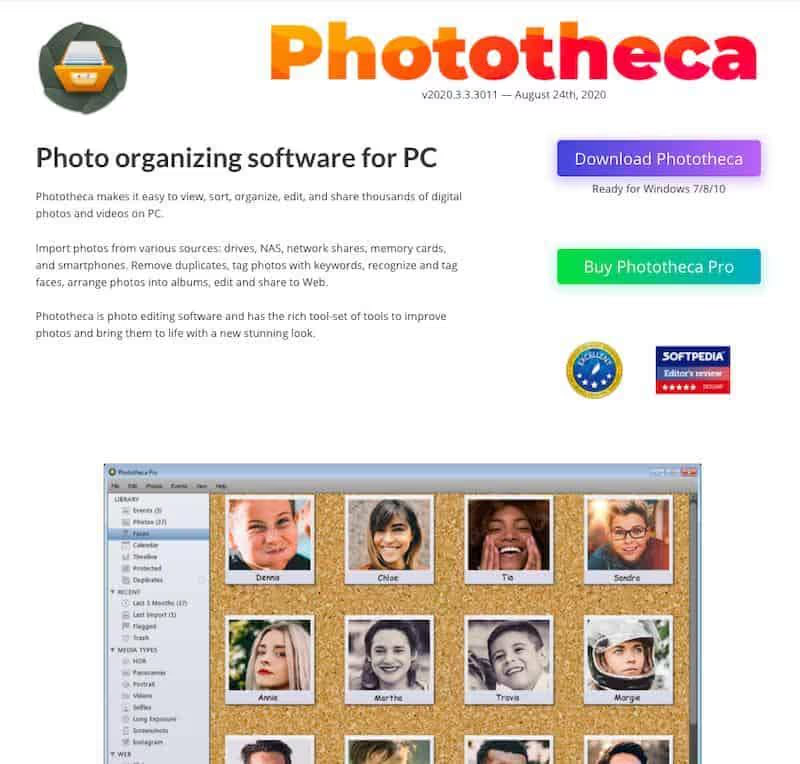
Phototheca is a photo organization software that allows you to organize, view, view, sort, edit, and share images and videos on your computer.
For starters, you can get images from multiple sources like disks, NAS, network shares, memory cards, and smartphones. Then, create a multi-level photo library, albums, folders, events, and smart folders.
Features
- Organization by happenings, albums and Tags
- Intelligent detection of duplicates
- Face recognition and grouping by persons
- Integrated basic edition
- Simple and intuitive interface
- Creation of Slideshows
- Geolocation and mapping
- Advanced search by metadata and content
- Importing from various sources (devices, cloud)
- Protection by password Private albums
- Automatic backup and synchronization
Rates
Phototheca offers three paid plans (with a single payment):
- Home: $39.95, manages up to 100,000 photos.
- Pro: $49.95, manages up to 250,000 photos.
- Premium: $54.95, manages an unlimited number of photos.
You get a 30-day money-back guarantee for all plans. In addition, students get a 50% discount and all educational institutions get a 20% discount.
Critical review
Phototheca Offer a good balance between simplicity and functionality. Son organization by events, albums and tags is intuitive, and the detection of duplicates is particularly useful for cleaning large collections. La facial recognition built-in makes it easy to sort photos.
However, his editing capabilities are basic, which may require the use of additional software for advanced editing. THEinterface, although functional, may seem less refined than that of some more established competitors.
FIND OUT MORE: Discover the Phototheca website
9. PicaJet: Complete and simplistic solution for Windows
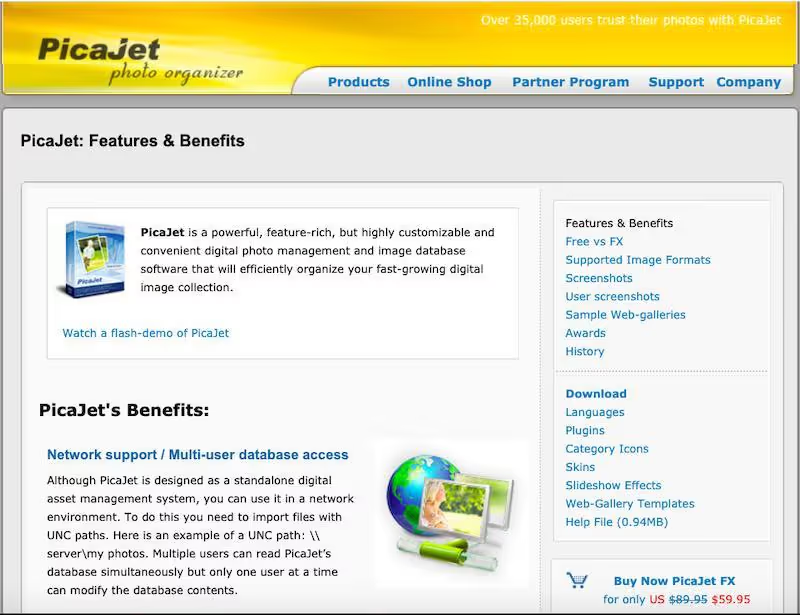
PicaJet is a photo and image database management, sorting, and filing software that allows you to organize, edit, and sort your digital collection. You can organize photos into an unlimited number of category nesting levels - they can be complex or simple category structures.
Multiple users can access photos at the same time using their servers. However, only one user can change the contents of the database at a time.
Features
- Hierarchical organization by categories and Tags
- Complete metadata management EXIF and IPTC
- Face recognition and grouping by persons
- Basic edition with history of changes
- Creation of web galleries And of Slideshows
- Geolocation and mapping
- Advanced search and filtering
- Importing from a variety of sources
- Creation of reports And of printable catalogs
- Batch processing (rename and apply metadata)
- Protection by password Albums
Rates
PicaJet offers two types of licenses (with a single payment):
- Single license: 59.95
- Family license: $99.95 (to be installed on up to five computers)
Critical review
PicaJet stands out for its flexible hierarchical organization And her comprehensive EXIF and IPTC metadata management. Sa facial recognition and its web gallery creation capabilities make it a versatile tool. Les basic editing features are suitable for quick adjustments.
However, theinterface may seem outdated compared to more modern solutions. PicaJet is particularly suitable for users who prefer a detailed organization of their photos, but may be less appealing to those looking for advanced editing tools.
FIND OUT MORE: Discover the PicaJet website
10. Movavi Photo Manager: Simple for beginners and intermediate
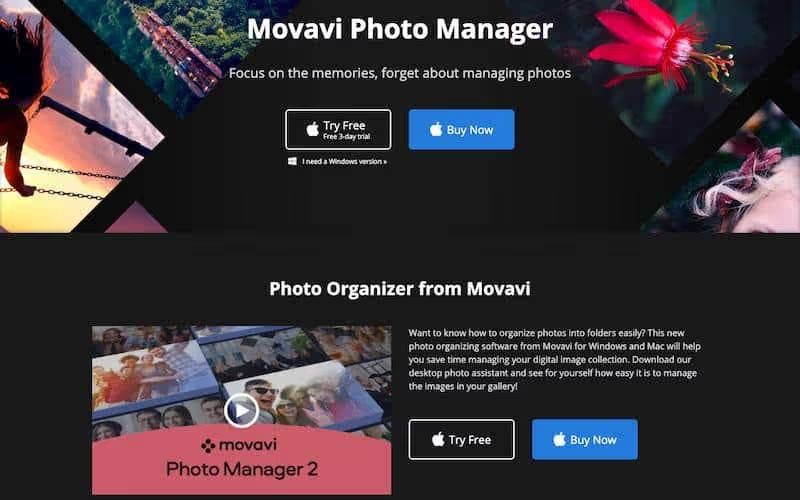
Movavi Photo Manager helps you manage and edit your entire photo collection. The software supports all major image formats like JPEG, PNG, RAW, etc.
Their software detects similar faces and automatically compiles them into an album. You can then edit these images simultaneously or delete and organize them in batches. The facial recognition feature also detects photos from across the collection and creates separate albums for each person.
Features
- Interface Intuitive and easy to handle
- Organization by albums, Tags and persons
- Face recognition for automatic grouping
- Built-in basic editing tools
- Creation of Slideshows Simple
- Detection and removal of duplicates
- Geolocation and organization by location
- Search by dates, venues and persons
- Easy import from various devices and sources
- Direct sharing on social networks
- Available for Windows and MacOS
Rates
Movavi Photo Manager offers three pricing plans for personal and professional use:
Personal plan
- Photo manager: $39.95
- Photo manager + photo editor: $59.95
- Photo manager + photo editor + slideshow maker: $79.95
Business Plan
- Photo manager: $99.95
- Photo manager + photo editor: $149.95
- Photo Manager + Photo Editor + Slideshow Maker: $199.95
All plans come with a 3-day free trial.
Critical review
Movavi Photo Manager stands out for its intuitive interface, making it an excellent choice for incipient. Its organization by albums, tags, and people is effective and easy to understand. La facial recognition And the creating slideshows are valuable features.
Ses editing tools are basic, which may limit its usefulness for advanced users. Movavi is ideal for users looking for a solution simple and direct to manage their personal photos, but may lack depth for professionals.
FIND OUT MORE: Discover the Movavi Photo Manager website
11. Zoner Photo Studio: Complete Lightroom Alternative
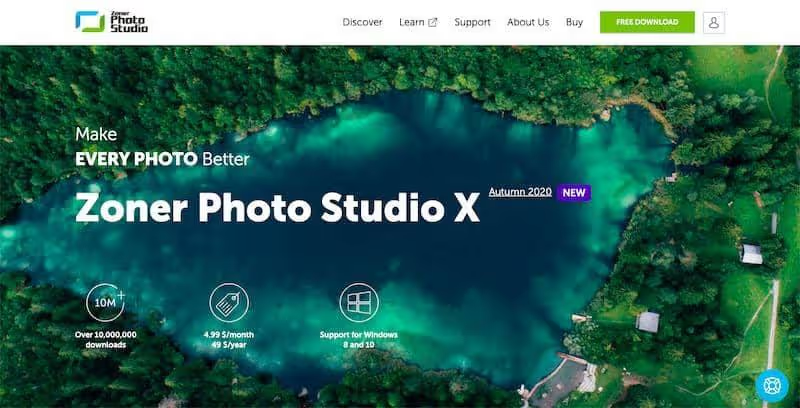
Zoner is a photo organization software that has four sections: Manager, Develop, Editor, and Create. Some of its standard features include RAW processing, layer support, presets, and cataloging.
You can instantly copy images from your camera to the computer, and the software will organize them into various folders. You can also tag or rename your photos, add descriptions and keywords, and take quick backups all at once.
After you've tagged and organized them, browse your media collection by dates, keywords, locations, folders, and more.
Features
- Complete management of metadata And keywords
- Edition non-destructive with change history
- Creation of catalogues And ofalbums
- Advanced editing tools (curves, tones, local retouching)
- Integration Cloud for saving and sharing
- Creation of web galleries And of Slideshows
- Face recognition and geolocation
- Format support RAW numerous devices
- Creation and application of presets
- Tools of comparison and Assessment Some photos
- Module of RAW development mainstreamed
- Creation of panoramas and images HDR
Rates
Zoner Photo Studio X costs $49 per year or $4.99 per month.
You can get a big discount if you want to buy their software for nonprofits, schools, government offices, and businesses.
Critical review
Zoner Photo Studio Offer a good balance between management and publishing of photos. Sa comprehensive metadata management And his non-destructive editing make it a powerful tool for serious photographers. Les advanced editing tools And thecloud integration are major assets.
The interface is modern but can be complex for newbies. The Price is competitive compared to similar solutions, but the subscription model may not be suitable for all users. Zoner Photo Studio is particularly suitable for advanced amateur photographers or professionals looking for a complete alternative to Lightroom.
FIND OUT MORE: Discover the Zoner Photo Studio X website
What is photo management, sorting and filing software?
Along with the evolution of digital photography, digital image management is constantly evolving.
Digital photo management falls under Media Asset Management (MAM) and Digital Asset Management (DAM). Whether they are minimalist, free, or premium tools, there are a lot of photo management, sorting, and filing software on the market.
Essentially, photo management, sorting, and filing software helps you manage photo assignment requests, assign photo users, and create metadata that you can link to DAM records.
Other key benefits of photo management, sorting, and filing software include:
- They streamline the process of importing, presenting, and sharing images.
- Automatic updates and mission-related emails.
- Complete the metadata directly in the DAM.
- Follow completed missions thanks to a searchable database.
- You can also use it to manage videos.
In addition, modern photo management, sorting, and organizing tools also allow you to share, save, and edit photos through mobile applications. The artificial intelligence technology found in some software can also help you sort and manage images more effectively.
Essential criteria for choosing the best photo management, sorting and filing software
Artificial intelligence (AI)
AI has become a major asset in photo management. Facial recognition allows you to automatically identify the people in your photos, while object recognition categorize the items in your images.
These features offer quick sorting and easy searching, without having to manually assign keywords to each photo. However, keep in mind that accuracy may vary by software. It's a good idea to test these features before making your final choice.

Mobile app
In our smartphone era, a robust mobile app is essential. It should offer:
- Instant photo capture and storage
- Fast sharing options
- Basic editing features
Synchronization between the mobile application and the desktop version is crucial for a smooth workflow. Be sure to test the mobile interface and its responsiveness, especially if you take the majority of your photos on a smartphone.
Advanced search capabilities
A good photo management software should allow you to quickly find any image in your collection. The search criteria should include tags, locations, dates, and even EXIF data for your photos.
The possibility of combining several filters for precise searches is a significant plus. Test the search speed on a large collection to ensure its performance.
Choose software that offers customizable search options to adapt it to the way you work.
RAW support
For serious photographers, RAW support is a must. Verify that the software is compatible with your camera's specific RAW format.
Direct editing of RAW files without prior conversion is a major advantage. Also, assess the processing speed of these large files, especially if you are working with a large number of images.
Wireless connectivity
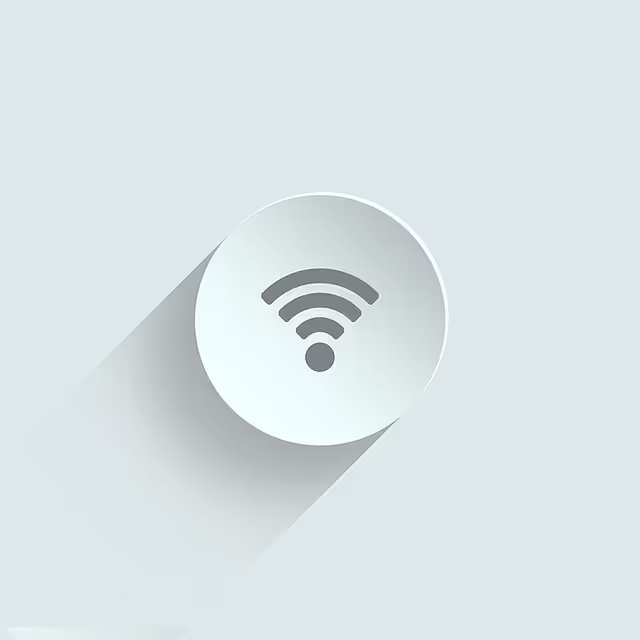
The ability to transfer your photos wirelessly simplifies the workflow a lot. Search for:
- Fast and reliable WiFi transfer
- Integrated cloud sync options
- Robust security protocols to protect your data
Good wireless connectivity can dramatically speed up your work process, from shooting to final editing.
Built-in editing features
While some people prefer dedicated editing software, having basic tools built in can be very handy. Non-destructive editing is a must: it allows you to go back to the original at any time.
Look for features like:
- Basic adjustments (brightness, contrast, color)
- Lens correction
- Noise reduction
The availability of presets can also speed up your editing workflow.
User interface and ergonomics
An intuitive interface can make all the difference in your daily experience. Customizing the interface allows you to adapt the software to your specific workflow.
Evaluate the fluidity of the software with a large photo collection. A responsive interface, even with thousands of images, is crucial for effective work.
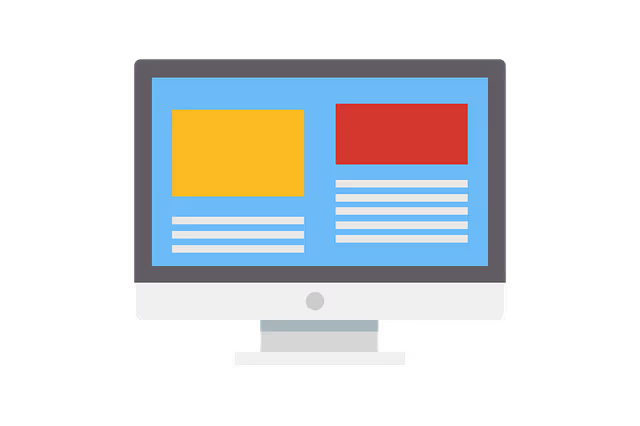
Metadata management
Effective metadata management is often overlooked but is essential for a long-term organization. Good software should support EXIF, IPTC, and XMP formats.
Batch editing of metadata can save you valuable time, especially if you're working on large photo runs. Also, make sure that the software makes it easy to import and export this metadata.
By carefully considering these aspects, you will be in a position to choose software that not only meets your current needs, but that will also evolve with your photography practice.
How do you use software to manage, sort, and organize photos?
To give you a quick overview of how photo management, sorting, and organizing software works, here is a step-by-step demonstration of Google Photos.
Let's go!
Step 1: Sign up for Google Photos.
Signing up for Google Photos is easy; you can sign up in one step with your address gmail.
If you don't have one, you can create one in seconds.
After signing in or creating a new account, click photos.google.com.
You should see a screen like this:
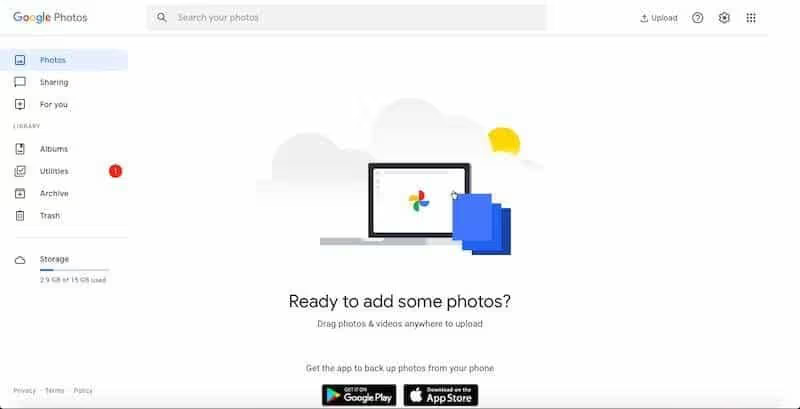
Step 2: Download Google Photos and sync it.
Go to your app store and quickly install the Google Photos app. It is compatible with iOS and Android.
After downloading the app, allow Google Photos to access images on your device. This may take some time if you want to upload a large number of photos. You can also choose backup sources.
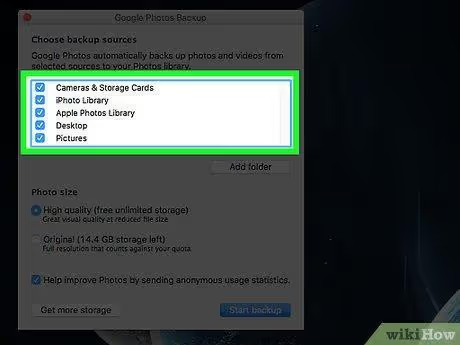
You also have the option of uploading images manually. Simply press Ctrl (Windows) or ⌘ Cmd (macOS) while clicking on the files to make multiple selections.
Step 3: Adjust settings
Open the Google Photos app on your phone and go to settings. There, check the following options to make sure that Google Photos is working perfectly.
Here's how you can do it on your smartphone:
- Switch the option to ON
- Activate Google Drive to recover all images from the hard drive.
- Enable backup and sync settings for automatic backups.
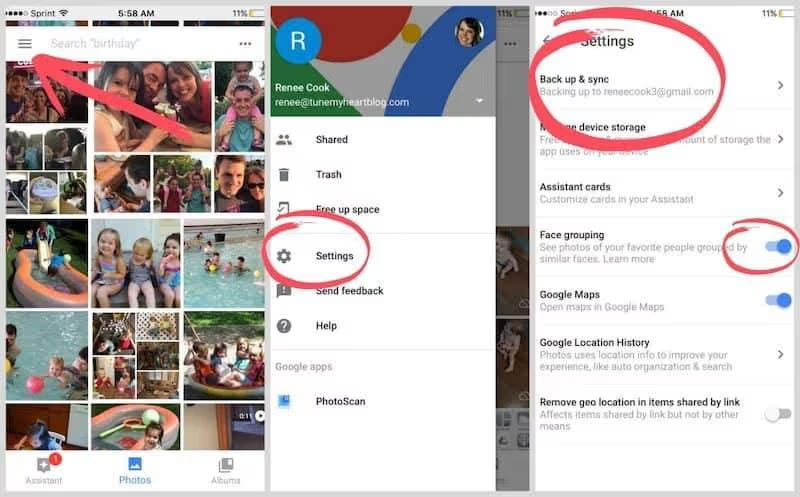
Here's how you can do it on your desktop:
Go to the settings and click on the “High Quality” option to have your photos stored in the best possible quality.
Step 4: Edit photos
You can use Google Photos editing features to improve the quality of your photos.
Open the photo you want to edit. Then click on the photo edit icon (pencil).
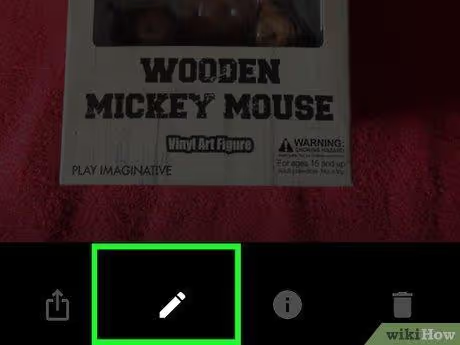
Now you can adjust the light, color, vignette, and pop of the photo. You can also use Auto mode to retouch the image automatically.
Additionally, you can also use filters to improve the appearance of your photos.
After editing the photos of your choice, they are automatically saved to Google Photos. If you change or delete an image, your Google Photos library will also be updated on all synced devices.
Step 5: Search for photos.
Tap on the magnifying glass to enter keywords and search for your images. You can also search across categories, including people, things, and places.
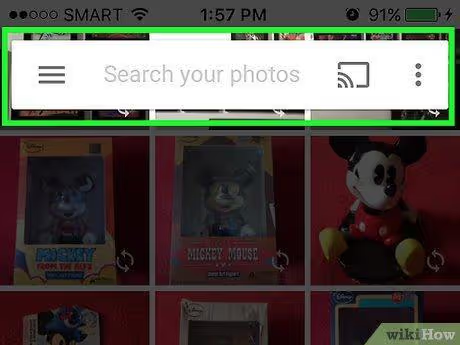
These are some of the standard steps for using Google Photos effectively. Hope it helps!
Conclusion.
Voici quelques-uns de mes meilleurs choix en matière de logiciels de gestion, de tri et classement de photos. La plupart de ces outils offrent des fonctions d'édition de photos ainsi que des services de gestion, de tri et classement.
Organiser vos photos et autres collectifs de médias est essentiel pour rechercher la clarté, que ce soit au niveau individuel ou de l'entreprise.
Si vous souhaitez gérer vos images uniquement sur le Web, je vous suggère d'utiliser Google Photos. C'est un excellent outil gratuit qui offre toutes les fonctions essentielles d'organisation des photos.
Pour le meilleur logiciel de gestion, de tri et classement de photos, optez pour Adobe Bridge. Le fait que vous bénéficiez de tous les autres outils d'Adobe Creative Cloud avec Adobe Bridge est un avantage considérable.
La raison principale pour laquelle Adobe Bridge est mon meilleur choix est due à des fonctionnalités telles que :
- Il vous permet d'ajouter des mots-clés, des étiquettes et des évaluations à vos photos.
- Des filtres puissants et des fonctions avancées de recherche de métadonnées.
- Intègre les photos de stock sur Adobe Stock avec Adobe Bridge.
- Renommez ou exportez vos photos en masse avec diverses options d'échelle et de taille.
Au final, passez en revue tous les outils et choisissez celui qui correspond à votre budget et à vos besoins en matière de gestion, de tri et classement de photos.

.svg)





