List of the best FTP servers online
Here is the list of the most popular FTP servers, let's review the servers in detail:
1. JSCAPE
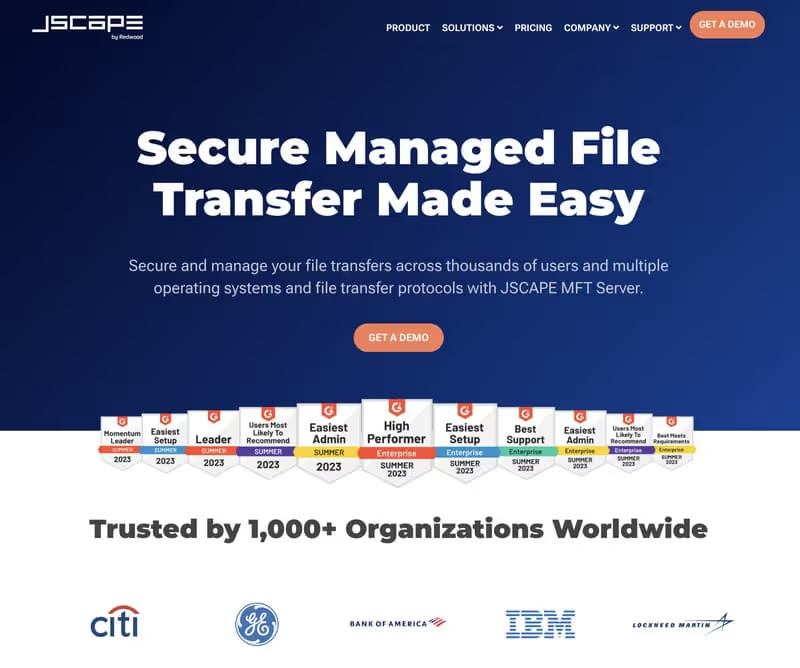
JSCAPE is an advanced secure FTP (file transfer protocol) data sending protocol server, offering a full range of features to ensure password security, efficiency, and automation of your organization's file transfers.
Features
- Encrypting data in motion and at rest: Ensures the security of files during transmission and storage.
- Authentication and access control: Prevents unauthorized access to files.
- Event logging and data integrity: Ensures traceability and data integrity.
- Access control mechanisms: Allows you to restrict access to files to authorized persons only.
- Data Loss Prevention (DLP) Management: Protects against sensitive information being leaked.
- Password Management: Ensures the security of password-based access
- Workflow management: Allows you to process numerous actions before and after the transfer is submitted.
- Support for multiple secure protocols: SFTP, FTPS, AS2, OFTP2, etc.
- Automation: Facilitates the automation of file transfers, thereby increasing operational efficiency.
Pricing
- 7-day trial license: JSCAPE MFT Server offers a fully functional 7-day trial license.
- Quote for custom configuration: A quote for a custom configuration can be requested on the JSCAPE website.
Used by a variety of industries such as healthcare, finance, and government, JSCAPE is a comprehensive solution for securely managing password-based file transfers. With a free trial license and the possibility of custom configuration, JSCAPE meets the needs of organizations looking to optimize and secure their file transfers.
2. GoAnywhere
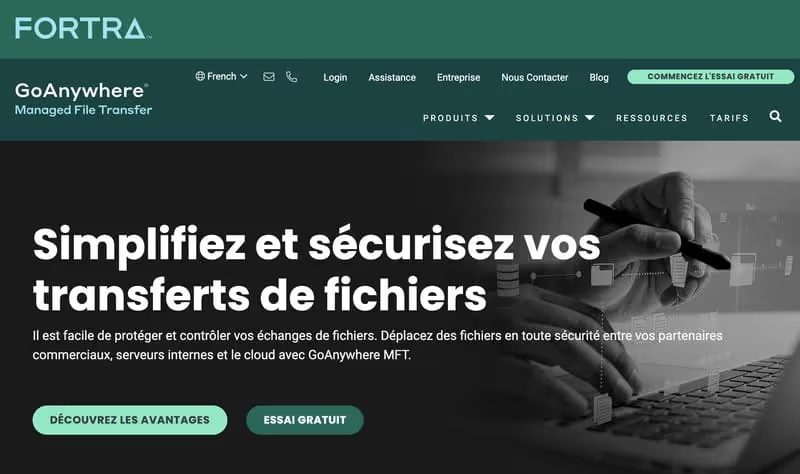
GoAnywhere MFT is an essential FTP tool for the secure exchange of data using FTP (file transfer protocol) as a server.
It offers a browser-based dashboard, extended security features, audit trails, and user and file management.
Features
- Multiple authentication methods: Database, Active Directory, LDAP, IBM i.
- Restrictions and permissions: Specific folders/subfolders per user and per group.
- Automatic encryption: AES256 encryption for files in targeted folders.
- Filtering file extensions: Accepting or rejecting files according to their extensions.
- Cross-platform transfers: Secure data transfer across all platforms or computers using a password
- Security and auditing: Extensive security settings and detailed audit trails.
- File information processing: Information processing to XML, EDI, CSV, JSON.
- Adaptability to large volumes: Suitable for businesses with large transfer volumes.
Pricing
- Free license: FTP server included in the free GoAnywhere MFT license.
- Quotations for specific configurations: Full bundles, Premium, Enterprise, Starter Bundle, Core Server Bundle, etc. available upon request for a quote.
- 30-day free trial: Available on GoAnywhere website.
GoAnywhere MFT is ideal for optimizing data exchanges between systems (Linux, macOS, etc.), customers and business partners. With flexible deployment options and robust security, it's suitable for businesses of all sizes. Request a quote or try it free for 30 days.
3. MOVEit
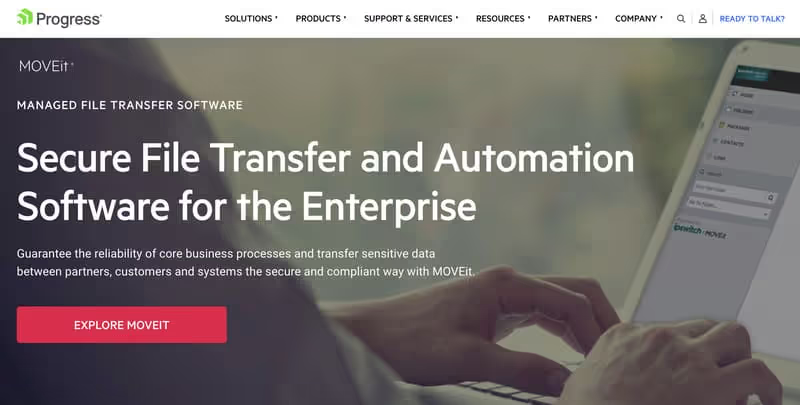
The Progress MOVEit client software is a secure FTP (file transfer protocol) and automation software suitable for businesses.
It offers features for secure collaboration and the automation of data sending processes, transferring files to a computer, while complying with regulations such as PCI, GDPR, and HIPAA.
RECOMMENDED READING: How to send large files
Features
- Centralized management and control: Consolidation of all activities
- Multiple deployment options: On-premise, IaaS, and SaaS.
- Easy integration: Mulesoft connector, REST API, Java and.Net.
- Regulatory compliance: Complies with PCI, GDPR, HIPAA.
- Encryption in transit and at rest: Secure sharing of sensitive information on a computer
- Advanced Security: Advanced security features for secure collaboration.
- Unscripted automation: Workflow automation without scripting.
Pricing
- Quotation: Price details can be obtained upon request for a quotation on the Progress website.
The Progress MOVEit software is a comprehensive solution for secure file sharing globally and between businesses.
With flexible integration options, compliance with key regulations, and advanced automation capabilities, it accelerates the creation of tasks and workflows. Request a quote on their website to find out more about prices.
4. FileZilla
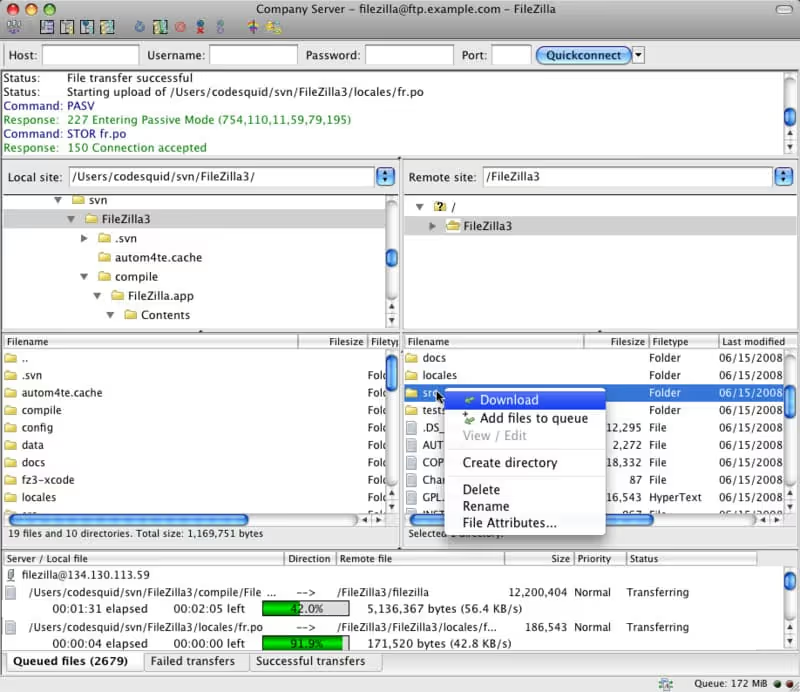
The FileZilla client software is a free, online, and open-source FTP solution that supports FTP, FTPS, and SFTP protocols, available on multiple platforms like Windows, Linux, Mac OS, and BSD.
The FileZilla Pro Edition also offers extended support for other online storage services.
Features
- Supported protocols: FTP, FTPS, and SFTP. WebDAV, Amazon S3, Backblaze B2, Dropbox, Microsoft OneDrive, Google Drive, Microsoft Azure Blob, File Storage, and Google Cloud Storage for the Pro edition.
- IPv6 support: Internet protocol version 6.
- Sending large data: Possibility to take back and transfer files larger than 4 GB between clients and a server
- Powerful site manager: Easy management of server connections and transfer queue.
- Remote file search and edit: Makes it easy to find and edit files on the server.
- Configurable transfer speed limits: Allows you to control the transfer speed of files between applications
- Multilingual support: User interface available in multiple languages.
Pricing
- Standard edition: Free
- Pro Edition: Paid and offers extended features. Pricing details can be found on the FileZilla website.
FileZilla is a cross-platform, fast, and reliable online FTP client with an intuitive graphical user interface.
It is an essential tool for anyone looking for a free and robust FTP solution. The paid Pro edition extends functionality by offering compatibility with multiple online storage services.
5. Cerberus Server
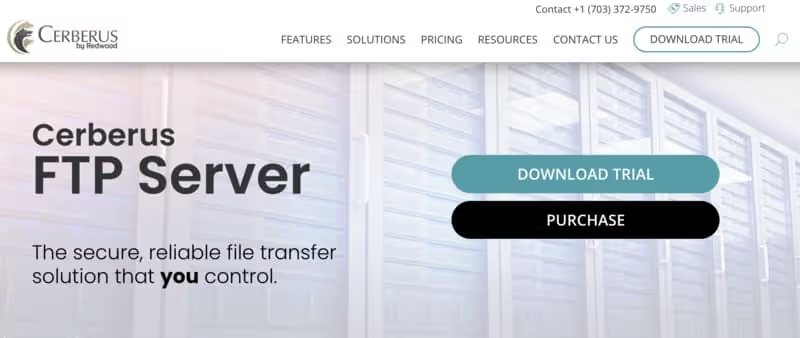
The Cerberus FTP Server 11 client software is a secure and reliable solution for file transfer, designed to be compatible with Windows Server 2019, 2016, 2012, 10, 8, and 7.
This tool is HIPAA compliant and FIPS 140-2 validated, making it an ideal choice for organizations that require high levels of compliance.
Cerberus offers a full range of features, including advanced reporting and auditing capabilities, as well as support for all major protocols.
Features
- Secure: Ability to manage 50 to an unlimited number of connections, and to administer via the web.
- Folder interface: allows you to easily visualize your folder tree and its applications
- Advanced Security: Two-factor authentication, secure SSL encryption, automatic IP address ban, and active directory and LDAP support.
- Event automation: File retention policies, email notifications, ad hoc file sharing, and detailed activity reports (available with premium plans).
- Reliable Compliance Software and Tools: Secure web-based or computer-based file access between clients and a server
Pricing
- Standard: $499 - Basic Features.
- Professional: $899 - Advanced features, including event automation and detailed activity reports.
- Enterprise: $1999 - All the features of the Standard and Professional plans, with additional capabilities for larger businesses. All plans include a 30-day money-back guarantee. Une free trial version is also available.
The Cerberus client software is a comprehensive solution for enterprises' file transfer protocol needs.
With options for complete server control, transparent reporting, and simplified integration and access software, Cerberus offers unparalleled flexibility in supporting any file transfer protocol.
For businesses looking for an FTP server solution with strong regulatory controls and advanced ad hoc file sharing options, Cerberus is an ideal choice.
6. IIS FTPS
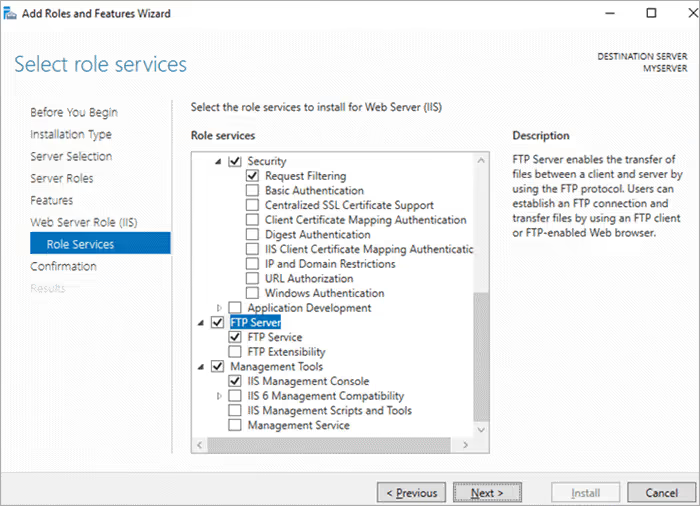
The IIS FTPS Server client software is a free and secure file transfer protocol server for Windows.
It is possible to set up a secure file transfer protocol server on Windows using IIS (Internet Information Services). IIS has an FTP server component that can be installed either standalone or with a web server.
It is compatible with Windows Server 2016, 2012, 2008 R2, as well as Windows 10, 8, 7, and Vista.
Additionally, roles and features can be added through Windows Server Manager.
Features
- Transfer automation: Possibility to automate file transfers to an FTP or SFTP server.
- Microsoft Azure connection: Possibility to connect your FTPS server to a Windows instance of Microsoft Azure.
- Easy File Transfer: Upload or download files by simply dragging and dropping them.
Pricing
- Free
The WinSCP client software is an SFTP, SCP, S3, and FTP client for Windows.
Using IIS, you can set up a secure file transfer protocol server on Windows, either as a standalone file storage or as a solution for editing your website hosted on an IIS web server.
Website: IIS FTPS server
7. OpenSSH
.avif)
OpenSSH is a free, open-source suite that encrypts network services, such as remote connections and file transfers, using the SSH protocol.
This suite includes a set of tools for remote operations, key management, strong cryptography, strong authentication, interoperability, and more.
It also offers a data compression option and full support for SFTP.
Features
- Remote Operations Software: Includes ssh software, SCP, and SFTP applications.
- Key Management: Has ssh-add, ssh-keysign, ssh-keyscan, and ssh-keygen software.
- Strong Cryptography: Offers features for strong cryptography, strong authentication, interoperability, X11 forwarding, port forwarding, agent forwarding, etc.
- Data Compression: Provides the optional function of compressing data by groups
Pricing
- Free: OpenSSH is a free, open-source tool.
OpenSSH is a complete solution in terms of network services requiring strong encryption by groups.
It offers strong authentication and cryptography features, making remote file transfers secure and reliable.
Website: OpenSSH
FTP: Common Uses
FTP (File Transfer Protocol) is a standard protocol used for the protocol of transferring files between a client and a server over a network.
Although it has some disadvantages, especially in terms of security, FTP is still widely used in various applications.
Here are some common FTP use cases:
- Large file transfer protocol: FTP is often preferred for transferring files that are too large to be sent by email or other means.
- Transferring files between servers: It is extremely useful for downloading or uploading files in bulk from a web server.
- Sharing files with multiple users: Making a folder on an FTP server available to multiple users makes it easy to access and download shared files.
- Automating file transfers: FTP can be used in scripts or scheduled tasks to automate file transfer between systems.
- File backup: Transferring files from one system (e.g. Linux) to another for backup purposes using this protocol.
FTP, despite its limitations, is a powerful and versatile tool that remains widely used in the digital world, especially for managing WordPress websites.
Understanding its pros and cons is critical to using it effectively and safely.
What is an FTP client?
An FTP client is software that makes it easy to connect to an FTP server and transfer files between your computer and that server. It acts as a bridge between your machine and the FTP server, making remote file management easier and more intuitive.
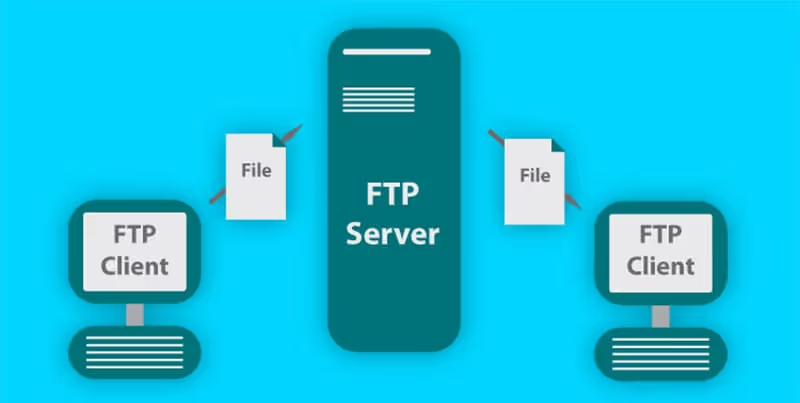
Benefits
There are several advantages to using an FTP client:
- File Overview: You can quickly view your files as well as those stored on the remote FTP server.
- Easy file transfer: You can drag and drop files to move them between your computer and the server.
- Transfer control: You can pause, resume, or transfer multiple files simultaneously.
- Managing directories and files: You can create or delete directories, and rename or delete files.
- Increased security: You can use secure file transfer protocols, such as SFTP or FTPS.
FTP server vs FTP client
- FTP server: An FTP server is a server that uses the FTP protocol to allow the transfer of files between a server and a client over a network. It stores files and waits for connection requests from FTP clients. It can manage several clients at the same time, allowing or denying access according to the credentials provided.
- FTP client: An FTP client is software that allows a computer to connect to an FTP server and transfer files. It sends connection requests to the FTP server and allows the user to download, upload, delete, and manage files on the FTP server. It acts as an interface between the user and the FTP server, facilitating file management.
Difference between FTP vs SFTP
FTP (File Transfer Protocol) and SFTP (Secure FTP) are two distinct protocols used to transfer files between a client and a server over the Internet. Here are some key differences between FTP and SFTP:
- Security: SFTP is a secure version of FTP that uses the Secure Shell (SSH) to encrypt the connection. It is effective against password sniffing and interception attacks, and protects data integrity using cryptographic encryption and hashing functions. This makes SFTP a better choice for transferring sensitive data.
- Channels: FTP uses separate connections for control and data transfer between the client and server, while SFTP uses a single connection for data control and data transfer. This makes SFTP more efficient and more scalable than FTP.
- Prevalence: FTP is a well-established protocol, supported by most operating systems and FTP clients. SFTP is also widely supported, but it may not be as widely available as FTP.
While FTP clients have undeniable advantages when it comes to managing files, they are not without drawbacks, especially in terms of security and complexity for beginners.
Additionally, it is crucial to understand the distinction between an FTP server and an FTP client: the FTP server stores files and manages connections, while the FTP client allows the user to manage files on the FTP server.
How does FTP work?
Now we know what FTP is, so let's find out how it works.
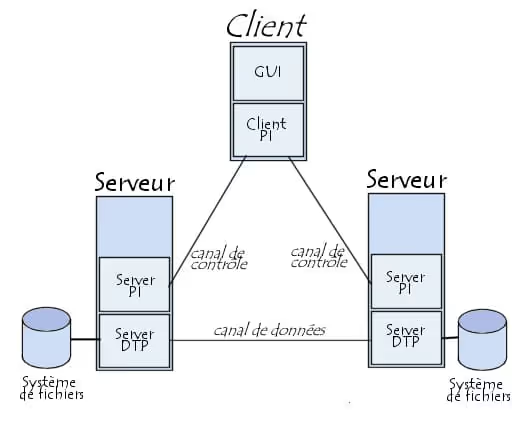
FTP uses and relies on the Transmission Control Protocol (TCP IP) to ensure that all data packets are sent correctly and to the correct destination.
Architecture and Connections
FTP is based on a client-server model architecture and uses separate control (command) and data connections between the client and the server.
- Control connection: This is the first connection established with an FTP server and allows clients to connect, send commands to the server, and receive responses from the server.
- Data connection: This is the channel through which an FTP server exchanges file lists and transfers files.
Connection steps
Here's how it all comes together:
- Establishing the Connection: A client establishes a connection to the FTP server by requesting the server's IP address and port number.
- Authentication: The client authenticates itself to the server by providing a username and password.
- Sending Commands: The client can then send FTP commands, such as uploading, downloading, deleting, or listing files, to the server.
- File Transfer: For file transfers, the client opens a separate data connection to the server.
- Closing the Connection: When the file transfer is complete, the data connection is closed.
Active vs Passive FTP modes
In FTP, the terms “active” and “passive” refer to the mode in which data connections are established between the FTP client and the server.
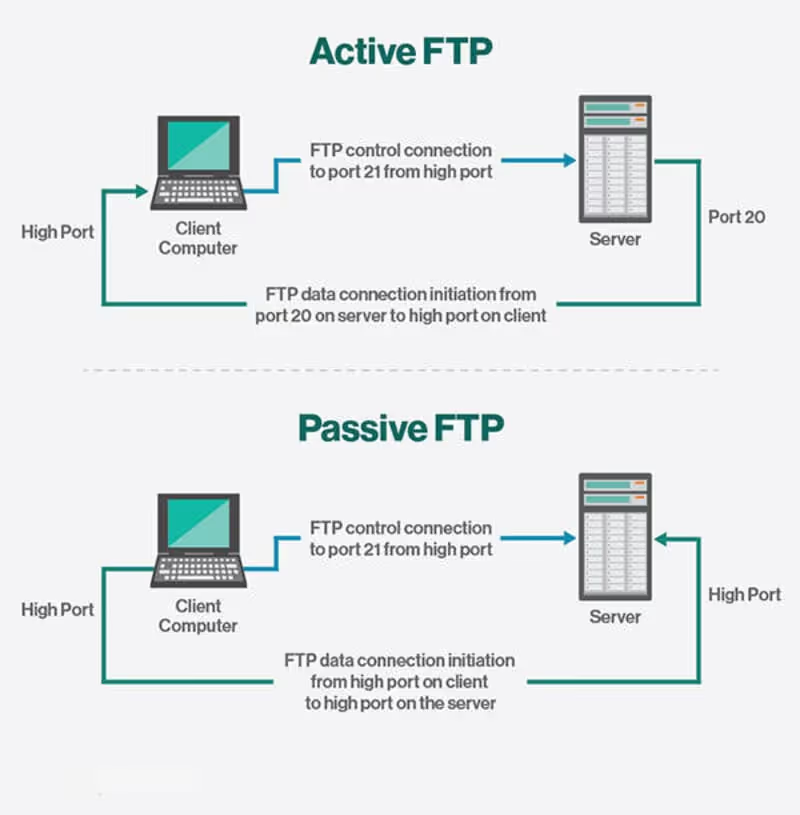
- Active mode: In active mode, the client lets the server know which destination port should be used for the data connection.
- Passive mode: In passive mode, the server tells the client which server-side port to connect to.
Understanding how FTP works is critical to securely and efficiently transferring files between computers. The choice between active and passive FTP depends on the network configuration and the firewall rules in place. Some FTP servers require authentication, while others allow anonymous access, which can present security risks.
Data transfer with FTP
FTP (File Transfer Protocol) is an essential protocol for transferring data between computers and devices over an online TCP/IP network.

This article aims to help understand what an FTP client is and how to use it to manage connections and transfer data over the Internet.
Command prompt
- Open the command prompt and use the “ftp” command that is built into most operating systems.
- Once connected, send FTP commands to the server to get, upload, edit, or manage data.
Internet browser
- Open a popular browser, like Chrome, Firefox, or Edge.
- On the web pages, type “ftp://” followed by the IP address or domain name of the FTP server in the address bar.
- Enter your FTP login details if required.
- Once connected, browse directories, view data content, download or upload data.
In Chrome and some other browsers, FTP support is disabled by default. So it's best to use a dedicated FTP client.
Importance of FTP for a website
- FTP is essential for setting up web pages and managing websites.
- Understanding how an FTP client works is crucial for managing a personal or professional website.
FTP is an indispensable tool for transferring data between computers and devices over a network. Understanding how it works and knowing how to use it is essential to manage a website and transfer data via the Internet.
Summary.
A secure FTP server is a solution for transferring files using secure file transfer protocols like FTPS and SFTP. The JSCAPE MFT server is the solution we recommend the most. These advanced secure file transfer protocol servers support both FTPS, SFTP, and other secure file transfer protocols. It offers security features like event logging, data encryption at rest, more authentication options, and more.
JSCAPE MFT Server offers a 7-day free trial with full features so you can try it for yourself. Sysax Multi Server, Core FTP, Win SCP, Xlight FTP, and Complete FTP offer free FTP servers. They also have paid plans. FileZilla is a free and open-source solution. Titan FTP and Cerberus are paid FTP servers and do not offer a free plan.
.svg)




