6 ways to define or validate your Persona Marketing with LinkedIn
Use these 5 methods to validate or define your ideal customer with LinkedIn.
LinkedIn is a very powerful tool for refining your search based on defined criteria (in particular thanks to advanced search).
Since the Linkedin interface or algorithm tends to change very regularly, some of these techniques may no longer be valid overnight.
If this is the case, do not hesitate to let us know so that we can remove and update these techniques if possible.
1. Use Job Offers
By searching LinkedIn job offers for jobs that correspond to your target audience, you will thus be able to discover the skills, the qualifications required and the details of the tasks that these persons perform in their position.
In order to define your search parameters more precisely when you do not have a Sales Navigator, it is possible to create advanced queries.
For example for the demonstration below I am looking for jobs from:
- Growths Hackers/Digital Marketers who require to speak French or English
- Located in Canada
- That are not internships
("growth hacker" OR("growth hacking") OR("marketing digital")) NOT ("lifecycle" OR("account manager") OR("dataviz") OR("software") OR("engineer") OR("logistique")) AND ("english" OR("french") OR("français") OR("anglais"))
I also add filters to make sure I don't retrieve jobs that I wouldn't be interested in, in short here's the request:
👉 You can try the request by clicking: hither
.avif)
This information is valuable because you can use it to identify the needs, objectives, goals, and pain points of your potential buyers.
If you are targeting a specific company, add that particular company to the dedicated filter:

This will make it easier for you to find out how to position your products and services. to help them reach their goals and address their potential problems/challenges/motivations.
Once you've collected this information, you can use it as search criteria to identify the similarities of prospects on LinkedIn, for example:
- Similarities between people working in similar sectors and positions
- Demographics, Geographical Situation and Professional History
- Strengths, weaknesses and what motivates them
- Interests and service areas
2. Use the recommendations
Now it's interesting to look at the recommendations of their ex-colleagues appearing on the profile, which is often a real gold mine.
For each profile in your LinkedIn search results, look at how their relationships recognize their expertise.

You will learn about their individual needs to succeed, their leadership and management style, their work ethic, etc...
3. Use Advanced Search
Advanced search also remains a powerful tool that Linkedin continues to develop to precisely find prospects with very specific skills or keywords appearing on their profile.
- Create your advanced search
Thanks to LinkedIn's boolean functions.Use the tool below to inform your settings and get your advanced search string.
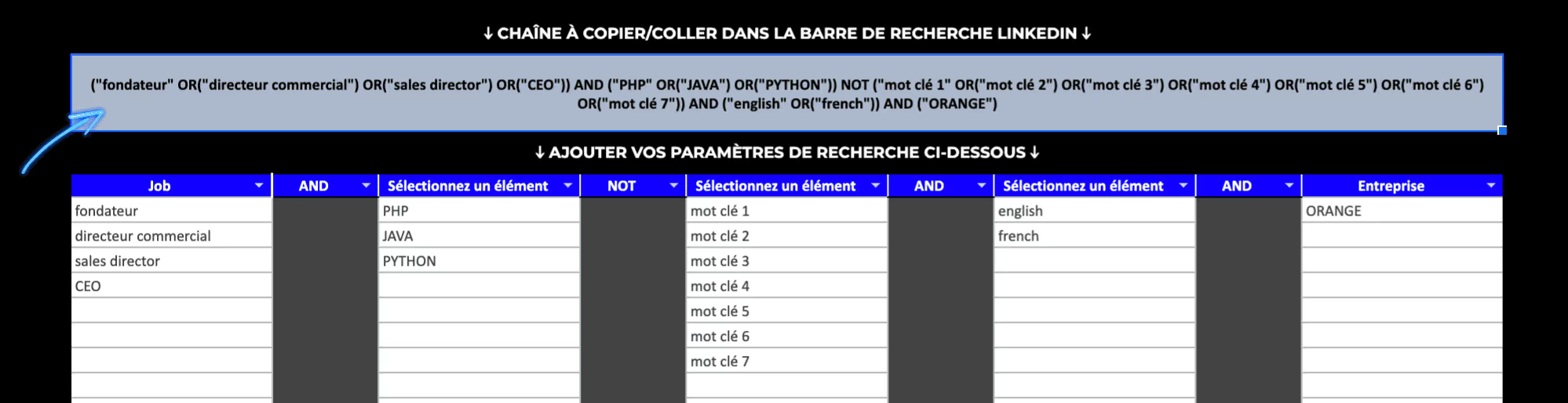
- Copy the channel indicated by the blue arrow and enter it into the LinkedIn search function, then press “Enter.”

- Here is the result of the search obtained
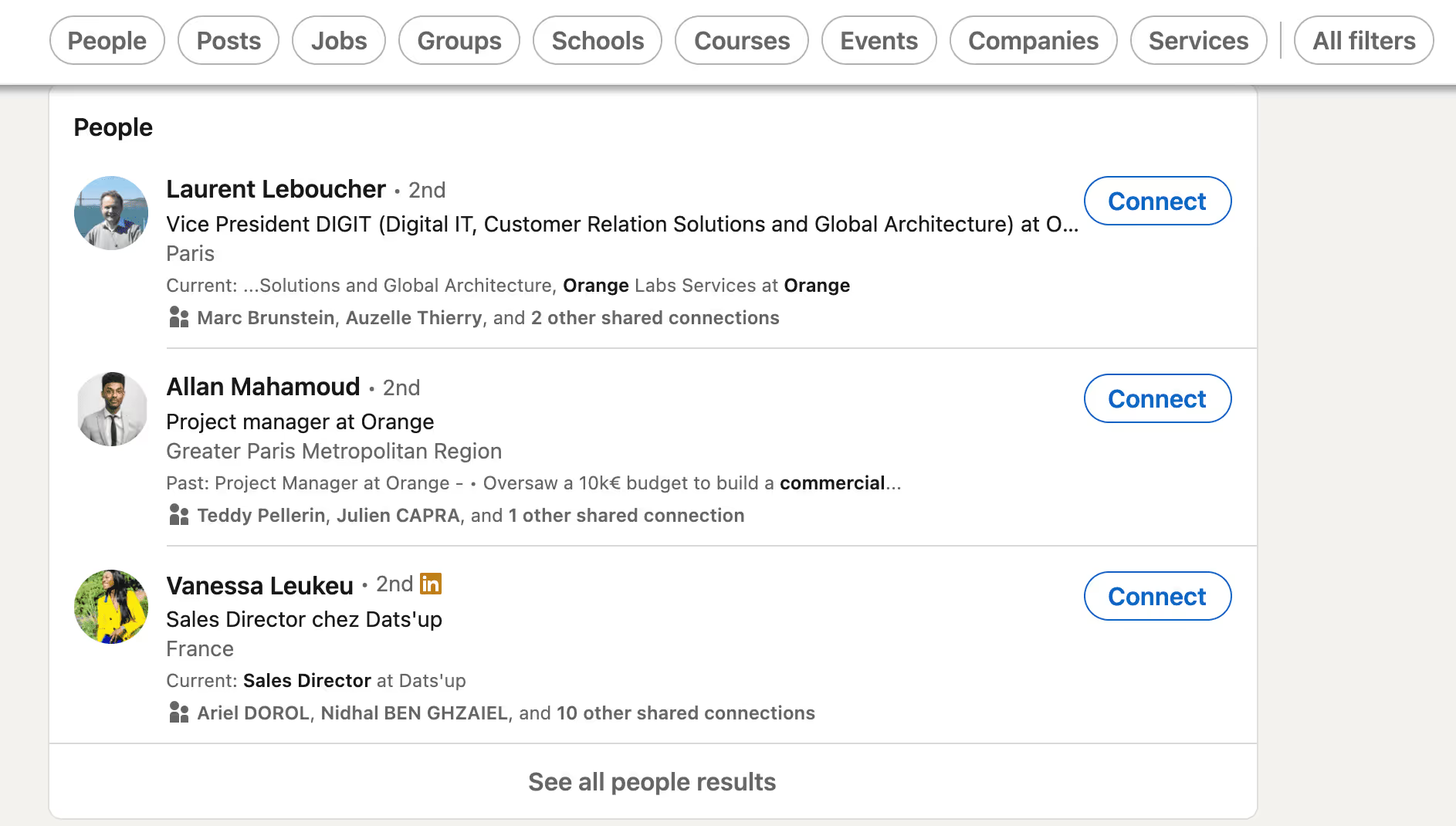
- At this stage, you will need to select “People” or “Person”
Once completed, you will only see “Nobody” profiles (not groups, job offers or other information).
Here is the result: very targeted profiles if you have indicated the right search parameters!
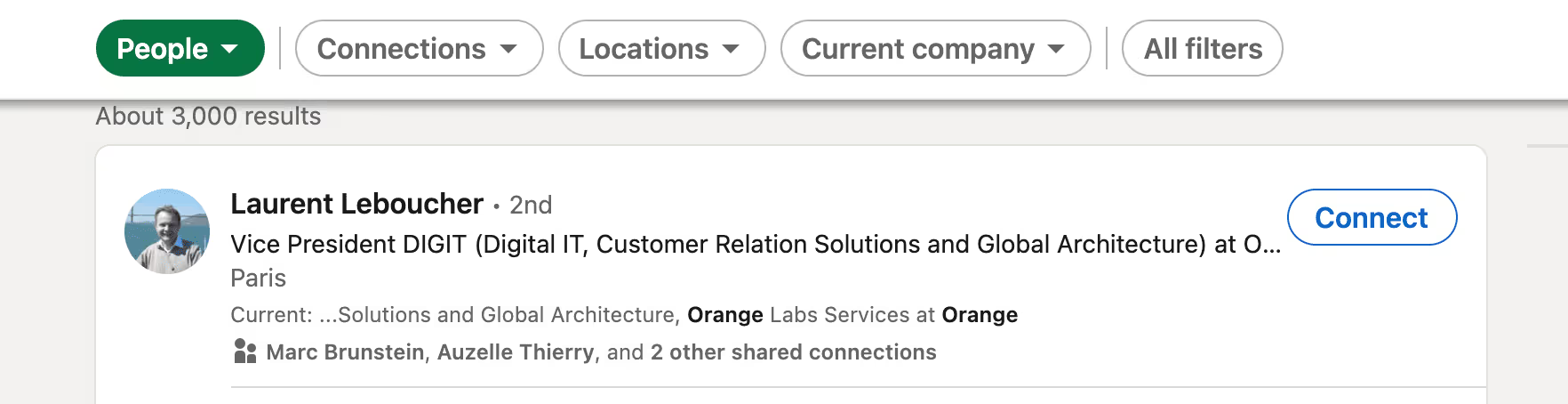
4. Use LinkedIn groups
Although less active than Facebook groups, they allow you to discover the LinkedIn groups that your prospects have signed up for and are reacting to.
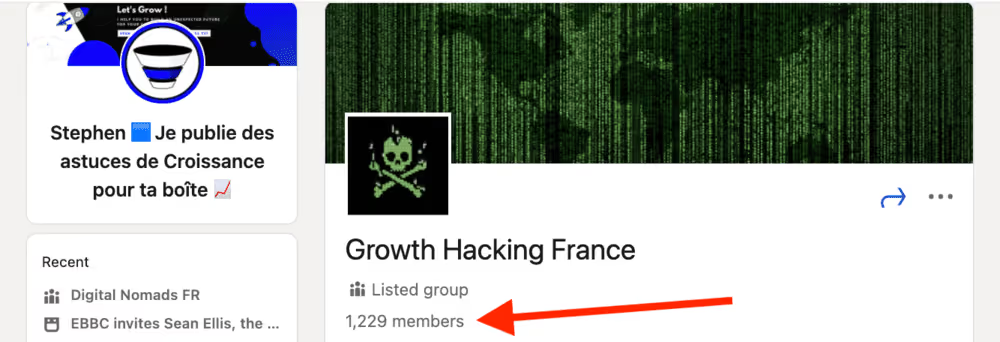
This information is extremely valuable because you can also decide to join these groups and post questions that will allow you to: better understand the objectives, goals, challenges, and pain points of your prospects.
5. Use Crystal Knows to get psychographic data
Double the discovery of your KPIs & Buyer Personas with “psychographic” data.
Crystal Knows is an application that helps you Understand anyone's personality using LinkedIn data to personalize the approach and tone used.
It is a Chrome extension based on Artificial Intelligence that analyzes millions of data to identify a person's motivation, communication style, character traits, and other behaviors.
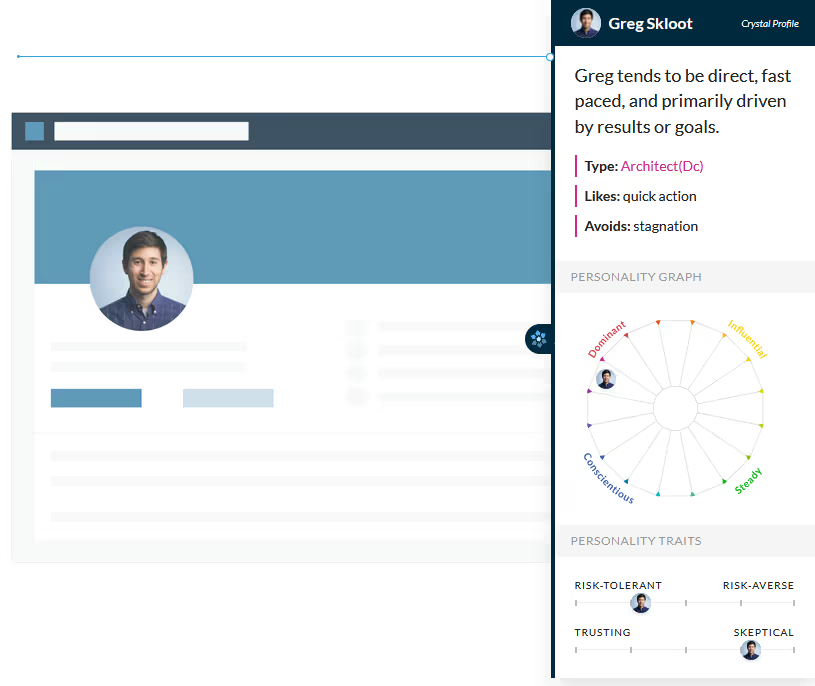
If you intend to improve your communication and persuasion skills orestablish trust with your prospects more quickly.
Crystal Knows gives you indications and message templates to approach any customer effectively through an analysis of their LinkedIn profile:
- By email
- By LinkedIn
- By telephone
This tool also gives you different versions depending on the types of approaches you have: reestablishing the link, prospecting, etc...
6. Use LinkedIn Ads to calculate and understand your audience
Linkedin Ads allows you to understand the total size of the audience you are going to reach.
However, you should take into account that you are probably not going to target all users in the specified audience. So the question is: how can you calculate the total active audience on LinkedIn Ads?
Determine the size of your audience
To calculate your total active audience on LinkedIn Ads, you first need to take the size of your audience. You can see this information on the right side of the campaign manager.
For example, let's say you launched a LinkedIn Ads campaign 2 months ago. Your audience is made up of users who hold positions of responsibility in the health sector in Spain, France and Italy.
They also work in the purchasing and operations department. So your audience is 47,000 users, as shown below.
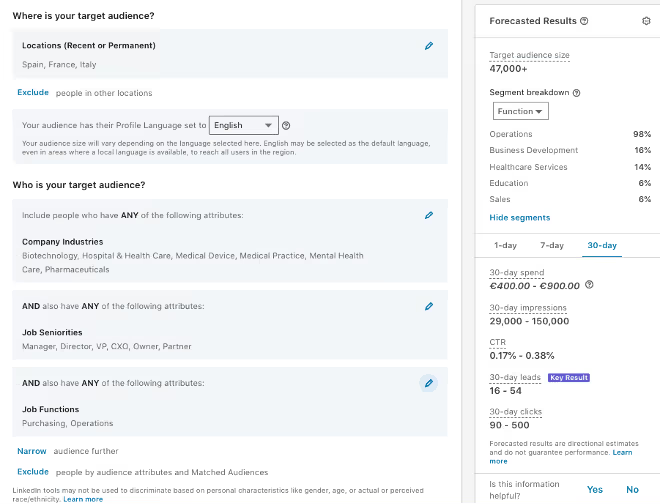
Identify the average frequency
The average frequency means the Average number of times users see your ad.
To find out, you need to go to your campaign manager, choose the campaign and click on “Demographics.” There you have to choose “Performance” And then “Average frequency”. The machine will give you the average and therefore the frequency per day.
In the image below, we can see how the LinkedIn campaign manager shows the average frequency.

Using the example, imagine that the average frequency is 5.97. That means your audience saw your ads about 6 times.
Know the total number of impressions
The third piece of information that you need to take into account to calculate the total active audience for LinkedIn Ads campaigns is number total of impressions.
This data is provided by the campaign manager (also in the performance section).
In this case, let's say you got 199,831 impressions.
Determine your active audience (%)
After getting this information, it's time to calculate your active audience in%.
To do this, you need to Take the total size of the audience and multiply it by the frequency. And then Take the total number of impressions and divide it by the previous result.
The formula is as follows:
Active audience (%) = Impressions/ (Audience Size* Average Frequency)
So, following our example, the active audience would be: Active audience (%) = 199,831/ (47,000*5.97) = 71.2%.
Calculate the total active audience on LinkedIn Ads (number of users)
This is the last step in calculating the total active audience on LinkedIn Ads. Here, you need to take the active audience as a percentage and multiply it by the size of the audience, as follows:
Total active audience (number of users) = Active audience* audience size
In our example, the total active audience would be: Total active audience (number of users) = 71.2% * 47,000 = 33,464

.svg)





