Step by Step Guide to delete your OnlyFans account
Follow this step-by-step guide to safely delete an OnlyFans account.
Be sure to read each instruction carefully and look at the associated images for a clear understanding of how to do this.
1. Account login
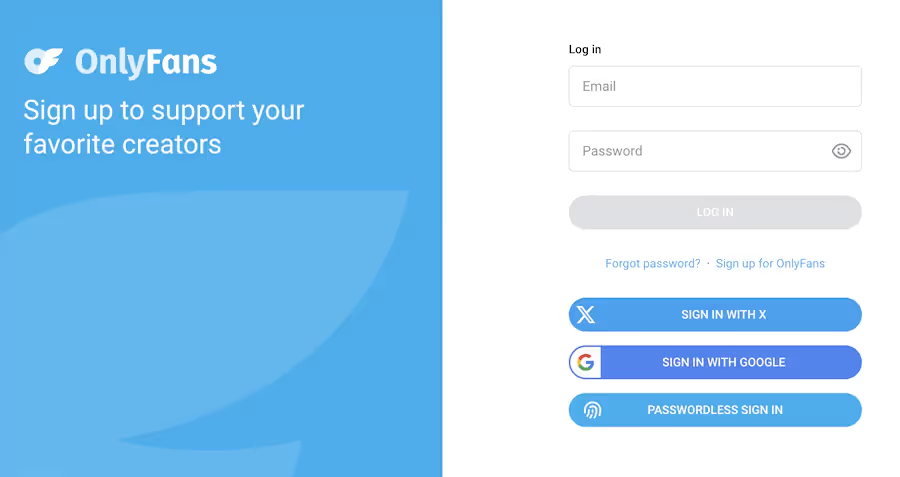
- Open the OnlyFans app (unofficial) or go to the website (www.onlyfans.com) via your browser.
- Enter your email address in the “Email” field.
- Enter your password in the “Password” field.
- Click on the “Log in” button
If you have forgotten your password, click on “Forgot password?” and follow the process.
2. Access to settings
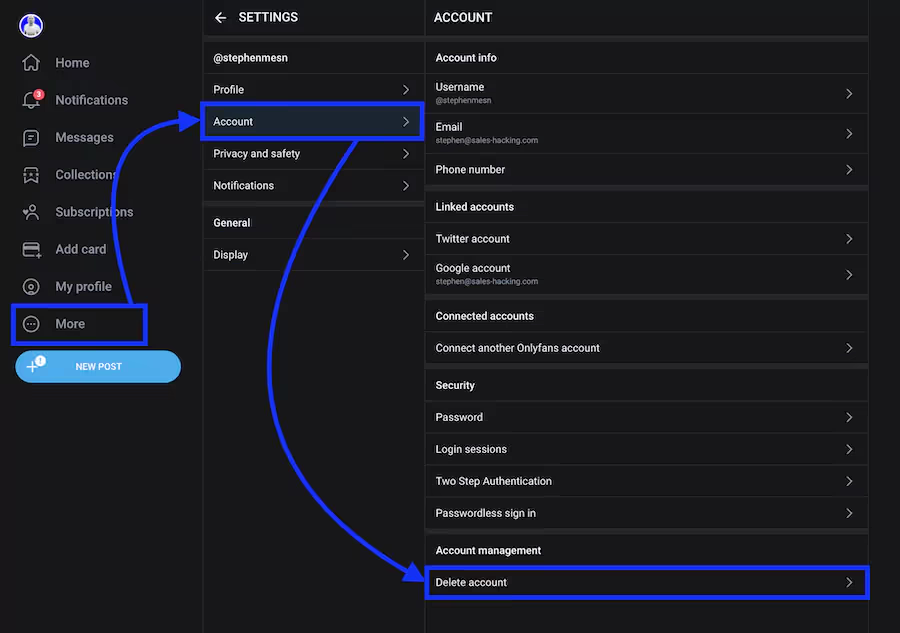
- Once connected, look for your profile icon:
- On computer: At the top right of the screen
- On mobile: At the bottom right of the screen
- Click or tap this icon to open the dropdown menu.
- In the menu, find and select the “Settings” option.
3. Navigating to the delete option
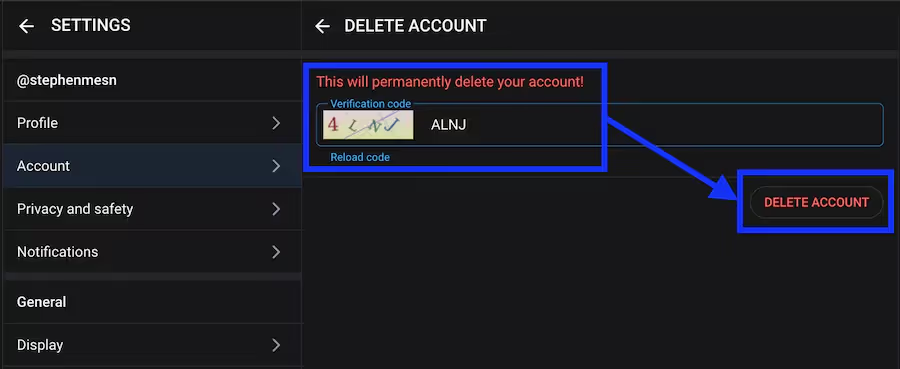
- On the settings page, scroll all the way to the bottom.
- Look for the “Delete Account” option.
4. Confirmation
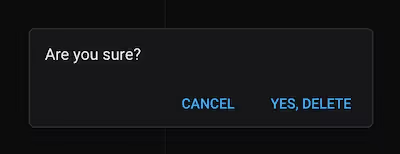
- If you are sure you want to delete your account, follow the instructions on the screen.
- Click on the final confirmation button labeled “Delete my account permanently”
5. Post-deletion check
After following these steps, your account will be scheduled to be deleted. Remember that:
- It may take up to 30 days to permanently delete the account
- During this time, do not attempt to reconnect as this may cancel the request.
- After 30 days, try to log in to confirm that the account has been successfully deleted.
By following this step-by-step article, you should be able to delete your OnlyFans account even if you are not very comfortable using digital tools.
Implications by account type
The consequences vary depending on whether you are a content creator or a subscriber.
For a creator
- Immediate loss of all content (feeds, posts, private messages, stories)
- Impossibility of Make money with this account
- On average, 200 media files per creator in 2023
- Loss of subscriber management and interactions
- Risk of loss of unclaimed revenue
- OnlyFans has paid out over $5 billion since its inception
For a subscriber
- Loss of access to all content, including exclusive content
- End of interactions (comments, messages, lives)
- On average, interaction with 7 different creators per month
- Loss of browsing history and favorites
Before all that, let your fans know or write down the names of the people you follow so you can find them on other platforms.
How to delete an OnlyFans account on different devices
The procedure is similar across devices, but there are a few differences depending on the platform you use.
On iPhone

- Open the OnlyFans app (unofficial). If you don't have it installed, you can use Safari to access the website.
- Sign in to your account.
- Tap the profile icon, which is usually located in the lower right corner.
- Scroll down to “Settings.”
- At the bottom of this page, you will find the option “Delete account”.
- Confirm your choice
The OnlyFans app for iOS takes up about 150 MB of storage space. After deleting your account, remember to uninstall the app to free up that space.
On Android phone

- Launch the OnlyFans app (unofficial). If you prefer, you can use the Chrome browser to access the website.
- Sign in to your account.
- Tap the menu icon (usually three horizontal lines) or tap your avatar.
- Select “Settings.”
- Scroll down to the “Delete Account” option
- Confirm your choice
On Android, the OnlyFans application generally occupies between 100 and 120 MB storage, depending on the version and the device.
On PC

- Open your preferred browser and go to OnlyFans.
- Sign in to your account.
- Click on your avatar in the top right corner.
- From the dropdown menu, select “Settings.”
- Scroll to the bottom of the settings.
- Click “Delete Account” and follow the confirmation instructions.
On PC, OnlyFans works via the web browser, so remember to clear your browser's cache after deleting your account to clear any residual data.
Delay for deleting the OnlyFans account
Deleting an OnlyFans account is not instant. It is important to understand the method and the time frames involved.
Average length
OnlyFans indicates that all of this may take up to 30 days.
This period is in line with industry standard practices and data protection regulations like the GDPR in Europe.
During this 30-day period, your data is gradually deleted from the OnlyFans servers:
- Your personal information
- Your IP address
- Your downloaded content
- Your interactions (comments, likes, messages)
- Your payment details
It is important to note that during this time, your account is no longer accessible, neither by you, nor by other users of the platform.
To speed up the removal
If you have reason to want to speed up this part, you can contact OnlyFans customer service directly:
- Send an email to support@onlyfans.com.
- In the subject line, mention “Request for expedited account deletion.”
- In the body of the message, explain your case for faster treatment.
- Provide all the information needed to identify your account (username, associated email).
OnlyFans generally processes these requests within a period of 48 to 72 hours. However, even with this accelerated method, some data may persist in system backups for a short additional period of time.
Tips to avoid problems
To ensure that everything goes smoothly and that your interests are protected, follow these tips:
1. Save important content
Before deleting your account, be sure to download all the content you want to keep, such as:
- Your photos and videos
- Your important messages
- Your transaction histories
OnlyFans doesn't offer a bulk download tool, so this process can be time-consuming. Allow plenty of time for this step, especially if you've been an active creator for a long time.
2. Verify that you have followed all the steps
This process is irreversible. So be sure to follow each step meticulously:
- Log in to your user account
- Go to settings
- Locate the account deletion option
- Carefully read all the data provided
- Solve the captcha if necessary
- Confirm your choice
If you encounter any difficulties, feel free to contact OnlyFans Support for assistance.
3. Make sure all of your data is deleted
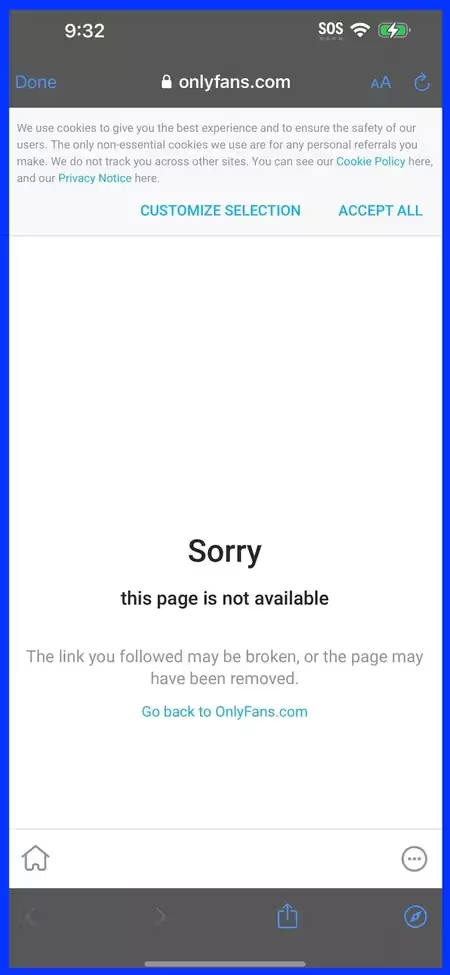
After initiating the process, ensure that:
- Your profile is no longer visible to everyone
- Your content is no longer accessible
- Your personal information is no longer displayed
You can ask a friend to check if your profile is still visible on their side.
4. Confirm that your account is closed
After the deletion period (usually 30 days), try to sign in to your account. If everything has been done correctly, you should not be able to log in.
- Let your followers or creators you follow know about your departure, if necessary.
- Cancel every subscription or renewal
- Monitor your bank statements in the following months to make sure there are no unexpected withdrawals.
- Change the passwords for all accounts associated with your Email OnlyFans, especially if you've used it elsewhere.
- Remove the app from all of your devices after deleting your account.
- Clear your browser history and cache to remove all traces of your activity
Conclusion
As we saw in this blog post, deleting your OnlyFans account is an important decision worth considering. Here are the key points to remember:
- Think carefully : Approximately 15% of users recreate an account within 6 months
- Protect your privacy : 70% of Internet users are concerned about their online privacy.
- Explore the alternatives : Other platforms like Patreon or MYM could better meet your needs.
- Remain vigilant : Continue to monitor your online safety even after deleting your account.
By following this guide, you can navigate effectively and ensure that your decision aligns with your long-term personal and professional goals.

.svg)




