How to do this Growth Hack and what can it do for you?
Phantombuster is a great tool for Growth Hackers.
The APIs they created save a lot of time when collecting information about your prospects from Facebook.
- Type of marketing tactic: High volume
- Expected results: Database of targeted prospects ready to be used in acquisition campaigns
Why use this Growth Hack?
Facebook is an interesting social network because it has groups that are very targeted at niche topics: a real pool of prospects not to be missed!
Being part of the same groups and therefore of a common center of interest is a point of connection that should not be overlooked. These same prospects are often also present on LinkedIn, why not take advantage of them?
How do you do this Growth Hack?
Here are 10 steps to carry out this Growth Hack that we will see in more detail:
- Target a Facebook group where your prospects hang out
- Join the group
- Get Facebook group data from Phantombuster (Facebook Group Extractor)
- Find the LinkedIn profiles of prospects based on their First and Last Name in Phantombuster (LinkedIn Profile URL Finder)
- Get the results and use them for your LinkedIn campaigns
Let's now look at the procedure to follow in more detail.
NOTE: If you have a automation tool to manage your prospecting on LinkedIn, you can launch in parallel a campaign of connection requests on these same contacts. You will thus be able to obtain a better rate of emails retrieved from your 1st level contacts
Guided method of this Step-By-Step Growth Hack:
1. Open an account on Phantombuster
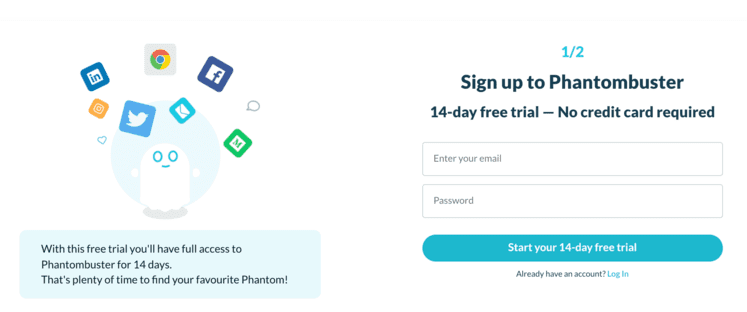
NOTE: If you want more details, you can consult the detailed sheet or Open an account by clicking here
2. Download the Phantombuster expansion
The Chrome Extension allows you to automatically fill session cookies on Phantombuster without you having to open developer options in your favorite browser (the extension is available for all recent web browsers: Chrome, Brave, Vivaldi, Opera, Edge)
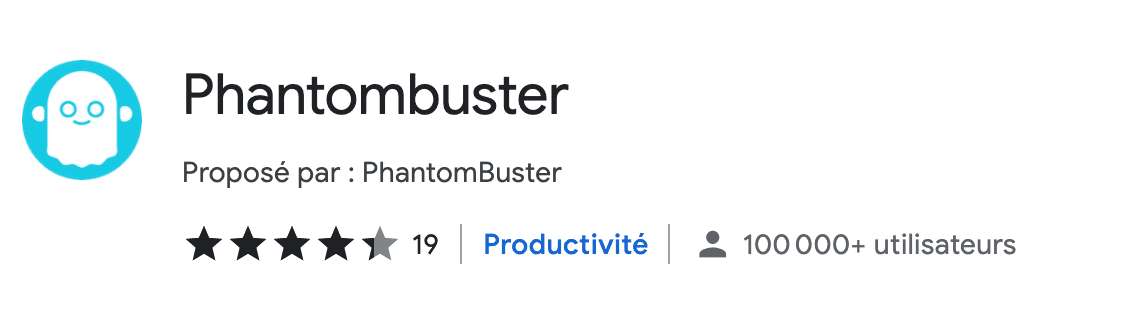
LINK: Get the Phantombuster Chrome Extension
3. Choose one or more Facebook groups
Now go to Facebook.
- Type the keyword (s) in the search bar
- Click on Groups
- Choose a Group that fits your audience
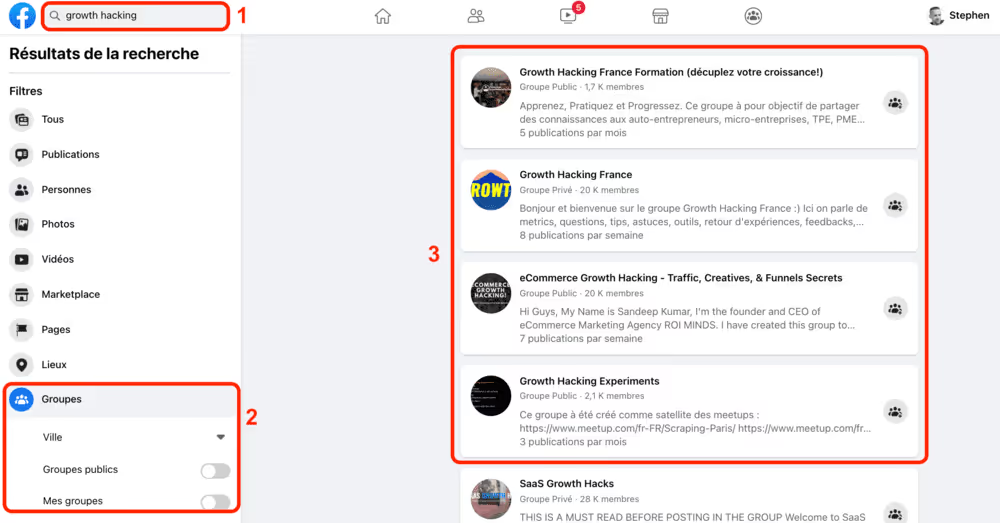
If you are not yet a member of this group:
- Press the “Join Group” button
- (OPTIONAL) Fill in the various form fields that are requested
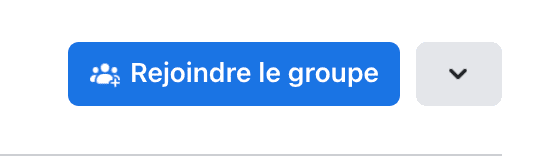
In this example I chose to join the Growth Hacking Formation group whose address is as follows:

Now let's see how to get people out of the group.
4. Use Google Sheet to tell Phantombuster which channels to choose
If you only target one group
Add your Facebook group URL or use a sheet on Google Sheets to fill out a list of groups.
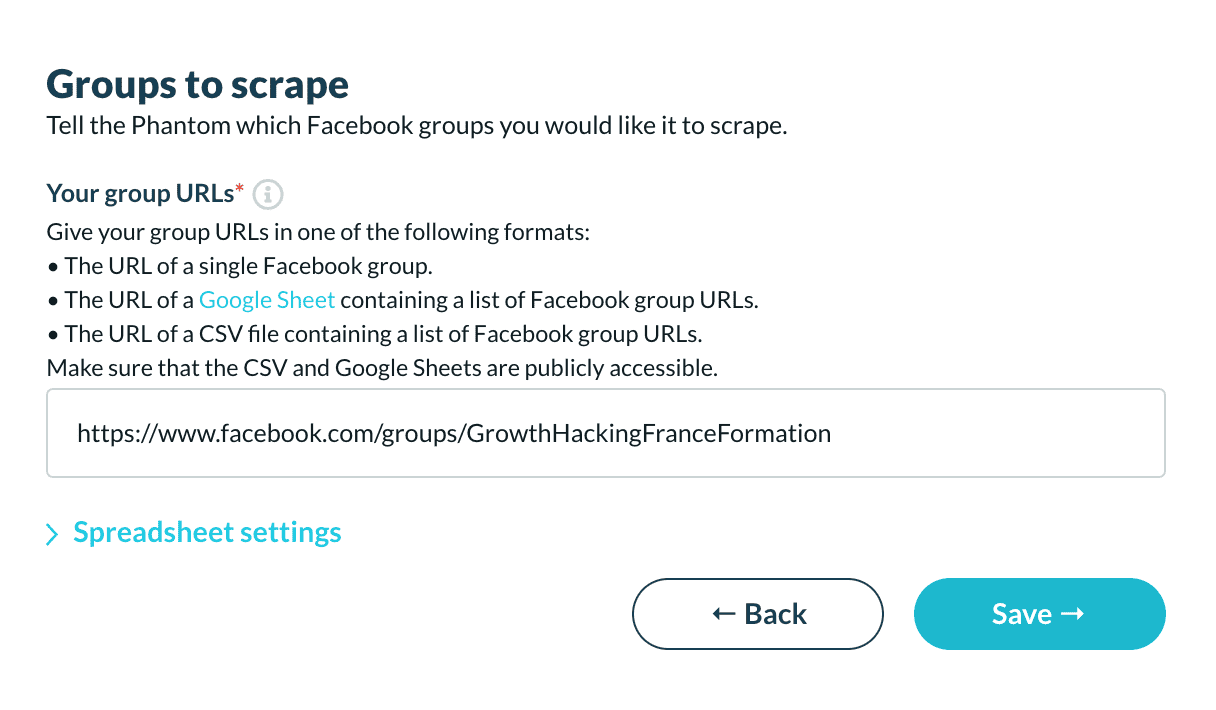
If you don't target multiple groups
Open a new sheet on Google Sheet and create a column called “groups.” and write in it the names of the groups you selected
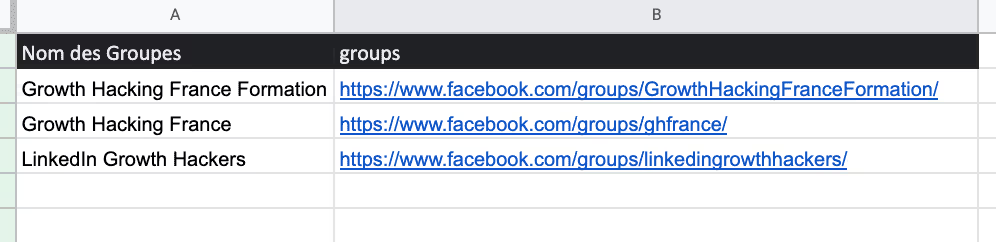
4. Share your file on Google Sheet
To “write” a file on Google Sheet, locate the green button at the top right of your sheet called “Share”
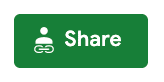
Click on it then share your file (Anyone with the link can edit”) in order to allow Phantombuster to be able to modify lines later from Phantombuster.
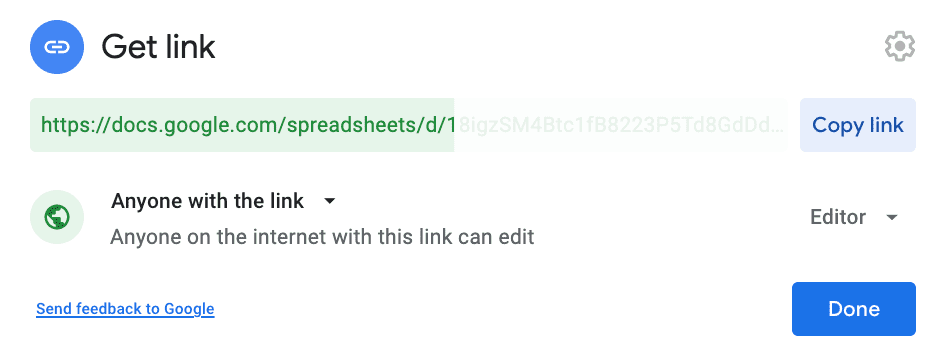
Now go to Phantombuster to select the Phantom to extract users from a Facebook group: Facebook Group Extractor
5. Select the “Phantom” to extract members of a Facebook group
Now we're going to tell Phantombuster which bands we want to choose.
To do this, you will choose the next Phantom by pressing the “use this Phantom” button.
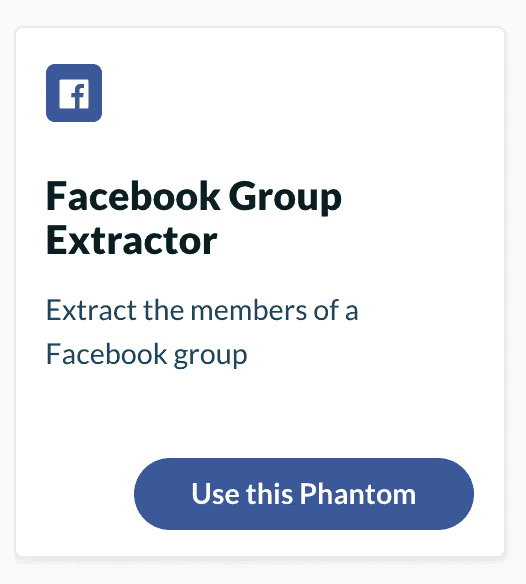
According to the documentation, this Phantom will allow you to extract the first and last names of your users (+ complete list of information at find in the documentation)
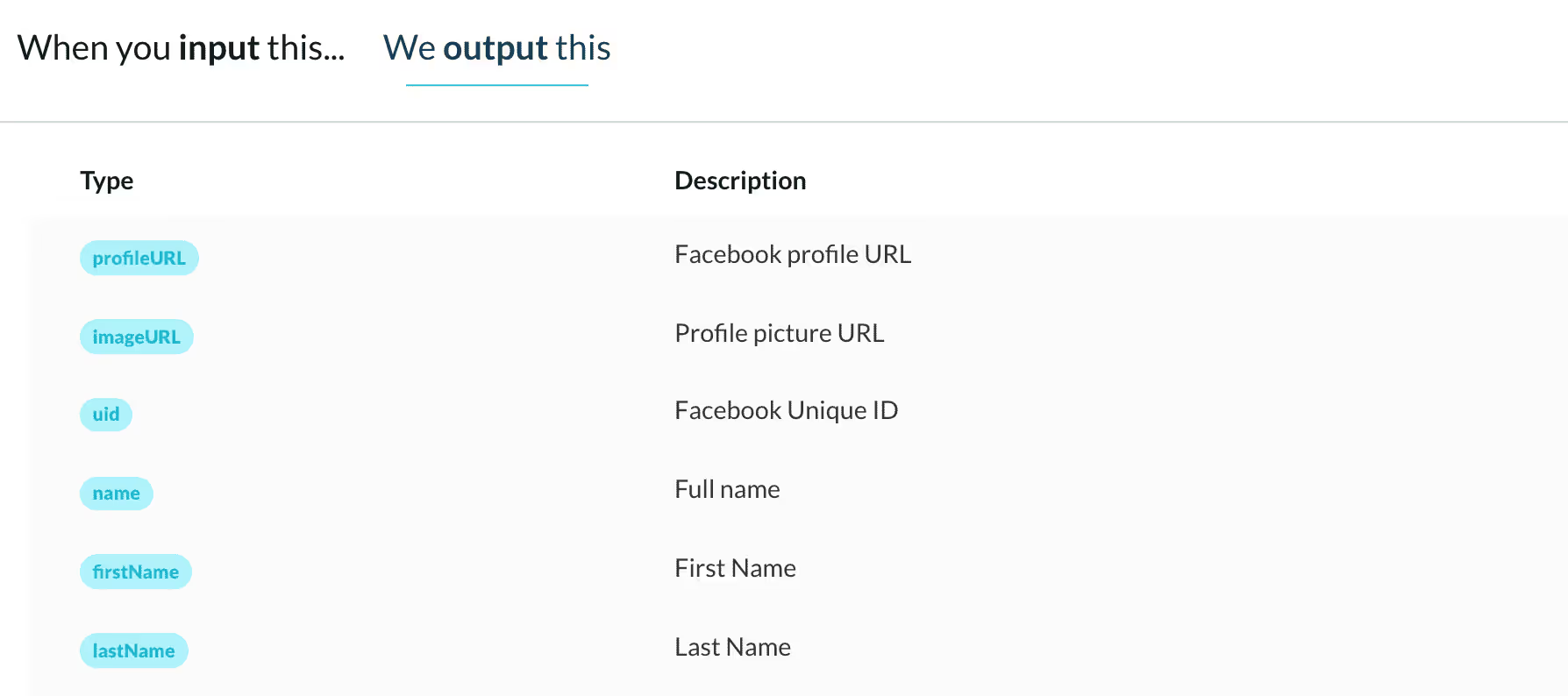
To configure this Phantom, Phantombuster will ask you:
- The URL address of the Facebook group
- 2 session cookies that can be easily retrieved in 1 click thanks to the Chrome extension: “Connect to Facebook (new session)” + “Connect to Facebook”
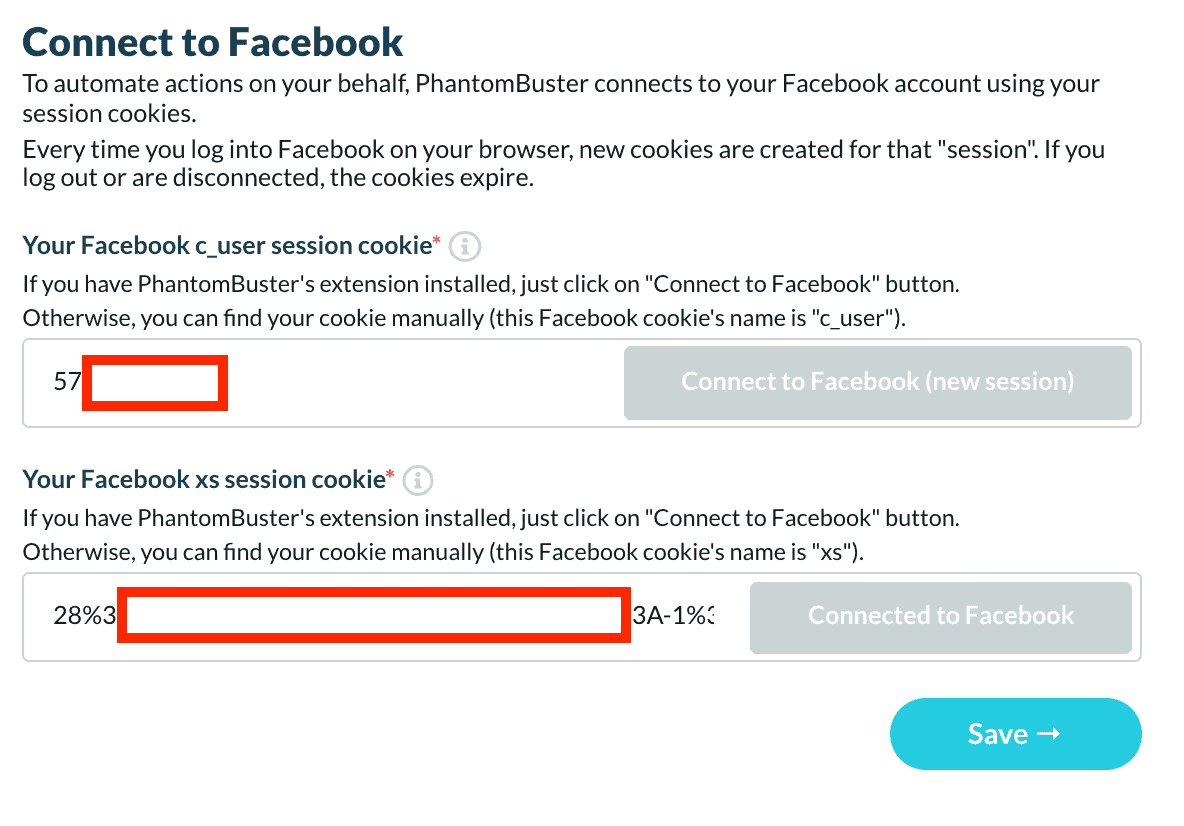
In the next step Phantombuster asks you for the data to be extracted, this is where the Google Sheet file will be interesting. If you remember we named a column in our sheet called “groups.”
You will “right click” on the column and then select “Get Link to this range”.
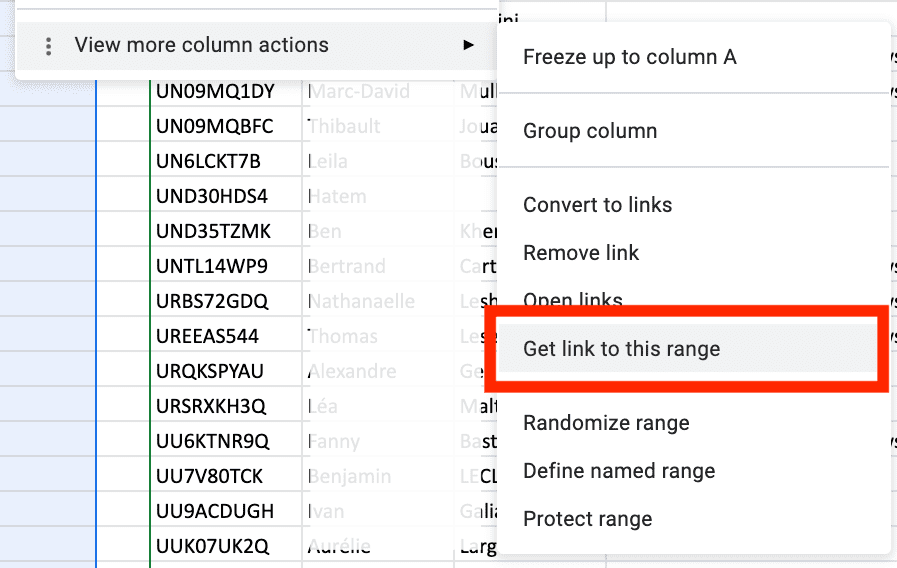
Now paste the link you just retrieved into the Facebook settings (https://docs.google...)
Since our column is called “channels”, you will also fill in this data in the field as below.
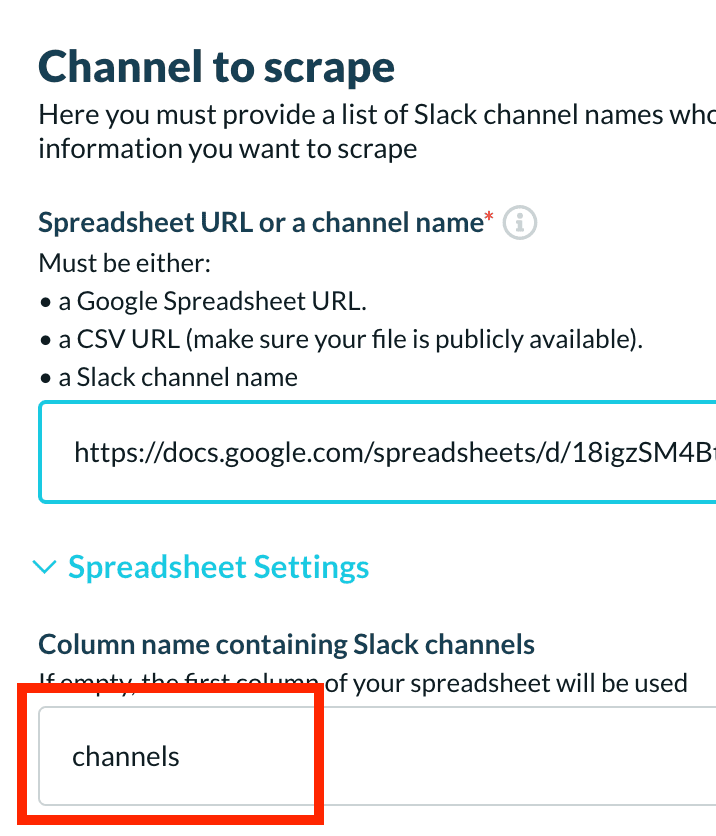
Now proceed with the rest of the configuration by pressing the “Save” buttons.
6. Start the Phantom
Click Launch and now let Phantombuster do the work.
Once finalized a “Download CSV” button will appear as in the image below.
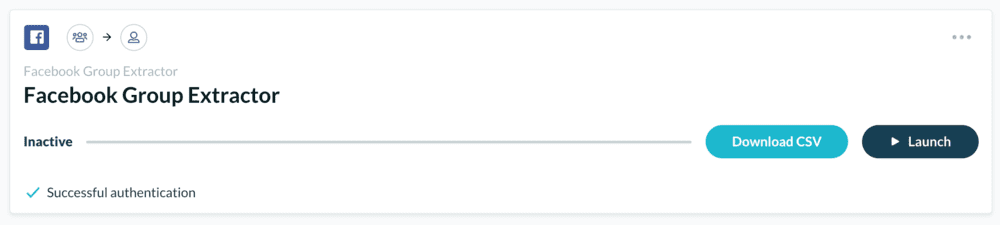
Now we're going to copy the data from this CSV file and import it into Google Sheet.
7. Get data in Google Sheet
Copy the button in the middle of the image below:

Then now go to Google Sheet to retrieve this data.
We're going to use a very useful Google Sheet import function to “connect” the Phantombuster CSV data to our Google Sheet.
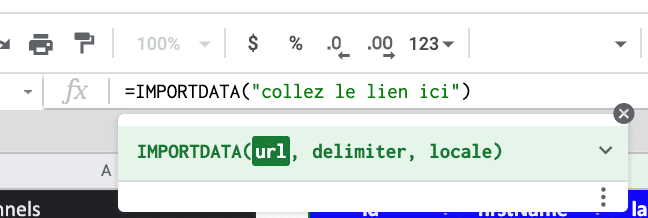
Once completed, Google Sheet will automatically import data into your sheet like this:
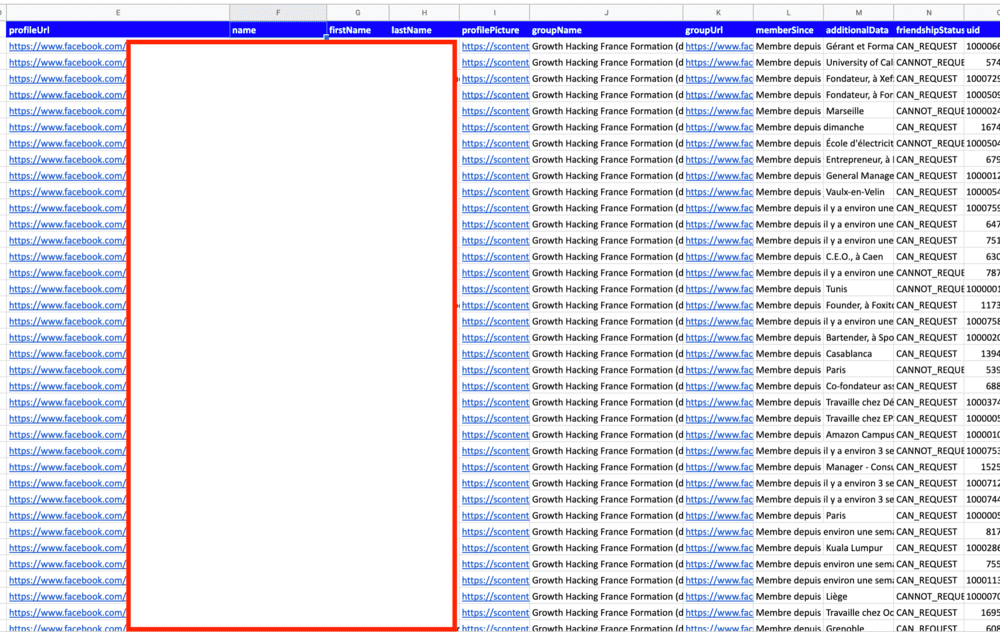
8. Use the results obtained on Facebook to find all the URLs of Linkedin profiles
Congratulations, you have just completed the first part of this Growth Hack but it's not over.
Now that you know how to set Phantombuster, you're going to do the same thing with the Phantom below.
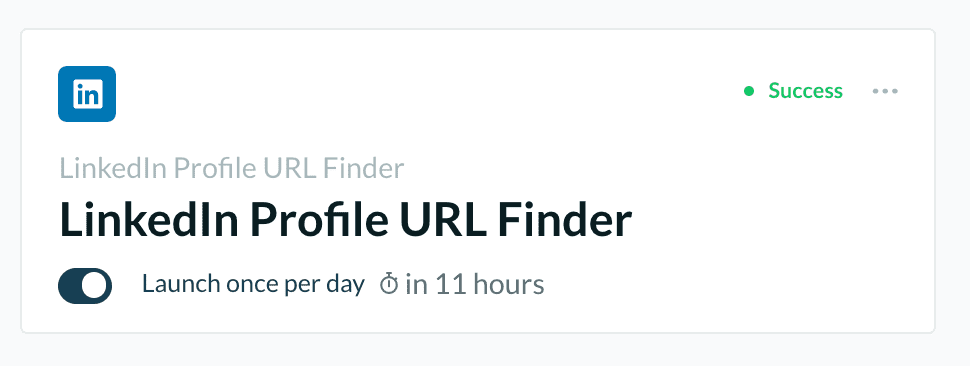
NOTE: A Premium Account is now required to perform multiple Phantoms. However, it is still possible to use this Growth Hack for free by opening a 2nd Phantombuster account with a different address, a different browser (to have a different session cookie) and a different LinkedIn account (you can open one for free)
9. Set up this new Phantom
As in the previous step, we will perform a fairly similar configuration. You should not be lost.
In the Google Sheet results, you will copy the link to the column (right click -> Get Link to this Range) called “name” and use it in Phantombuster;

Now copy the URL of the column and enter the name in the field below in the field below as follows:
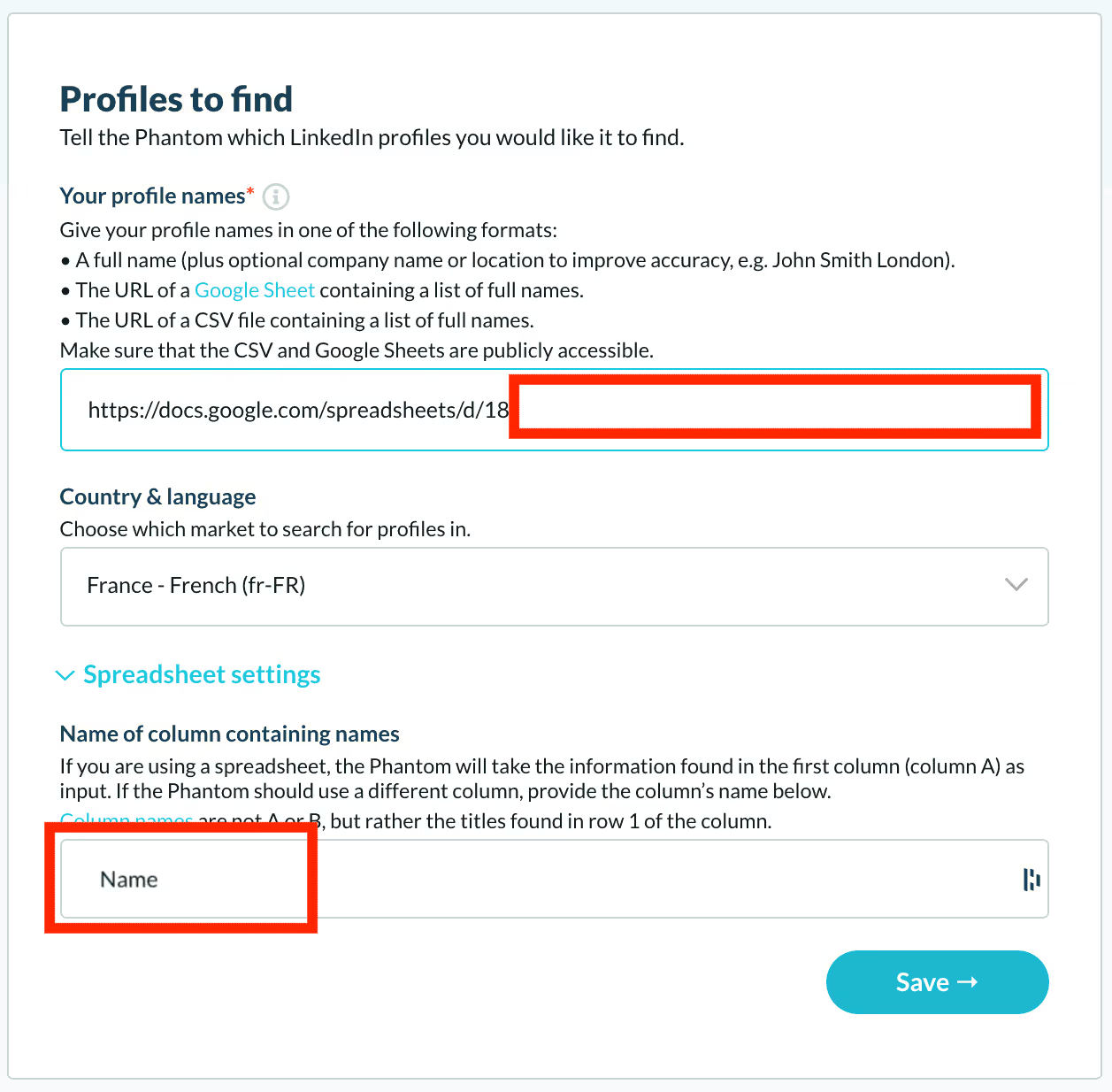
10. Start the process automatically
It is possible in Phantombuster to automatically start the extraction process.
To do this, select “Repeatedly Once per day”:
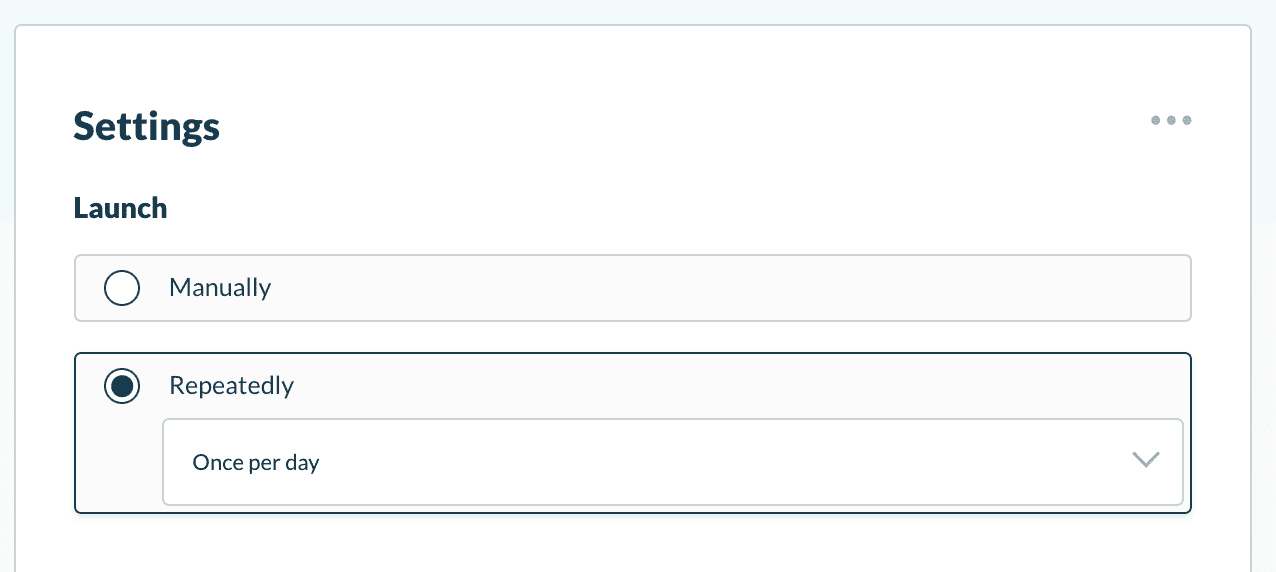
It is possible to launch it more times per day, but this will depend on your Phantombuster credits (the time spent) and your LinkedIn account (LinkedIn may revoke your session cookie if it finds the activity abnormal).
10. Get the results of Phantombuster
Now, do exactly as in step 6. - that is, launch the Phantom and get the results on Google Sheets using IMPORT DATA.
To do this, copy the address of the CSV file as before.
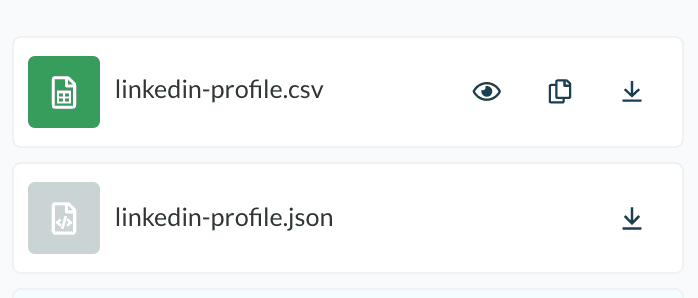
Then import the data into Google Sheet:
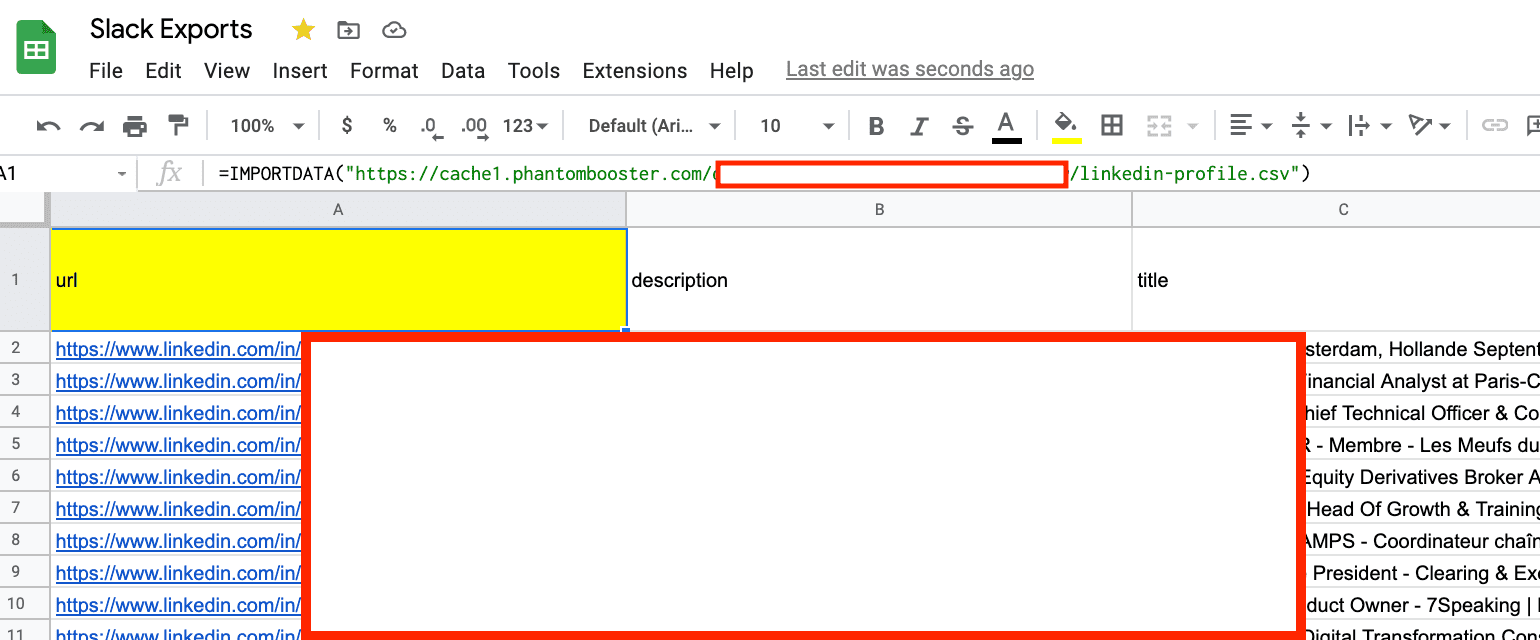
As you can see, we've just retrieved all the LinkedIn profiles of Facebook group users.
Ok, but what to do with it now?
I recommend using this data for automation campaigns on LinkedIn:
- You will not have the risk of ending up in a SPAM box and degrading the authority of your email sending domain.
- The process is easily automatable
- Your chances of getting emails from contacts are 10 times greater when the person is part of your first-level relationships: make sure to invite these people manually or with tools beforehand.
NOTE: If you are looking for tools to automate your prospecting on Linkedin, here is a selection made for you.
.svg)


