How do you carry out this Growth Hack and what can it do for you?
If you are looking for targeted emails from prospects, you will be able to do it for free with Phantombuster, Google Dorks and a Chrome extension
- Type of Growth Hack: Search for emails from targeted prospects
- Expected results: High volume of targeted emails extracted from Google thanks to Google Dorks
Why use this Growth Hack?
If you know how to handle Google Dorks, you should know that it is possible to generate hundreds of leads in a matter of minutes.
The most important thing will remain the quality of your segmentation thanks to Google Dorks and the cleaning of these emails to avoid high bounce rates or spam traps.
How do you do this Growth Hack?
Here are 5 steps to carry out this Growth Hack that we are going to see in more detail:
- Create a Google query using Google Dorks
- Export your results using the SEO Quake plugin
- Scrape the list of URLs with Phantombuster (Phantom Data Scraping Crawler)
- Retrieve your prospects' Youtube, Facebook, Instagram, LinkedIn, Twitter, Youtube emails and profiles
- Clean up these emails
Let us now look at the procedure to follow in more detail.
Guided method of this Growth Hack step by step:
1. Open an account on Phantombuster
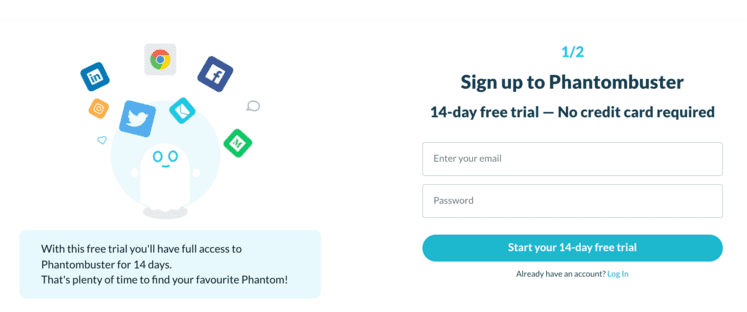
NOTE: If you want more details, you can consult the detailed sheet or Open an account by clicking here
2. Download the Phantombuster expansion
The Chrome Extension allows you to automatically fill in session cookies on Phantombuster without having to open developer options in your preferred browser (the extension is available for all recent web browsers: Chrome, Brave, Vivaldi, Opera, Edge)
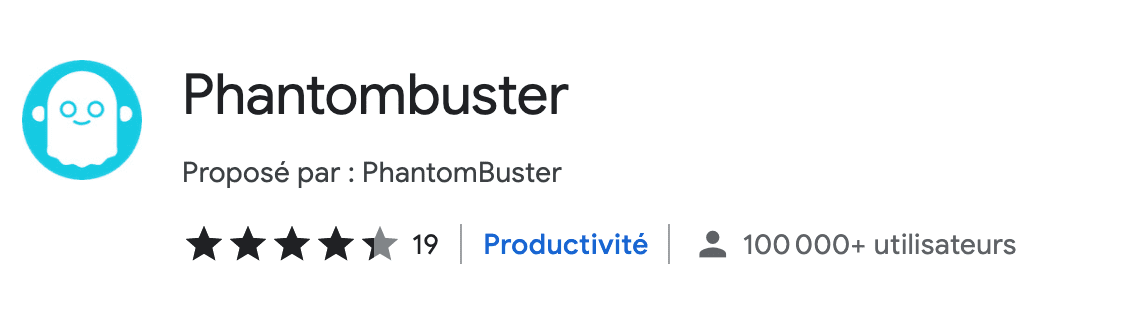
LINK: Get the Phantombuster Chrome Extension
2. Download the SEO Quake plugin
Here is the download link for this Chrome extension: Download SEO Quake
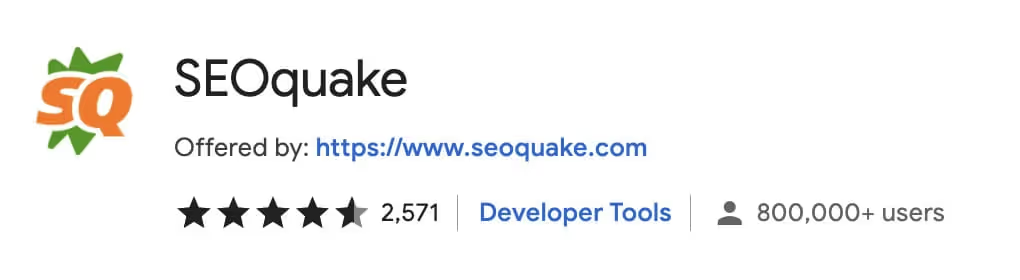
3. Create your Google query (Google Dorks)
We are going to use Google Dorks, if you don't know what it is I invite you to read this article to get examples to customize: How to find leads for €0 using Google Dorks?
If you need help you can also download the Creator of advanced searches for Google
Example: “I'm going to search blogs or sites looking for guest articles on the subject of strength training injuries.”
muscle injury +inanchor:contact + “invited article” | “guest post” | “content”
Start your search directly in the Google search bar
4. Export search results
Use the SEO Quake plugin to export all search results.
To do this, click on SERP Export as below:
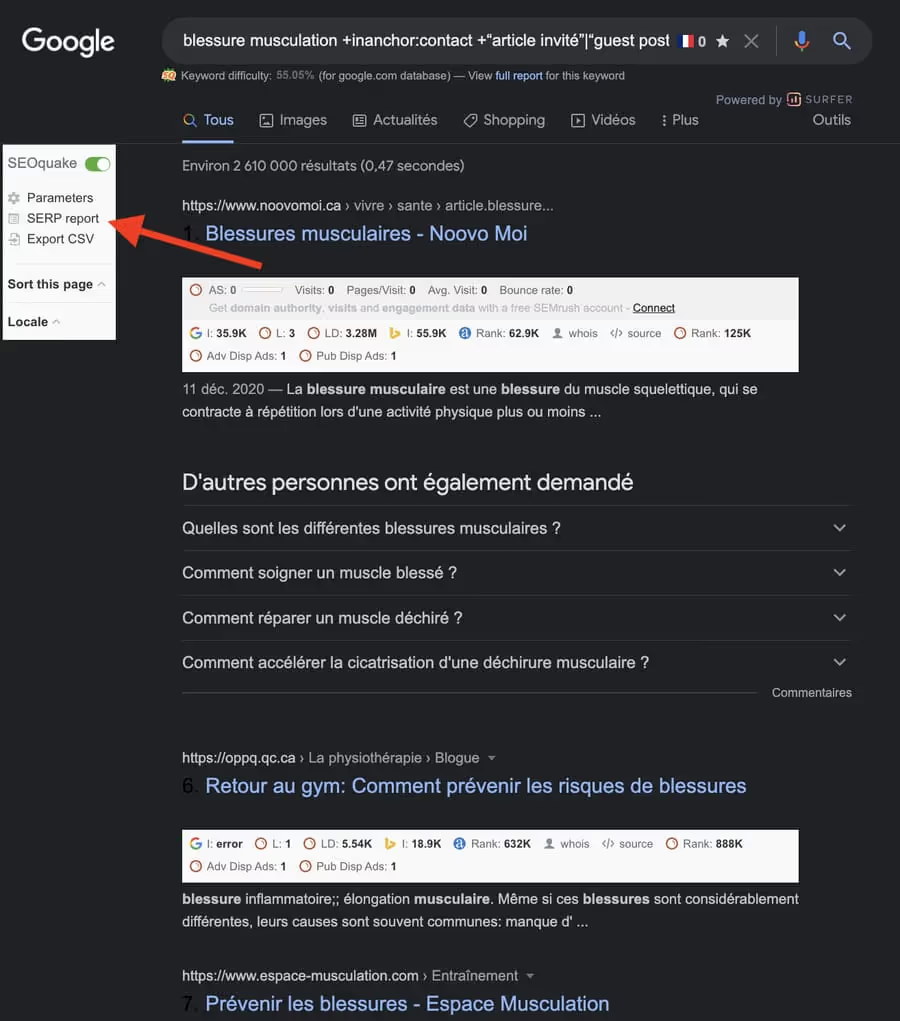
Once done, you will access the SEO Quake page where you can export the results in CSV format
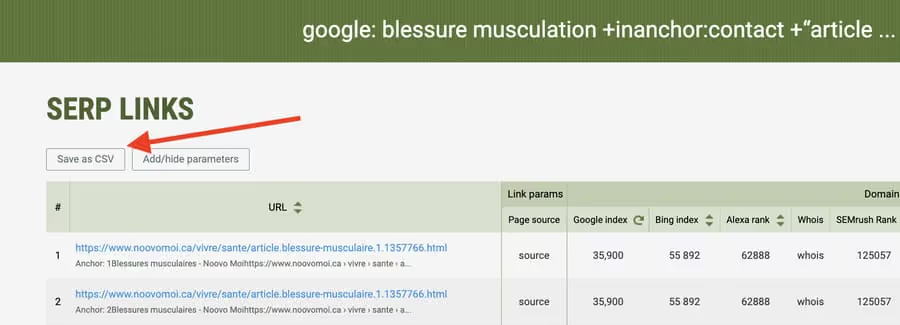
4. Import your URLs into Google Sheet
When importing the CSV file (New Google Sheet > File > Import), be sure to select the semicolon as the delimiter (Data > Split Text to Columns) to display the results as columns.
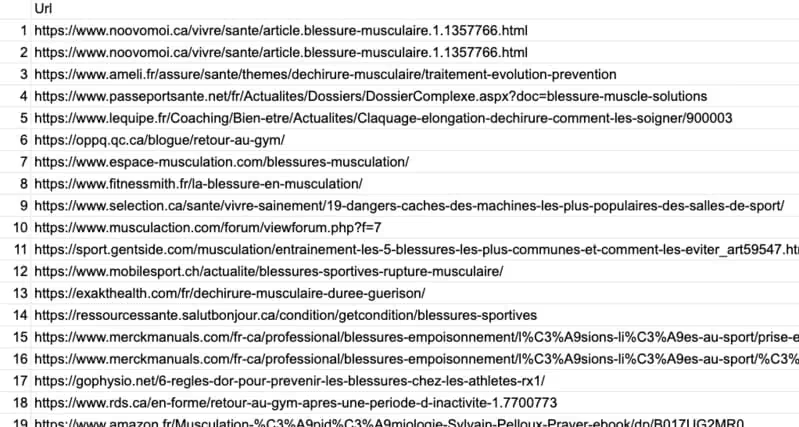
Add a column to filter the results to keep only unique domain names using the formula: LEFT (B2, FIND (“/”, B2,10)) or LEFT (B2, TROUVE (“/”, B2,10)) for the French version. We're going to use this “FORMULA” column for Phantombuster.
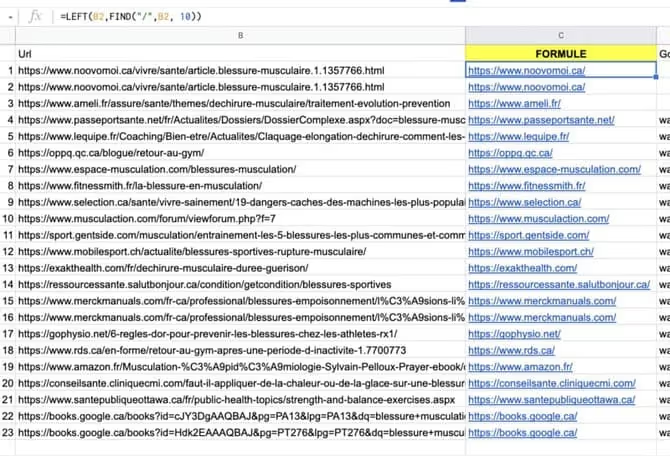
Now remove duplicates:
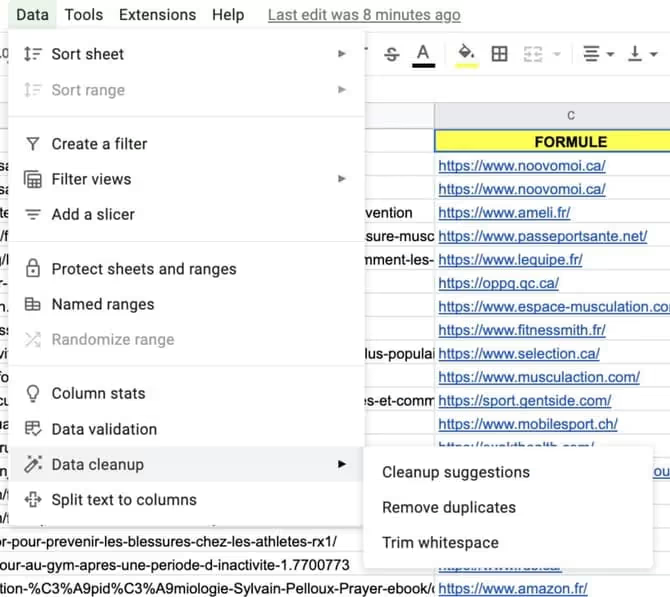
Share your sheet using the share button at the top right of the sheet so that Phantombuster can access it.
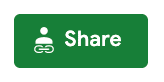
Click on it and then share your file (Anyone with the link can edit”)
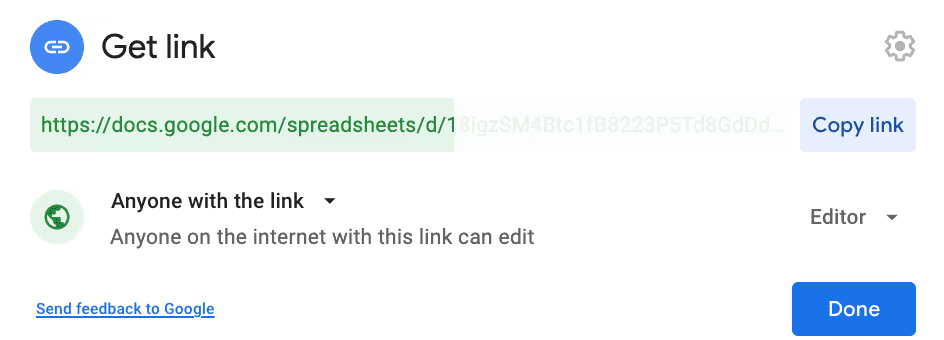
See you now on Phantombuster to select the Phantom and start the scraper.
5. Select the “Phantom” to pull users out of Slack
We are going to indicate to Phantombuster URLs to be scraped using a Phantom called Data Scraping Crawler:
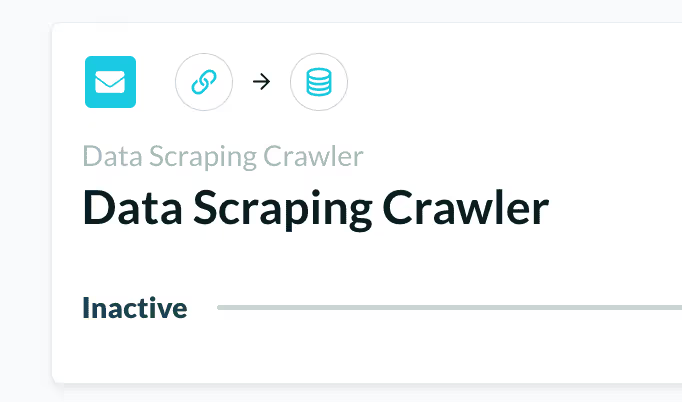
According to the documentation, this Phantom will allow you to extract links to social networks as well as emails and telephone (documenting)

6. Phantom settings
Follow these steps in the Phantombuster settings:
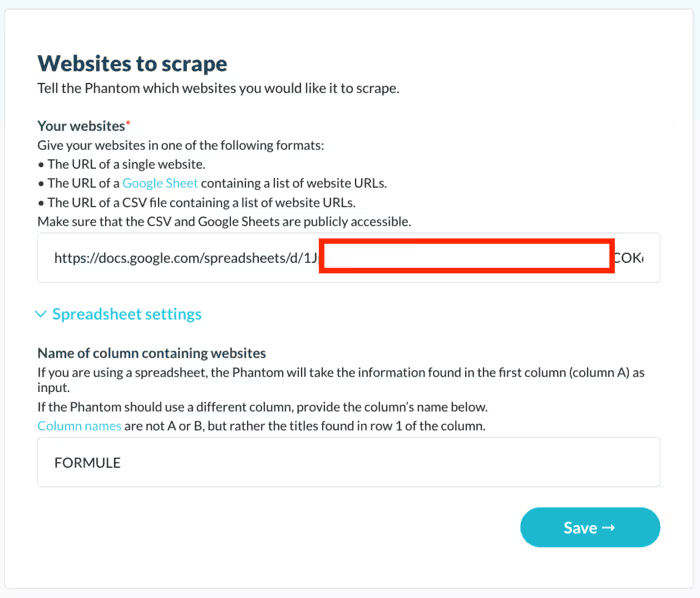

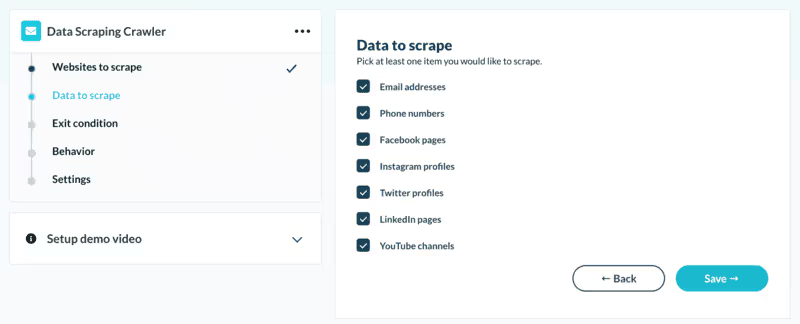
7. Start the Phantom
Now click on Launch and leave Phantombuster do your job.
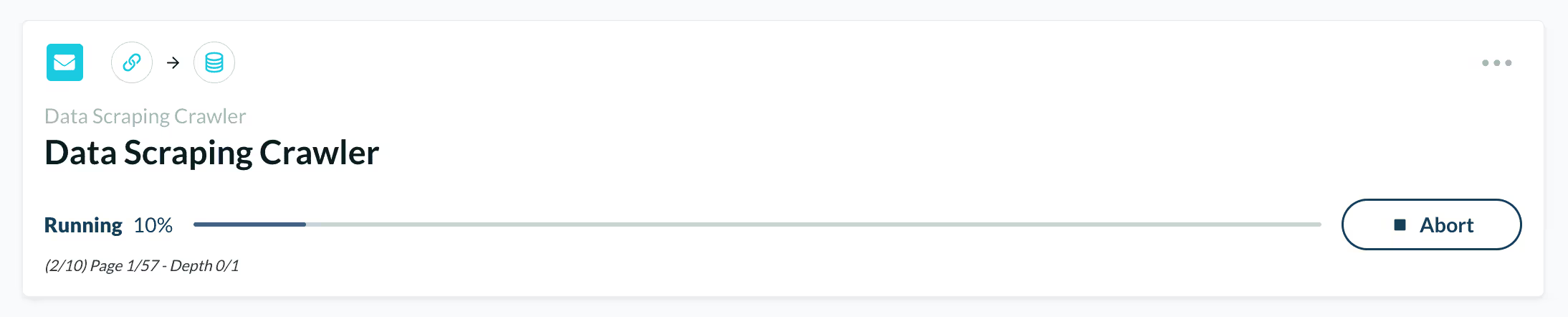
Once finalized, a “Download CSV” button will appear as well as the results of this Phantom.
Now we're going to copy the data from this CSV file to import into Google Sheet.
8. Importing to Google Sheet
In this example, for 10 websites found, we obtained 7 email addresses (+ social media profiles 1 phone number).
It is possible to search on more places but you will use more free Phantombuster credits so you will not be able to scrape web pages as much per day as in this example.
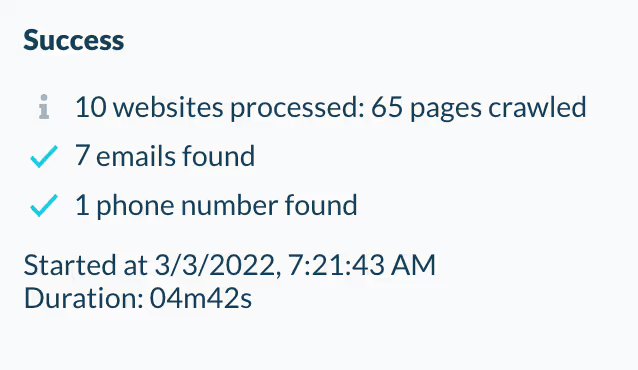
8. Importing to Google Sheet
We're going to use a very useful Google Sheet import function to “connect” the Phantombuster CSV data to our Google Sheet.
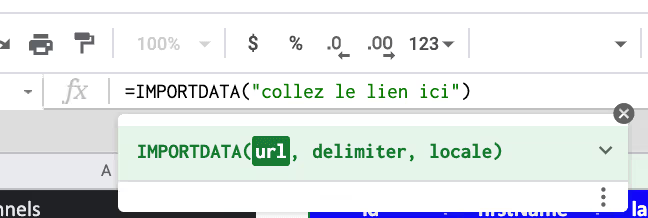
.svg)



