What is DocuSign?
DocuSign is a leader in digitally signing documents, allowing users to effectively sign documents across services and file formats. Thanks to its feature set and ease of use, DocuSign is ideal for organizations of all sizes, whether it's a multinational or a small business. For individual users, the DocuSign Personal Experience is free digital signature software.
Businesses love DocuSign software because it offers customized options outside of its standard tools without compromising security. In fact, the service is fully compliant with regulations in the United States and around the world.
In this DocuSign review, we're going to cover the basics of the platform while digging a bit deeper into DocuSign's features and pricing. In recent years, the company has expanded its production to cover more than just signing digital documents. Our DocuSign app review takes into account the new digital documentation tools and highlights how they compare to other providers in the market.
Who is DocuSign for?
DocuSign offers document signing options for businesses of all sizes, from small organizations to multinationals. It also offers a personal version for individuals and can work with businesses on custom solutions not covered by its standard features.
DocuSign is secure and compliant with U.S. and international regulations, making it an ideal tool for meeting a company's legally binding electronic signature requirements. It includes features specially designed for the real estate industry, which was an early adopter of DocuSign.
Below, we'll look at the main features of DocuSign. We'll also include screenshots of the product to give you an idea of its design and architecture.

Features
DocuSign offers a broad set of features, from publishing a signable form on your website to collecting payments using an electronic signature. It's impossible to cover everything, but these are the main features that meet a company's basic electronic signature needs.
Templates and editing
Templates and editing are two key elements of electronic signature software. DocuSign allows you to create your own templates and includes features that help streamline document editing.
Patterns
DocuSign does not provide its own standard templates, but allows you to create your own. Templates improve document workflow by saving you time and ensuring the consistency of your content. DocuSign includes several advanced features and security measures for templates that are not found in other electronic signature software. For example, it's easy to determine if someone is a signatory in person, or to ask for a password to access the template.
You create a template in DocuSign by first uploading your own document (PDF, Docx, Excel). The next step is to add relevant stakeholders to your document. These are the types of people who will receive the model in the future (for example, customers, business partners, HR). Finally, you add the model-specific fields. The most common fields are signatures, dates, and names.
Using a template in DocuSign is intuitive and organized. To add recipients after the template is complete, simply enter their names and email addresses.
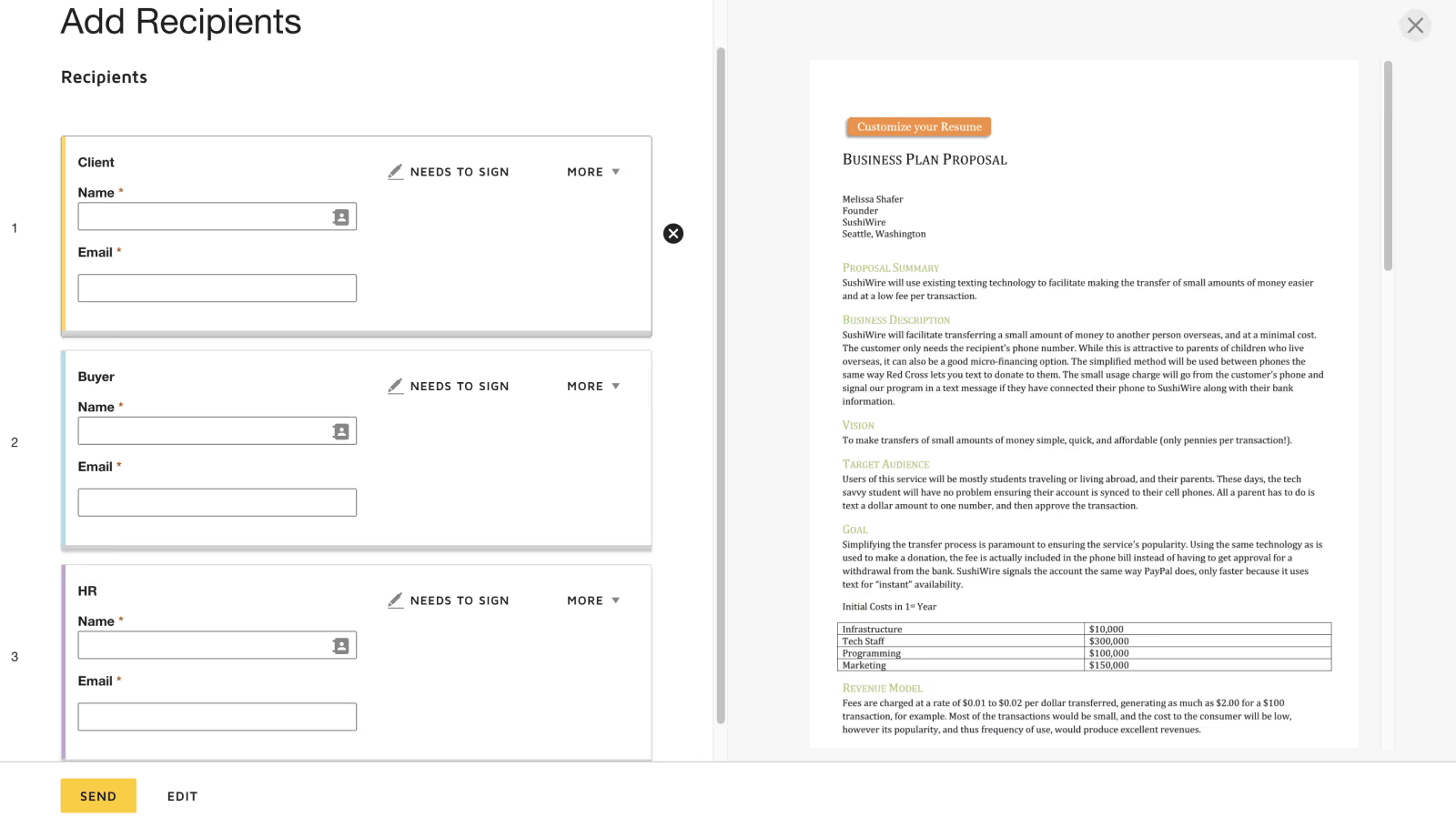
Modification of
DocuSign includes an editor that allows you to add fields to a document efficiently, and has features that competitors cannot find. However, it does not allow you to directly edit the content of your documents (that is, copying text). If you want to make changes to a document, you need to do it in another application and then upload it back to DocuSign. It can get tedious and time consuming.
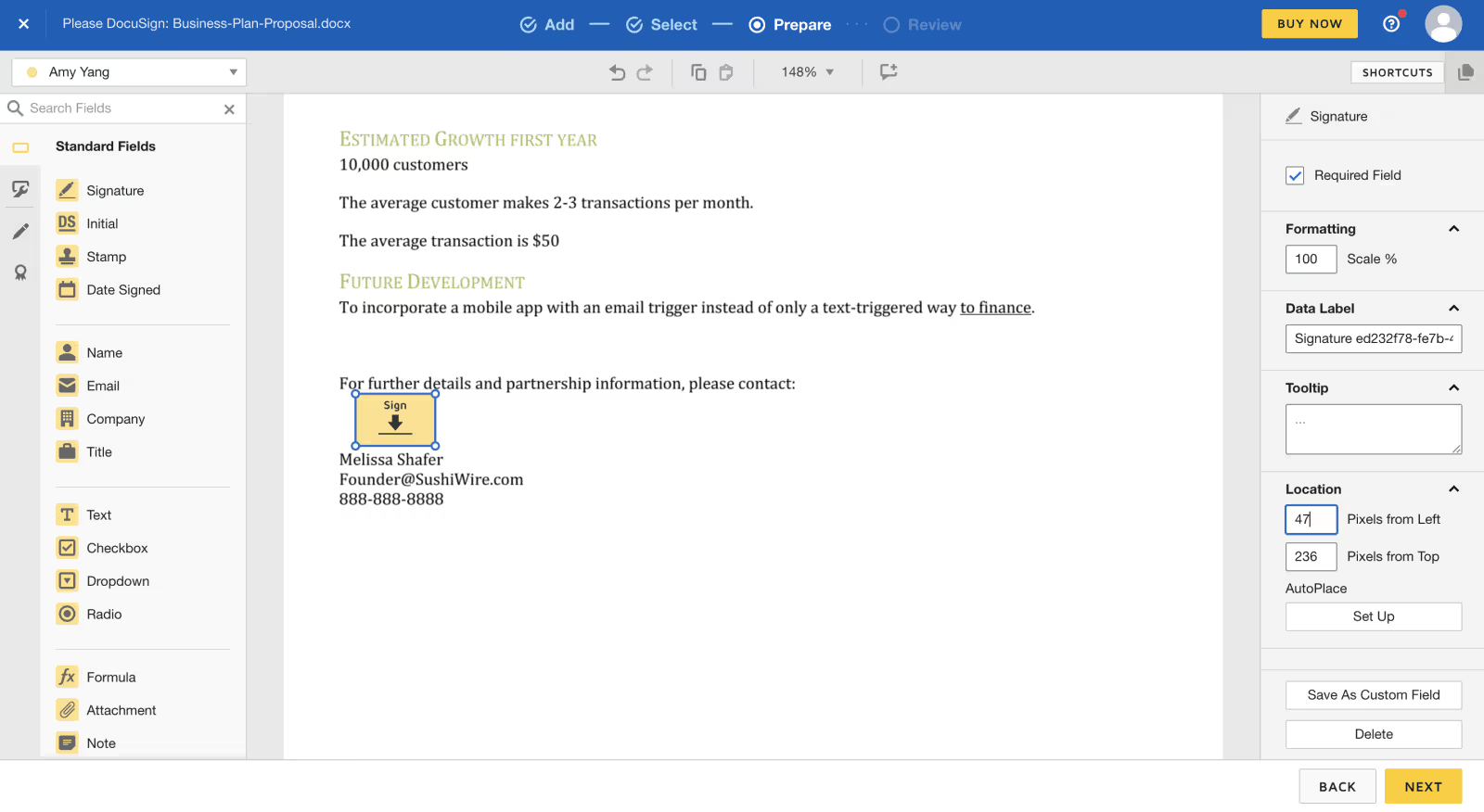
As discussed above, DocuSign includes 17 standard fields, like legal electronic signatures, that you can add to your document. You can also create custom fields, tag a document, and even add a seal. The DocuSign editor allows you to zoom, comment, and navigate your document by page.
DocuSign includes a shortcut guide, which tells you how to use your keys instead of your mouse to perform actions on recipient fields. Some of these time-saving actions include duplicating a field, moving a field on a page, and selecting fields on a current page.
Additional editing functions
With DocuSign, you can edit your documents to include custom branding and any of the 13 available languages. This makes it easier for your business to improve its brand image and get closer to stakeholders.
Document elements that you can personalize with your organization's branding include:
- Upload a logo to documents, your home and document dashboard, and emails
- Changing the color of banners and the text on the banners
- Change button color and button text
The DocuSign electronic signature tool is available in 13 languages, including:
- englishman
- Simplified Chinese
- Traditional Chinese
- Dutch
- frenchman
- German
- Italian
- japanese
- Korean
- Portuguese (Brazil)
- Portuguese (Portugal)
- Russe
- spaniard
Document flow
After creating your documents, you'll need to manage your workflow to send, sign, and store your documents.
Sending your documents
When you're ready to send a document, DocuSign lets you customize how you want to send it. For example, you can choose whether the recipient should sign in person or import a list of recipients for bulk signatures.
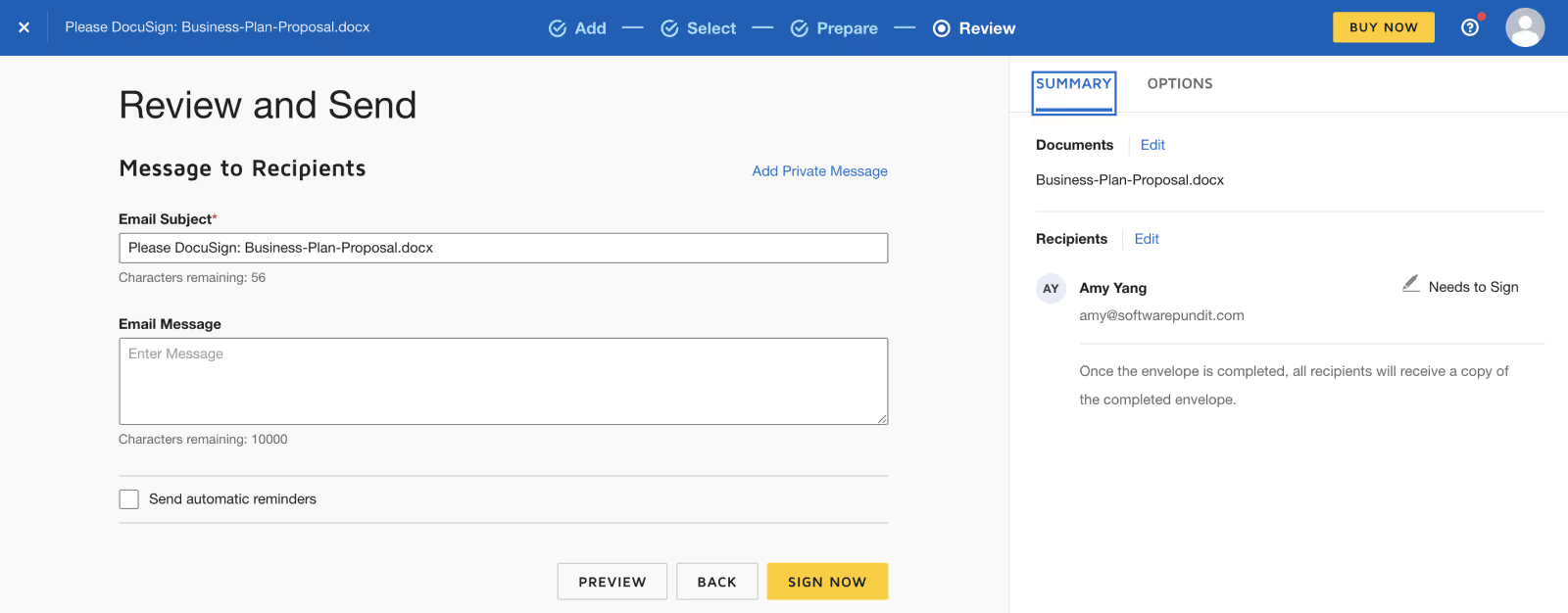
In addition to the ones listed above, DocuSign has a few additional features to streamline document delivery:
- Set an expiration date
- Allow recipients to change signature responsibilities
- Activating feedback
Real-time notifications and reminders
After a document is sent, DocuSign sends you an email notification when it has been viewed, declined, canceled, and completed. DocuSign also sends mobile notifications about document activity and feedback.
In settings, DocuSign allows you to send automatic reminders, which remind the recipient to sign a document, and set the number of days between reminders. It also allows you to define the number of days before a document expires and the number of days that a signatory can be notified before a document expires.
Signature of documents
Overall, DocuSign's document signing process is easy and efficient. It also includes additional features that are not found in competitors' software. DocuSign includes a “next button,” which helps each recipient navigate through each field and explains what actions to take.
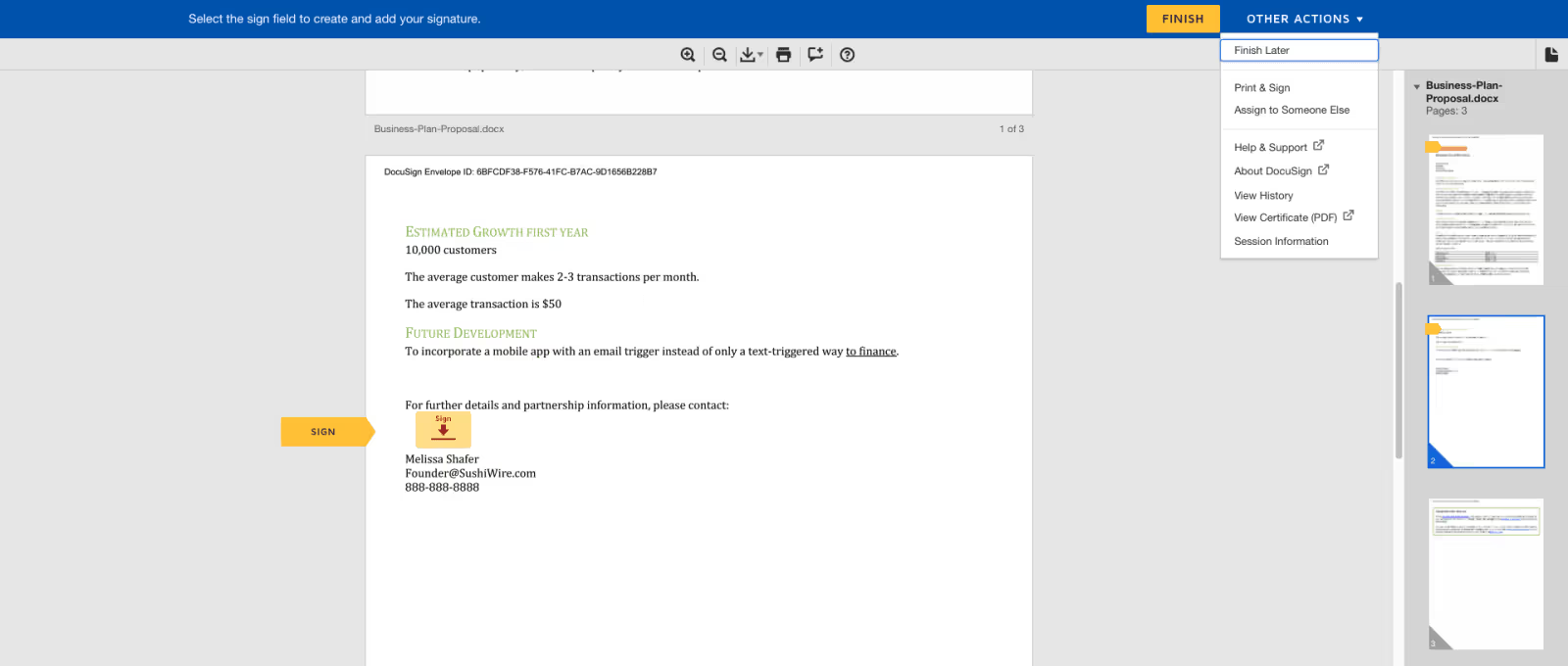
As discussed above, some of the additional features include:
- Zoom in and out on a document
- Rotate the document clockwise or counterclockwise
- Add comments
- Download the document in PDF (s) before signing
- Print and sign a document
- Assign the document to someone else
- Viewing the history of a document
- View a document's certificate
- View session information (including document IDs, version numbers, and document environment)
Document storage
After you have executed your documents, it is important that they are stored in an organized and easy to use database. The DocuSign application stores all documents executed in the cloud and includes key organizational functions that are absent from its competitors. These include a search bar and the ability to filter documents by status, sender, and date. You can also create custom folders to organize your documents.

As you can see on the left side of the image above, DocuSign provides shortcuts for quickly navigating to different document categories. For example, you can see all the documents in your inbox, those that have been sent or deleted. You can also find documents that require action on your part, that are expiring soon, or that are completed.
Integrations and APIs
To help users further streamline their document workflows, DocuSign developed software integrations and APIs. These allow you to integrate your existing software applications with DocuSign features.
DocuSign integrates with over 350 applications. Among these are:
- Salesforce
- microsoft
- Zapier
- Oracle
- SAP
- Apple
- SmartLQ
- Workday
payments
With the DocuSign Business Pro plan, you can use DocuSign to collect payment from a recipient and save their payment information for future charges. It includes advanced features that are not found in most competing software, such as the ability to collect one-time payments and set up recurring fees. These features save you time by getting paid instantly and reduce data inaccuracies for manual payments.
Signers can pay on their desktop or using the DocuSign mobile app. The following payment methods are available:
- Credit card
- Apple Pay
- Google Pay
- PayPal
- ACH (electronic bank transfer)
Setting up the document
The core of electronic signature software lies in the configuration of the document. DocuSign makes this process simple and intuitive while providing options to suit a variety of scenarios, from emailing documents to signing in person.
Setting up the document starts with downloading your form. Mark areas where your recipients should take action. DocuSign tools offer drag-and-drop functionality to easily define where signatures and other relevant information are required.
Small touches improve the process. The signers of the document are color coded when multiple people need to sign. Define common checkboxes, initials, and other items that require action from your recipient. If the standard fields don't meet your needs, you can create a custom field.
For added security, you can add an access code to the document. Recipients need to enter the code to open and sign the form.
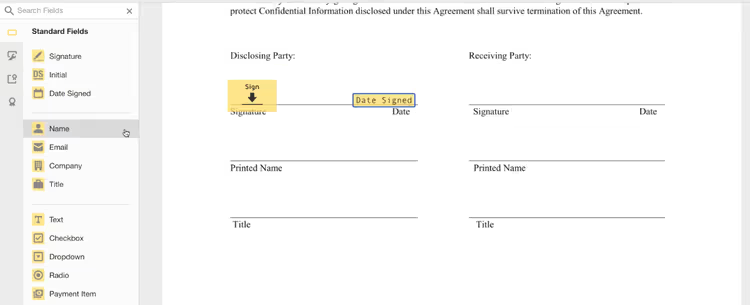
Document tracking
Asking for signatures is important, but so is getting signed documents back. DocuSign makes this process easy with its document tracking features.
DocuSign offers a screen to view the status of documents sent. You can perform several actions, such as making updates or viewing a history of actions taken on your forms. If your recipient requests the document again, this screen allows you to send it back with a simple click.
Your inbox shows which documents are waiting for your signature. You can organize items into folders, and a search field helps you find documents quickly.
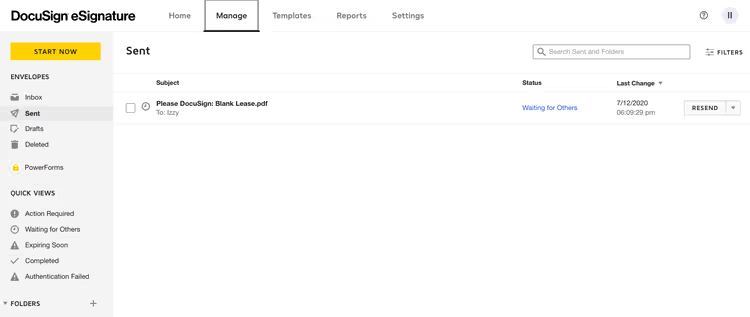
Integrations
Businesses that collect electronic signatures also use other applications, such as customer relationship management software.
DocuSign integrates with over 350 third party providers. These integrations streamline your business workflows.
Integrations with software providers exist across multiple industries, including healthcare, non-profit organizations, and education. When a sales representative using Salesforce To manage his sales pipeline and close a deal, he can use DocuSign to finalize the contract.
DocuSign also works with human resources (HR) software platforms, including Workday, to sign HR documents.
If you store your documents with a cloud service provider, it's good to know that DocuSign integrates with popular options like Google Cloud and Dropbox.
Reporting
Your account includes reports. These reports show basic statistics, such as the number of “envelopes” sent. (An envelope is the label DocuSign uses to refer to all documents sent to a recipient.)
The reports are updated in real time, so when signatures are collected and documents are returned, you can see these actions reflected in the reports. Set the most frequently used reports to run automatically. The reports are downloadable, making them easy to share.
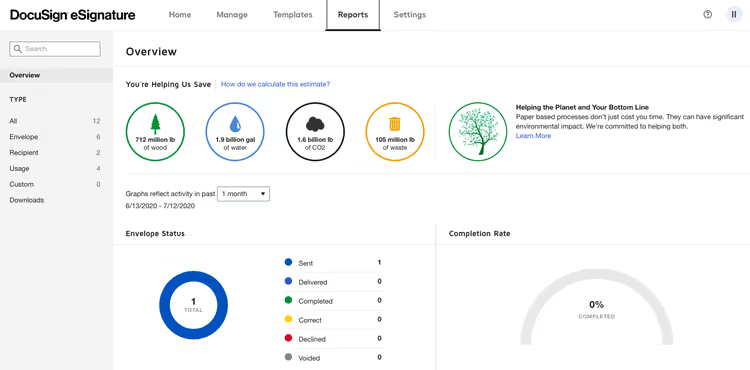
Use built-in reports to analyze how you use documents. Image Source: Author
Mobile
DocuSign is available on mobile and tablet for Apple and Android. DocuSign's mobile app is effective because it includes a dashboard for all of your documents and allows you to execute documents using the app. It is also more advanced than its competitors because it allows you to edit documents by including fields.
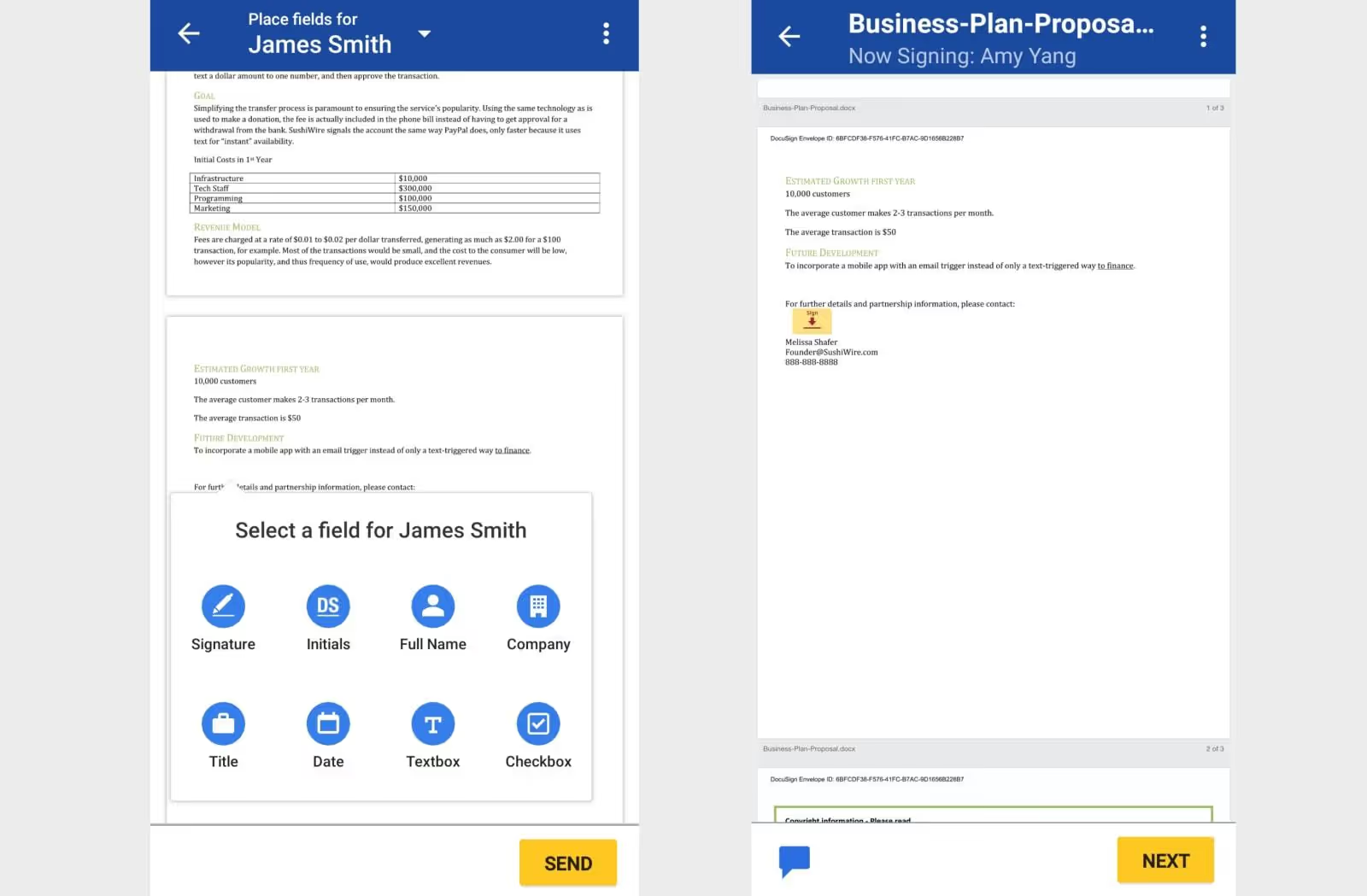
Its mobile application also includes valuable features such as:
- The ability to filter by status
- A library for all files
- A “Next” button for navigating the document
- The possibility of commenting on documents
- The possibility of recording signatures and initials
- Access to general settings and account settings
Pricing
DocuSign offers three standard price levels, starting at $10/month for a single user when paid annually. The price increases to $25/month per person for up to five users in your organization with annual billing.
DocuSign's prices are high compared to the competition. There is no free version available, but the company does offer a 30-day free trial period and a DocuSign demo to test the application.
A fourth tier of pricing for businesses looking for custom implementations is an option for DocuSign corporate accounts. Pricing depends on the specific needs of your business. Call DocuSign for a quote.
There is separate pricing for real estate companies. They also start at $10/month for individuals who pay annually.
Do you simply need software that allows you to sign documents electronically? DocuSign offers a signature-only option for free. You can't ask for signatures from others, but this option is useful for signing documents electronically rather than having to print, sign, and then scan the form to return it.
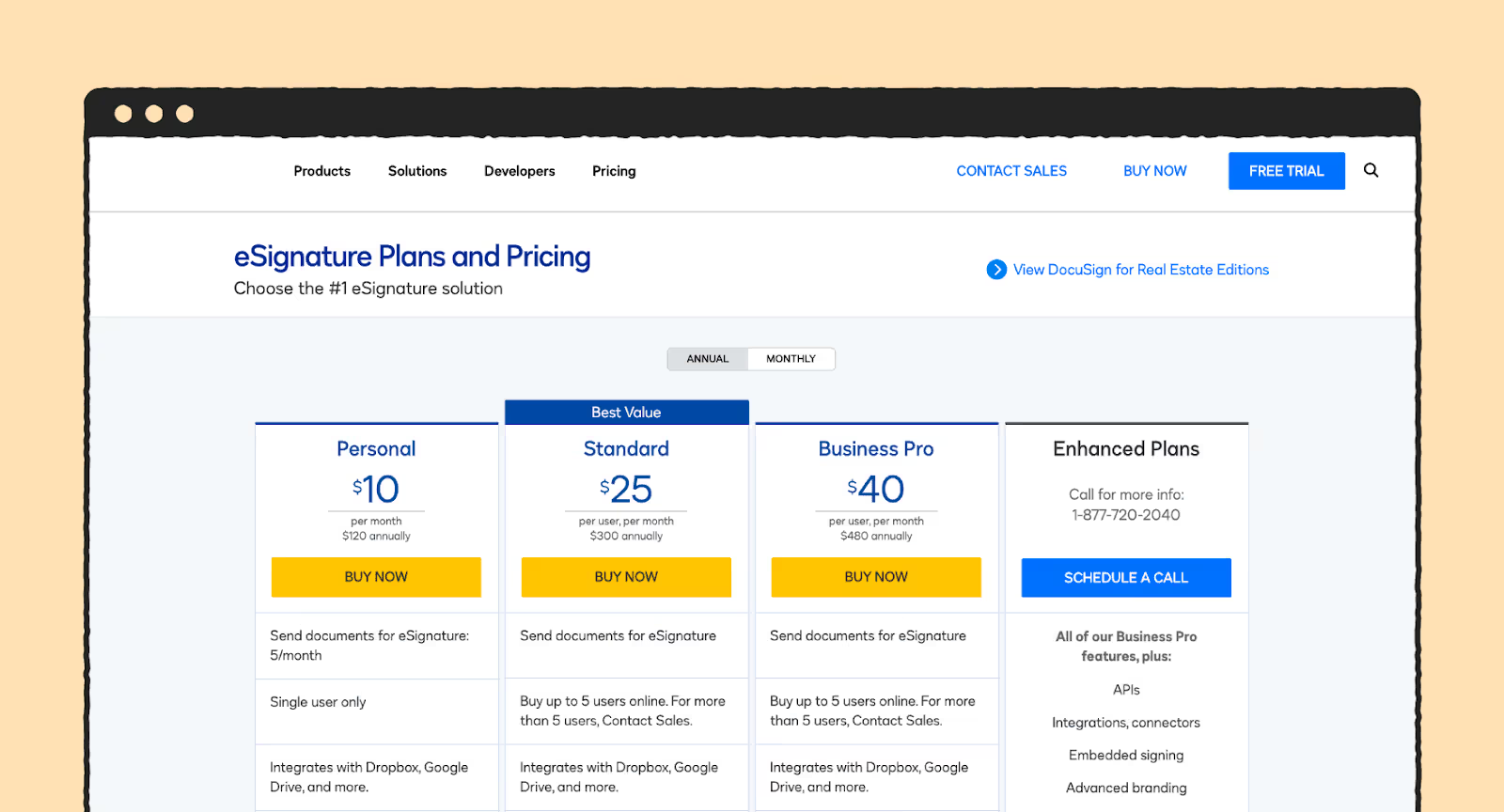
Customer Support
DocuSign's standard support options are self-service and chat. An online help center offers articles and video tutorials that can help you answer the most common questions and problems.
The company offers comprehensive online training courses that cover a wide range of areas, from the basics of electronic signatures to how software engineers in your organization can use the DocuSign API (application programming interface) for custom implementations.
You can also ask questions to the DocuSign community. If you're still unable to do so, you can use DocuSign's built-in chat feature for help, or submit your issue through an online case management system.
If you want phone support or other DocuSign customer service, such as a faster response time, you need to pay for a separate support plan.
Security and Confidentiality
Because DocuSign users handle both sensitive documents and personal information, having top-notch security measures in place is critical.
This is another area where DocuSign is not lacking.
First of all, all data flows on the platform are protected by high-end encryption. In addition, the data centers where information is stored are ISO 27001 certified and subject to a SOC audit. Additionally, annual security testing, a robust firewall, and DDoS protection ensure the security and privacy of all DocuSign users.
Users can also use multi-factor authentication and role-based authorization for DocuSign corporate accounts.
Alternatives to DocuSign
While we think DocuSign is the leader in the digital document signing space, it's certainly not the only option. In fact, if you value DocuSign document management more than signing support, there may be better DocuSign alternatives out there. Below is a list of a few of its alternatives, including free DocuSign alternatives. In addition, if you want to know more about its competitors, you can go to our dedicated page.
- PandaDoc
- HelloSign
- Adobe Sign
RECOMMENDED READING: Best alternatives to Docusign
How to use DocuSign
When you visit the DocuSign app or website, you first need to create an account on the platform. Before you commit to a purchase, we recommend that you test DocuSign's features by participating in the free trial. This allows you to use the DocuSign software for 30 days without any commitment to purchase. In fact, you don't need to provide your card details to access the free trial... in fact, you can get free, no-obligation digital signature software.
The registration process is fairly standard and includes entering your personal information such as your name, email address, phone number, job title, and business. After you complete the DocuSign login process, the home page is the main center of DocuSign. Here you can see an overview of your documents, including files that require action. You can also leave the home page to view document templates and reports. However, digital signature tools are the core of the DocuSign software experience. That means the ability to send, manage, and sign documents online.
Uploading and sending documents to contacts for electronic signature is easy:
1. Download the document
The DocuSign application supports most common document file formats, including PDF and Microsoft Word. Additionally, you can download these files directly from your device or file sharing services like OneDrive, Google Drive, and Dropbox.
2. Underline who should sign the document
Enter the email addresses and names of the recipients who need to sign the document. DocuSign also allows you to choose the order in which you want to sign the document.
3. Create signature fields
You can customize documents to include the signature field where you want it. This is done using an intuitive drag-and-drop tool. You can now send the documents you want to send, and a link will be emailed to all recipients you have chosen.
Additionally, users can also manage documents you've sent or need to sign, including setting reminders and audit trails.
- Keep documents up to date - With the DocuSign home page, you can track your documents by checking their status. Other options include running reports, viewing audit trails, and scheduling document submissions. Additionally, you can set up reminders to receive notifications at each stage of the process.
- Automatic and secure document recording - Once a document is ready, you can access it at any time, whether to sign or have it signed. Additionally, DocuSign stores documents in the cloud so they are available for download and printing.
- Easy management - Administering your documents on DocuSign is easy with tools like tagging, visibility, and access processing for internal users. With more granular options, you can include compliance policies and advanced reporting.
FAQs
Does DocuSign offer a free version?
If you want to be able to collect electronic signatures, there is no free version. The DocuSign free trial allows you to test the app, but you need to purchase a plan to maintain access after the 30-day trial expires. DocuSign plans start at $10 per month and are billed annually.
Recipients of your documents can electronically sign documents for free. Users can adopt DocuSign to sign and store forms that require their signature for free, simply by creating an account.
Are the documents secure?
Yes, DocuSign keeps documents secure in a number of ways. It places a digital seal on each document to identify any falsifications, and its tamper-proof seal technology confirms the validity of electronic signatures.
All documents are encrypted, and DocuSign automatically reassigns a signed form to ensure tight document control. It also provides a history of document activity. You can see when a form has been signed, printed, or sent.
Is DocuSign secure?
Yes, DocuSign allows you to secure your documents using passcodes, which means that only people you have authorized can see the file. However, all DocuSign documents are completely legally binding, as they would be with pen and paper.
Final opinion
DocuSign's many years of experience in the electronic signature space is reflected in its robust feature set, which makes physical signatures a thing of the past.
It is ideal for a variety of scenarios, including contracts, loan documents, employment documents, and rental contracts.
Each document is encrypted for security reasons and you can set identity verification requirements, such as the recipient entering an access code to open and sign the document. The free DocuSign trial allows you to evaluate the software to make sure it meets your needs before you buy it.
.svg)








