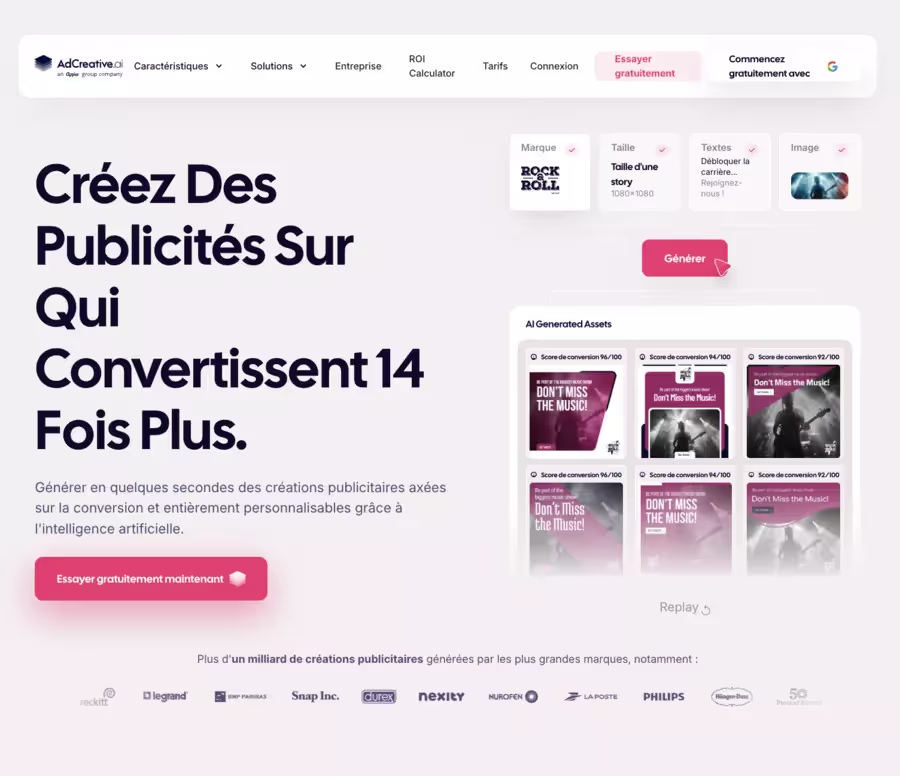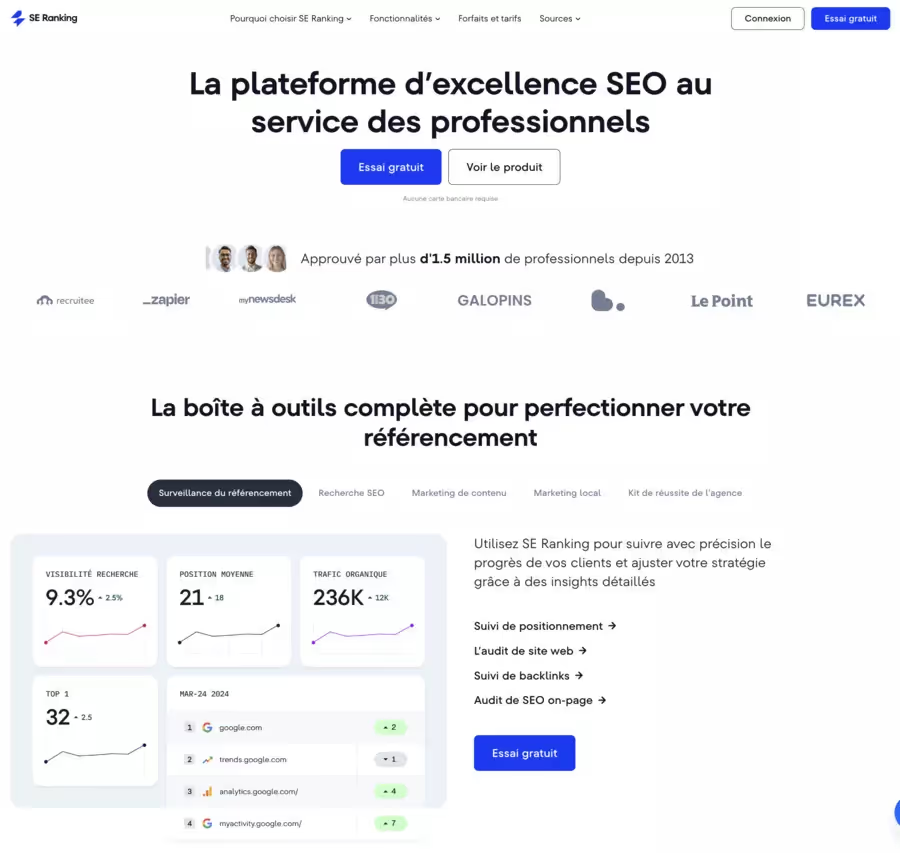What is Ubersuggest?
Ubersuggest is a SEO tool free specialized in generating new keyword ideas.
Originally founded as a tool that retrieved terms from Google Suggest, Ubersuggest was recently purchased by the entrepreneur Neil Patel, which has since expanded the feature set significantly.
Ubersuggest is a tool that aims to help you improve your SEO, generating content ideas, analyzing backlink data, and much more.
It is for individuals and small businesses who want to improve the performance of their website and get more organic visitors. It is not as comprehensive as other SEO tools, but it still does a great job of helping you find interesting keywords and content ideas.
Let's dive into the nitty-gritty and take a look at this amazing tool.
Features
Like other online SEO tools, Ubersuggest works by analyzing keywords, backlinks, and domain data to give you a clear idea of their value and competitiveness. You can type a keyword into their search bar and see all the important data the tool returns for you to analyze.
For example, let's take the keyword “improve photography.”
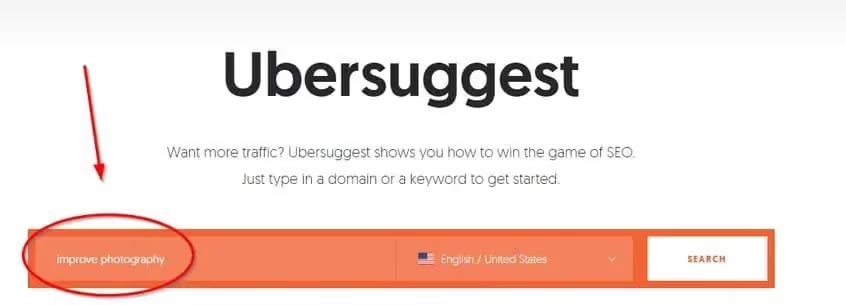
There are basically 5 levels of data that the tool allows you to review and they include:
- Overview of keywords
- Keyword ideas
- Content ideas
- Highest ranked pages
- Key words
You can also perform backlink analyses and site audits that are part of Ubersuggest's SEO analysis.
They are essentially available to you in other sections of the tool.
Let's take a look at keyword ideas to better understand, from an SEO perspective, the keyword “improve photography.”
Pro tip: All keyword traffic estimates should be considered carefully. Indeed, it is almost impossible to estimate 100% future traffic on given keywords.
Overview of Ubersuggest keywords
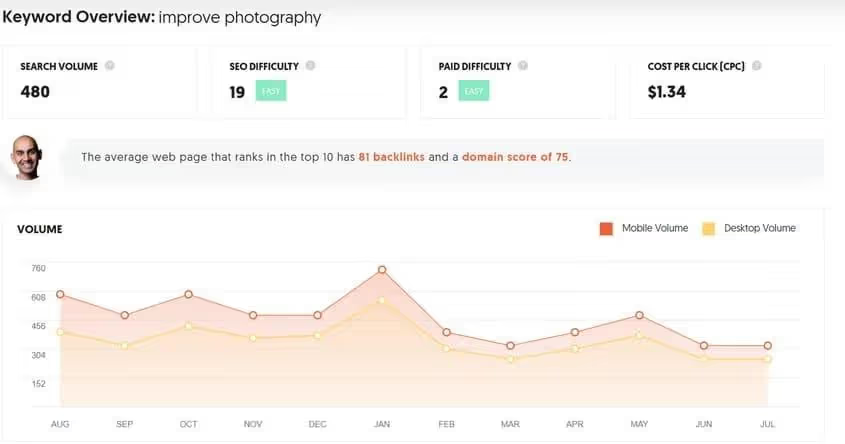
- Search volume - We can see that the keyword overview shows us the estimated amount of monthly traffic generated by our keyword. (480)
- SEO difficulty - Keyword difficulty is a score that is supposed to represent the estimated competition in organic search. The lower the number, the less competition there is for that particular keyword. (19)
- Paid difficulty - Paid difficulty is a score that represents the estimated competition for the keyword in paid search results. The higher the score, the more competitive the keyword is in PPC ads. (2)
- Cost per click - This is the average cost per click for paid search results in google. ($1.34)
The trend graph also gives us an idea of how traffic has behaved for our keyword over the past year. On top of that, we can see how much traffic is coming from mobiles and how much is coming from desktop computers.
Traffic breakdown is important because it gives you insight into how a person searches for their content for a specific keyword.

Another cool part of the tool is that it shows us the average number of backlinks that the top 10 search results have for the keyword.
This information is very valuable because if you want to compete to rank for this keyword, you will need to create backlinks to it. Having an idea of quantity can give you an advantage.
We can also see that pages that rank in the top 10 search results tend to have a domain score of 75. While the keyword “improve photography” isn't competitive, you need to have a fairly high domain authority to appear in the top 10 search results.
Ubersuggest keyword ideas
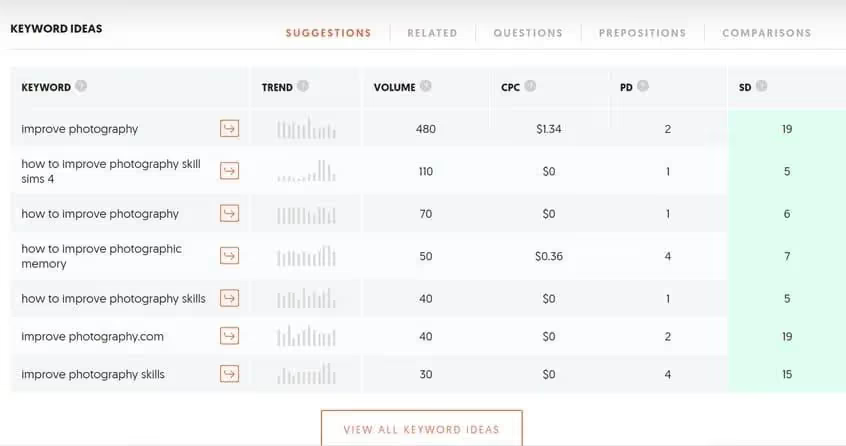
The keyword ideas section in Ubersuggest is pretty unique. It allows you to examine keyword ideas on 5 different levels.
They include:
- Standard keyword suggestions
- Related keyword suggestions
- Questions
- Prepositions
- Comparisons
Why is it important?
If you're creating content online, you're not going to do it for a specific keyword. It will usually be a combination of interests, questions, and additional ideas around this keyword.
These various components of keyword ideas allow you to create a list of topics that you can cover in your content. Let's look at some of the unique keyword topics we can cover for our “improving photography” keyword.
Keyword suggestions (exported to Excel)
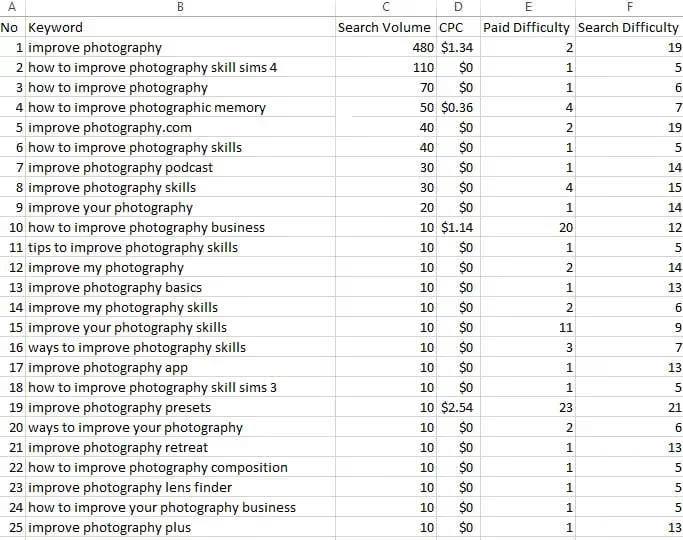
Related keywords (exported to Excel)
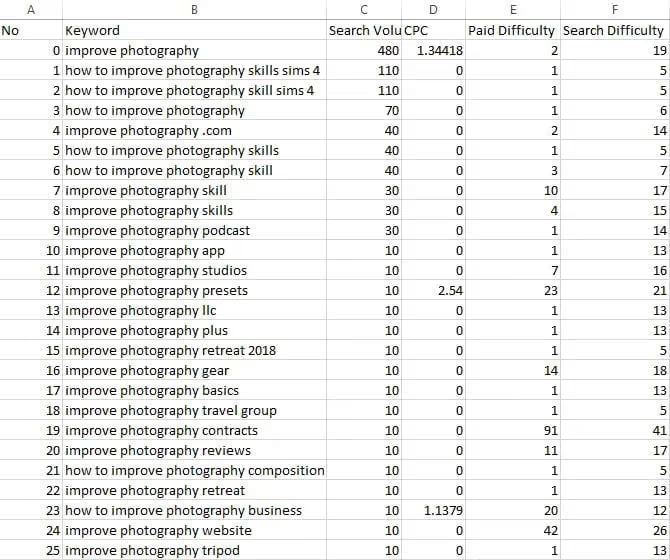
Keyword questions (exported to Excel)
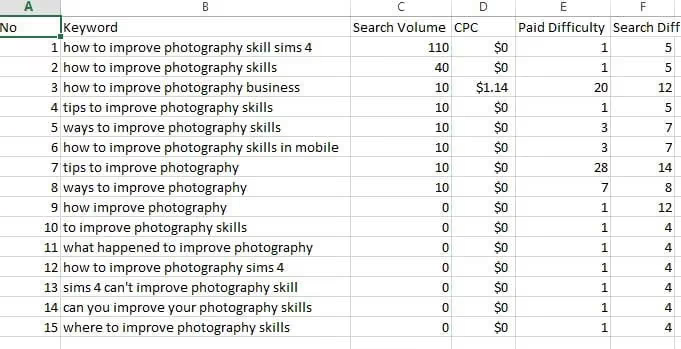
Ubersuggest keyword prepositions (exported to Excel)
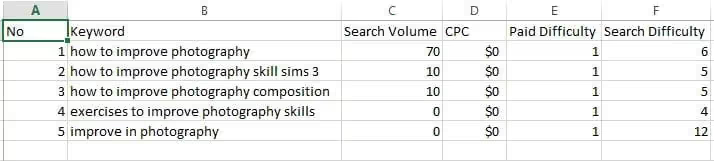
Ubersuggest keyword comparisons (exported to Excel)
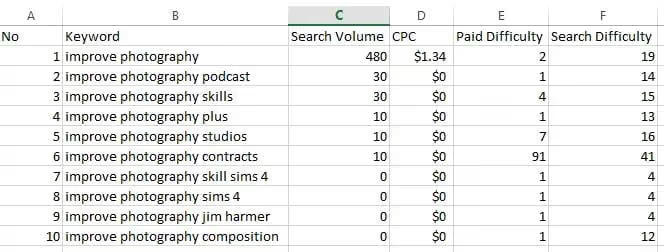
This allows you to create your own list of possible keywords that you can target in order to effectively classify your content. If you cover at least 1 or 2 of each of these keywords in your content, your content can get very good results in the SERPS.
These keyword ideas allow you to create long-running content that can stand out and beat your competitors. It also allows you to focus on targeting keyword ideas that have more traffic.
Ubersuggest content ideas
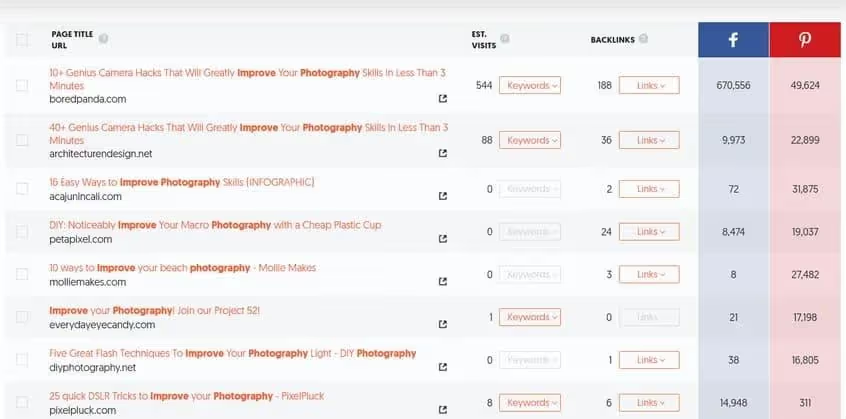
The “Content Ideas” section gives you examples of articles and pages that rank well in search engines for your target keyword.
This is extremely useful if you want to know what type of content is ranking well in search engines.
This can help you come up with ideas to create better content and beat your competitors.
You can also see the estimated keywords that the page is ranking for, as well as the number of visitors per month.
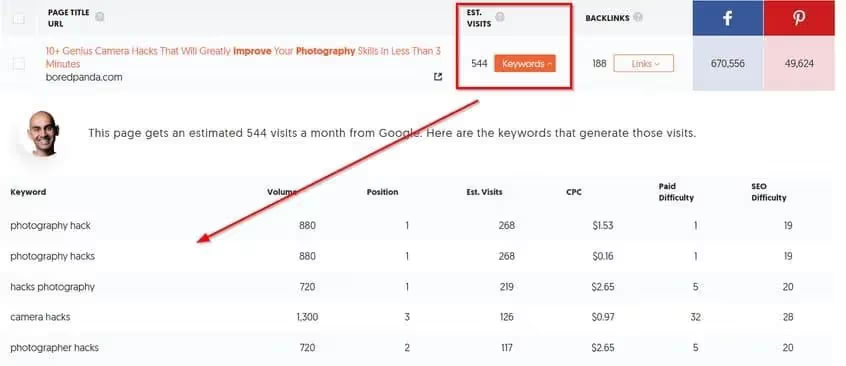
This information is extremely valuable in determining what keywords you want to target for your content and what type of traffic you can expect if you manage to get your content in the top position.
In addition to that, you have visibility on the SEO difficulty behind each keyword.
Ubersuggest helps you find the keyword you need to focus on in order to get the most traffic.
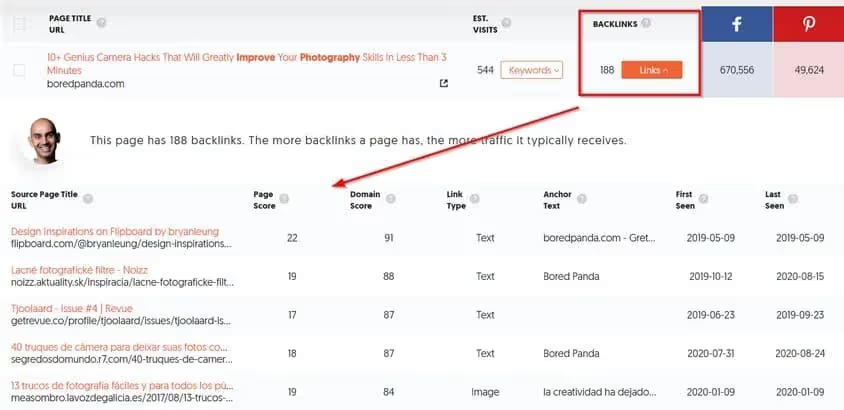
As if that wasn't enough, you have the option of knowing which websites the backlinks are coming from for the particular content that ranks well for your target keyword.
This allows you to make a list of websites that you should target for backlinks if you want to get similar rankings.
Ubersuggest traffic analyzer
Ubersuggest traffic analytics can help you get an idea of what kind of traffic the most important pages and keywords can generate for a keyword or domain.
Let's take a look at the traffic type of https://www.searchenginejournal.com/.
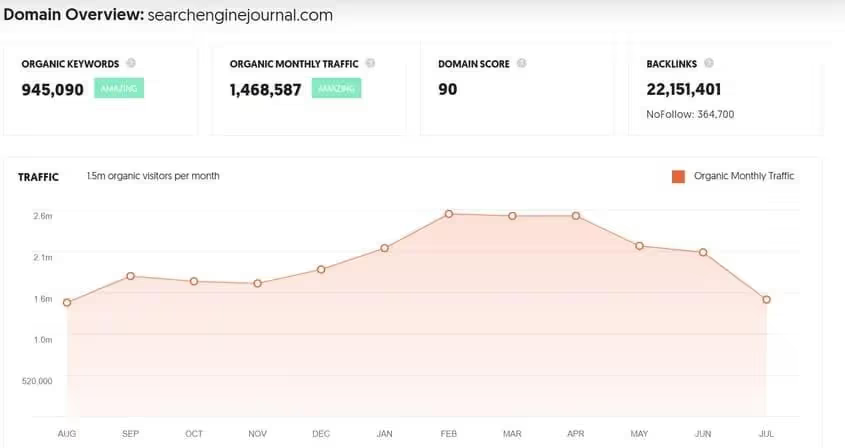
It can be seen that these are quite serious traffic statistics.
It is ranked for over 954,000 organic keywords with an estimated monthly traffic of nearly 1.5 million organic visitors. A lot of server power is needed to manage such traffic.
Ubersuggest has a domain score of 90, which is extremely high, and has over 22 million backlinks.
Yes, you heard that right. 22 million backlinks!
You can also see the distribution of SEO keyword rankings and how many keywords are ranking in each different position scale.
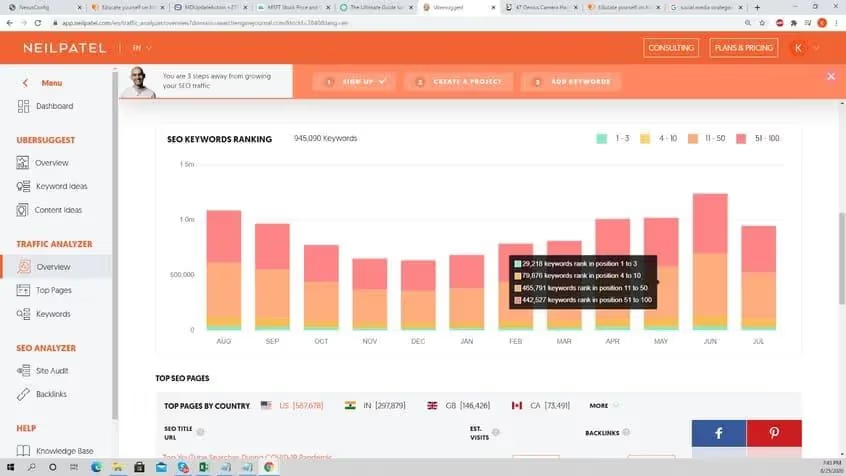
Ubersuggest shows you how dominant a website is when it comes to getting a top position in the search results.
Another important element that we can see is their top-ranking page in terms of the amount of traffic it generates for the website.
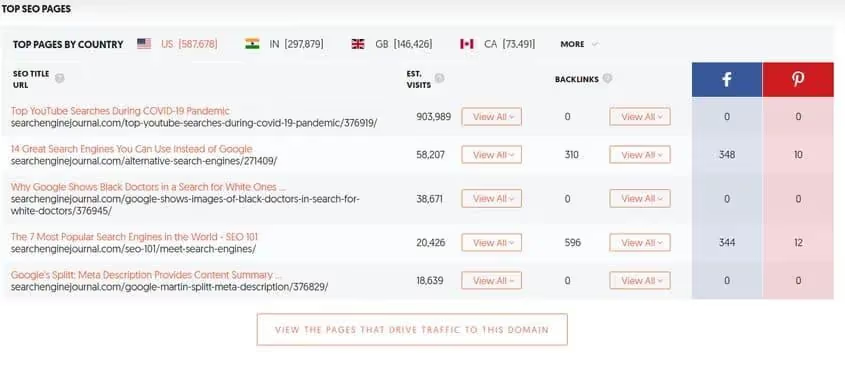
Knowing how much traffic a specific page generates on a website is very useful because it gives you an idea of the type of traffic you can get if you manage to get a high ranking for a specific keyword.
Ubersuggest also gives us visibility on the main keywords by country for which a specific domain is used.
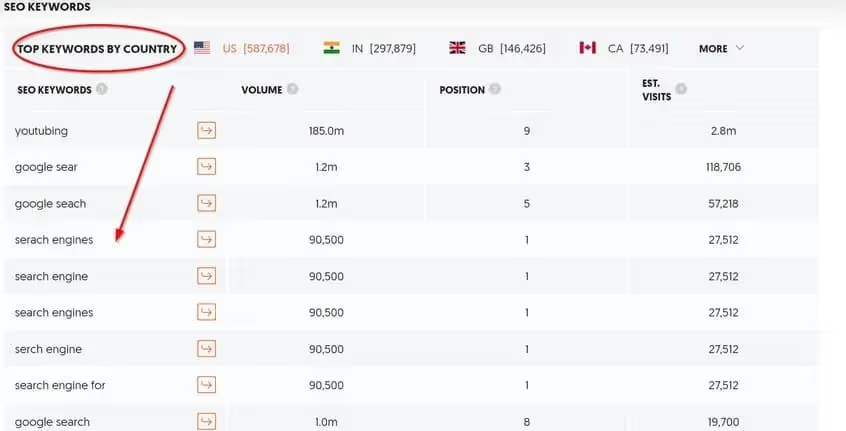
If you click on a specific keyword in the SEO keywords section, you can see data specific to that keyword.
Let's take a look at the main keyword “youtubing.”
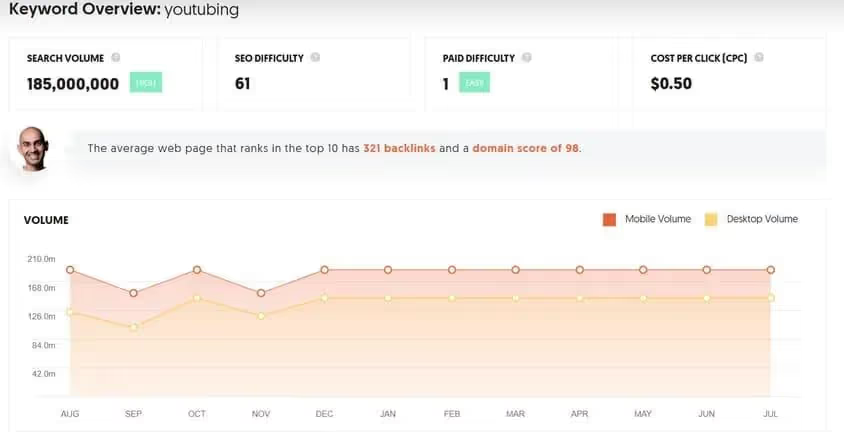
This is very useful because Ubersuggest allows you to exploit the keywords that generate the most traffic for a domain you want to analyze or for one of your competitors.
How do I use Ubersuggest? The guide
Remember, while I'm going to use screenshots from the Ubersuggest premium subscription, the steps I'm describing below are the same for both the free and the paid versions.
Let's go!
Step 1: Create a new project
The first thing you'll need is an account with Ubersuggest. You can create a free account from this link.
The app will ask you to sign in with your Google account. If you don't have a Google account, create one! Once you've logged in by creating an account, you'll be on the Ubersuggest dashboard.
You need to create a new project from this screen. You can see a big button that says “Add your first project.”
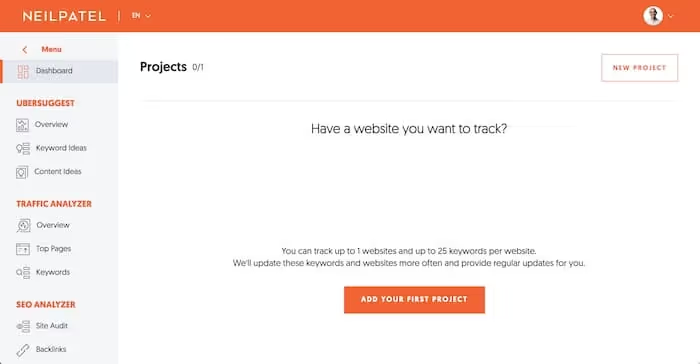
If you are using the free version, you can only add one project. The screenshot above is taken directly from Neil Patel, which shows using a free account.
Once you click on the “Add your first project” button, you will see a pop-up window where you need to provide some information. You should start with your website or blog URL and the name of your website/blog.
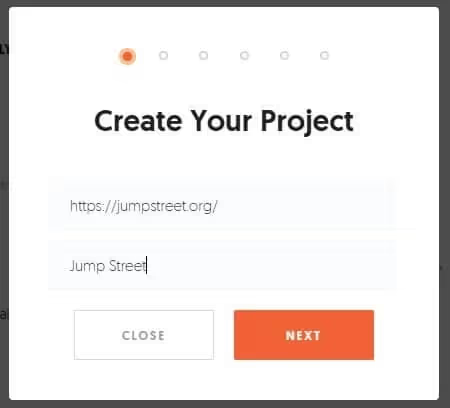
Once you click the Next button, you will need to enter a location. It is best to specify at least three. Here, the location does not refer to your country of origin. These are the places where you do business or, as I prefer to say, the places where you want to get traffic from.
Once you've done that, hit the Next button again, and you'll see the screen where you need to add keywords.
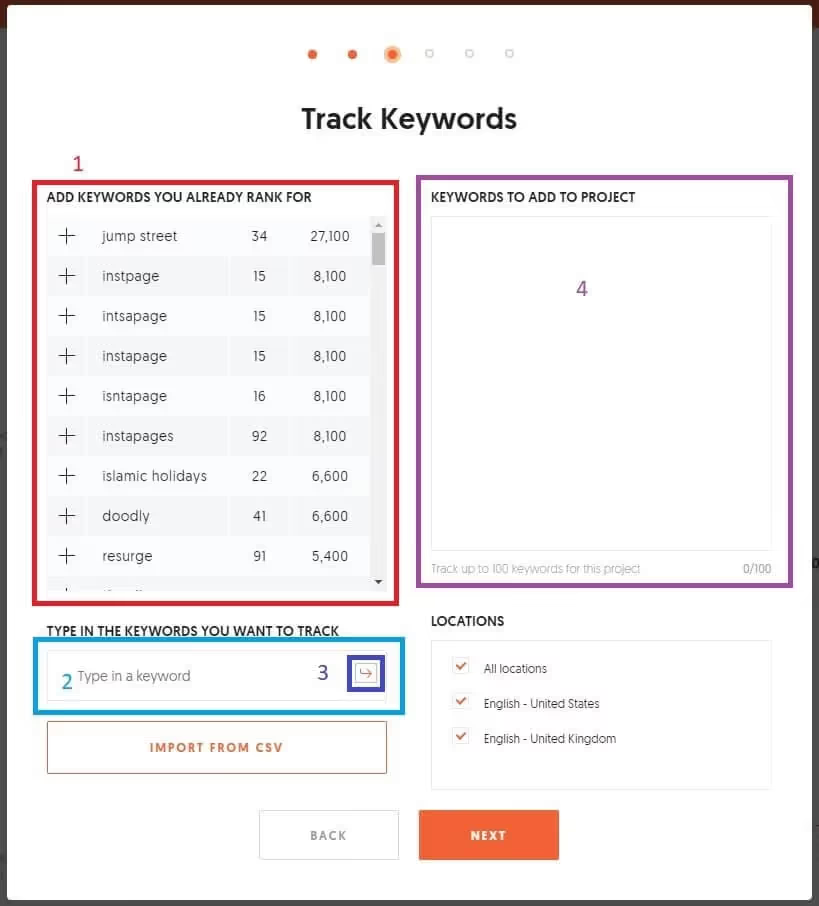
Here is the sequence of things that are going to happen:
- If your blog/site is added to Google Search Console, you can see the data on the left side. It is marked with the number 1 in the image above. If your site isn't added to Google Search Console, you won't see data there.
- In the field marked “2", you can manually enter keywords and press the “Enter” button marked “3".
- Once you press the “Enter” button, the keyword is displayed on the right side, marked with the number “4".
You can add up to 100 keywords that you want to track for your website or blog. If you already have a list of keywords in CSV format, you can also download the CSV file!

Once you are done with the keywords, click on the Next button. On the next screen, add tracking preferences. The defaults are great, and you can leave them as they are.
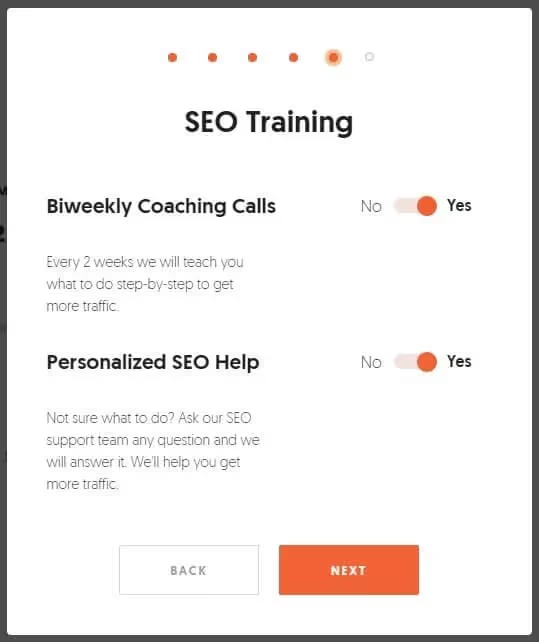
Click the “Next” button to go to the next screen, where you can choose whether or not to participate in SEO training and personalized help options.
Once you have done that, click on the 'Next' button. On the next screen, click the 'Yes' button if you want help from Neil Patel and his team to increase your traffic. You can click the “No” button if you don't want to.
Once you have completed the settings, you will be on the dashboard that will look like this:
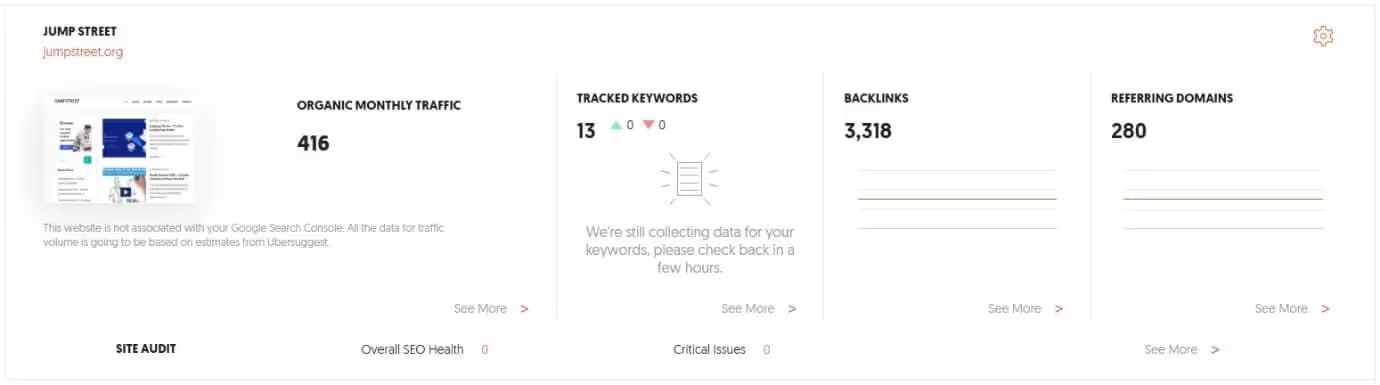
In the dashboard, click on the “Tracked Keywords” segment to see how your website or blog is performing for the keywords you entered previously.
You will see this:
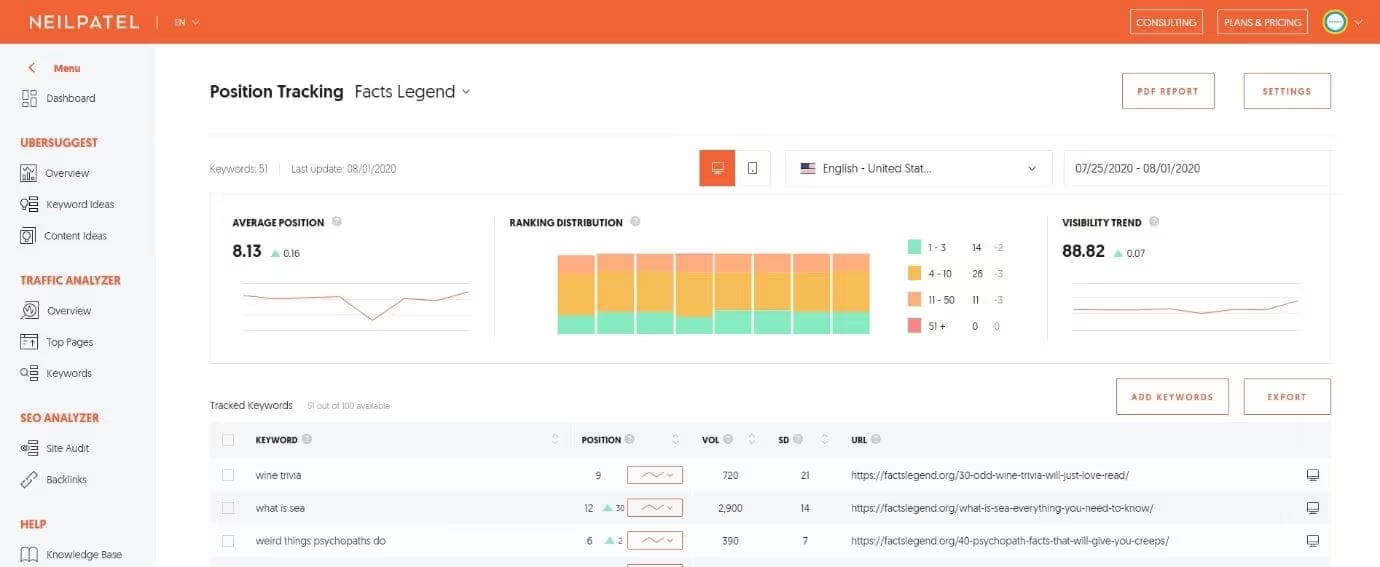
This page is very clearly segmented. You can see the average position of your website for desktop and mobile devices. You can select the date range or the change in location to see how your blog or website is performing over time in different locations.
If you see something called “Visibility Trend.” This metric tells you how your website is performing in Google searches. The higher the number, the better it is.
You can even check how your website is ranking for each keyword. Here's a quick look at how the website is performing for a specific search term or keyword phrase:
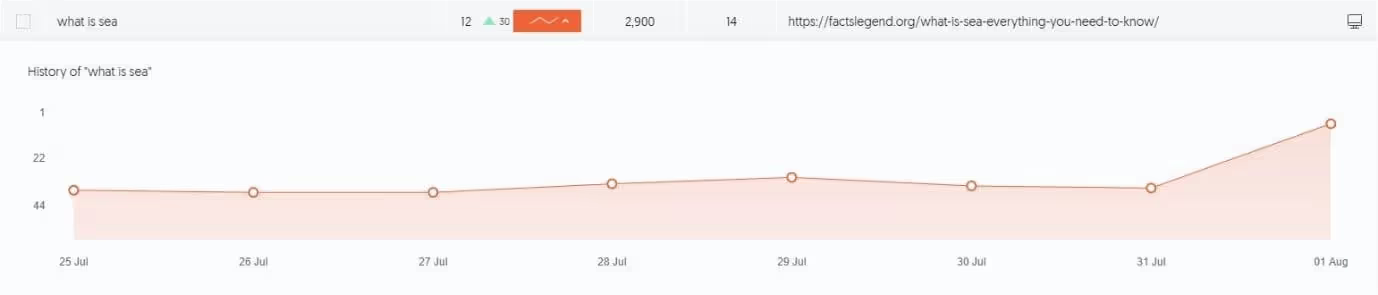
This is an exciting report that will help you understand where you rank in Google searches for all the keywords you've added.
One thing to note is that you cannot observe consistent growth. There will be weeks where there will be a decrease while other weeks will see an upward trend. The idea here is that if there's an overall upward trend, you're going in the right direction with your SEO efforts. If there is a general downward trend, you are doing something wrong.
Step 2: Site Audit - Correct errors on your site
Whether you're happy with the numbers you see on the dashboard or worried, that doesn't matter at this point! The numbers are there and you have to accept them.
The next logical step is to find and fix errors on your website. If you are not aware of the mistakes that affect your site, the probability that you will make the same mistakes again is very high!
To allow Ubersuggest to crawl your website and provide a comprehensive site audit, click the Site Audit link under SEO Analyzer on the left side of the dashboard screen.
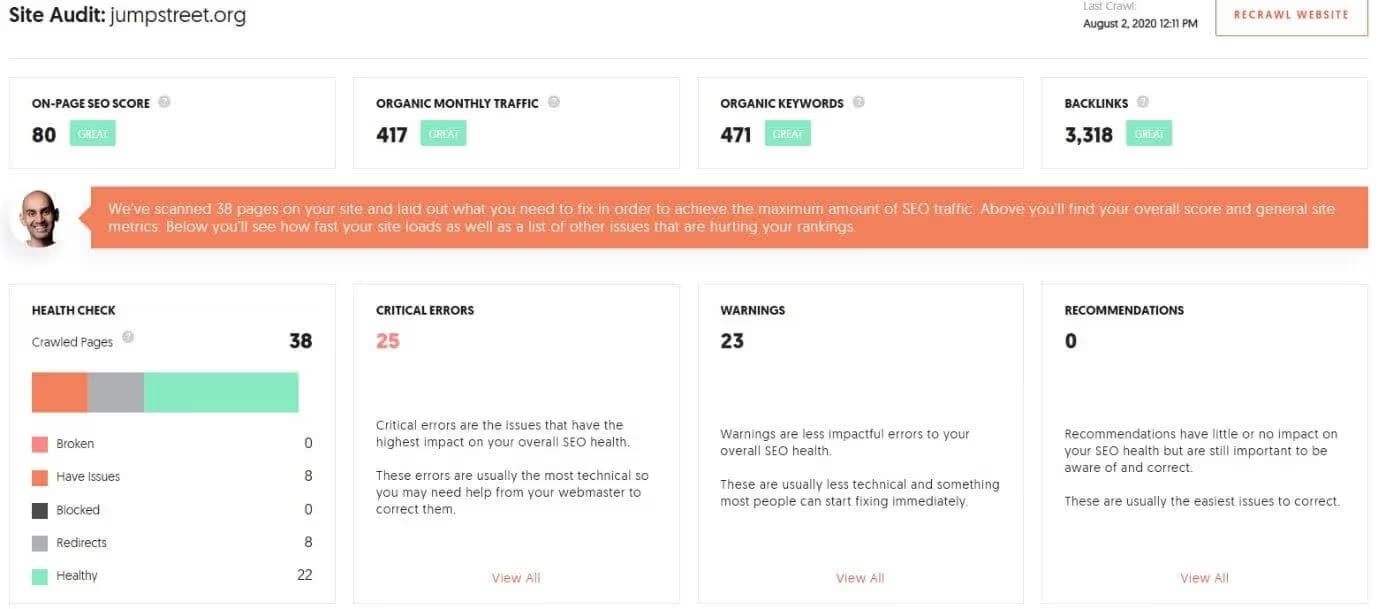
Once the site audit is complete, you may see something like this:
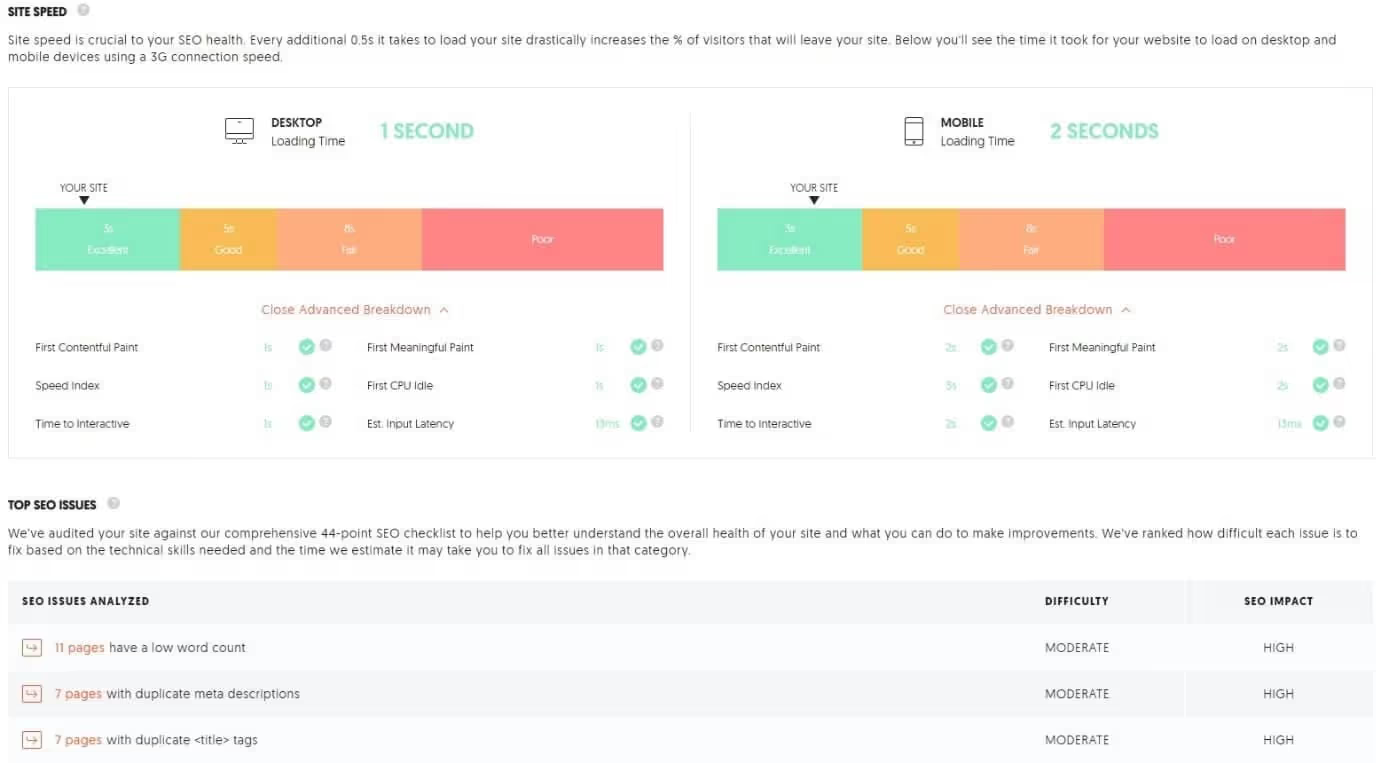
This report will tell you a lot about the overall health of the site. You can see everything from all the critical errors on your site to the warning list. Even the speed of the site on desktop computers and mobile phones will be shown.
You can click on any of the “Show All” links you see on the page for a list of all errors, warnings, and recommendations.
It will look something like this:
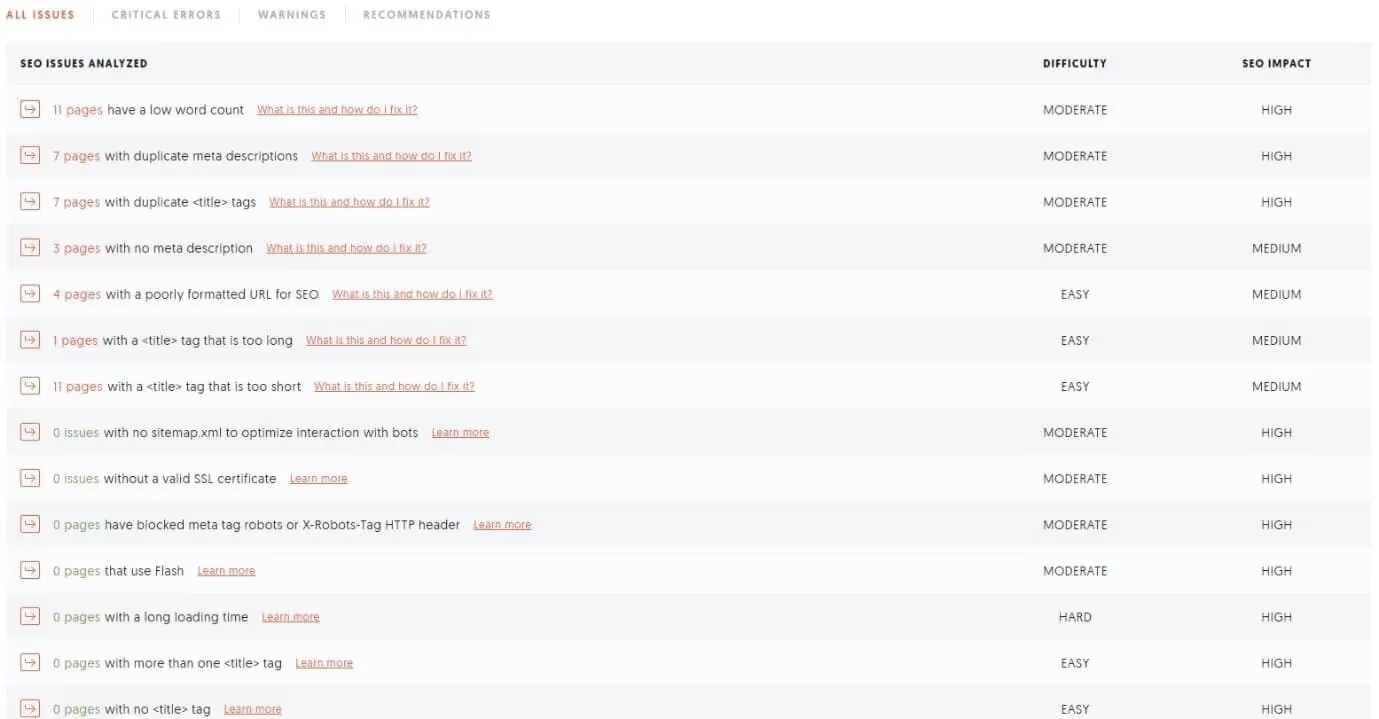
This list will tell you how each error affects SEO and how difficult it is to correct them.
You can go deeper into the question to see a list of all pages that suffer from a particular problem.
Each error comes with a link that tells you how to fix it. Click on the link and a tooltip will be displayed to explain everything.
Here's what you'll see when you click on the link:
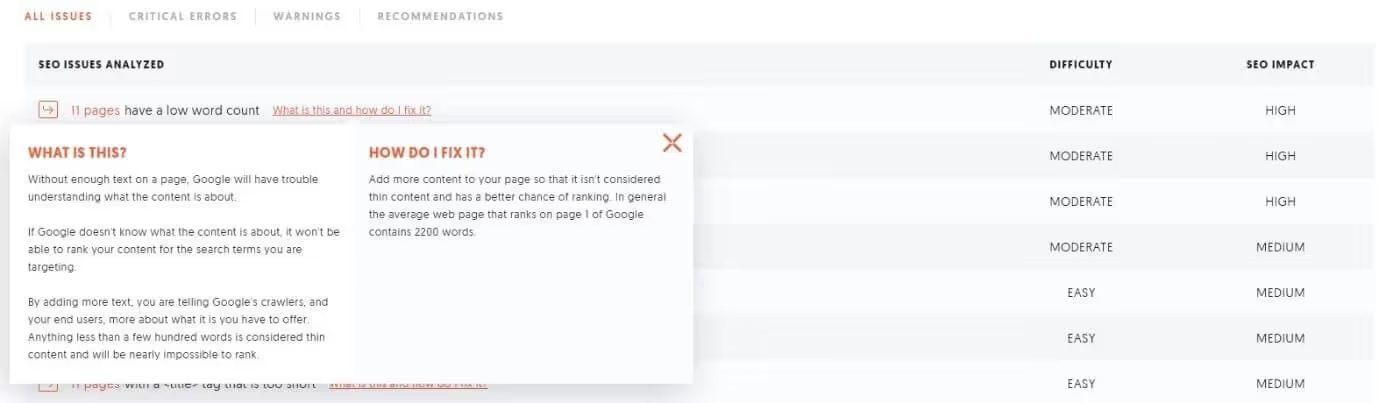
Your goal should be to reach an SEO score of 90+ if you have a few pages on your website. If you have hundreds of pages, an SEO score of 80+ will be fantastic. However, you can always go for a higher score.
Remember that site speed is also critical.
You need to make sure that you get an “Excellent” grade on desktop and mobile devices. If you can't figure out what's wrong with the page speed, you can check Pagespeed Insights from Google to find the problems.
If, like me, you don't have technical knowledge, you can hire someone on a platform like Upwork and do the work.
You should address all the issues or at least the ones that have a high or medium impact on SEO. Once you've resolved all or the majority of the issues, you can ask Ubersuggest to go through your website again.
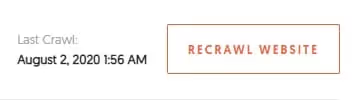
Step 3: Analyzing your competitors
Once you know how your website is performing for the selected keywords and have resolved the issues on your site, you need to find out how your competitors are performing.
There is a saying in the blogging world: “Content is king.”
The bottom line is that you need to create a lot of content. The more content you have, the more keywords you'll use. This will help you rank higher on Google.
However, there are a few things to remember.
First of all, the content has to be great. It should offer some value to readers.
Second, your readers should love the content you create.
If the content you write doesn't have value and if your readers don't like it, you won't get traffic. There is no point in creating such content.
To create content, you need to find out what your competitors are offering that allows them to get a lot of traffic from organic search.
To find this, go to the “Traffic Analyzer” segment in Ubersuggest and click on the “Overview” tab.
In the search field, type the URL of your competing website, select a location, and then click Search.
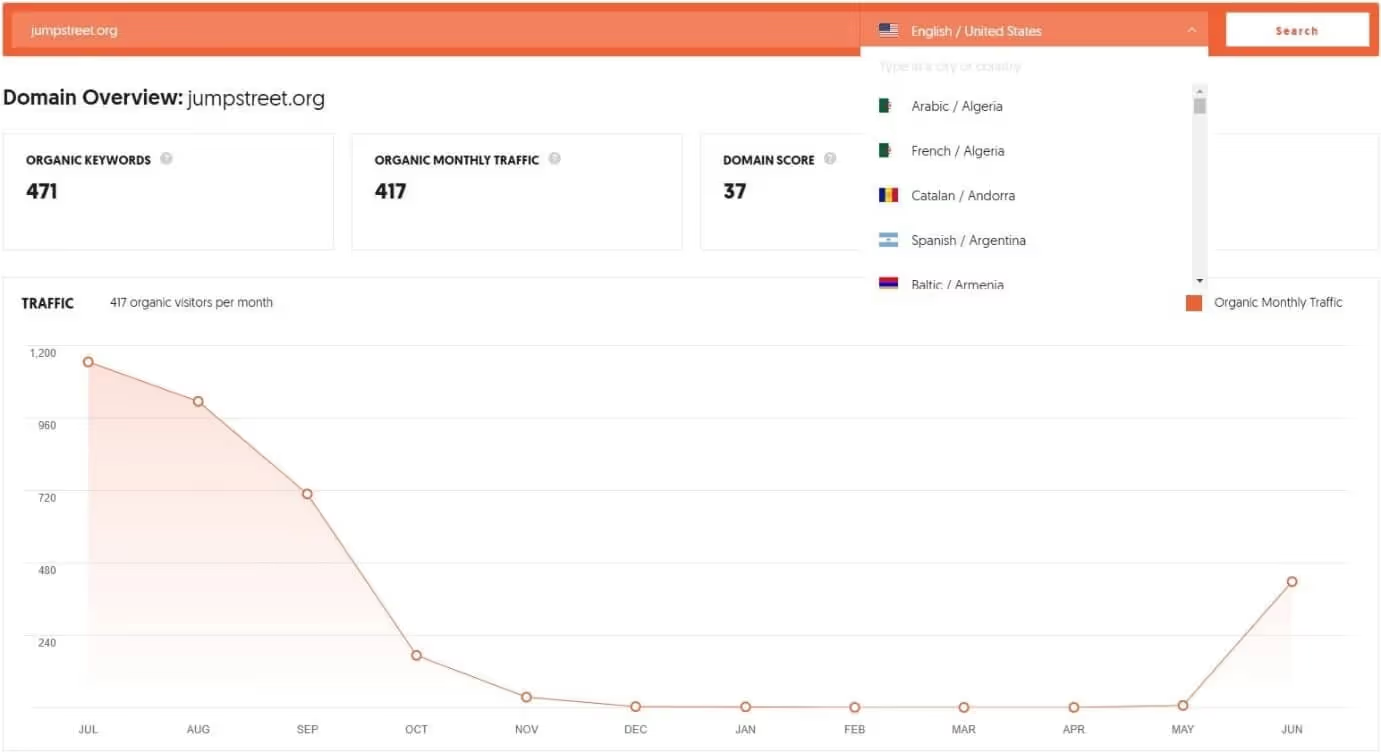
Here you can see how much traffic your competitor site has received in the last 12 months.
And that's not all! You'll also see this:
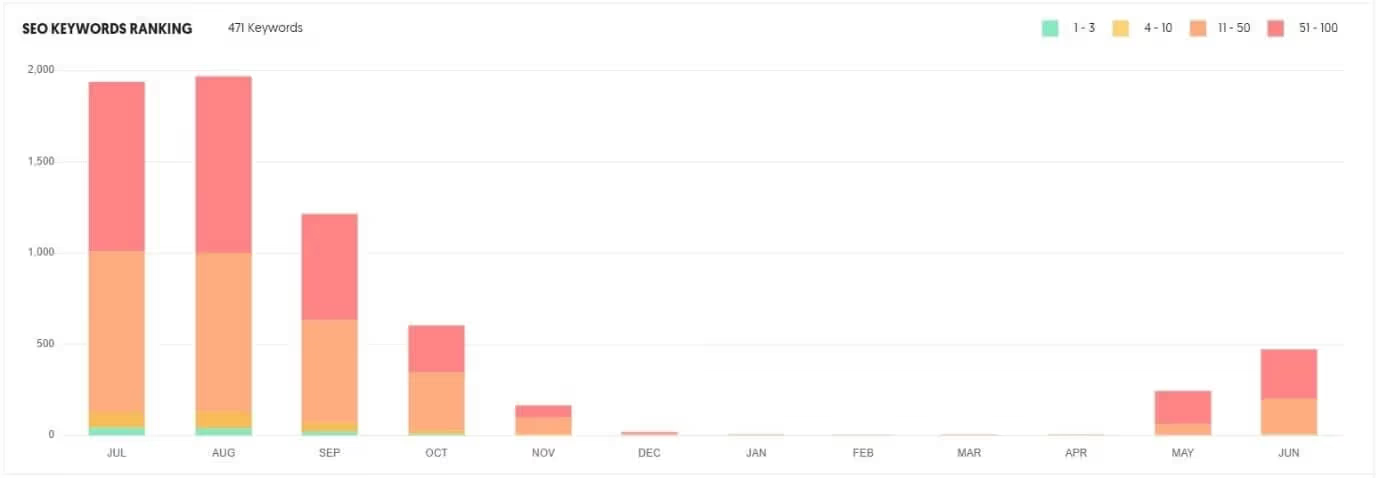
This, also:
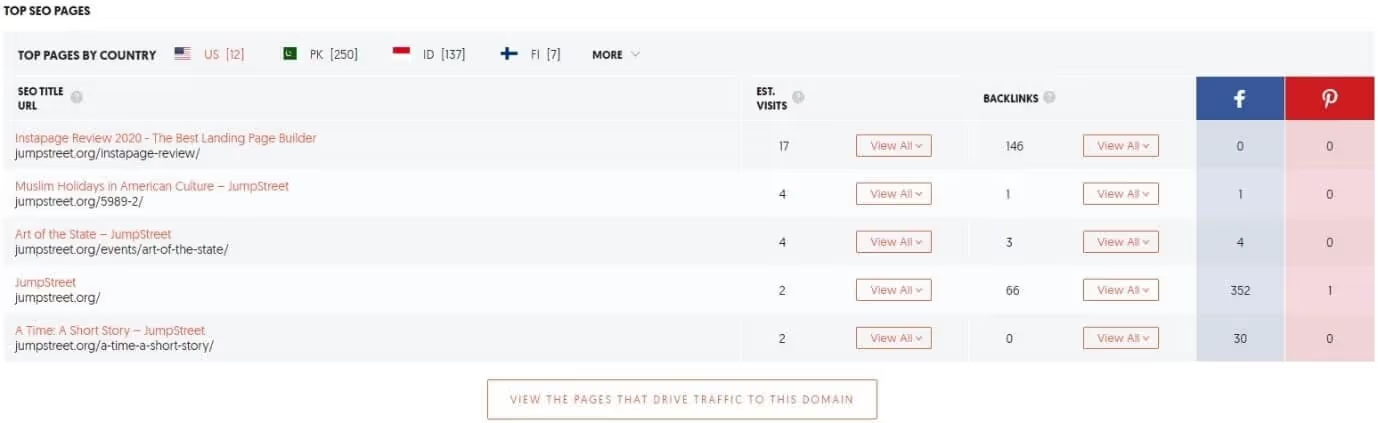
And this...
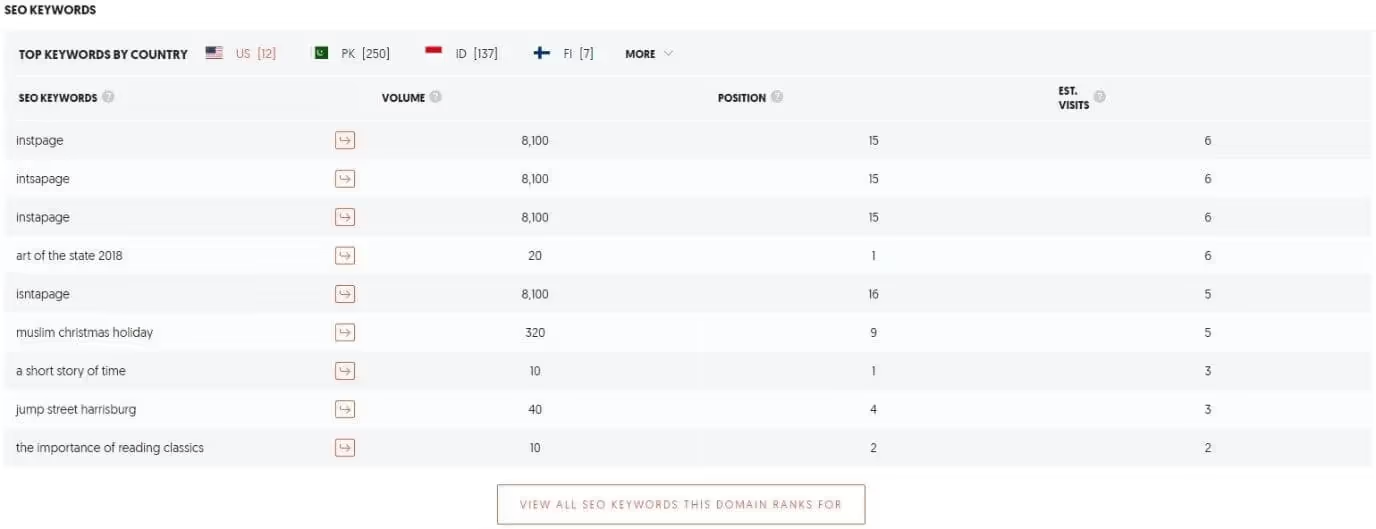
If you look closely at the screenshots, you can see the estimated traffic your competitor is getting each month from Google search or organic search.
It also shows the estimated number of keywords for which your competitor is performing well on Google.
What else?
You can see which pages your competitors visit the most, as well as the top keywords, their position, and how much traffic those keywords are generating on the competitor's website.
Under the “Top SEO Pages” segment, click the “View the Pages That Drive Traffic to This Domain” button.
You will land on the page that lists all the top-performing pages on your competitor's site. Here's what you can see:
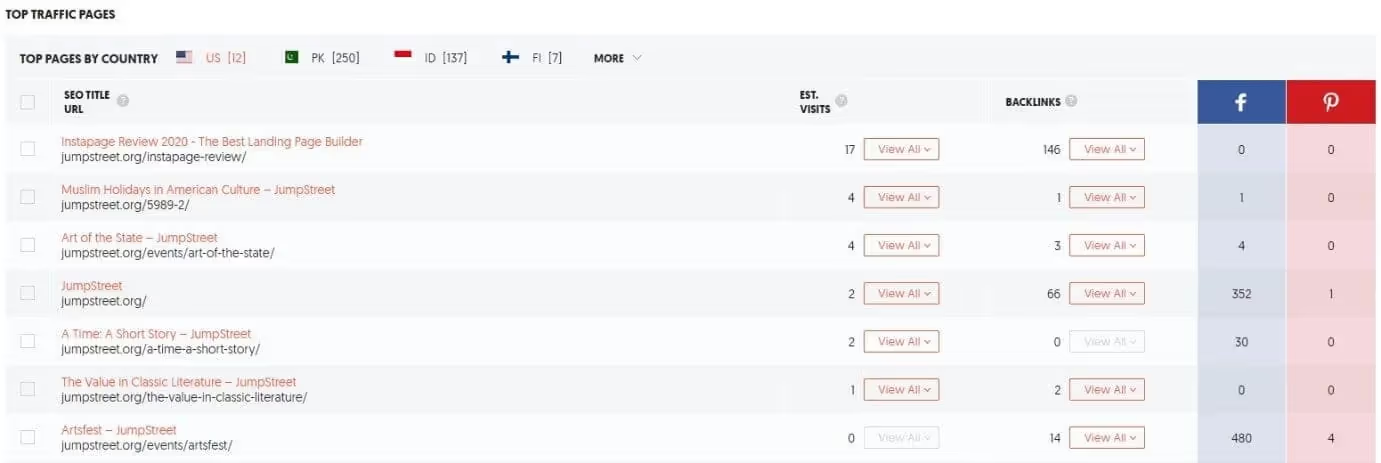
If you look closely, you'll notice that the top pages get the most traffic while the bottom pages get the least traffic.
Now click on the “Show All” button on the first page under “Is. Visits” to see the keywords that help this page rank. You can also see the volume of traffic for each keyword, the position of the keyword in the SERPs, the CPC, and data on how difficult it is to rank for these keywords, etc.
Here's what it looks like:
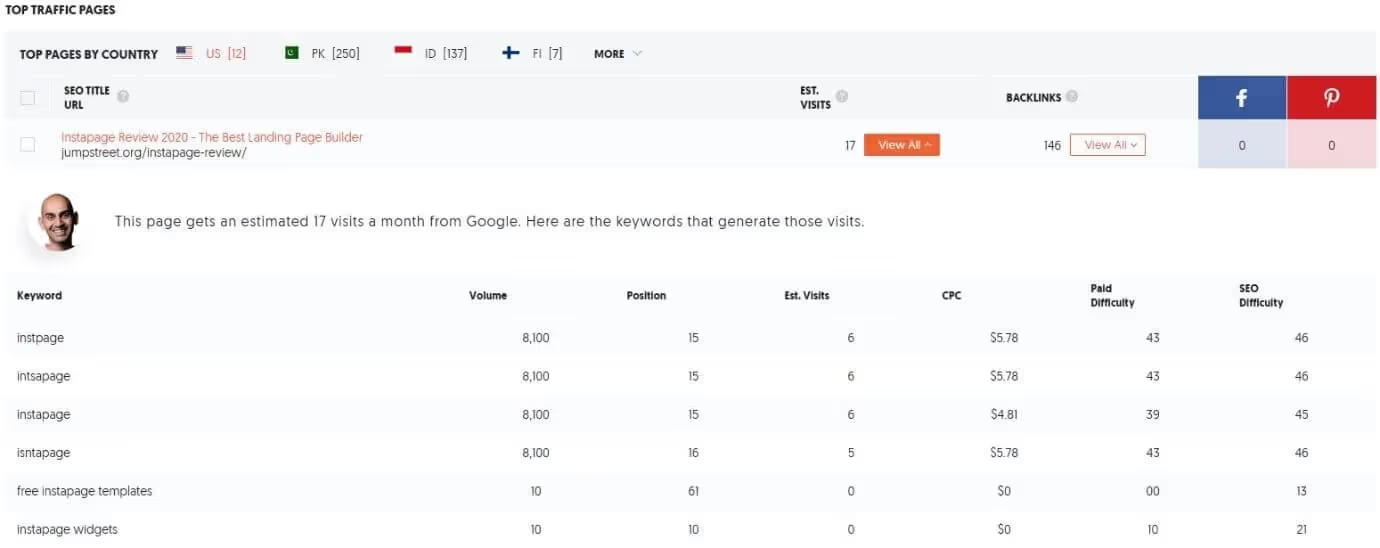
It is not the end!
I also want you to click on the “See All” button under “Backlinks.” Here's what you're about to see:
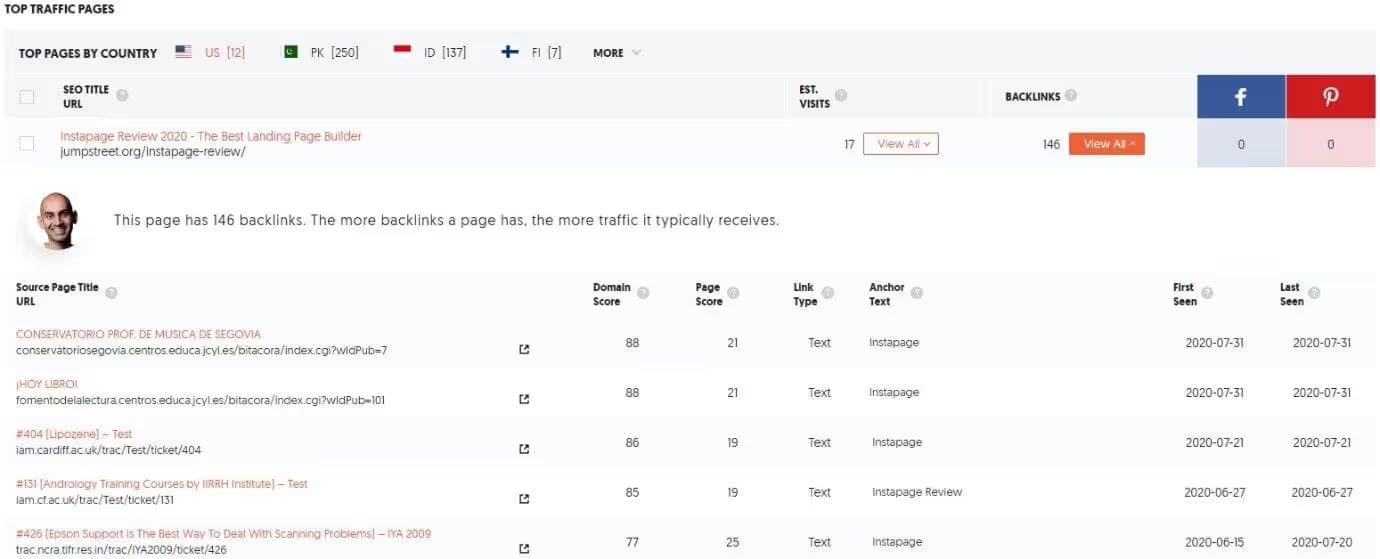
Here you can see a list of all domains and their inner pages that link to your competitor's first page. It will show you the domain score of the linking page and the total score of the page that is linked. You can also see the link type, anchor text, and other information.
You need to recover this data. Simply click the “Export to CSV” button at the bottom of each list you see.
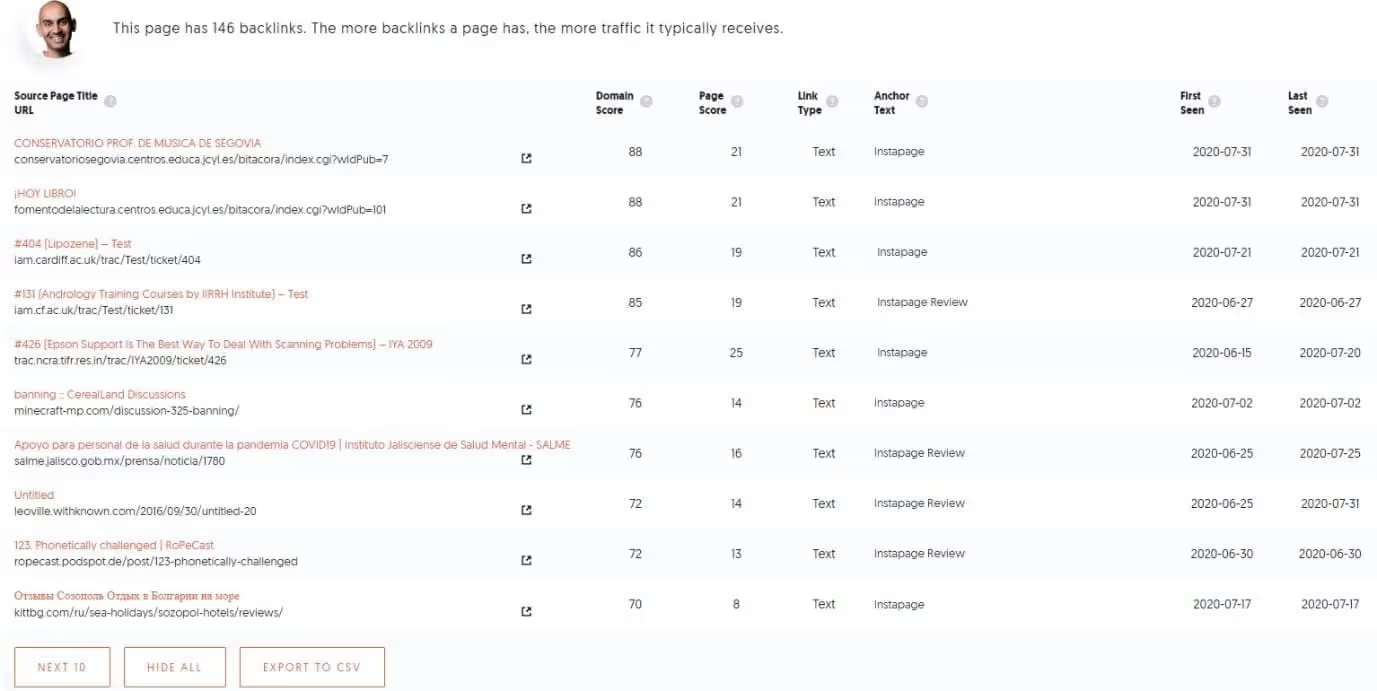
Repeat this process for the first 10 or 20 pages of your competitor (s). Once you've entered the data, you can create a comprehensive list of the keywords your competitors are targeting. You'll also get a list of domains and pages that link to your competitor.
Tired?
That's okay, get some rest, and when you feel refreshed, come back and click on the “Keywords” segment under “Traffic Analyzer.”
You can immediately see the list of keywords that your competitors are ranking for and the volume of traffic they are getting for these keywords.
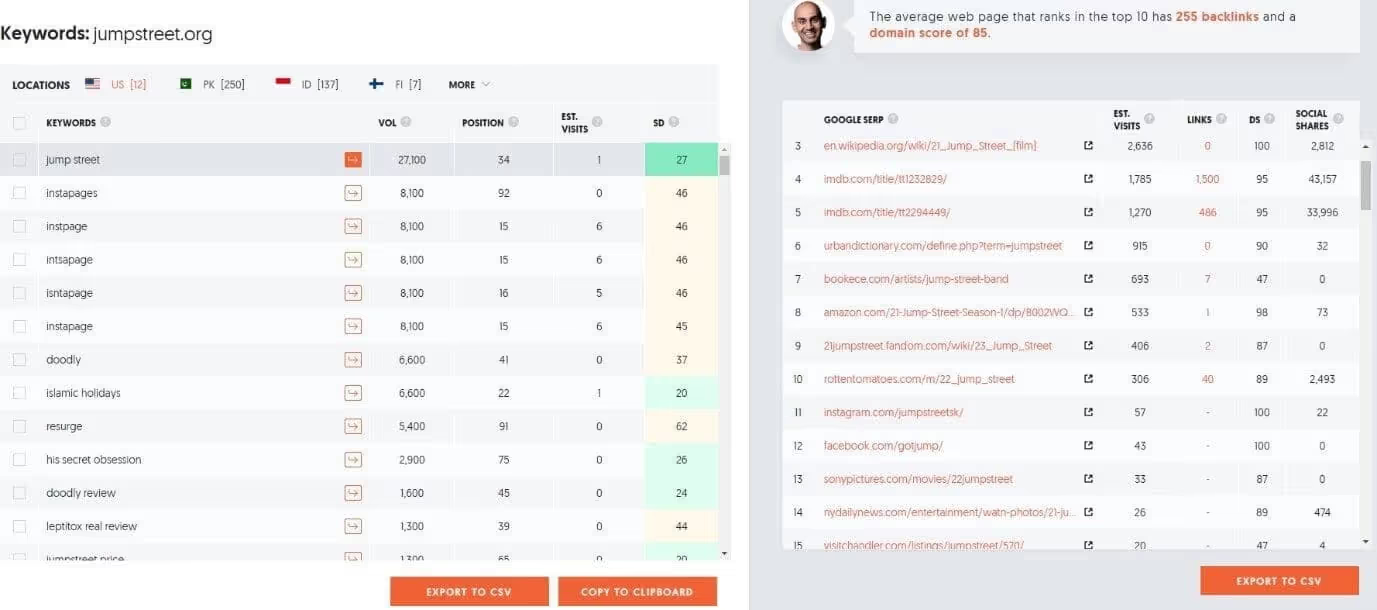
Click the “Export to CSV” button on the left panel to download the list of keywords.
Now use all the data you've uploaded, combine it, and come up with blog post ideas.
Step 4: Content ideas for your blog
Coming up with ideas for content or articles is not easy. You can have a list of keywords and a list of the best performing pages of your competitors. One simple thing you can do is replicate the same content that was created by your competitors.
Well, you can, but I'm going to suggest you do something better.
What and how?
Click on the “Content Ideas” tab on the far left side of the panel. Enter a keyword that your competitor is ranking for on Google.
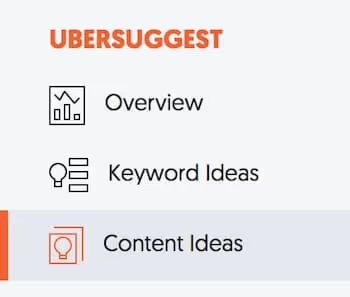
For example, I am ranked for the keyword “instapage review.” You may also want to rank for the same keyword.
Now, type instpages into the search bar you see under the “Content Ideas” tab and select a location. Press the search button.
It will look something like this:
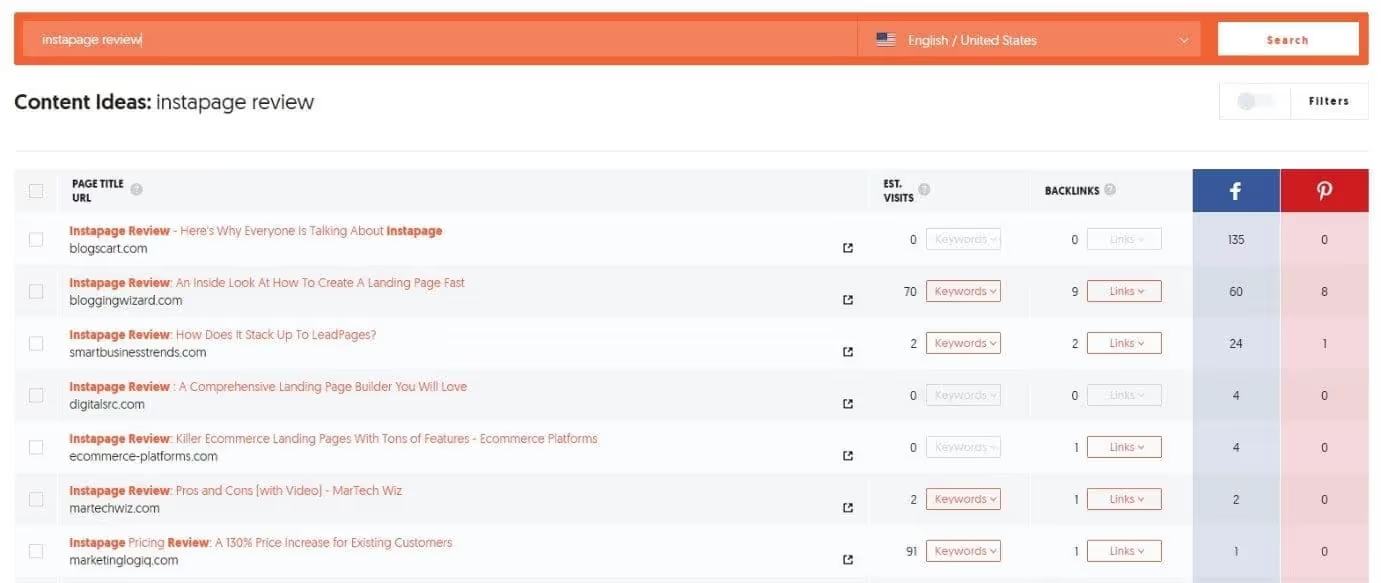
You can see a list of all blog posts that perform well for this keyword based on estimated visits, backlinks, and social shares.
You should not base your article on the first idea you see. What you need to do is go ahead and find a blog post that has high estimated visits, a high number of backlinks, and high social sharing.
Once you find a good one, click on the “Keywords” button and the “Links” button for additional details. They are explicit. By clicking on the “Keywords” button, you will get a list of the keywords that the page is ranking for, as well as the search volume, CPC, ranking difficulty, etc.
By clicking on the “Links” button, you will see a list of websites or domains that link to the page.
If you want to write a similar article, be sure to include all of these keywords or at least the best performing keywords.
If you want more ideas, click on the “Keyword Ideas” tab (just above the “Content Ideas” tab) in the navigation menu on the far left.
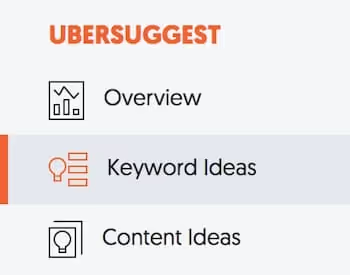
In the search bar, type in the keywords that your competitors use, and you'll get a whole list of keywords, including suggestions, related terms, prepositions, comparisons, and more.
It will look something like this:
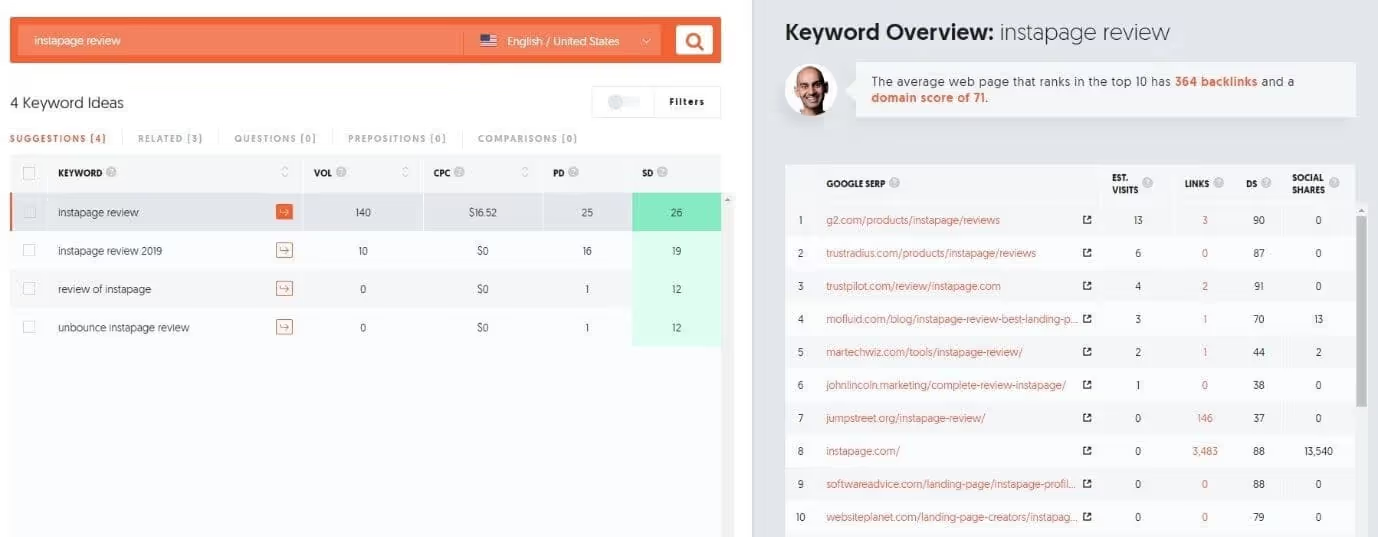
Use a combination of keywords and alternative long-tail keywords from the related ideas, questions, prepositions, and comparison tabs.
The general rule is that the higher the search volume, the more traffic.
Once you have keyword ideas and content ideas, you need to come up with a content idea, write it, and post it on your blog.
Make sure the post you're writing contains useful information that adds value and attracts people.
Step 5: Marketing your content
Your work doesn't end with creating blog posts. You need to market your content. There are two ways to do this.
First of all, you are doing nothing! All you're doing is continuing to post content. If your content is great, Google will eventually find you and show it in the search results.
Going this route will take a long time.
If you are ready to do it, go for it! You will need a lot of patience, and it goes without saying that your competitors will get ahead of you.
The second method is to market your content aggressively. Ubersugget can also help you with the marketing aspect.
To get started, click on the “Backlinks” option that you see under the “SEO Analyzer” segment in the left navigation panel.
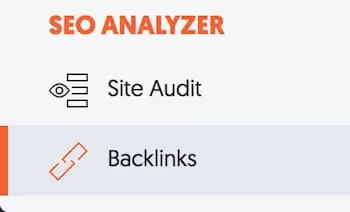
Once you click on it, you'll see the backlinks report. It will look like this:
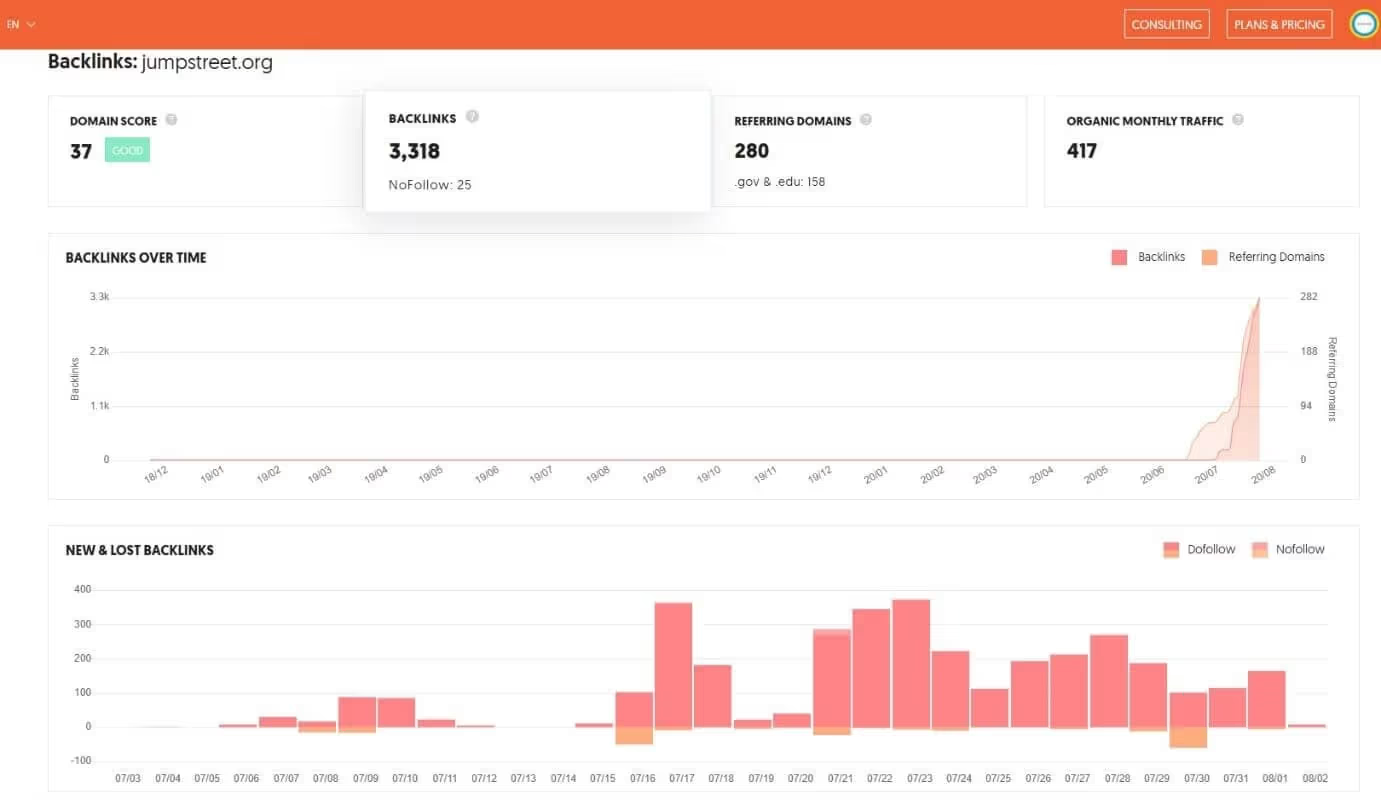
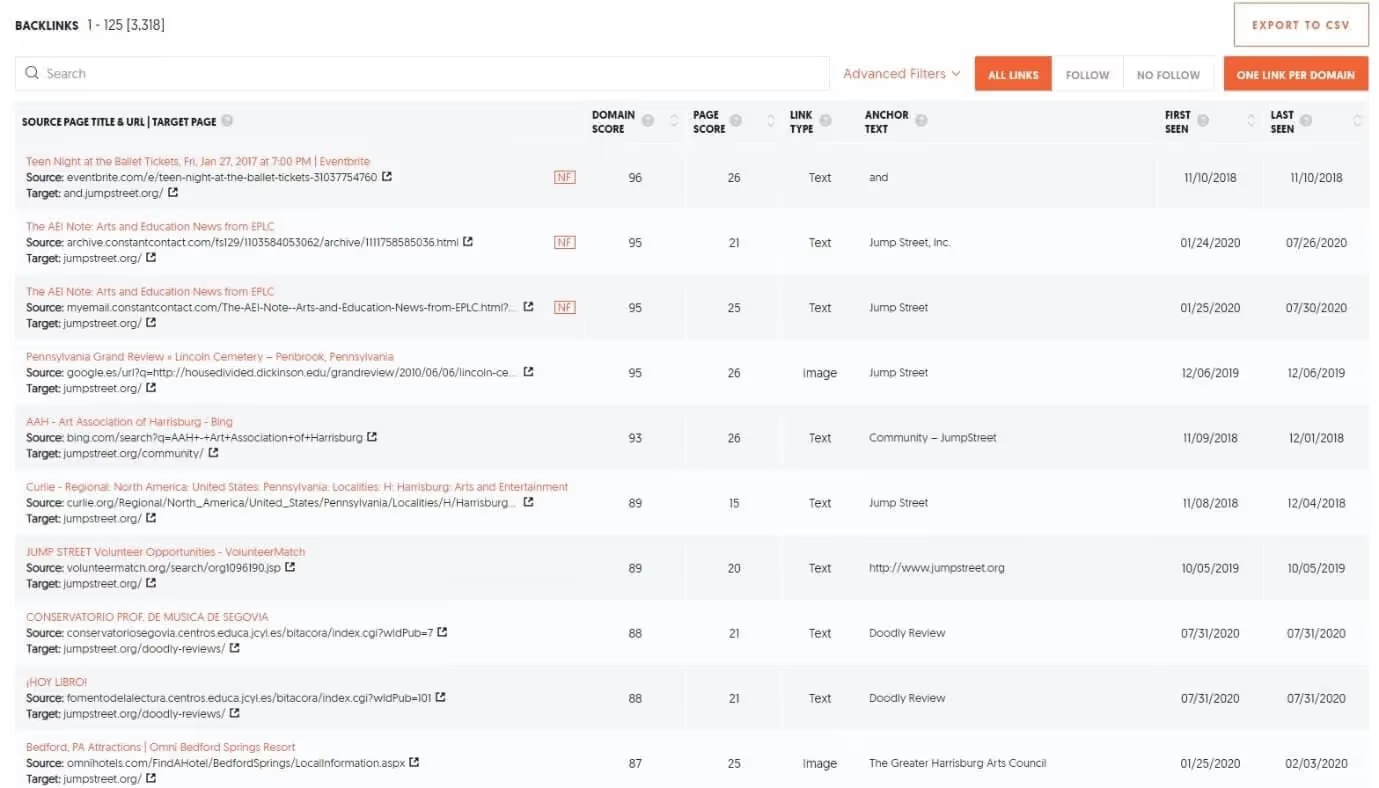
What do you see here?
Three things...
- The total number of backlinks available.
- The growth of backlinks over time.
- A list of sites that link to your competitor's domain.
These are crucial factors.
However, if you want to know the backlinks of a particularly popular article from your competitor, you have to type the URL (or copy and paste) into the search bar. Then change the dropdown box setting to “URL” and then click the “Search” button.
It should look something like this:

Once you hit the “Search” button, you'll see something like this:
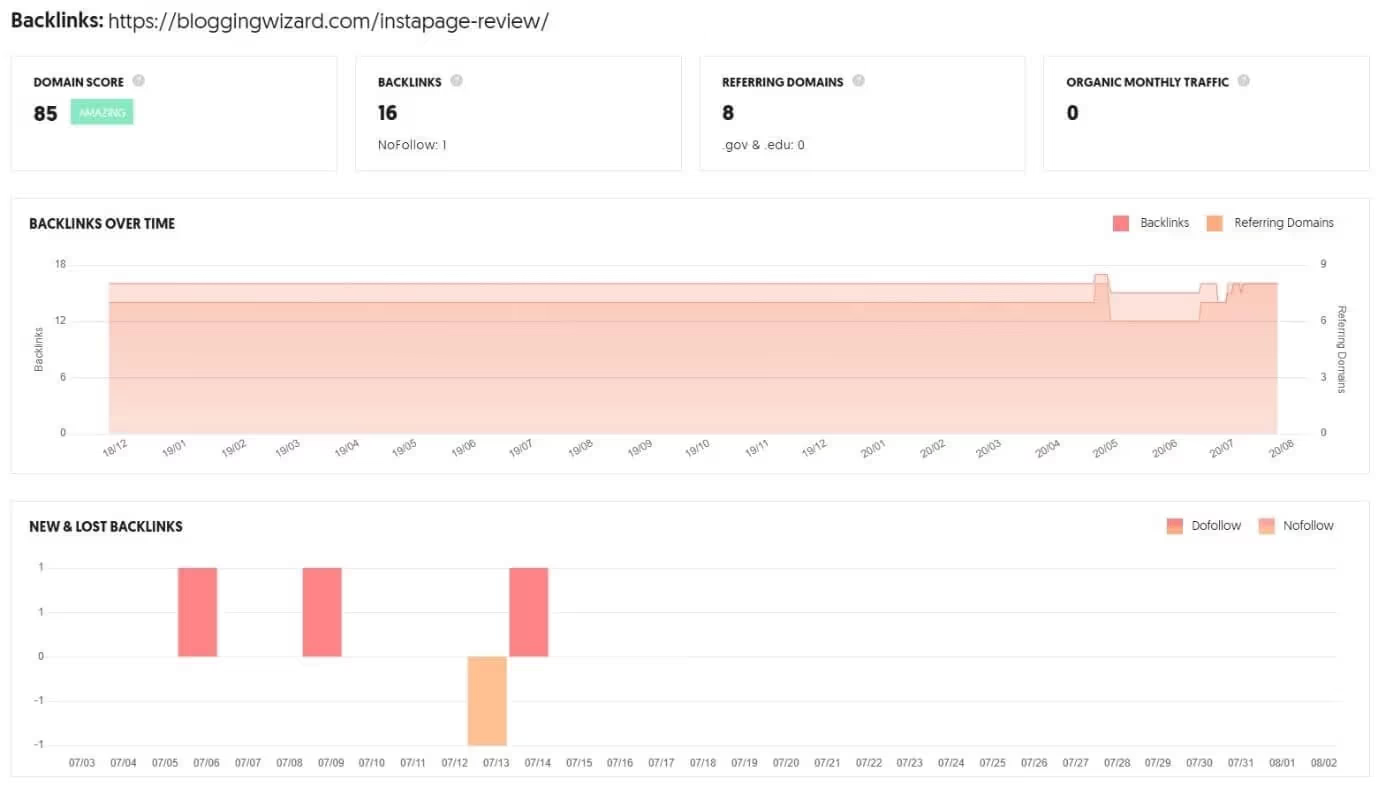
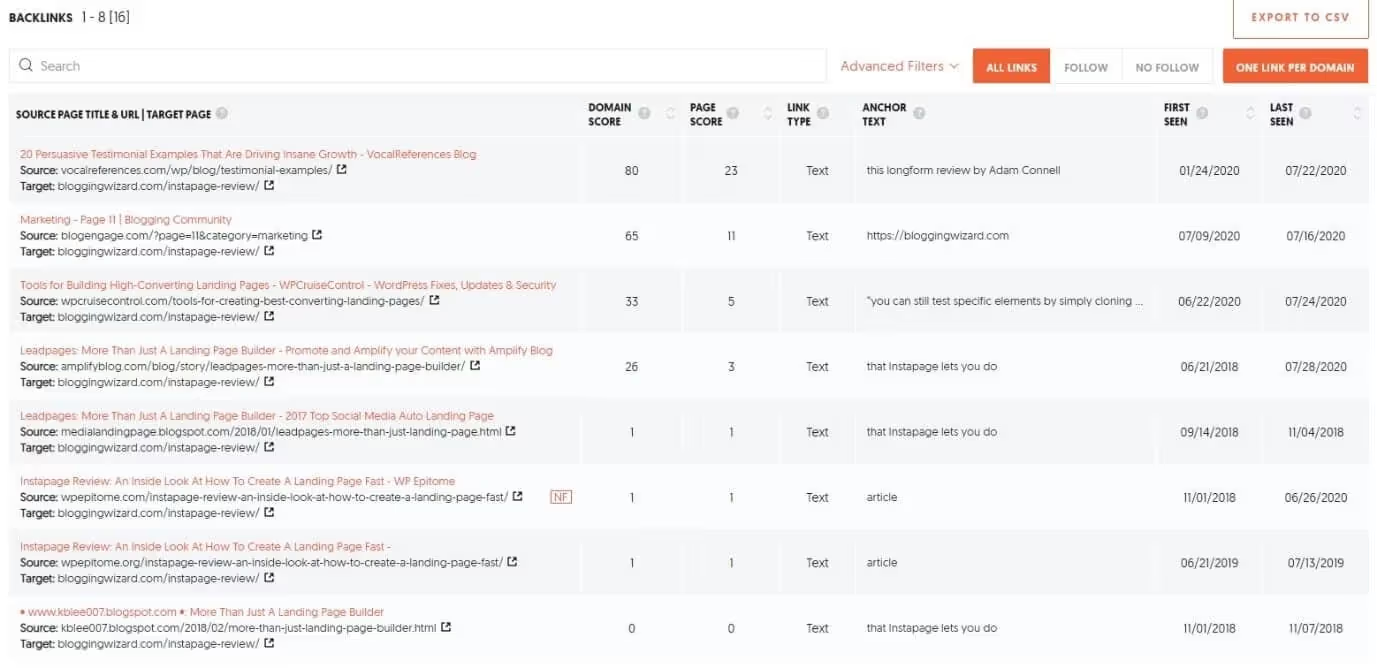
You can see a lot of information for this particular URL from your competitor.
Focus on the backlink list and the domain score, page score, etc. of sites that link to your competitor's famous blog post.
Go ahead and export the list.
Reach out to each URL (website or domain) by sending them personalized emails. Tell them that you created a similar item. Indicate how it is better than your competitor's and how it will help its readers.
After you've said everything, end the email by politely asking them if they would consider linking to your blog, just like they linked to your competitor's blog.
Send follow-up emails if you don't get a response the first time. It's not a big deal! Many people will simply ignore it. Others will take their time responding to your emails.
Not everyone will give you a link. Even if you get a positive response from 2 to 3 out of 100 people you contact and they link back to you, it's still a good start. A single link is better than no link at all!
Link building is not an easy task, and it's not fast either. You need to be patient. Keep doing it for every great article you write.
It will take time, but as your links increase, your search engine rankings will improve.
Alternatives to Ubersuggest
Below is a list of alternatives to Ubersuggest:
- SEMrush
- Ahrefs
- Moz Pro
- SE Ranking
- Serpstat
FAQs
What is Ubersuggest?
UberSuggest by Neil Patel Digital is a search engine optimization software solution.
Who are the main competitors of Ubersuggest?
Ubersuggest alternatives include Semrush, Moz Pro, and Yoast WordPress SEO Plugins.
What is the best feature of Ubersuggest?
Integration with web analysis tools receives the best score from reviewers, with a score of 9.1.
Who uses Ubersuggest?
The most frequent users of Ubersuggest are digital marketers in small businesses and in the marketing and advertising industry.
Final Verdict
If you don't want to spend money or SEO tools or simply don't have the budget for it, the free version of Ubersuggest is totally worth it. It has tons of data that you can use to get valuable SEO information and ideas about what type of keywords you should be targeting.
You can also get the Ubersuggest chrome extension and analyze keywords and data from Youtube.
If you want more flexibility and keyword management capabilities, you can get the paid version of Ubersuggest.
But you can get pretty much any data you need with their free version.
Take a look at it and see how you can improve your keyword research and SEO skills.
Also to read: Ubersuggest vs SEMrush comparison
.svg)

.avif)