List of tools for converting AVI to MP4
Here is the list of the most popular tools for converting AVI to MP4:
- FonePaw Video Converter Ultimate
- Aiseesoft Total Video Converter
- Leawo Video Converter
- Freemake
- Pazera software
- Boxoft Converter
- Hand brake
- DVDVideoSoft
1) FonePaw Video Converter Ultimate.
Type: Desktop-based (compatible with Windows and Mac)
FonePaw Video Converter is a comprehensive desktop program that offers over 300 format profiles for video and audio conversion. It has an easy to understand user interface. Simply drag and drop the video or audio file into the program and there is no steep learning curve to begin the conversion task.
Common format options like MP4, AVI, MKV, and MOV are available, and various codec settings are highly customizable. In other words, you can flexibly adjust the output resolution, change the encoder, or change the frame rate or bit rate to suit any video playback device.
Furthermore, this powerful converter is integrated with multiple editing options to help you cut, crop, resize, or add watermarks to the output video in a much more convenient way. GPU acceleration technology is also supported when running this tool.
Steps to convert AVI to MP4:
Here's how you can use FonePaw Video Converter Ultimate to convert AVI to MP4 in high quality.
Step 1: Download and launch the program. Then, click the add icon or simply drag and drop the AVI video you want to convert into the program interface.
Step 2: Choose the output format for your video. To view general information such as the file size, encoder, and duration of your AVI video, you can click the information icon next to the video title.
In fact, all imported videos will be converted to MP4 by default and so you can click the Convert All button directly to continue. However, if you want to customize video settings, click the profile icon on the right side and select an appropriate device profile.
Step 3: You can also click on the gear icon to choose a different encoder. After that, go back to the program interface and click the Convert All button. Your video will be saved as a new MP4 video in the destination folder you have chosen.
prix
Free trial starting at $34.95/year.
2) Aiseesoft Total Video Converter.
Type: Computer-based (compatible with Windows and Mac platforms).
Aiseesoft Total Video Converter has a large number of tools for converting and editing videos. It will allow you to convert any video or audio file into several popular formats. For conversion, it supports MP4, FLV, MKV, and more. You can use it to convert videos uploaded online as well as videos recorded by phones or camcorders.
Aiseesoft Total Video Converter can be used to convert video or audio files to formats that are compatible with various devices like iPhone, iPad, Samsung, etc. It has the ability to convert 2D/3D to 3D/2D. 14 types of 3D modes are supported by this tool.
It supports 4K UHD video conversion. It has functions to improve video quality in four different ways. It allows you to edit audio tracks and subtitles. Aiseesoft Total Video Converter has a lot more capabilities such as fast speed conversion, cropping, adjusting, trimming, merging videos, adding watermarks, etc.
Steps to convert Avi to MP4
After downloading and installing Aiseesoft Total Video Converter, converting AVI video to MP4 is done in five steps.
Step 1: Register with the required information to take advantage of the converter's features.
Step 2: Click the Add File button to upload the file to be converted.
Step 3: You can choose the function according to your needs, like rotation, cropping, effect, etc.
Step 4: Now you can select the target format. You will need to go through the output folder.
Step 5: Before you start converting the video, you can preview the file. If it's up to par, click the Convert button.
prix
The lifetime license of Aiseesoft Total Video Converter will cost you $36. Video Converter Ultimate is available for $55.20. You can download its free trial version.
3) Leawo Video Converter.
Type: Desk-based
Leawo Video Converter is a platform for converting videos and audio files of 180 formats to each other. It provides a video editor to help you customize the video output. You can freely set video and audio settings. It performs video and audio conversion at 6x faster speed.
You can make photo slideshows with photos and photo folders. It allows you to adjust the effects of the output video, the order of the photos, etc. Leawo Video Converter offers multi-language support. It has an easy to use interface. It offers various functions like selecting an audio track and adding external subtitles.
Steps to convert AVI to MP4
Leawo Video Converter will help you convert AVI to MP4 so that you can play movies, videos, or games on various devices like iPod, iPhone, Apple TV, PSP, etc.
Step 1: Open Leawo Video Converter. Click on the “Add Video” button.
Step 2: You can adjust the settings for the conversion process. For that, you need to select the MP4 in “Profile.”
Step 3: By clicking the “Edit” button, you can adjust the video effects, trim the video, and more.
Step 4: You can start the conversion by clicking the “Convert” button.
4) Freemake.
Type: Desktop-based (compatible with Windows and Mac devices)
Freemake is the champion “in a way” in the field of video processing software. It has built a loyal user base, thanks to its constant evolution and the progress made to remain relevant years after its launch.
As a converter on its own, the tool provides a comprehensive interface that converts just about any video in any format imaginable into any output you desire. From FLV and AVI to MP4 and MP3, Freemake can do it all very easily.
Using this tool requires no learning curve as it practically holds your hand throughout the conversion process. Apart from video conversion, its ability to download videos from almost all known online content platforms, its ability to rip and burn DVD and Bluray discs, etc. make it an interesting tool to have on your device.
Steps to convert AVI to MP4 with Freemake
The process is very easy: you first need to download and then install the software on your device.
1) On the main interface of the Freemake software, add the AVI file you want to convert, and select the 'to MP4' option at the bottom of the page.
2) Set all the settings you want, select the audio and video codec, frame rate, frame size, and click “OK.”
3) Select a folder where you want to save your converted file.
4) Click on the “convert” button. Your MP4 file will be saved to the folder of your choice on the device.
prix
Gratuit
5) Pazera software.
Type: Desktop application (compatible with Windows, Android, iOS, and Mac devices)
Pazera Software is another video converter that can convert a multitude of videos from different formats to MP4 in minutes. This tool works particularly well for converting videos on portable devices equipped with an Android or iOS operating system.
The tool allows more advanced users to customize audio and video encoding settings, such as changing bit rate, frame rate, frame size, and more. The software is available today in 32-bit and 64-bit versions, with the 64-bit version being relatively faster.
The tool is also very easy to use and does not attack its users with useless navigation charts and clues. Everything you need to complete the conversion is there and can be accessed with a single click.
Steps to convert AVI to MP4
To start the download process, you need to install the software on your device first.
1) In the main window, select the “Add File” button to enter the AVI file you want to convert. You can also drag and drop the file onto this page.
2) On the settings page, set your settings. Choose the 'MP4' output extension. You can also change the encoding settings here.
3) Once you've sorted your settings, simply click the “convert” button. Your MP4 file will be saved in the folder of your choice.
Price: Free
6) Boxoft.
Type: Desktop-based (runs on Windows and Mac OS)
Most AVI files, due to their amplified quality and huge size, are simply not compatible with portable devices like smartphones. Boxoft uses this as a powerful selling point to convince them that they are the best video conversion tools to convert your AVI files to any output format you desire, let alone MP4.
The tool not only allows you to convert your AVI files, but also allows you to set encoding parameters such as bitrate and changing the frame rate.
The tool offers two conversion modes. Batch conversion mode allows users to convert multiple AVI files at once, while Hot Directory mode allows users to automatically convert AVI files in the background while they perform other tasks on the system.
The download process itself is very easy. It practically holds your hand until you get the desired result.
Steps to convert AVI to MP4 with Boxoft
Download and install the software on your device to proceed with the conversion.
1) On the main page, select the symbol that directs you to add new files in the upper left part of your window.
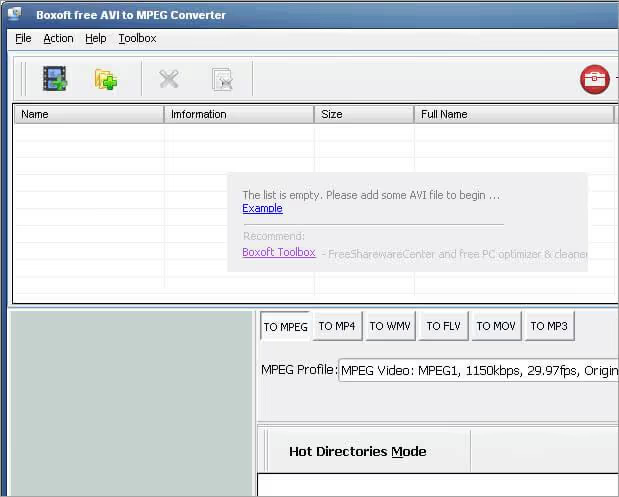
2) Choose “to MP4” at the bottom of your window.
3) Select the destination folder where you want to save your file.
4) Press the “convert” button and your file will be saved in the desired destination on the device.
prix
Gratuit
7) Handbrake.
Type: Desktop application (compatible with Windows, Linux, and Mac devices)
Handbrake is a unique, open source video converter that offers a modern encoder for editing video files. It can convert almost any video format. This also includes converting AVI to MP4 in a quick and easy manner.
Besides conversion, Handbrake is primarily a video transcoder. It comes with a number of built-in presets that make it easy to download videos. It can handle a multitude of media files and handle a variety of output formats, thanks to a comprehensive interface that makes configuring the modification very simple.
Steps to convert AVI to MP4 using Handbrake
Install the software on your device to proceed with the conversion process.
1) Add the AVI file you want to convert to the main window.
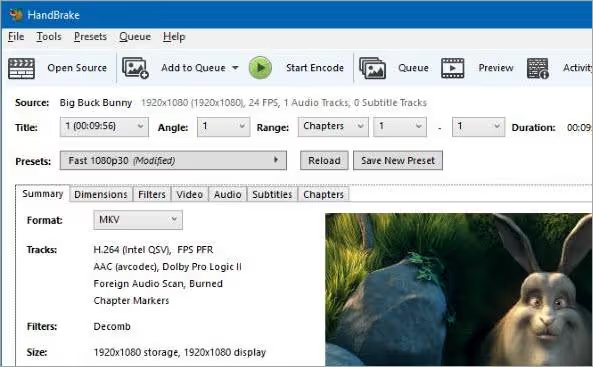
2) Select the output format and adjust the frame rate, bit rate, and frame size according to your preferences.
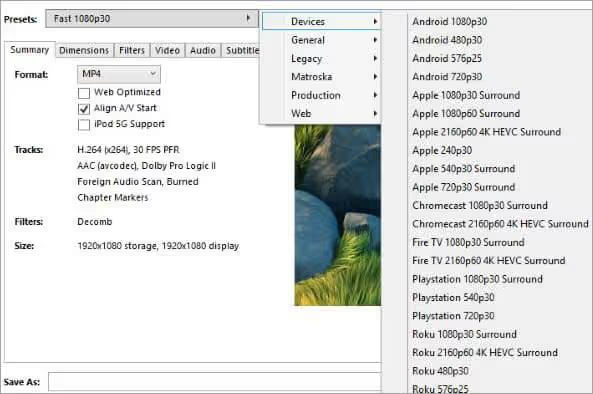
3) Click the “Convert” button after setting your settings. Your file will be ready for use in your destination folder.
prix
Gratuit
8) DVDVideoSoft.
Type: Desktop video converter (compatible with Mac and Windows OS)
DVDVideoSoft has been around for over 10 years now and has experienced incredible growth thanks to its ability to convert files directly from online sources including YouTube. What was initially just a simple YouTube to MP3 or MP4 converter has evolved to convert online videos into multiple output formats.
It is extremely fast and has a clean, user-friendly interface that makes the conversion process extremely convenient. The tool also offers a playlist download feature that allows you to download and convert large playlists simultaneously.
Steps to convert videos with DVDVideoSoft
Install the software on your device to proceed with the conversion process.
1) Choose the video on YouTube that you want to convert. Copy and paste its URL into the software dashboard.
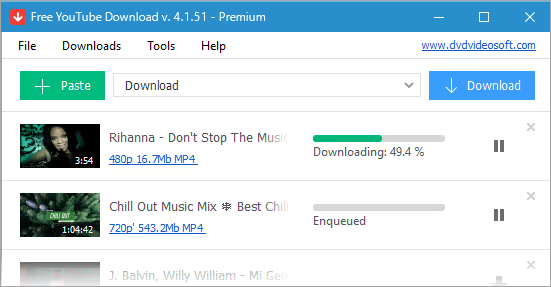
2) Select the 'MP4' output format and press the 'download' button.
3) Your downloaded video will be available for use in the desired format on your device.
prix
Gratuit
Conclusion
Converting an AVI file to MP4 is a smart decision if you want to get a format that is compatible with all formats and save storage space on your device. The tools mentioned above are more than capable of performing this task with absolute finesse.
Video conversion has never been easier than it is today, thanks to an array of ingenious tools available for our achievements today. As for our recommendation, if you're looking for a simple tool that's free and provides a host of additional features, then by all means opt for the remarkable Freemake.
However, you should decide for yourself by trying out each of these tools, as they are free to use. Each of these tools has a unique appeal. Trying them out yourself will help you determine what appeals to you the most and will ultimately lead you to a tool that you are comfortable using.
FAQ - Converting MOV to MP4
Why look to convert AVI to MP4?
There are two main reasons why you want to convert your AVI files to MP4:
- MP4 files have greater compatibility compared to AVI files. They can work with almost any video player, which is not the case with AVIs.
- AVI files are just too big, which can cause your device to run out of storage.
AVI or MP4, what is the best quality?
AVI uses the DivX codec, while MP4 uses the MPEG4 AVC/H 264 codec. As a result, AVI has better quality than MP4.
What additional features should one look for in a video conversion tool?
Features like video editing, downloading, batch conversions are very useful functions that can come in handy along the way. A converter that can offer all or some of the above features as well as its main function is a major “Get” in our opinion.
.svg)




