
A single viral video has the power to change your creator life overnight.
Numerous examples prove it, with creators who went from being unknown to being stars thanks to one or two pieces of content that exploded.
In this tutorial, we'll look at a specific technique that almost all of these viral videos and shorts use to make a big impression.
You will learn how to easily apply it to your own videos using a powerful tool: Submagic.
Prerequisites
- Create an account on SubMagic.
- Prepare the video you want to create subtitles for.
- Make sure you have access to a stable internet connection to download your video and subtitles.
TO GET STARTED >> Create an account on SubMagic 100% FREE
Submagic Tutorial: 1-Click Subtitles and Animations
Follow this detailed guide to learn how to use Submagic and generate animated subtitles in minutes that are perfect for boosting engagement on your YouTube Shorts.
Step 1: Creating the Project
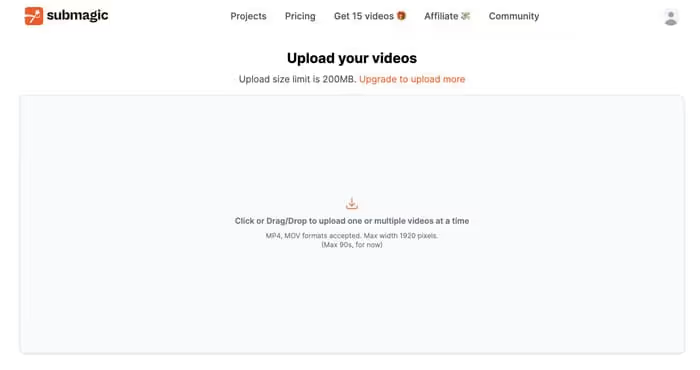
- Go to the Submagic website by clicking on the link in the video description.
- Sign in to your account or create a new one.
- On your dashboard, click on the” buttonCreate“to start a new project.
- Select the option”Short“to work on a vertical format.
- Import your video by dragging it into the area provided for this purpose, or by clicking on”Browse“to download it from your computer.
- Give your project a name, then click on”Upload“to start sending your file to Submagic.
Step 2: Generating Subtitles
Once your video is fully imported, Submagic will automatically:
- Transcribe the entire audio into written text
- Synchronize this text perfectly with the lyrics
- Cut your subtitles naturally and fluidly
This technological feat will save you precious minutes, even hours, compared to manual subtitling.
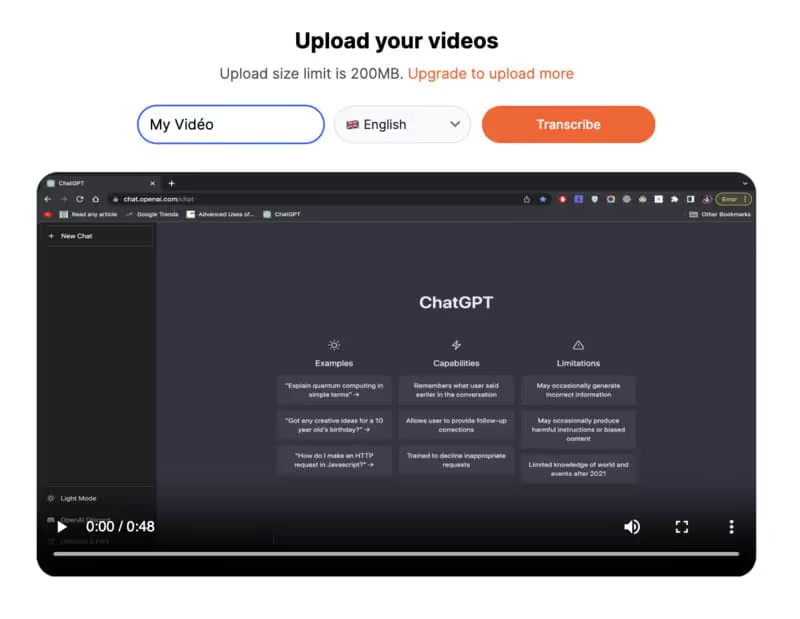
Step 3: Customizing the Style
Now that your video is subtitled, it's time to choose a display style that fits your visual identity.
- In the “” tabswag“, browse the different templates offered by Submagic. You will find models inspired by great designers like Hormozi or more minimalist options.
- Preview the animations by hovering your mouse over each style.
- Click on your favorite template to select it and apply it instantly to all of your subtitles.
You can then refine this style by:
- Adjusting the position of the subtitles on the screen with the dedicated slider
- Changing the font size via the “Size” dropdown menu
- Changing the color of the text and its background with the customization options
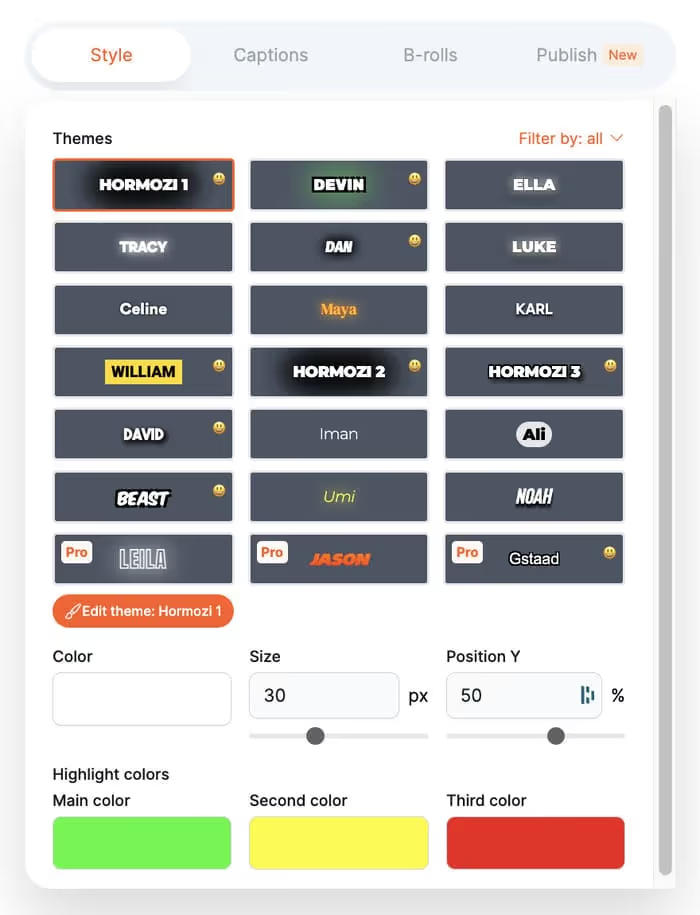
If you want even more control over the appearance of your subtitles, click the” buttonTemplate“, then”Custom“. You will then be able to:
- Upload your own font to stick to your graphic chart
- Set the maximum number of lines of text displayed simultaneously
- Activate or deactivate animations
- Put your subtitles in uppercase or lowercase
- Add a shadow to your letters
Once you have defined your custom style, remember to save it for your next videos by clicking on”Save as Preset“.
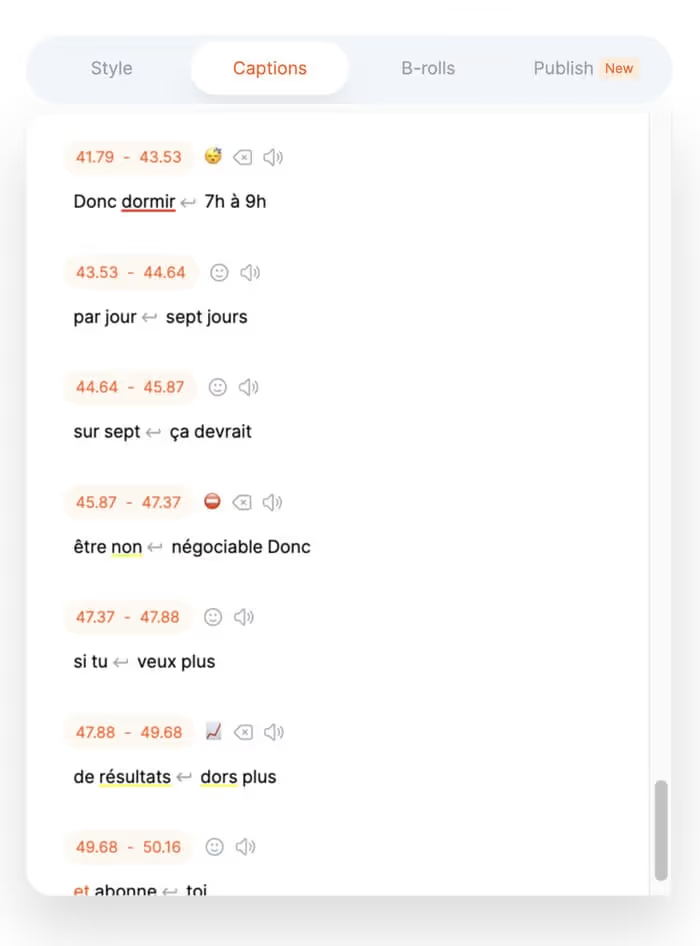
Step 4: Audit and Adjustments
Your stylish, subtitled shorts are almost ready! Before exporting it, take the time to check that everything is perfect.
- Go back to the” tabCaption“and watch your entire video to make sure the subtitles generated are accurate.
- If you spot an error, hover over the subtitle concerned and click on it to enter edit mode. You can then correct the text manually.
- To adjust the timing of the appearance of a subtitle, click on the” iconPencil“and change the start and end timecode values in the new window.
- If a subtitle is too long and overflows the screen, select it and click”Split“to cut it into two separate subtitles.
- On the contrary, to combine two subtitles into one, select the first one and click on”Merge with Next“.
Once you've reviewed all of your subtitles, click “Save” at the top of the screen to save your work.
Step 5: Add Relevant B-Rolls (Optional)
To go even further in animating your video, you can add cut planes (also called “B-Rolls”) on top of certain sections.
- Go to the “B-Roll” tab in Submagic.
- Select an insertion point on your video's timeline.
- Click the “Add” button to search for a shot in the Submagic image and video library.
- With keywords, find a relevant B-Roll that illustrates what you are talking about at that specific moment in your shorts.
- Then adjust the exact moment when the B-Roll appears and disappears by sliding your wrists on either side of the timeline.
- For a smoother transition click on”Effects“and choose an effect like”Blur movie“or”Vintage“at the beginning and at the end of your cutting plan.
A well-chosen B-Roll will reinforce your message and capture the attention of your viewers even more.
Step 6: Generating the Description
Equipping your shorts with subtitles and B-Roll has already taken you a big step towards virality.
To further optimize your chances, Submagic suggests that you automatically generate an SEO-friendly description.
- Go to the “Description” tab and click on”Generate“.
- Based on the content of your video, Submagic's AI will suggest optimized description text, including relevant hashtags.
- You can of course modify and enrich this description before validating it.
Step 7: Export and Publish
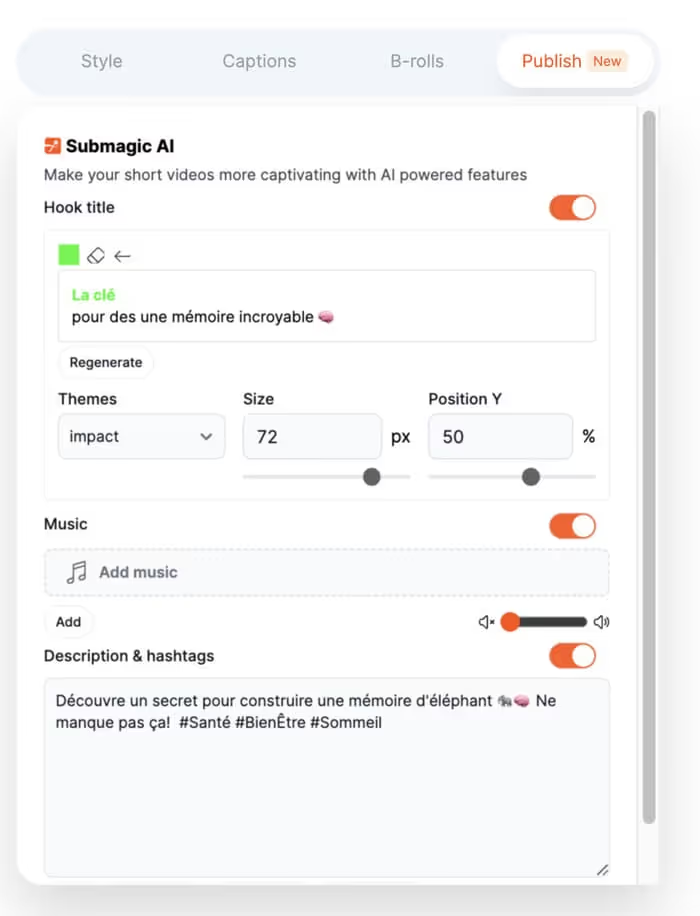
Congratulations! Your edited, subtitled, and SEO-optimized video is ready to capture the hearts of users.
- Click on the “Export” button at the top right of the screen.
- Choose the output quality of your video according to its destination (YouTube, Instagram, TikTok...).
- Wait a few moments while Submagic generates your optimized video file.
- Once the rendering is complete, click “Download” to download your video to your computer.
- All you have to do is publish it on the platform of your choice!
The Importance of Movement to Capture Attention
When you compare successful shorts with shorts that didn't take off, one key element is obvious: movement.
The viral videos have:
- Much more dynamism and scene changes
- Text and animations that constantly appear on the screen
- Visual stimuli that constantly capture the viewer's attention
This profusion of movements prevents the audience from getting bored and skipping your content. It is crucial for success.
By adding subtitles to your Facebook/Instagram or TikToks reels, you make your content accessible to a wider audience, improve engagement, and increase the chances of your videos being viewed all the way.
Whether in transport, in the office, or even in noisy environments, many users watch videos without activating the sound.
Indeed, if a user only watches a small percentage of your video before moving on, it sends a negative signal to the YouTube/Instagram/TikTok/etc algorithm.
Your videos will not be featured, and your number of views will suffer.
Conclusion
Subtitles are a powerful tool for making your video content more accessible and engaging on social media.
With SubMagic, creating subtitles is a breeze, even for beginners.
By following this tutorial, you can now add subtitles to your videos and thus reach a wider audience, improve engagement, and optimize your content strategy.
Feel free to experiment with styles and formats to find what works best for your brand and audience.
This tutorial provides a step-by-step guide to using SubMagic to create subtitles for videos on social media, highlighting the benefits of this practice and offering tips for maximizing their effectiveness.
.svg)


