What is Google Data Studio?
Google Data Studio is one of BI tools the most popular on the market, created by Google. It aims at simplicity, and therefore its capabilities are quite limited. Data Studio seems nice on the surface, but in fact, its functions are fragmented and unsuccessful.
Google Data Studio works best if the organization was already using Google's BigQuery (among other Google tools) for data warehousing and had a workflow for cleaning and transforming data.
There is also a summary evaluation table at the end of the post that nicely summarizes our evaluation of Data Studio.
Who is Data Studio for?
Based on our evaluation of Google Data Studio, the tool seems to target a set of semi-technical users who work with numbers and are very familiar with Excel. They may even know a bit of a scripting language (Python, JS), but are not technical enough to work on data infrastructure or to create comprehensive reports from scratch, or to develop complex analyses that require SQL acrobatics.
They're basically what people call “business analysts.” They understand business problems well, can speak business language and a bit of data language, and need a tool to gather and present nice reports to customers or internal stakeholders.
Features
Google Data Studio has 4 important concepts: Dataset, Connector, Data Source, Report.
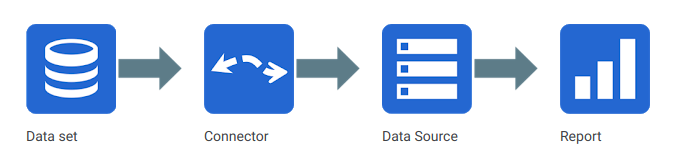
Google Data Studio concepts and how they relate
The data set is the “physical” layer that underlies everything (and stores the data), while the data source is the “logical” layer with additional properties and features. A connector is the “pipe” that connects these two layers.
A data set can be much more than a simple table or an Excel file. A few examples:
- Google Analytics report views
- Google Sheets spreadsheets, CSV files uploaded to Drive
- MySQL, PostgreSQL databases
- etc...
The data source is created on top of the data set with additional features:
- Shareable: Although only you have access to your underlying data set, the data source can be shared in the same way as any other Google resource (with owner, edit, and view permissions...).
- Configurable: you can change field names, the type of aggregation, create calculated fields, deactivate fields...
Connector: Google Data Studio doesn't import your data - it uses a connector to get access to your real underlying data. In addition to the official Google connectors, there are partner connectors and open-source connectors that allow access to data from other platforms such as Facebook, GitHub, or Twitter.
Although it has a large number of connectors that make it easy to connect data, the connectors provided by the community are not always stable because they are not always well maintained.
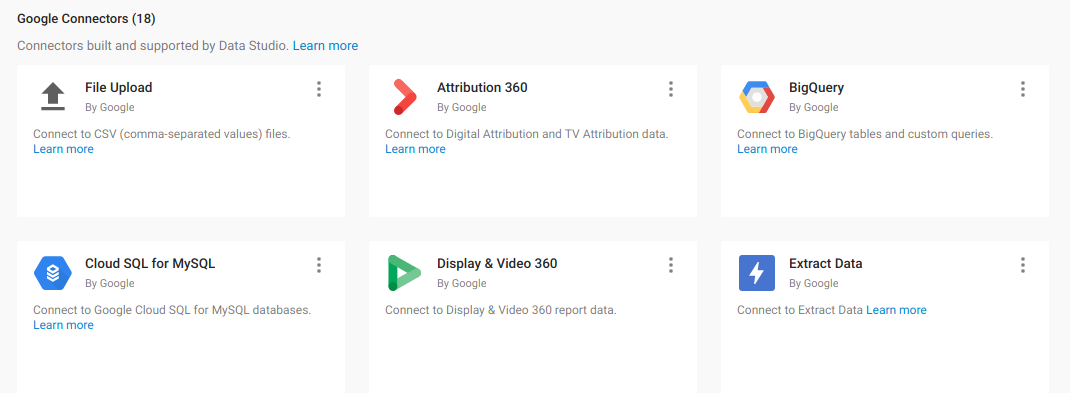
Google Data Studio supports a large number of connectors, some provided by Google, some provided by partners and communities.
Finally, a report is the final, visual presentation of data from different data sources. We'll talk more about a report in the section below.
Let's take a simple example where you want to analyze sales transaction data in an Excel file that you store in GDrive.
- You start Google Data Studio, and use their Google Drive connector to connect to Google Drive (dataset).
- You then create a data source based on that particular Excel file in Google Drive. You then add a custom formula (calculate gross margin based on sales price and cost), or remove unnecessary fields/data from the data source.
- Then, you create a report with multiple visualizations to show different aspects of your data in the data source. You can share this report with various stakeholders. It's done!
1. Reports
Google Data Studio is built around the concept of “report.” A report in Google Data Studio bears a striking resemblance to Google Drawing or Google Slides. Google Data Studio doesn't have the concept of a dashboard.
Compared to other BI tools, where reports generally consist of a graph or table, and where the dashboard consists of several graphs, with a layout concept based on a very fixed grid, we think this is one of the nicest aspects of Google Data Studio.
On the editing side, the tool offers a very interactive drag-and-drop interface, where the user can freely resize and align graphics. This gives designers more freedom, but may irritate those who only want fast, pleasant graphics that are arranged automatically.
This approach aligns well with semi-technical business analysts who are used to beautifying Powerpoint slides.
Data filtering in Google Data Studio
Data filtering in Google Data Studio is fragmented. There are various types of filters in Google Data Studio: Date Range, Filter Control, Data Control, Map Specific Filters.
A filter is linked to a data source and takes control of certain fields/dimensions in that data source.
When the filter value is changed, that change affects the data source, generating new queries that are sent to the underlying dataset. The results are stored in the query cache and then the charts are updated accordingly.
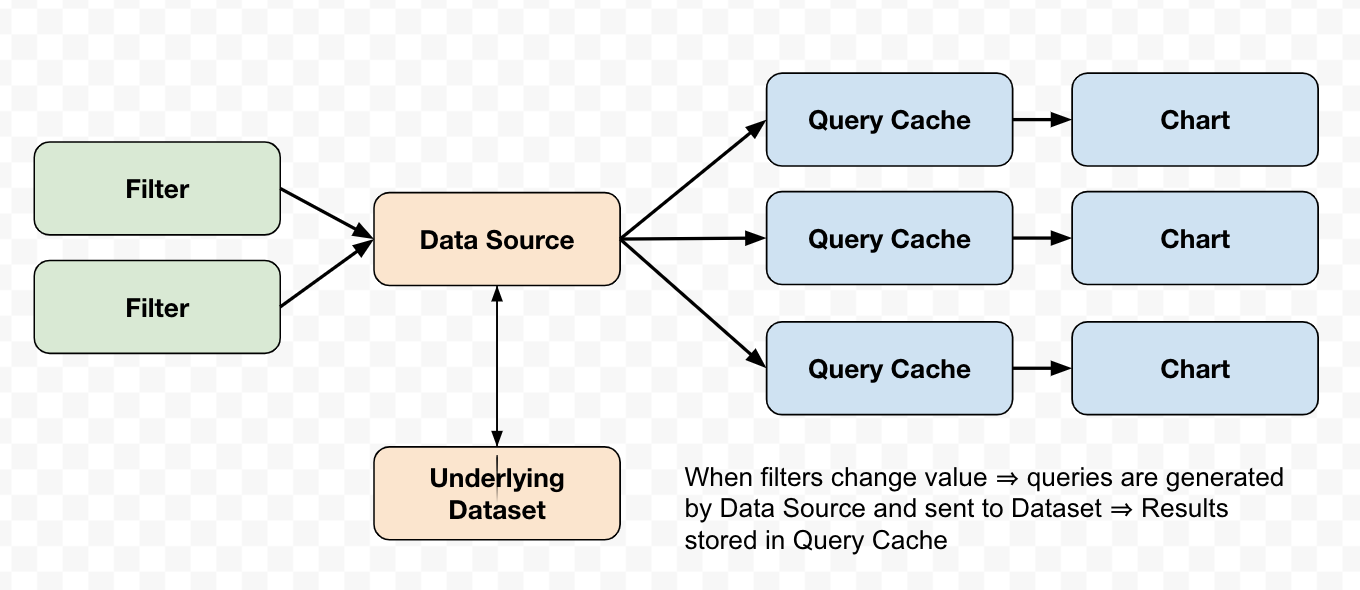
Data modeling
In a data source, we can add a new field and specify its type. Categorical fields such as text, date, boolean... will be classified as Dimension, while numbers are classified as Metrics. Each metric is linked to a default aggregation method.
Formula syntax is a simplified version of standard BigQuery SQL syntax. The supported functions meet most of the popular use cases, but they fall a bit short in the edge cases where you want a more complicated formula:
In short, it seems easy at first to get used to this feature, but it has a few quirks. In addition, it does not currently allow you to define relationships (joins) between different data sources, which is very limiting as you will read below.
Exploration
Google Data Studio recently introduced the Explorer feature (still in LABS/beta mode) that allows the user to explore a single data source in a simplified version of Data Studio. This is probably a way for Google to meet the needs of some users for a fast and dirty data mining interface.
However, we believe that with a limited data abstraction layer (with no relationships between data sources), the development of this functionality will be limited, unless the underlying modeling layer is complex enough.
Data combination
Combining data from multiple sources is one of the most important characteristics of a BI tool. Below we look at how Google Data Studio can help you do that.
Google Data Studio introduced the Data Blending feature that allows users to combine multiple data sources into one. This feature is both similar to and different from an SQL JOIN. As Google has defined it, it is a LEFT JOIN and Google Data Studio allows up to 5 sources to be combined in a single operation.
In our opinion, this feature is underdeveloped and is only useful for a small number of specific use cases.
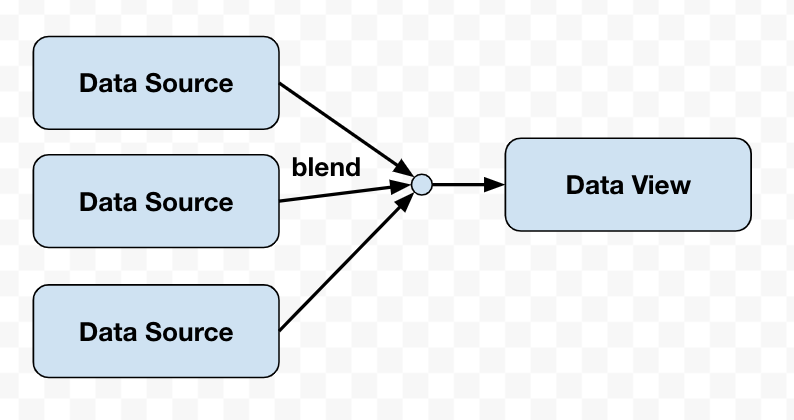
Let's look at the following different joining scenarios:
- Blending two data sources
- Blend 3 or more data sources with the same join keys
- Mix of 3 or more data sources with different join keys
Mixed data sources are called “data views” and are only available in the report that is created, which means they cannot be shared or reused. In other words, the idea of mixing data seems great, but the execution is not up to scratch. If further developed, Data Blending will be a great companion to Explorer mode.
Access control and data sharing
Reports and data sources have the same sharing, permission, and ownership mechanism as a document on Google Drive, but without a folder structure. When created, these objects are saved as an “unknown file” in the main Google Drive folder, which is quite messy.
Sharing data is easy for individuals, but for groups, Google Data Studio builds on Google Groups, which adds friction to the experience. In fact, the mechanism is quite restrictive for large organizations that need complex authorization control.
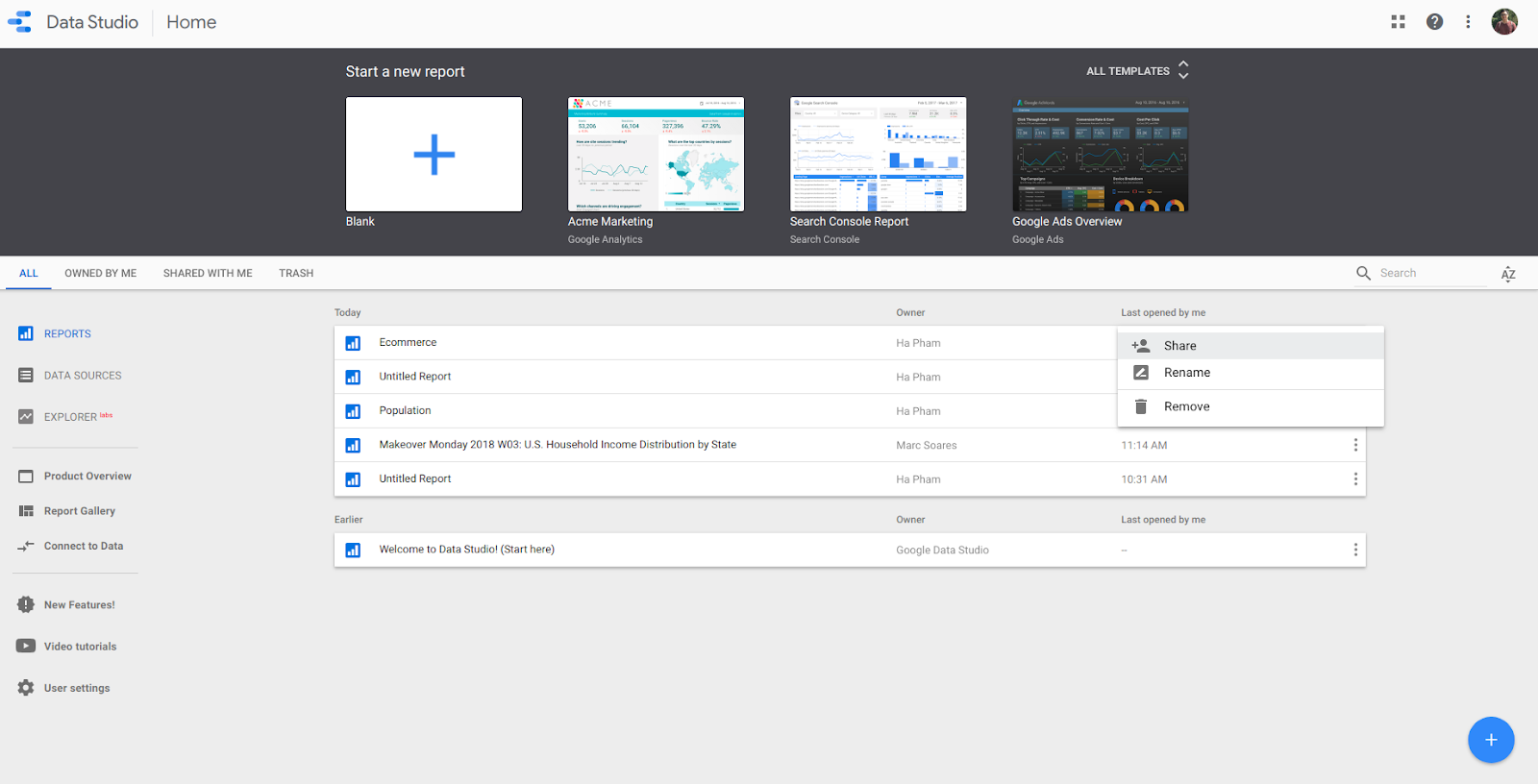
For example, when a user leaves an organization, the ownership transfer process in Data Studio is currently clumsy. Sometimes a user's Gmail account is deactivated before they can transfer ownership of their reports and data sources, causing hundreds of data sources to be deactivated that need to be reconnected to the data set. This process is quite long, tedious, and sometimes unmanageable.
Integrations
Google Data Studio integrates well with other products in the Google ecosystem, mainly database products (BigQuery, Spanner, Cloud SQL...), ad and campaign management products (Google Analytics, Adwords, Youtube Analytics...) and Google Sheets.
- BigQuery : Google Data Studio can easily connect to BigQuery tables and views, and it also supports custom SQL to help users optimize dashboard performance and query costs. Each table, view, and custom SQL acts like a data set.
- Google Sheets : Each sheet in a Google spreadsheet is a separate data set, which means that each data source will only connect to one sheet in a spreadsheet. The data on the sheet must be in table form for Google Data Studio to work properly.
- Apps (GA, YouTube, Google Ads) : Google Data Studio has official connectors to Google Analytics, YouTube Analytics and others. By connecting to these sources, Google Data Studio automatically recognizes the available dimensions and metrics. There are also Google Data Studio templates that are designed to work instantly with Google Ads or YouTube Analytics, and there's even a dedicated filter to control GA data sources in Google Data Studio. However, the data obtained through these official connectors is only aggregated (and possibly sampled) data.
- Working with a non-Google stack : As noted above, in addition to the official connectors to Google products, Google Data Studio offers hundreds of connectors written by Google partners, as well as a few open source connectors. These connectors help you explore public (or sometimes private) data from other websites, of which social media and ad platform connectors represent the largest portion.
Pricing
For now, Google Data Studio is offered free of charge by Google as part of its Google Cloud Platform offer.
It is likely that Google will start charging for this service (or a premium version of it) in the future, similar to Google Analytics (with Google Analytics 360).
Final Verdict
Overall, we think that Google Data Studio is a decent BI tool, ideal for reports that have a simple data structure but have complex formatting requirements (i.e., the data is not complex, but end users need sophisticated reports).
A few key points are highlighted below:
- Designed for semi-technical users, i.e. business analysts.
- Multiple data connectors that support numerous integrations, but no guarantee of connectors contributed by the community.
- Their view of relationships with a PowerPoint-like experience is unique and stands out from other tools we know.
- Their data modeling is weak and very basic, making them unable to perform complicated operations and self-service reports. There is no exploration and the filtering capabilities are standard.
- Data blending has potential, but it is still very limited and it is difficult for users to manipulate and join data (which generally takes 80% of the time).
- Designed to complement the Google Cloud stack and works well with it. Recommended only if you already use (or decide to use) Google and GCP services.
.svg)

%252520(1)-2-2.avif)






