Ways to remove the password from a PDF
1. PDF Element.
Price: Free
With PDFelement, you can do a lot of things to process PDF documents. You can convert PDFs to other file formats, edit a PDF file, convert it into a fillable form, and, of course, remove the password. It is, in fact, one of the best PDF unlocking tools you may encounter.
If you rely on apps for your work, this is the best you can get for anything you want to do with your PDFs.
Here's how you can unlock PDFs:
- Download and install PDFelement.
- Start the application.
- Click on Open files.

- Go to the PDF file whose password you want to remove.
- Select the file.
- Click on Open
- Please enter the password.
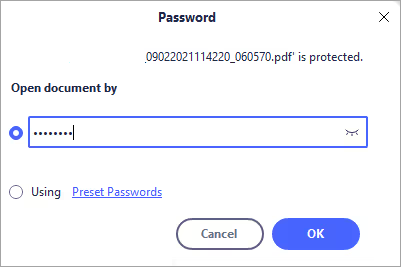
- Click on the Protect tab.

- Go to the Set Password option.

- Uncheck the boxes next to Open Password and Permission Password.
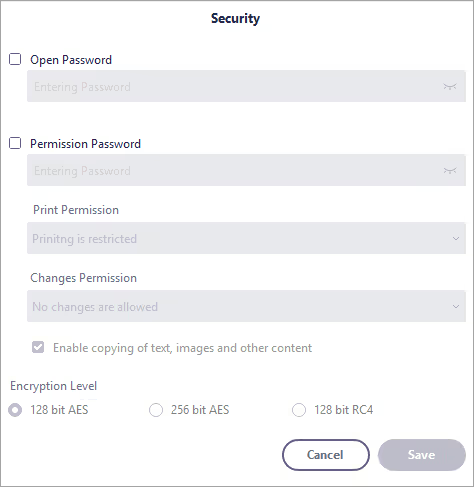
- Go to the files.
- Select Save as.
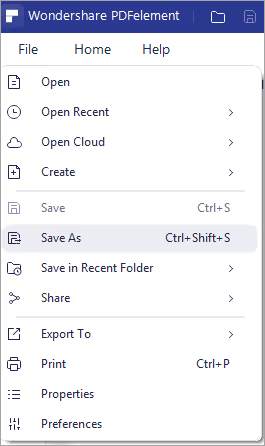
- Give the document a name.
- Select a location.
- Click Save.
It's one of the easiest ways to unprotect PDF files.
2. Sejda.
Price: Free
Sejda is the easiest and most enjoyable online tool you can use to edit and convert PDFs. It allows you to do a lot of things with your PDF. You can password-protect your file and it also helps you unlock PDFs online easily by following the steps below:
- Go to the website.
- Select Tools.

- Go to the Security subtitle.
- Click Unlock
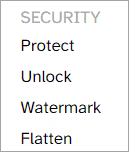
- Go to Download PDF files.
- Navigate to the PDF you want to unlock.
- Select it.
- Click on Open
- Please enter the password.
- Click on Continue.

- Click Unlock PDF.
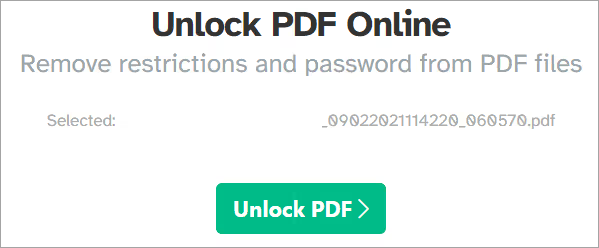
- Click Download to save the file.
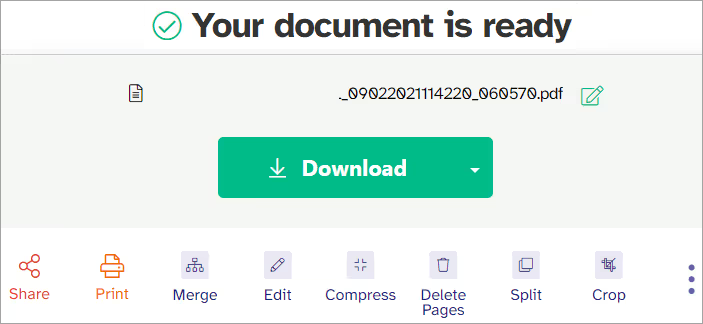
- Give your file a name and select where you want to save it.
It's one of the easiest PDF password unlocking tools you'll encounter online.
3. Adobe Acrobat.
Price: $14.99/month
You can also use Adobe Acrobat to help manage your PDF passwords and restrictions. The only thing that may bother you is that it's a premium tool, but it's the best nonetheless.
Follow these steps:
- Download and install Adobe Acrobat.
- Open the application.
- Click on File
- Select Open.
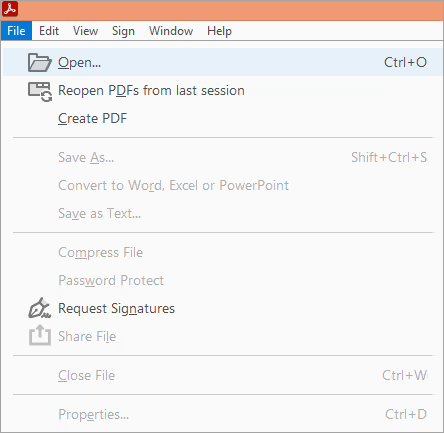
- Go to the PDF file that you want to unlock.
- Select the file.
- Click on Open
- Please enter the password.
- Click on the lock icon in the left side panel.
- And select Permission Details.
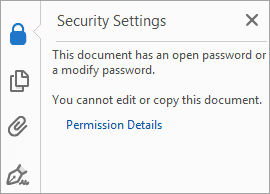
- Go to Security Method.
- From the dropdown list, select No Security.
- Click OK.
- Go to the files.
- Select Save as.
- Give the file a name.
- Select a location to save the file.
- Click Save.
4. ILovePDF.
Price: Free
ILovePDF is an amazing PDF password remover. With this website, you can not only convert your PDF to other file folders or edit PDFs, but you can also password-protect your file or remove its password.
Here's how you can remove the password from a PDF:
- Go to the website.
- Select Unlock PDF

- Click Select PDF files.

- Go to the file you want to unlock.
- Click on the file
- Select Open.
- Click Unlock PDF.

- Please enter the password.
- Select Send
- Wait for it to unlock your PDF.
When the PDF is unlocked, the download window automatically opens, name your file and choose a location to save it, then click Save. This is how you can unlock PDF files with iLovePDF.
5. Smallpdf.
Price: Free
Small PDF is an amazing website that you can use to convert PDFs to other file formats, merge them, edit them, e-sign them, compress them, and even remove their password protection.
Follow the steps below:
- Go to the website.
- Click on View all PDF tools.
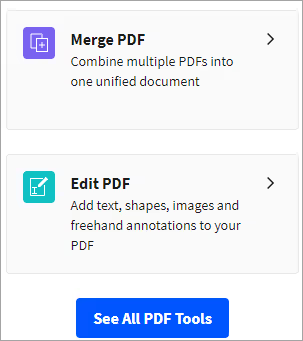
- Select Unlock PDF
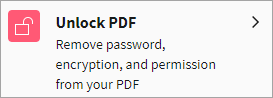
- Click Choose File.
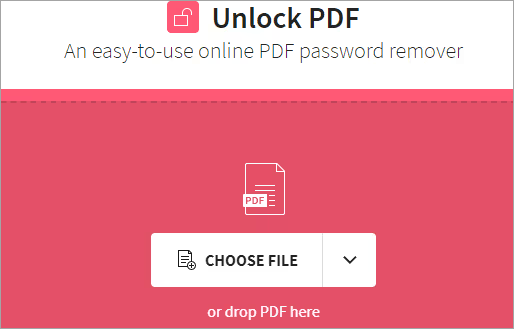
- Go to the file whose password you want to remove.
- Click on the file
- Select Open.
- Check the box that indicates that you have permission to edit the file.
- Click Unlock PDF.
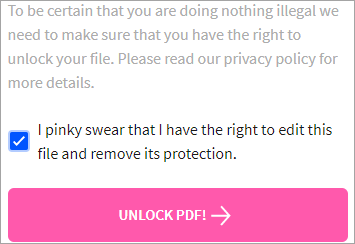
- Please enter the password.
- Click on the real unlock option.
This is how you can remove passwords from Windows 10 PDF files.
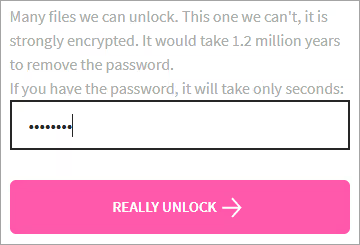
- Select Download
- Give the file a name.
- Choose a location to save the file.
- Click Save.
FAQs
How do I remove passwords from a PDF document?
Download and install PDFelement. Launch the application and open the PDF whose password you want to remove by entering the password. Go to the Protection tab, click on the Set Password option, and uncheck the boxes next to Opening Password and Permission Password. Save the file.
You can also use Sejda's PDF unlocking tool to remove the password from your PDF file.
Can you unlock a PDF?
Yes, you can do that. Use Smallpdf or Sejda websites to unlock your PDF. Go to all tools and select unlock PDF. Open the file, enter the password, and then click Unlock PDF. When the file is unlocked, save it to your device.
How do I convert a PDF to a password-protected PDF?
Go to the Sejda website or Small PDF. Click on the All Tools option and select Protect PDF. Set the password for your file and save it to your device.
Conclusion
It's really hard to enter the password multiple times to open a file and remembering all the passwords is a problem in itself.
Further reading =>> How to edit a PDF
You can use Smallpdf or Sejda to remove password protection from PDF files. They are easy to use and have a simple user interface. You can also use PDFelement if you want an application to unlock your PDF file easily and smoothly.

.svg)




.avif)
